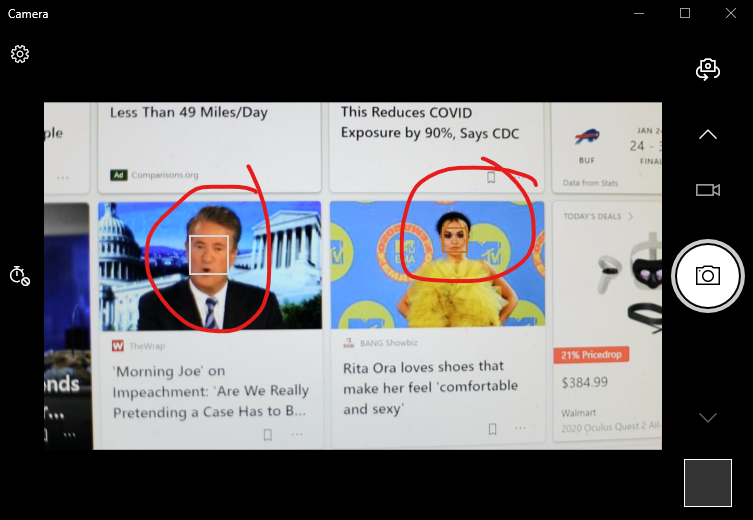- Canon Community
- Discussions & Help
- Camera
- EOS DSLR & Mirrorless Cameras
- how to remove face tracking rectangle from HDMI ou...
- Subscribe to RSS Feed
- Mark Topic as New
- Mark Topic as Read
- Float this Topic for Current User
- Bookmark
- Subscribe
- Mute
- Printer Friendly Page
how to remove face tracking rectangle from HDMI out? (EOS R)
- Mark as New
- Bookmark
- Subscribe
- Mute
- Subscribe to RSS Feed
- Permalink
- Report Inappropriate Content
02-12-2021 11:56 AM
I have the clean HDMI enabled but no matter what I've tried I still get the face recognition rectangle showing up on the HDMI output. I do want face tracking on because I am trying to use this as a web cam. The result seems the same on both the HDMI out with a capture device as well as when using the Canon web cam software.
Below is an example when I pointed the camera at the screen to get some faces from the news
.
- Mark as New
- Bookmark
- Subscribe
- Mute
- Subscribe to RSS Feed
- Permalink
- Report Inappropriate Content
05-28-2023 07:59 AM
Is there any way to report this to the Canon People?
I want to stream using HDMI and Autofocus on a Canon M50 Mark I. Basically today that is not possible! Because the autofocus target keeps moving and showing up on your screen. Since we are using OBS to capture the HDMI feed this creates a problem and we are forced to use the camera Without autofocus. I bought this camera for streaming a couple of years ago, and realising this now makes the camera pretty much useless to me. Sure, I can use it without AF, but that lowers the quality of my videos and does not use the potential of the camera capacity! PLEASE CANON! How hard could it be to fix this? Thank you.
- Mark as New
- Bookmark
- Subscribe
- Mute
- Subscribe to RSS Feed
- Permalink
- Report Inappropriate Content
05-28-2023 09:11 AM
Hello. The EOS M50 does not offer clean HDMI out. The EOS M50 Mark II does.
- Mark as New
- Bookmark
- Subscribe
- Mute
- Subscribe to RSS Feed
- Permalink
- Report Inappropriate Content
06-04-2023 07:32 PM - edited 06-04-2023 07:32 PM
Maybe they should fix that then. Seems legit.
6950X / X99 / RTX 2080 XC2 Ultra / Win 10 Pro
- Mark as New
- Bookmark
- Subscribe
- Mute
- Subscribe to RSS Feed
- Permalink
- Report Inappropriate Content
08-19-2023 11:45 AM
Yo dude! I have the Canon R and thought I was in the same boat as you...here's how I fixed it. Turn AF off on the lens itself and switch it to Manual. Otherwise, not sure if it helped but I changed the AF settings in the camera to Servo instead of AF. Hope this helps!
- Mark as New
- Bookmark
- Subscribe
- Mute
- Subscribe to RSS Feed
- Permalink
- Report Inappropriate Content
08-19-2023 12:16 PM
Yep, that's what we have to do. I guess they still have not issued a firmware fix for this. I stopped using my EOS M50 as this is a dumb issue that should have been fixed.
6950X / X99 / RTX 2080 XC2 Ultra / Win 10 Pro
- Mark as New
- Bookmark
- Subscribe
- Mute
- Subscribe to RSS Feed
- Permalink
- Report Inappropriate Content
08-19-2023 04:12 PM - edited 08-19-2023 04:13 PM
What AF Mode and AF Points are you using?
If you are using One Shot AF; then I am uncertain if that focusing box for One Shot AF goes away. Enable Servo AF before you switch to video mode.
I am beginning to suspect that it could be necessary to enable Movie Servo AF and Full Zone AF (enable all AF points). Double check the [INFO] button display options. Make sure all display options are available when you press the [INFO] button.
"Enjoying photography since 1972."
- Mark as New
- Bookmark
- Subscribe
- Mute
- Subscribe to RSS Feed
- Permalink
- Report Inappropriate Content
09-03-2023 01:47 PM
So the solution for an expensive camera is switch the AF off, and tell the interview subjects not to move. This issue also exists in the R6, and I suspect the R5.
- Mark as New
- Bookmark
- Subscribe
- Mute
- Subscribe to RSS Feed
- Permalink
- Report Inappropriate Content
09-03-2023 02:29 PM
@micromouse wrote:So the solution for an expensive camera is switch the AF off, and tell the interview subjects not to move. This issue also exists in the R6, and I suspect the R5.
No, the solution is to learn how the camera actually works, specifically how the different AF modes work in the AF system in video modes. This requires that you read the User Manual.
Try enabling Movie Servo AF and all AF points.
I believe that focusing box means the AF system is in One Shot AF mode. When you use One Shot AF to capture video the camera is waiting for the user to lock focus, which is probably why you see the AF box.
If you switch to Movie Servo AF, then the camera will automatically lock focus on subjects WITHOUT the need for operator intervention.
"Enjoying photography since 1972."
- « Previous
-
- 1
- 2
- Next »
- « Previous
-
- 1
- 2
- Next »
12/18/2025: New firmware updates are available.
12/15/2025: New firmware update available for EOS C50 - Version 1.0.1.1
11/20/2025: New firmware updates are available.
EOS R5 Mark II - Version 1.2.0
PowerShot G7 X Mark III - Version 1.4.0
PowerShot SX740 HS - Version 1.0.2
10/21/2025: Service Notice: To Users of the Compact Digital Camera PowerShot V1
10/15/2025: New firmware updates are available.
Speedlite EL-5 - Version 1.2.0
Speedlite EL-1 - Version 1.1.0
Speedlite Transmitter ST-E10 - Version 1.2.0
07/28/2025: Notice of Free Repair Service for the Mirrorless Camera EOS R50 (Black)
7/17/2025: New firmware updates are available.
05/21/2025: New firmware update available for EOS C500 Mark II - Version 1.1.5.1
02/20/2025: New firmware updates are available.
RF70-200mm F2.8 L IS USM Z - Version 1.0.6
RF24-105mm F2.8 L IS USM Z - Version 1.0.9
RF100-300mm F2.8 L IS USM - Version 1.0.8
- Update on RF 70-200mm L IS USM with EOS RP for astro in EOS DSLR & Mirrorless Cameras
- Focusing issues with Canon R1 and R5 Mark II in EOS DSLR & Mirrorless Cameras
- R7 EVF half blank in EOS DSLR & Mirrorless Cameras
- R6 Mark II - Frozen, Black Screen, Removed Battery. in EOS DSLR & Mirrorless Cameras
- Autofocus / Face Tracking Rectangle Removal - 90D in EOS DSLR & Mirrorless Cameras
Canon U.S.A Inc. All Rights Reserved. Reproduction in whole or part without permission is prohibited.