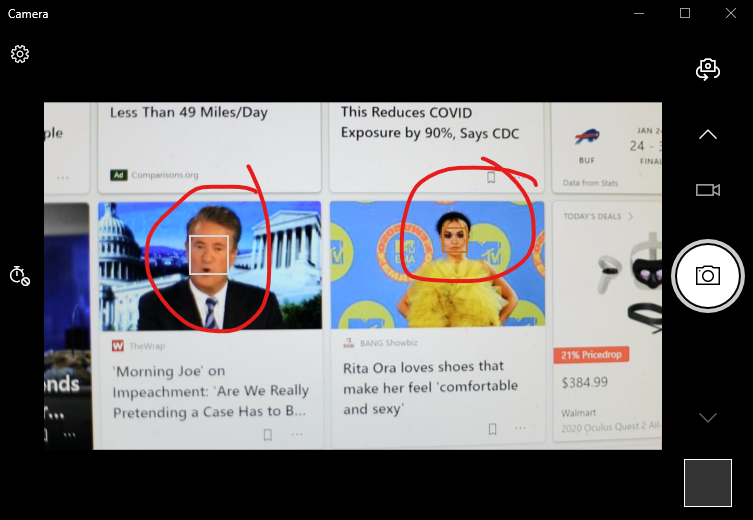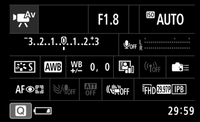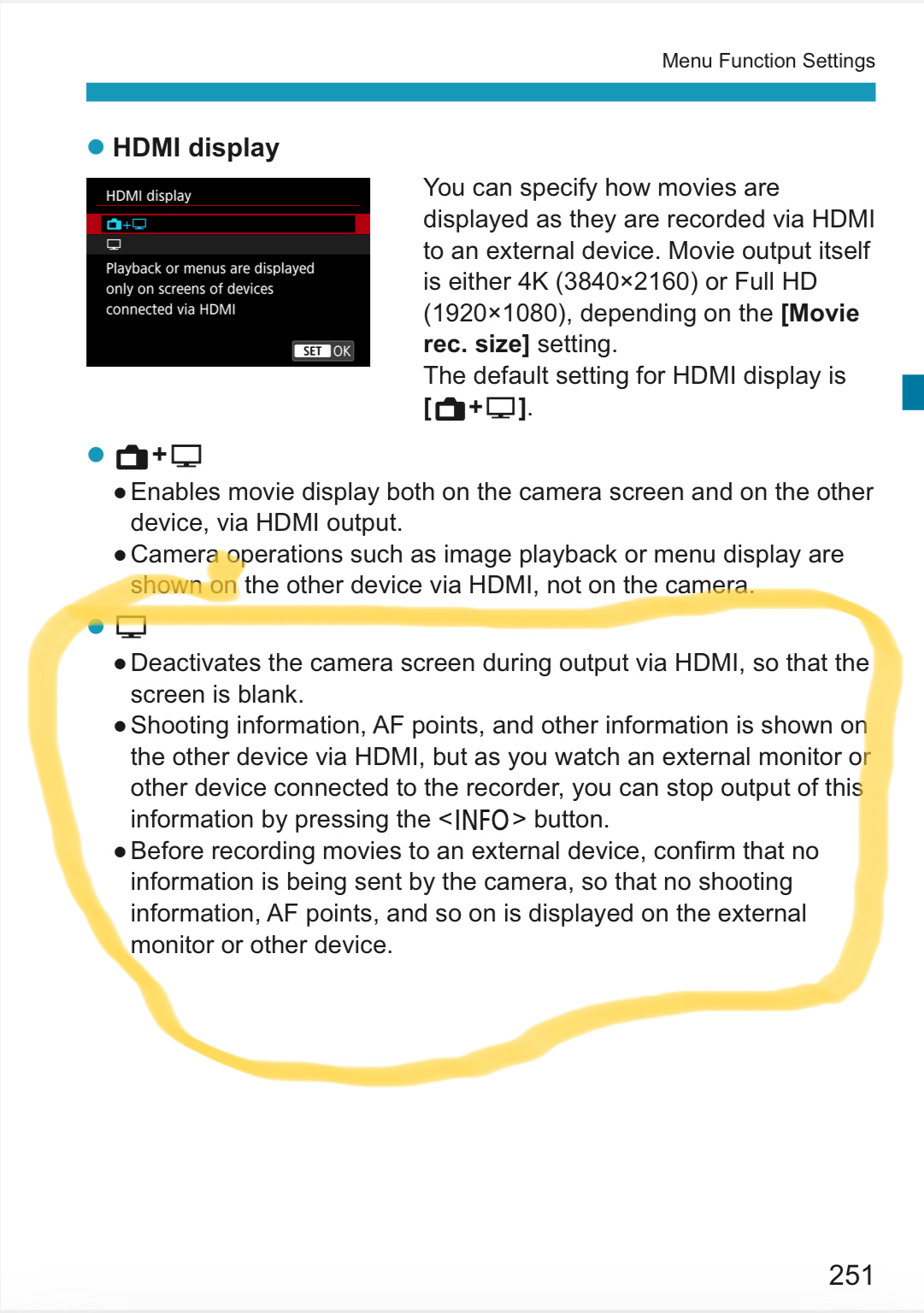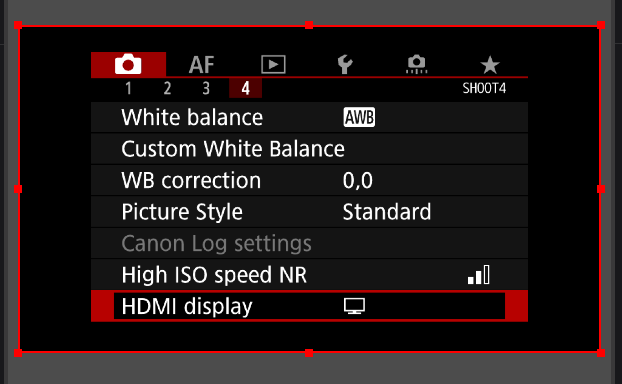- Canon Community
- Discussions & Help
- Camera
- EOS DSLR & Mirrorless Cameras
- Re: how to remove face tracking rectangle from HDM...
- Subscribe to RSS Feed
- Mark Topic as New
- Mark Topic as Read
- Float this Topic for Current User
- Bookmark
- Subscribe
- Mute
- Printer Friendly Page
how to remove face tracking rectangle from HDMI out? (EOS R)
- Mark as New
- Bookmark
- Subscribe
- Mute
- Subscribe to RSS Feed
- Permalink
- Report Inappropriate Content
02-12-2021 11:56 AM
I have the clean HDMI enabled but no matter what I've tried I still get the face recognition rectangle showing up on the HDMI output. I do want face tracking on because I am trying to use this as a web cam. The result seems the same on both the HDMI out with a capture device as well as when using the Canon web cam software.
Below is an example when I pointed the camera at the screen to get some faces from the news
.
- Mark as New
- Bookmark
- Subscribe
- Mute
- Subscribe to RSS Feed
- Permalink
- Report Inappropriate Content
02-13-2021 01:44 AM
Hi there,
Based on page 251 of the user guide (https://gdlp01.c-wss.com/gds/3/0300032123/08/eosr-ug9-en.pdf) it looks like there are two things to do. First you want the HDMI display set to monitor only instead of monitor+camera LCD, then you should be able to use the [INFO.] button to cycle your display options.
- Mark as New
- Bookmark
- Subscribe
- Mute
- Subscribe to RSS Feed
- Permalink
- Report Inappropriate Content
02-24-2021 03:09 PM
unfortunately, the info button cycles everything on and off except the face/eye rectangle. If I switch the focus to manual, it goes away of course, but I need the tracking on.
The info button seems to cycle through 5 stages
settings screen, no video image
minimal info overlay
all info overlay
just the focus rectangle overlayed
just the focus rectangle overlayed
It clearly takes five presses to cycle around, but the fifth press doesn't seem to change anything.
And doesn't seem related to the face tracking. in other focus modes I get the indicators for those modes
- Mark as New
- Bookmark
- Subscribe
- Mute
- Subscribe to RSS Feed
- Permalink
- Report Inappropriate Content
02-24-2021 03:51 PM
@clumsyninja wrote:unfortunately, the info button cycles everything on and off except the face/eye rectangle. If I switch the focus to manual, it goes away of course, but I need the tracking on.
The info button seems to cycle through 5 stages
settings screen, no video image
minimal info overlay
all info overlay
just the focus rectangle overlayed
just the focus rectangle overlayed
It clearly takes five presses to cycle around, but the fifth press doesn't seem to change anything.
And doesn't seem related to the face tracking. in other focus modes I get the indicators for those modes
Is the camera in stills mode, or movie mode?
"Enjoying photography since 1972."
- Mark as New
- Bookmark
- Subscribe
- Mute
- Subscribe to RSS Feed
- Permalink
- Report Inappropriate Content
02-24-2021 03:56 PM
movie mode
- Mark as New
- Bookmark
- Subscribe
- Mute
- Subscribe to RSS Feed
- Permalink
- Report Inappropriate Content
02-24-2021 04:12 PM
Clean HDMI on EOS R
"Enjoying photography since 1972."
- Mark as New
- Bookmark
- Subscribe
- Mute
- Subscribe to RSS Feed
- Permalink
- Report Inappropriate Content
02-26-2021 11:40 AM
yes I have that set, it does disable the camera screen and I can cycle through the various on screen elements with INFO but the focus indicators never go away as described in that section of the manual.
- Mark as New
- Bookmark
- Subscribe
- Mute
- Subscribe to RSS Feed
- Permalink
- Report Inappropriate Content
02-26-2021 01:39 PM
@clumsyninja wrote:yes I have that set, it does disable the camera screen and I can cycle through the various on screen elements with INFO but the focus indicators never go away as described in that section of the manual.
Contact Canon Support.
"Enjoying photography since 1972."
- Mark as New
- Bookmark
- Subscribe
- Mute
- Subscribe to RSS Feed
- Permalink
- Report Inappropriate Content
03-02-2021 12:35 AM - edited 03-02-2021 01:23 PM
Use movie mode, Disable Auto Focus, use manual focus
if using as a webcam, you won't need it anyway.
Worked for me anyway..
6950X / X99 / RTX 2080 XC2 Ultra / Win 10 Pro
- Mark as New
- Bookmark
- Subscribe
- Mute
- Subscribe to RSS Feed
- Permalink
- Report Inappropriate Content
05-13-2022 04:16 PM
This is an old problem. How difficult is it to remove this white layer from the autofocus via firmware. How long have users looked for this option?
12/18/2025: New firmware updates are available.
12/15/2025: New firmware update available for EOS C50 - Version 1.0.1.1
11/20/2025: New firmware updates are available.
EOS R5 Mark II - Version 1.2.0
PowerShot G7 X Mark III - Version 1.4.0
PowerShot SX740 HS - Version 1.0.2
10/21/2025: Service Notice: To Users of the Compact Digital Camera PowerShot V1
10/15/2025: New firmware updates are available.
Speedlite EL-5 - Version 1.2.0
Speedlite EL-1 - Version 1.1.0
Speedlite Transmitter ST-E10 - Version 1.2.0
07/28/2025: Notice of Free Repair Service for the Mirrorless Camera EOS R50 (Black)
7/17/2025: New firmware updates are available.
05/21/2025: New firmware update available for EOS C500 Mark II - Version 1.1.5.1
02/20/2025: New firmware updates are available.
RF70-200mm F2.8 L IS USM Z - Version 1.0.6
RF24-105mm F2.8 L IS USM Z - Version 1.0.9
RF100-300mm F2.8 L IS USM - Version 1.0.8
- Update on RF 70-200mm L IS USM with EOS RP for astro in EOS DSLR & Mirrorless Cameras
- Focusing issues with Canon R1 and R5 Mark II in EOS DSLR & Mirrorless Cameras
- R7 EVF half blank in EOS DSLR & Mirrorless Cameras
- R6 Mark II - Frozen, Black Screen, Removed Battery. in EOS DSLR & Mirrorless Cameras
- Autofocus / Face Tracking Rectangle Removal - 90D in EOS DSLR & Mirrorless Cameras
Canon U.S.A Inc. All Rights Reserved. Reproduction in whole or part without permission is prohibited.