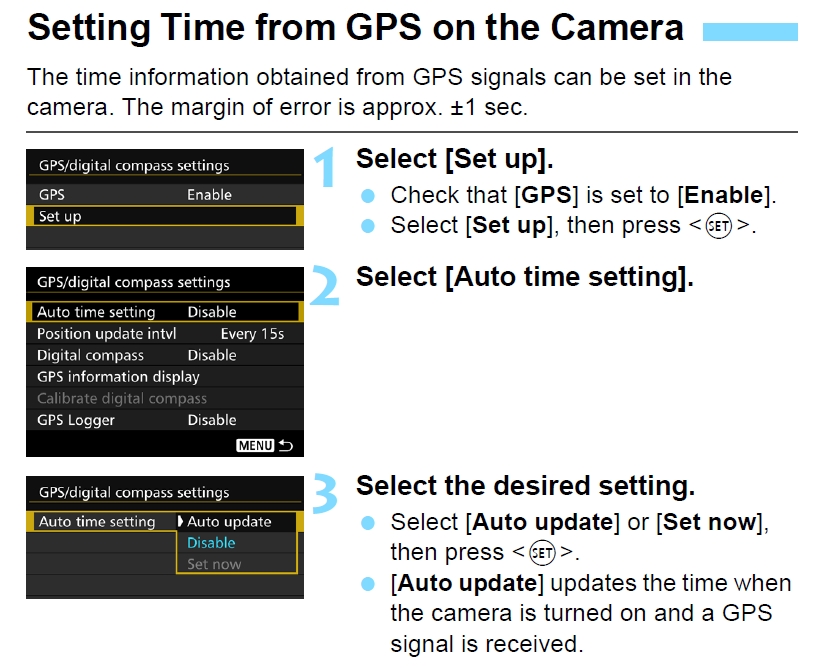- Canon Community
- Discussions & Help
- Camera
- EOS DSLR & Mirrorless Cameras
- How do I sync timecode between 2 Canon 7d Mark II ...
- Subscribe to RSS Feed
- Mark Topic as New
- Mark Topic as Read
- Float this Topic for Current User
- Bookmark
- Subscribe
- Mute
- Printer Friendly Page
How do I sync timecode between 2 Canon 7d Mark II Cameras?
- Mark as New
- Bookmark
- Subscribe
- Mute
- Subscribe to RSS Feed
- Permalink
- Report Inappropriate Content
03-27-2015 09:39 AM
I have 2 canon EOS 7d Mark II cameras. I want to do a multi-camera shoot and have one camera film the action and have the 2nd camera filming the 1st camera and the set for a "how we did it" video. How do I keep the 2 cameras in sync for sound? I figure I need to use timecode, but have never done it...
Follow-up question: I used Adobe premiere to edit in.... What do I need to do in Premiere to line up the 2 clips and is any "correction" needed for "audio drift"?
Thank you,
SG
- Mark as New
- Bookmark
- Subscribe
- Mute
- Subscribe to RSS Feed
- Permalink
- Report Inappropriate Content
03-27-2015 10:10 AM
I googled "canon timecode" and found a video that explains it. They were using a 5D3 for the demo, but it's likely to be pretty much the same on the 7D2.
Philadelphia, Pennsylvania USA
- Mark as New
- Bookmark
- Subscribe
- Mute
- Subscribe to RSS Feed
- Permalink
- Report Inappropriate Content
03-27-2015 02:28 PM
Thanks, Robert. Useful information, but not specific enough.
Still looking for help...
- Mark as New
- Bookmark
- Subscribe
- Mute
- Subscribe to RSS Feed
- Permalink
- Report Inappropriate Content
04-02-2015 05:15 PM
Time code cannot be inputted from a timecode generator or similar device. Your best solution may be to use a time code display slate at the beginning of each clip on each camera for reference. At least you would have a single time reference if the slate display was running in free run and never stopped or paused.
- Mark as New
- Bookmark
- Subscribe
- Mute
- Subscribe to RSS Feed
- Permalink
- Report Inappropriate Content
04-06-2015 06:51 PM - edited 04-06-2015 07:00 PM
Since the 7D Mk II has GPS, the camera's time can be set from the GPS signal. That time is very precise and if the time on both cameras is set by GPS they will match.
See page 209 of the full 7D Mk II instruction manual.
- Mark as New
- Bookmark
- Subscribe
- Mute
- Subscribe to RSS Feed
- Permalink
- Report Inappropriate Content
04-07-2015 01:13 PM
The GPS clock is a really smart idea. It definitely gets you within a few frames, you just have to fine-tune it.
Based on your project description, I would suggest using Pluraleyes to sync your clips. Try the free trial to see if it works for you.
I'm a cinematographer in Chicago using mostly Canon gear. I also founded MKE Production Rental in Milwaukee.
- Mark as New
- Bookmark
- Subscribe
- Mute
- Subscribe to RSS Feed
- Permalink
- Report Inappropriate Content
04-09-2015 02:25 PM
First, I'm shooting stills, not video, so I don't know if this will work as well for you. But I sync my cameras shortly before any multi-camera shoot so that the stills will be in exact order taken when I go to edit them.
What I do is attach the camera to one of my computers (desktop of laptop) with the mini-USB cable. Then start EOS Utilities (might start automatically, depending upon your setup). Now click on the little tab with the "wrench" icon, then click on the date/time section that appears. This opens a dialogue box that has a button to set the time to match the computer's clock exactly.
Do this with each camera and they are all exactly in sync.
The cameras do drift out of sync rather quickly. I guess their internal clocks aren't all that precise from one camera to the next. For my purposes shooting stills, I would usually re-sync them after a few days, maybe a week at most. For your purposes shooting video that has to exaclty match you might need to do it shortly before each shoot.
It probably also can be done through GPS or remotely if using a WFT module, but I don't use those currently.
***********
Alan Myers
San Jose, Calif., USA
"Walk softly and carry a big lens."
GEAR: 5DII, 7D(x2), 50D(x3), some other cameras, various lenses & accessories
FLICKR & PRINTROOM
12/18/2025: New firmware updates are available.
12/15/2025: New firmware update available for EOS C50 - Version 1.0.1.1
11/20/2025: New firmware updates are available.
EOS R5 Mark II - Version 1.2.0
PowerShot G7 X Mark III - Version 1.4.0
PowerShot SX740 HS - Version 1.0.2
10/21/2025: Service Notice: To Users of the Compact Digital Camera PowerShot V1
10/15/2025: New firmware updates are available.
Speedlite EL-5 - Version 1.2.0
Speedlite EL-1 - Version 1.1.0
Speedlite Transmitter ST-E10 - Version 1.2.0
07/28/2025: Notice of Free Repair Service for the Mirrorless Camera EOS R50 (Black)
7/17/2025: New firmware updates are available.
05/21/2025: New firmware update available for EOS C500 Mark II - Version 1.1.5.1
02/20/2025: New firmware updates are available.
RF70-200mm F2.8 L IS USM Z - Version 1.0.6
RF24-105mm F2.8 L IS USM Z - Version 1.0.9
RF100-300mm F2.8 L IS USM - Version 1.0.8
- R6iii Feature Requests From Someone Who Just Switched From Sony in EOS DSLR & Mirrorless Cameras
- Canon Camera Connect app & Eos Rebel T100: error connecting to wifi in Camera Software
- Unable to download Images from EOS R6 and R6 Mark II to Mac Book Pro in EOS DSLR & Mirrorless Cameras
- R5C & R5 Mark ii suggestions in EOS DSLR & Mirrorless Cameras
- Adapter For A Nikon Lens To Fit A Canon Camera in Camera Accessories
Canon U.S.A Inc. All Rights Reserved. Reproduction in whole or part without permission is prohibited.