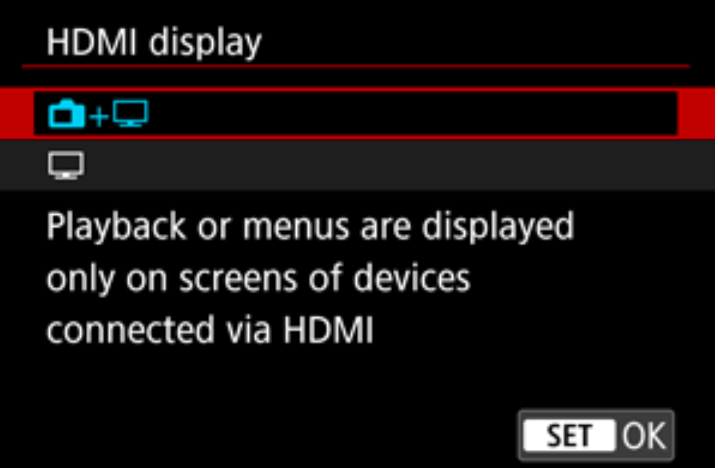- Meet Our Illuminaries
- Discussions & Help
- Gallery
- Learn With Canon
- About Our Community
- Meet Our Illuminaries
- Discussions & Help
- Gallery
- Learn With Canon
- About Our Community
- Canon Community
- Discussions & Help
- Camera
- EOS DSLR & Mirrorless Cameras
- Re: How can I mirror my R5's screen on my Windows...
- Subscribe to RSS Feed
- Mark Topic as New
- Mark Topic as Read
- Float this Topic for Current User
- Bookmark
- Subscribe
- Mute
- Printer Friendly Page
- Mark as New
- Bookmark
- Subscribe
- Mute
- Subscribe to RSS Feed
- Permalink
- Report Inappropriate Content
03-12-2022 06:13 PM
How can I mirror my R5 screen on my Windows 10 PC. I need to show exactly what is on the camera's screen, particularly the menus, on my Windows PC screen for a presentation to a photography club. Can anyone point me to instructions? Thanks.
Solved! Go to Solution.
Accepted Solutions
- Mark as New
- Bookmark
- Subscribe
- Mute
- Subscribe to RSS Feed
- Permalink
- Report Inappropriate Content
03-13-2022 12:27 AM - edited 03-13-2022 12:27 AM
You'll need a HDMI capture card.
R5 -> HDMI cable -> HDMI capture card -> USB port -> PC -> video streaming software (OBS/free). Once the video signal is on your OBS stream, you can share that window with zoom.
-jaewoo
Rebel XT, 7D, 5Dm3, 5DmIV (current), EOS R, EOS R5 (current), R50V (current)
- Mark as New
- Bookmark
- Subscribe
- Mute
- Subscribe to RSS Feed
- Permalink
- Report Inappropriate Content
03-12-2022 08:02 PM - edited 03-12-2022 08:13 PM
Did you check your manual on P34, P292 and P926?
cheers, TREVOR
The mark of good photographer is less what they hold in their hand, it's more what they hold in their head;
"All the variety, all the charm, all the beauty of life is made up of light and shadow", Leo Tolstoy;
"Skill in photography is acquired by practice and not by purchase" Percy W. Harris
- Mark as New
- Bookmark
- Subscribe
- Mute
- Subscribe to RSS Feed
- Permalink
- Report Inappropriate Content
03-12-2022 09:20 PM
Page 34 in my R5 manual is about using the HDMI cable clamp, page 292 is about autofocus and page 926 is About MPEG-4 Licensing. Any suggestions?
- Mark as New
- Bookmark
- Subscribe
- Mute
- Subscribe to RSS Feed
- Permalink
- Report Inappropriate Content
03-12-2022 09:26 PM - edited 03-12-2022 09:43 PM
Yes. The hint is that you use an HDMI micro to full size cable to connect to a screen or other input device - I prefer a screen and have used it also with a data-show. If I am using a computer connected to either device, I just switch HDMI inputs of the screen/datashow between the computer and the camera as required. I have not got such a cable specifically for the R5 myself, but it has worked with every other Canon model I have used. I teach photography and it's a great tool for showing menus and the impacts of changing aperture, ss and ISO.
If you the HDMI port of your computer is an OUTPUT device you MUST connect direct to the display device, as per the comments on P 495
cheers, TREVOR
The mark of good photographer is less what they hold in their hand, it's more what they hold in their head;
"All the variety, all the charm, all the beauty of life is made up of light and shadow", Leo Tolstoy;
"Skill in photography is acquired by practice and not by purchase" Percy W. Harris
- Mark as New
- Bookmark
- Subscribe
- Mute
- Subscribe to RSS Feed
- Permalink
- Report Inappropriate Content
03-12-2022 09:39 PM
Unfortunately, connecting the camera to a monitor or projector will not work in my situation. I need to show the camera's display in a window on my PC screen so I can show it to others in a Zoom meeting. I suspect that what I need is a device that will convert the HDMI output from the camera to USB that I can connect to the PC. I would then need software that would display the video coming in on the USB port. Specifically what the hardware and software would be I do not know. Thanks for your help.
- Mark as New
- Bookmark
- Subscribe
- Mute
- Subscribe to RSS Feed
- Permalink
- Report Inappropriate Content
03-12-2022 09:57 PM - edited 03-12-2022 10:00 PM
OK. If this is a one-off - connect your R5 to a TV or computer monitor via HDMI. When you want to display the demonstration involving the camera, have a means to be able to point the webcam you are using at the screen, and that should get you around the issue.
I just modelled this myself with another camera to confirm it works and it does. The image below was taken with my webcam of the TV, into which a 5DMkIII was attached. You can see the screen displays all the details - it was hand-held, so bit wonky, but if you have something to attach the webcam to or can place the screen (it could be your own separate monitor for that matter, if it has an HMDI input) in a position to keep the webcam steady then you're in business.
cheers, TREVOR
The mark of good photographer is less what they hold in their hand, it's more what they hold in their head;
"All the variety, all the charm, all the beauty of life is made up of light and shadow", Leo Tolstoy;
"Skill in photography is acquired by practice and not by purchase" Percy W. Harris
- Mark as New
- Bookmark
- Subscribe
- Mute
- Subscribe to RSS Feed
- Permalink
- Report Inappropriate Content
03-13-2022 12:27 AM - edited 03-13-2022 12:27 AM
You'll need a HDMI capture card.
R5 -> HDMI cable -> HDMI capture card -> USB port -> PC -> video streaming software (OBS/free). Once the video signal is on your OBS stream, you can share that window with zoom.
-jaewoo
Rebel XT, 7D, 5Dm3, 5DmIV (current), EOS R, EOS R5 (current), R50V (current)
- Mark as New
- Bookmark
- Subscribe
- Mute
- Subscribe to RSS Feed
- Permalink
- Report Inappropriate Content
03-13-2022 12:33 AM
That depends on whether the computer can accommodate one. For a one-off that's not necessary. The system I oulined above works - I just tried it.
cheers, TREVOR
The mark of good photographer is less what they hold in their hand, it's more what they hold in their head;
"All the variety, all the charm, all the beauty of life is made up of light and shadow", Leo Tolstoy;
"Skill in photography is acquired by practice and not by purchase" Percy W. Harris
- Mark as New
- Bookmark
- Subscribe
- Mute
- Subscribe to RSS Feed
- Permalink
- Report Inappropriate Content
03-13-2022 01:30 AM
Only cost is $20 HDMI USB capture card that does give the "cleanest" video with smallest footprint. Getting a TV near the computer or 2nd monitor with HDMI input and positioning a webcam within reach may be more work to setup than a simple capture device and free software. This also gives the OP the flexibility to connect a mic and pre-record the HDMI capture via OBS (save stream to disk). My solution meets the OPs desired setup.
-jaewoo
Rebel XT, 7D, 5Dm3, 5DmIV (current), EOS R, EOS R5 (current), R50V (current)
- Mark as New
- Bookmark
- Subscribe
- Mute
- Subscribe to RSS Feed
- Permalink
- Report Inappropriate Content
03-13-2022 01:33 AM
I don't disagree. 🙂 The question is whether this is a one-off or not. I would not bother for a one-off, but certainly your solution is effective if this is going to be repeated.
cheers, TREVOR
The mark of good photographer is less what they hold in their hand, it's more what they hold in their head;
"All the variety, all the charm, all the beauty of life is made up of light and shadow", Leo Tolstoy;
"Skill in photography is acquired by practice and not by purchase" Percy W. Harris
12/18/2025: New firmware updates are available.
12/15/2025: New firmware update available for EOS C50 - Version 1.0.1.1
11/20/2025: New firmware updates are available.
EOS R5 Mark II - Version 1.2.0
PowerShot G7 X Mark III - Version 1.4.0
PowerShot SX740 HS - Version 1.0.2
10/21/2025: Service Notice: To Users of the Compact Digital Camera PowerShot V1
10/15/2025: New firmware updates are available.
Speedlite EL-5 - Version 1.2.0
Speedlite EL-1 - Version 1.1.0
Speedlite Transmitter ST-E10 - Version 1.2.0
07/28/2025: Notice of Free Repair Service for the Mirrorless Camera EOS R50 (Black)
7/17/2025: New firmware updates are available.
05/21/2025: New firmware update available for EOS C500 Mark II - Version 1.1.5.1
02/20/2025: New firmware updates are available.
RF70-200mm F2.8 L IS USM Z - Version 1.0.6
RF24-105mm F2.8 L IS USM Z - Version 1.0.9
RF100-300mm F2.8 L IS USM - Version 1.0.8
- Need help with Canon EOS R-7 firmware update in EOS DSLR & Mirrorless Cameras
- EOS Rebel T7 - Mold and Software Failures in EOS DSLR & Mirrorless Cameras
- R7 jerky video playback in EOS DSLR & Mirrorless Cameras
- 70D Not writing photos to SD Card in EOS DSLR & Mirrorless Cameras
- EOS 100D USB connection not recognised anymore (Win11) in EOS DSLR & Mirrorless Cameras
Canon U.S.A Inc. All Rights Reserved. Reproduction in whole or part without permission is prohibited.