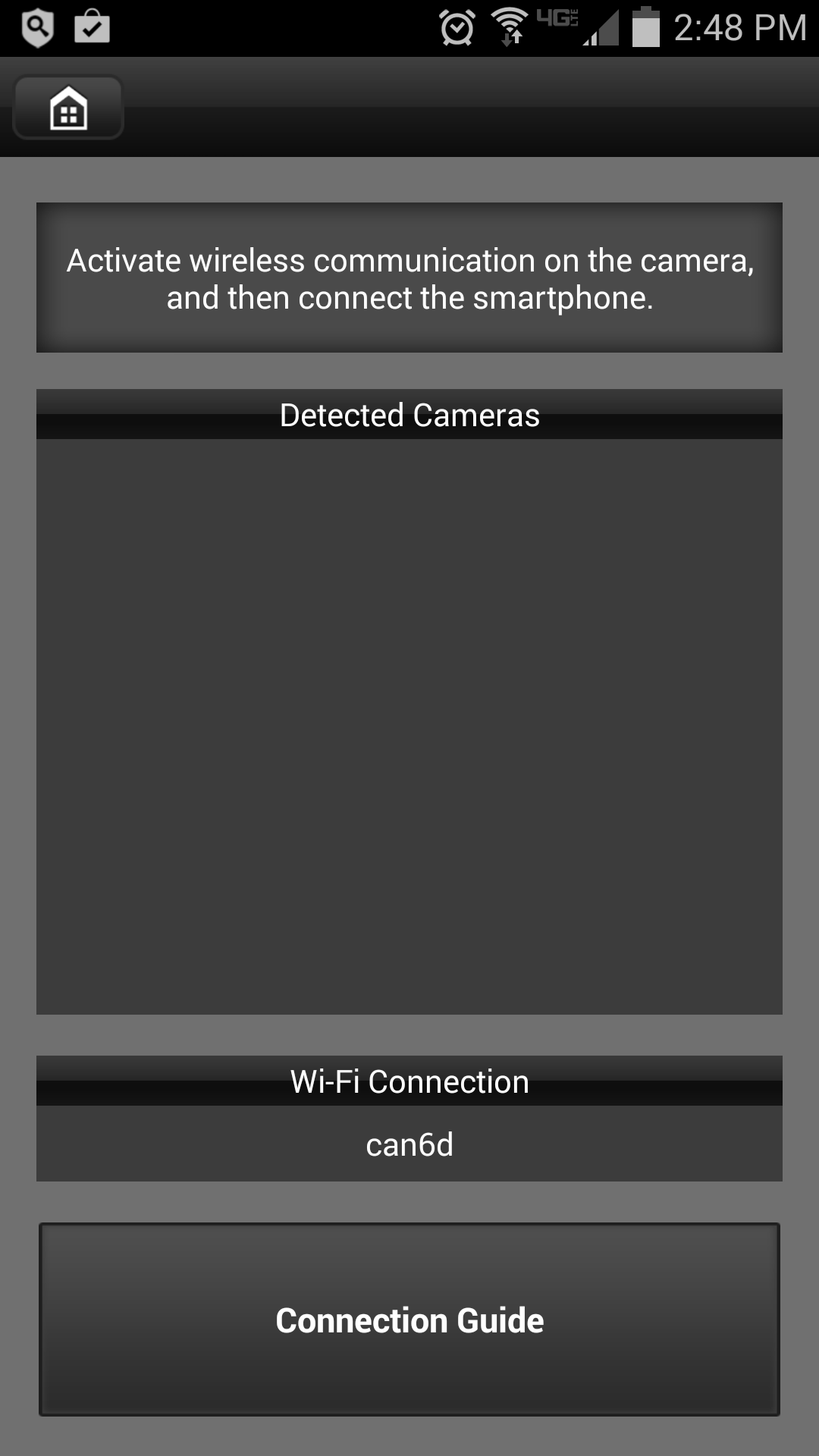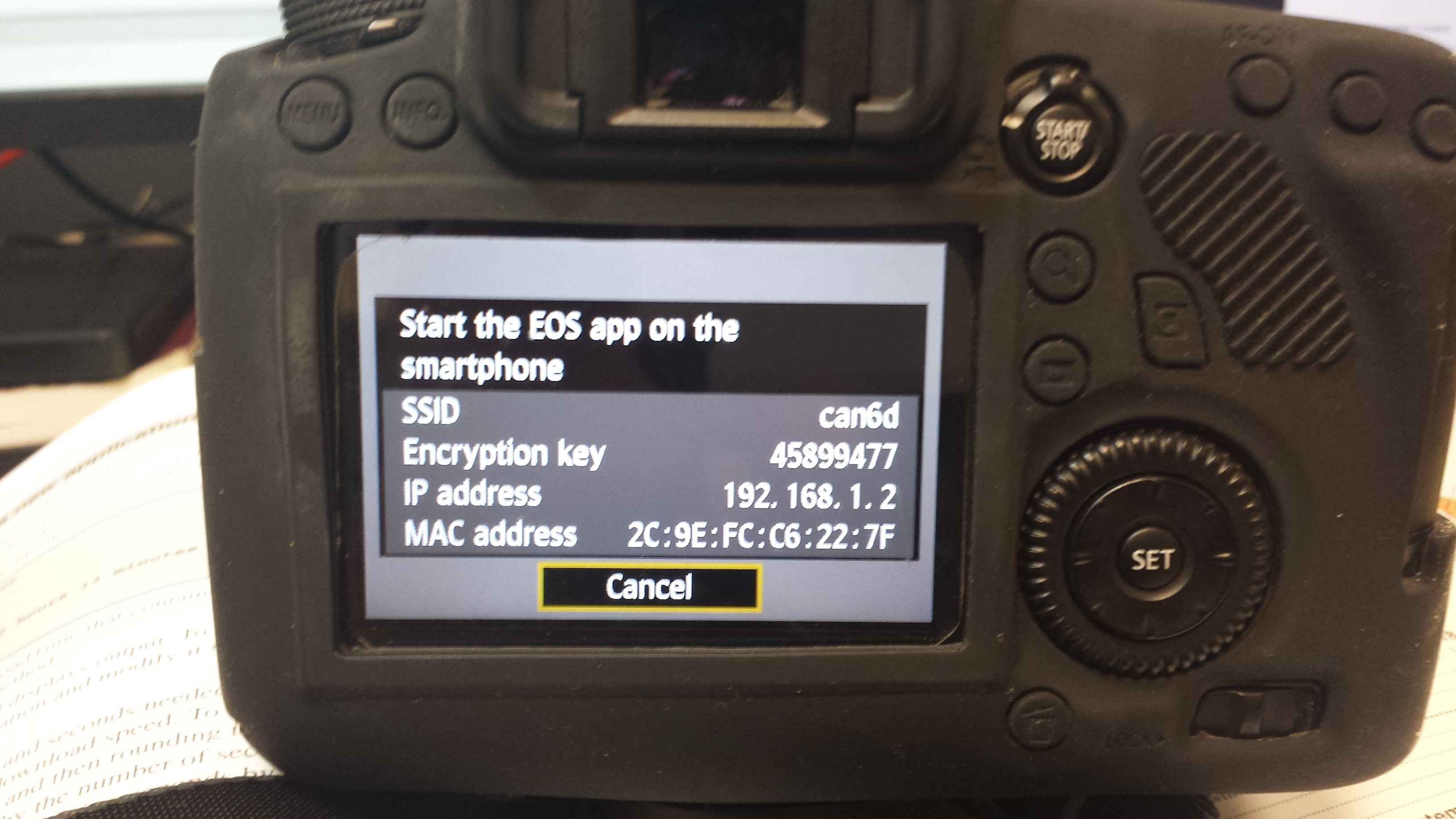- Canon Community
- Discussions & Help
- Camera
- EOS DSLR & Mirrorless Cameras
- EOS Remote not detecting WIFI connected 6D
- Subscribe to RSS Feed
- Mark Topic as New
- Mark Topic as Read
- Float this Topic for Current User
- Bookmark
- Subscribe
- Mute
- Printer Friendly Page
EOS Remote not detecting WIFI connected 6D
- Mark as New
- Bookmark
- Subscribe
- Mute
- Subscribe to RSS Feed
- Permalink
- Report Inappropriate Content
03-28-2014 03:43 PM
Stats:
Samsung S4 Android 4.3, Kernel 3.4.0
Canon 6D firmware 1.0.9
I disabled the Auto Connect in my phone WiFi settings in order to get a stable connection to my 6D. The camera is connected via WiFi - the screen on the camera shows the mac address, it can see the phone.
When I start the EOS Remote app and choose Camera Connection, the camera does not show up under Detected Cameras.
I tried reinstalling the EOS Remote, restarting the phone, reestablishing the wifi connection - all many times with no success.
Ideas
TIA!
- Mark as New
- Bookmark
- Subscribe
- Mute
- Subscribe to RSS Feed
- Permalink
- Report Inappropriate Content
03-31-2014 06:49 AM
Hi kwinrc!
Thanks for posting.
Although you may have done all this, Please try going through the entire connection process again. Here are the steps:
1. Press the <MENU> button on the camera.
2. Select the [Setup 3] tab.
3. Set [Wi-Fi] to [Enable].
4. Select [Wi-Fi function].
5. Select [Connect to smartphone].
6. Select [Camera access point mode], then [Ok] to confirm.
7. Select [Easy connection], then [Ok] to confirm. A screen will follow with the SSID and encryption key. This is what you will use to connect your smartphone to the camera, so keep this screen displayed until the entire process is complete.
8. Open the Wi-Fi settings menu on the smartphone, then select the SSID that is displayed on the camera.
9. Enter the password as the encryption key that is displayed on the camera.
10. Follow any remaining steps to complete the Wi-Fi settings.
11. Start the EOS Remote app.
12. Select [Camera Connection].
13. Select the camera to connect to. Your EOS 6D is probably going to be the only camera displayed to select from. Pairing will now begin. When pairing is complete, select [Ok] to continue.
14. Continue with the remaining steps to finish the settings and save them. You can change the name the settings are saved under, or you can just leave it at the default name that is assigned to it. The connection screen will be displayed when you are finished.
If this is a time sensitive-matter, additional support options are available at Contact Us.
- Mark as New
- Bookmark
- Subscribe
- Mute
- Subscribe to RSS Feed
- Permalink
- Report Inappropriate Content
06-13-2014 05:01 PM
Everything works great until I get to step 13. Nothing shows up under Detected Cameras. See pics below
- Mark as New
- Bookmark
- Subscribe
- Mute
- Subscribe to RSS Feed
- Permalink
- Report Inappropriate Content
08-04-2014 11:40 AM
Can someone help me please?
- Mark as New
- Bookmark
- Subscribe
- Mute
- Subscribe to RSS Feed
- Permalink
- Report Inappropriate Content
08-04-2014 11:46 AM
Hi kwinrc!
Thanks for posting in the Canon Forum! The Forum is not intended for immediate help, but a place to allow for the Community to give you assistance and feedback. If this is an urgent support need, please CLICK HERE to reach our friendly Technical Support Team.
Thanks!
- Mark as New
- Bookmark
- Subscribe
- Mute
- Subscribe to RSS Feed
- Permalink
- Report Inappropriate Content
08-04-2014 12:17 PM
Crista
No one answered me for almost 2 months, so I just wanted to get it back to the top of the list. Thanks for the link.
Kelly
- Mark as New
- Bookmark
- Subscribe
- Mute
- Subscribe to RSS Feed
- Permalink
- Report Inappropriate Content
08-04-2014 03:31 PM
@kwinrc wrote:Crista
No one answered me for almost 2 months, so I just wanted to get it back to the top of the list. Thanks for the link.
Kelly
There's another thread, dealing with a very similar (possibly identical) problem, that has received several posts since July 20. You may want to take a look at that.
Philadelphia, Pennsylvania USA
- Mark as New
- Bookmark
- Subscribe
- Mute
- Subscribe to RSS Feed
- Permalink
- Report Inappropriate Content
08-07-2014 01:06 PM
Where can I find this post? I've looked and can't find any other discussion of this. I'm having the same problem.
- Mark as New
- Bookmark
- Subscribe
- Mute
- Subscribe to RSS Feed
- Permalink
- Report Inappropriate Content
08-07-2014 01:16 PM
@leeheinrich wrote:Where can I find this post? I've looked and can't find any other discussion of this. I'm having the same problem.
I see it in "Canon Forum > Camera > EOS" as "EOS 6D does not find or produce WiFi signals".
Philadelphia, Pennsylvania USA
- Mark as New
- Bookmark
- Subscribe
- Mute
- Subscribe to RSS Feed
- Permalink
- Report Inappropriate Content
08-07-2014 04:34 PM
If your phone is encrypted, it will not connect. I encrypted mine at one time, but have since set it back to factory default settings. So I'm still not sure why mine won't connect.
12/18/2025: New firmware updates are available.
12/15/2025: New firmware update available for EOS C50 - Version 1.0.1.1
11/20/2025: New firmware updates are available.
EOS R5 Mark II - Version 1.2.0
PowerShot G7 X Mark III - Version 1.4.0
PowerShot SX740 HS - Version 1.0.2
10/21/2025: Service Notice: To Users of the Compact Digital Camera PowerShot V1
10/15/2025: New firmware updates are available.
Speedlite EL-5 - Version 1.2.0
Speedlite EL-1 - Version 1.1.0
Speedlite Transmitter ST-E10 - Version 1.2.0
07/28/2025: Notice of Free Repair Service for the Mirrorless Camera EOS R50 (Black)
7/17/2025: New firmware updates are available.
05/21/2025: New firmware update available for EOS C500 Mark II - Version 1.1.5.1
02/20/2025: New firmware updates are available.
RF70-200mm F2.8 L IS USM Z - Version 1.0.6
RF24-105mm F2.8 L IS USM Z - Version 1.0.9
RF100-300mm F2.8 L IS USM - Version 1.0.8
- DPP can't establish a connection for remote shooting with EOS 5D Mark III in Camera Software
- My EOS M50 isn't lettting me take pictures. in EOS DSLR & Mirrorless Cameras
- Using Canon Connect app with Canon PowerShot SX600 HS -- remote video? in Point & Shoot Digital Cameras
- Camera Connect Remote Shooting - Limitations explained? in Camera Software
- Updated my R5 Mark II with latest firmware V.1.1.1 in EOS DSLR & Mirrorless Cameras
Canon U.S.A Inc. All Rights Reserved. Reproduction in whole or part without permission is prohibited.