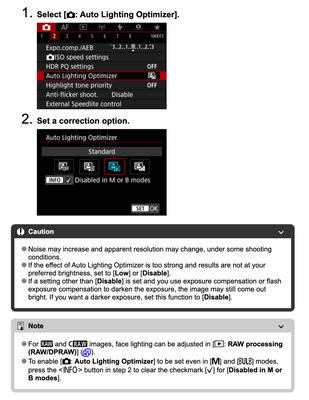EOS R5 Noisy Photos
- Mark as New
- Bookmark
- Subscribe
- Mute
- Subscribe to RSS Feed
- Permalink
- Report Inappropriate Content
04-14-2023
04:09 AM
- last edited on
04-19-2023
10:35 AM
by
Danny
Disappointed! Canon 5D mk IV to R5
I'm a professional photographer, and I'm finding the adjustment from the mk IV to the R5 really disappointing!
The camera cost me a lot to upgrade to, and the quality just isn't adding up!
I am really struggling with noise levels whilst shooting at super low ISO's (100-250). I pull my images into lightroom, as this is the quickest software for me to run through my workflow, and the noise reminds me of shooting on some of the much older semi-pro DSLRs.
Are we lacking support for this? I have read Adobe threads and watched videos, and I am definitely not the only one concerned. Is this something they will fix? Or should I be selling this body and heading back to the good-old DSLR's for better high-end quality?
- Mark as New
- Bookmark
- Subscribe
- Mute
- Subscribe to RSS Feed
- Permalink
- Report Inappropriate Content
04-14-2023 12:12 PM
I am in agreement with Rick. All my friends, who do photography as a business and have switched love the R5 and claim it is very much better. The EF adapter also seems to make the old lenses better too. I have not switched personally but that is their opinion.
You are shooting Raw? If not you should be and you have the latest Lightroom version? Older LR versions don't support R5 raw files. Another option is to d/l from Canon DPP4 editor.
Keep in mind most camera settings do not effect raw files. They do impact the jpg and conversion to a viewable image. The final processing and editing should be done in LR or DPP4. But being a pro you already do that.
EOS 1D, EOS 1D MK IIn, EOS 1D MK III, EOS 1Ds MK III, EOS 1D MK IV and EOS 1DX and many lenses.
- Mark as New
- Bookmark
- Subscribe
- Mute
- Subscribe to RSS Feed
- Permalink
- Report Inappropriate Content
04-14-2023 12:15 PM
You are usually correct and most settings do not change the raw file. But, if there is any sort of auto exposure being used then it seems to me that peripheral illumination correction and auto lighting optimizer do result in a different raw file depending upon whether enabled or disabled.
- Mark as New
- Bookmark
- Subscribe
- Mute
- Subscribe to RSS Feed
- Permalink
- Report Inappropriate Content
04-15-2023 11:10 AM - edited 04-15-2023 11:11 AM
Auto Lighting Optimizer applies to jpeg only. It works with raw only when you use Canon's DPP. Photoshop/Lightroom does not, at this point, know what to do with it in raw. The EXIF data records what the camera settings are for an image. However, that is what it would have done if you told it to save a JPEG. Instead the raw data does not get the effect applied. I don't know of any camera that applies distortion correction, white balance, peripheral illumination, etc. to its raw files.
Here is where you get messed up. The viewer or editor you use to look at and edit your photos do use the EXIF tag file to generate an image that you can look at. It seems the camera settings do effect the raw file but that isn't true. The raw file is as it always has been untouched. Ok, why shoot raw? Because that info, still there untouched, offers a greater amount of editing. Had you saved just a JPEG a lot of the raw data is deleted and can not be recovered for editing. In some cases this may be OK, most times not. If you are using DPP4 you can set all those settings anywhere you like. The same is true with Lightroom but you will not have Canon's proprietary settings.
EOS 1D, EOS 1D MK IIn, EOS 1D MK III, EOS 1Ds MK III, EOS 1D MK IV and EOS 1DX and many lenses.
- Mark as New
- Bookmark
- Subscribe
- Mute
- Subscribe to RSS Feed
- Permalink
- Report Inappropriate Content
04-15-2023 02:08 PM
@ebiggs1 wrote:Auto Lighting Optimizer applies to jpeg only. It works with raw only when you use Canon's DPP. Photoshop/Lightroom does not, at this point, know what to do with it in raw. The EXIF data records what the camera settings are for an image. However, that is what it would have done if you told it to save a JPEG. Instead the raw data does not get the effect applied. I don't know of any camera that applies distortion correction, white balance, peripheral illumination, etc. to its raw files.
Here is where you get messed up. The viewer or editor you use to look at and edit your photos do use the EXIF tag file to generate an image that you can look at. It seems the camera settings do effect the raw file but that isn't true. The raw file is as it always has been untouched. Ok, why shoot raw? Because that info, still there untouched, offers a greater amount of editing. Had you saved just a JPEG a lot of the raw data is deleted and can not be recovered for editing. In some cases this may be OK, most times not. If you are using DPP4 you can set all those settings anywhere you like. The same is true with Lightroom but you will not have Canon's proprietary settings.
If peripheral illumination correction and auto lighting optimizer are enabled in the camera menu and at least one of aperture, shutter speed, or ISO is auto, then the camera will choose a different exposure than if they are disabled. If all is manual, you are correct that it will make no difference to the exposure or in the raw file. This is why I suggest turning off both auto lighting optimizer and peripheral illumination correction in the camera menus and only do those corrections later if desired when post processing.
Today, I went outside and made two photos of trees and sky with high contrast between sky and shaded tree trunks. The camera was on a tripod, it was windy, and I may have moved the camera slightly while changing the settings. The two images were a few seconds apart, so the scene lighting did not change much. Those were the only settings I changed. Let me know if you would like for me to put the two raw files on my web server for you to examine.
diff img_3718.exif img_3719.exif
2c2
< [File:Other] File Name : IMG_3718.CR3
---
> [File:Other] File Name : IMG_3719.CR3
4c4
< [File:Other] File Size : 71 MB
---
> [File:Other] File Size : 72 MB
...
52c52
< [EXIF:Image] Exposure Time : 1/5000
---
> [EXIF:Image] Exposure Time : 1/3200
59c59
< [EXIF:Image] Shutter Speed Value : 1/5312
---
> [EXIF:Image] Shutter Speed Value : 1/3158
81c81
< [EXIF:Time] Date/Time Original : 2023:04:15 11:10:23
---
> [EXIF:Time] Date/Time Original : 2023:04:15 11:11:47
...
< [MakerNotes:Camera] Measured RGGB : 545 1024 1024 449
---
> [MakerNotes:Camera] Measured RGGB : 564 1024 1024 448
177c177
< [MakerNotes:Camera] Peripheral Lighting Setting : On
---
> [MakerNotes:Camera] Peripheral Lighting Setting : Off
181,182c181,182
< [MakerNotes:Camera] Peripheral Illumination Corr: Off
< [MakerNotes:Camera] Auto Lighting Optimizer : Strong
---
> [MakerNotes:Camera] Peripheral Illumination Corr: On
> [MakerNotes:Camera] Auto Lighting Optimizer : Off
208,213c208,213
< [MakerNotes:Camera] WB RGGB Levels As Shot : 1945 1024 1024 1956
< [MakerNotes:Camera] Color Temp As Shot : 5030
< [MakerNotes:Camera] WB RGGB Levels Auto : 1949 1024 1024 1945
< [MakerNotes:Camera] Color Temp Auto : 5058
< [MakerNotes:Camera] WB RGGB Levels Measured : 1949 1024 1024 1945
< [MakerNotes:Camera] Color Temp Measured : 5058
---
> [MakerNotes:Camera] WB RGGB Levels As Shot : 1889 1024 1024 2040
> [MakerNotes:Camera] Color Temp As Shot : 4794
> [MakerNotes:Camera] WB RGGB Levels Auto : 1896 1024 1024 2032
> [MakerNotes:Camera] Color Temp Auto : 4822
> [MakerNotes:Camera] WB RGGB Levels Measured : 1896 1024 1024 2032
> [MakerNotes:Camera] Color Temp Measured : 4822
236c236
< [MakerNotes:Image] Measured EV : 13.25
---
> [MakerNotes:Image] Measured EV : 12.75
238c238
< [MakerNotes:Image] Target Exposure Time : 1/5161
---
> [MakerNotes:Image] Target Exposure Time : 1/3251
248c248
< [MakerNotes:Image] Measured EV 2 : 30
---
> [MakerNotes:Image] Measured EV 2 : 29
- Mark as New
- Bookmark
- Subscribe
- Mute
- Subscribe to RSS Feed
- Permalink
- Report Inappropriate Content
04-15-2023 02:34 PM
Do you plan to post any sample RAW files, or not?
"Enjoying photography since 1972."
- Mark as New
- Bookmark
- Subscribe
- Mute
- Subscribe to RSS Feed
- Permalink
- Report Inappropriate Content
04-15-2023 04:16 PM
Here is what you don’t seem to grasp. Peripheral illumination correction function corrects peripheral light fall-off and applies it to the image in post-processing. It is not applied to the raw file. It remains in the exif data.
As does Auto Lighting Optimizer which is also done in-camera processing. It analyses the image then modifies shadows and highlights in an attempt to lessen the loss of detail in high contrast lighting conditions. But again, done in the processing stage. Raw files are not processed.
What you are looking at in the exif is what would be applied to the jpg image and what confuses most people.
The editor or viewer you use can affect how the image looks but it cannot alter the raw file. Comparing two images shot in raw you can set everything to the same same for exact comparisons. This can’t be done so successfully if you were to compare two jpgs.
EOS 1D, EOS 1D MK IIn, EOS 1D MK III, EOS 1Ds MK III, EOS 1D MK IV and EOS 1DX and many lenses.
- Mark as New
- Bookmark
- Subscribe
- Mute
- Subscribe to RSS Feed
- Permalink
- Report Inappropriate Content
04-15-2023 04:21 PM - edited 04-15-2023 04:36 PM
@ebiggs1 wrote:Here is what you don’t seem to grasp. Peripheral illumination correction function corrects peripheral light fall-off and applies it to the image in post-processing. It is not applied to the raw file. It remains in the exif data.
As does Auto Lighting Optimizer which is also done in-camera processing. It analyses the image then modifies shadows and highlights in an attempt to lessen the loss of detail in high contrast lighting conditions. But again, done in the processing stage. Raw files are not processed.
What you are looking at in the exif is what would be applied to the jpg image and what confuses most people.
The editor or viewer you use can affect how the image looks but it cannot alter the raw file. Comparing two images shot in raw you can set everything to the same same for exact comparisons. This can’t be done so successfully if you were to compare two jpgs.
Here is what you do not seem to grasp. The difference in shutter speed will result in differences in the raw file and not just in the jpeg. The difference in shutter speed is because the camera chose a different setting to accommodate a change in dynamic range because the F Number was fixed at 5.6. Sometimes the camera will choose a different ISO if ISO is auto.
If peripheral illumination correction and auto lighting optimizer are enabled in the camera menu and at least one of aperture, shutter speed, or ISO is auto, then the camera will choose a different exposure than if they are disabled. If all is manual, you are correct that it will make no difference to the exposure or in the raw file. This is why I suggest turning off both auto lighting optimizer and peripheral illumination correction in the camera menus and only do those corrections later if desired when post processing.
Would you be convinced if I made two images in a more controlled setting to demonstrate the changes that the camera makes to the raw file?
- Mark as New
- Bookmark
- Subscribe
- Mute
- Subscribe to RSS Feed
- Permalink
- Report Inappropriate Content
04-15-2023 05:33 PM
@ebiggs1 wrote:Here is what you don’t seem to grasp. Peripheral illumination correction function corrects peripheral light fall-off and applies it to the image in post-processing. It is not applied to the raw file. It remains in the exif data.
As does Auto Lighting Optimizer which is also done in-camera processing. It analyses the image then modifies shadows and highlights in an attempt to lessen the loss of detail in high contrast lighting conditions. But again, done in the processing stage. Raw files are not processed.
What you are looking at in the exif is what would be applied to the jpg image and what confuses most people.
The editor or viewer you use can affect how the image looks but it cannot alter the raw file. Comparing two images shot in raw you can set everything to the same same for exact comparisons. This can’t be done so successfully if you were to compare two jpgs.
https://cam.start.canon/en/C003/manual/html/UG-03_Shooting-1_0080.html
"
Caution
- Noise may increase and apparent resolution may change, under some shooting conditions.
- If the effect of Auto Lighting Optimizer is too strong and results are not at your preferred brightness, set to [Low] or [Disable].
- If a setting other than [Disable] is set and you use exposure compensation or flash exposure compensation to darken the exposure, the image may still come out bright. If you want a darker exposure, set this function to [Disable].
Note
- For
[RAW]
and
images, face lighting can be adjusted in [
: RAW processing (RAW/DPRAW)] (). - To enable [
: Auto Lighting Optimizer] to be set even in [M] and [BULB
] modes, press the
button in step 2 to clear the checkmark [BULB] for [Disabled in M or B modes].
"
- Mark as New
- Bookmark
- Subscribe
- Mute
- Subscribe to RSS Feed
- Permalink
- Report Inappropriate Content
04-15-2023 06:01 PM
Hey Guys,
Lets take this discussion offline and try to help JessSterkPhoto to love her R5 ♥️
~Rick
Bay Area - CA
~R5 C (1.0.9.1) ~RF Trinity, ~RF 100 Macro, ~RF 100~400, ~RF 100~500, ~RF 200-800 +RF 1.4x TC, BG-R10, 430EX III-RT ~DxO PhotoLab Elite ~DaVinci Resolve Studio ~ImageClass MF644Cdw/MF656Cdw ~Pixel 8 ~CarePaks Are Worth It
- Mark as New
- Bookmark
- Subscribe
- Mute
- Subscribe to RSS Feed
- Permalink
- Report Inappropriate Content
04-15-2023 06:19 PM
@shadowsports wrote:Hey Guys,
Lets take this discussion offline and try to help JessSterkPhoto to love her R5 ♥️
I hope this might be helpful. If Auto Lighting optimizer is enabled, there will sometimes be much more noise than if it is disabled in the camera menus. I have observed this and it is documented in the manual.
https://cam.start.canon/en/C003/manual/html/UG-03_Shooting-1_0080.html