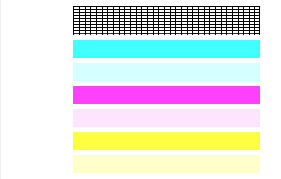- Canon Community
- Discussions & Help
- Printer
- Desktop Inkjet Printers
- ip2600 images too light
- Subscribe to RSS Feed
- Mark Topic as New
- Mark Topic as Read
- Float this Topic for Current User
- Bookmark
- Subscribe
- Mute
- Printer Friendly Page
ip2600 images too light
- Mark as New
- Bookmark
- Subscribe
- Mute
- Subscribe to RSS Feed
- Permalink
- Report Inappropriate Content
05-05-2014 08:40 PM
Hi,
Every image on my ip2600 is a tint of what it should be.
I've checked all the settings & can't seem to figure out why the images are so light.
Does anyone have any ideas how I may adjust this?
I've downloaded an updated driver, cleaned, aligned, bought new ink...all to no change.
Thx in advance for your help!
- Mark as New
- Bookmark
- Subscribe
- Mute
- Subscribe to RSS Feed
- Permalink
- Report Inappropriate Content
05-07-2014 04:20 PM
Hi JC6685!
To have a better understanding of your issue, please let everyone know what operating systems (Windows Vista/7/8 or Mac OS 10.X) you are using. That way, community will be able to assist you with suggestions appropriate for your product.
If this is an urgent support need, please CLICK HERE to reach our friendly Technical Support Team.
- Mark as New
- Bookmark
- Subscribe
- Mute
- Subscribe to RSS Feed
- Permalink
- Report Inappropriate Content
05-07-2014 06:34 PM
Hi Crista,
Sorry about that...
My OS is Windows 8.1.
I had the same printer (ip2600) in a previous OS (Vista) and had the same problem.
Jennifer
- Mark as New
- Bookmark
- Subscribe
- Mute
- Subscribe to RSS Feed
- Permalink
- Report Inappropriate Content
06-11-2014 06:33 AM
Hi JC6685,
You can try adjusting the color intensity to get the ink to print more vibrantly. To do this, please follow these steps:
1. On your keyboard, hold the Windows key and press " X ".
2. Click CONTROL PANEL.
3. Select DEVICES AND PRINTERS. The Devices and printers window opens.
4. Right-click over the icon for your PIXMA iP2600 and select the PRINTING PREFERENCES option.
5. In the Printing Preferences window, please click on the MAIN tab.
6. Locate the COLOR/INTENSITY section and select the MANUAL option, then click the SET button next to it.
7. In the MANUAL COLOR ADJUSTMENT window that appears, locate the INTENSITY section and move it over to the darker section, then click the OK button to close out of the window.
8. Back in the Printing Preferences window, click the APPLY button at the bottom of the window to apply the changes, then the OK button to close out of the window.
If you still experience the same issue after adjusting the color intensity, the printer may require servicing. Please call or email us at one of the methods on the Contact Us page to obtain your servicing options.
- Mark as New
- Bookmark
- Subscribe
- Mute
- Subscribe to RSS Feed
- Permalink
- Report Inappropriate Content
03-13-2018 07:21 PM
dear Ramona,
I have the same issue and followed the steps listed here but it did not change the output. I have also ran both types of print head cleanings. I ran a nozzle check and it turned out fine is there any other possible solutions.
sincerely, Jet
- Mark as New
- Bookmark
- Subscribe
- Mute
- Subscribe to RSS Feed
- Permalink
- Report Inappropriate Content
05-04-2018 03:14 PM
Hi JetTheHawkYT64,
Please compare the nozzle check that you printed with the following example:
Does your nozzle check print both cyan, magenta and yellow bars?
If you continue to have difficulties, please contact our support group using the following link:
http://Canon.us/ContactLI
12/18/2025: New firmware updates are available.
12/15/2025: New firmware update available for EOS C50 - Version 1.0.1.1
11/20/2025: New firmware updates are available.
EOS R5 Mark II - Version 1.2.0
PowerShot G7 X Mark III - Version 1.4.0
PowerShot SX740 HS - Version 1.0.2
10/21/2025: Service Notice: To Users of the Compact Digital Camera PowerShot V1
10/15/2025: New firmware updates are available.
Speedlite EL-5 - Version 1.2.0
Speedlite EL-1 - Version 1.1.0
Speedlite Transmitter ST-E10 - Version 1.2.0
07/28/2025: Notice of Free Repair Service for the Mirrorless Camera EOS R50 (Black)
7/17/2025: New firmware updates are available.
05/21/2025: New firmware update available for EOS C500 Mark II - Version 1.1.5.1
02/20/2025: New firmware updates are available.
RF70-200mm F2.8 L IS USM Z - Version 1.0.6
RF24-105mm F2.8 L IS USM Z - Version 1.0.9
RF100-300mm F2.8 L IS USM - Version 1.0.8
- LBP674Cdw – White Streaking on Edge, Faded Printing After Warm-Up, No OEM Toner Left in Office Printers
- PIXMA TS6420a Horizontal lines on images. in Desktop Inkjet Printers
- PIXMA PRO-100 leaving "track" marks on right-hand side of print in Professional Photo Printers
- MF654Cdw (Color Image Class) Indicator light flashing red in Office Printers
- TR-7020 Printing Light- Checked All Usual Suspects in Desktop Inkjet Printers
Canon U.S.A Inc. All Rights Reserved. Reproduction in whole or part without permission is prohibited.