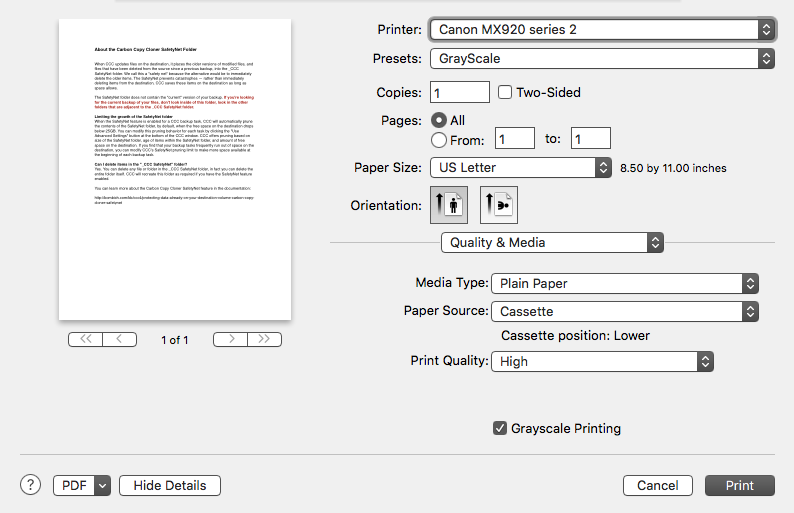- Canon Community
- Discussions & Help
- Printer
- Desktop Inkjet Printers
- Re: how do I print in black without using my color...
- Subscribe to RSS Feed
- Mark Topic as New
- Mark Topic as Read
- Float this Topic for Current User
- Bookmark
- Subscribe
- Mute
- Printer Friendly Page
how do I print in black without using my color ink on my pixma mx 922 printer?
- Mark as New
- Bookmark
- Subscribe
- Mute
- Subscribe to RSS Feed
- Permalink
- Report Inappropriate Content
02-08-2014 02:07 AM
how do I print in black without using my color ink on my pixma mx 922 printer?
- Mark as New
- Bookmark
- Subscribe
- Mute
- Subscribe to RSS Feed
- Permalink
- Report Inappropriate Content
04-05-2016 03:26 PM
I have the same problem with my MX922 and my new iMac, using OS 10.11.3 Also, when does PGBK get used?
Here is a copy of the other info that was requested by you.
Canon MX920 series 2:
Status: Idle
Print Server: Local
Driver Version: 13.7.1.0
Default: Yes
System Printer Sharing: Yes
Shared: No
URI: usb://Canon/MX920%20series?serial=518B9B
PPD: Canon MX920 series
PPD File Version: 13.7.1.0
PostScript Version: (3010.000) 705
CUPS Version: 2.1.0 (cups-435)
Scanning support: Yes
Scanning app: /Library/Image Capture/Devices/Canon IJScanner5.app
Scanning app (bundleID path): -
Scanning app version: 4.0.0
Scanner UUID: 00000000-0000-0000-0000-353138423942
Printer Commands: PrintSelfTestPage ReportLevels
CUPS filters:
Raster2CanonIJ:
Path: /Library/Printers/Canon/BJPrinter/Filters/Raster2CanonIJ/Raster2CanonIJ.bundle/Contents/MacOS/Raster2CanonIJ
Permissions: rwxr-xr-x
Version: 13.0.0
Command2CanonIJ:
Path: /Library/Printers/Canon/BJPrinter/Filters/Command2CanonIJ.bundle/Contents/MacOS/Command2CanonIJ
Permissions: rwxr-xr-x
Version: 13.0.0
Fax support: No
Printer utility: /Library/Printers/Canon/BJPrinter/Utilities/CanonIJPrinterUtility.app
Printer utility version: 13.0.0
PDEs:
CanonIJPDE.bundle:
Sandbox compliant: Yes
Thank you
- Mark as New
- Bookmark
- Subscribe
- Mute
- Subscribe to RSS Feed
- Permalink
- Report Inappropriate Content
04-05-2016 07:04 PM
After emailing Canon support. was told that the Canon MX922 type of printer could only print using the Pigment Black ink for text. However I cannot figure out how to tell the printer the difference.
- Mark as New
- Bookmark
- Subscribe
- Mute
- Subscribe to RSS Feed
- Permalink
- Report Inappropriate Content
04-06-2016 11:41 PM
Hi, I have the same issue but with a Pixma MG7170
IMAC OS X 10.11.3
I have followed your direction and get to the grayscale label but there is no option box, it is permanently turned off. I tried this through the printer features first and still the same thing. Plain paper selected, single sided.
thanks in advance for your help
regards
Robert
- Mark as New
- Bookmark
- Subscribe
- Mute
- Subscribe to RSS Feed
- Permalink
- Report Inappropriate Content
04-11-2016 01:09 PM
Can I ask a similar question: how do I print black-only (without wasting colour ink) on an MG5450? I am on a PC, with Windows10
Thanks - Ken
- Mark as New
- Bookmark
- Subscribe
- Mute
- Subscribe to RSS Feed
- Permalink
- Report Inappropriate Content
04-11-2016 01:16 PM
This is how I set my "PRINT" menu up on my iMac OS10.11.3.....
@rbellie wrote:Hi, I have the same issue but with a Pixma MG7170
IMAC OS X 10.11.3
I have followed your direction and get to the grayscale label but there is no option box, it is permanently turned off. I tried this through the printer features first and still the same thing. Plain paper selected, single sided.
thanks in advance for your help
regards
Robert
- Mark as New
- Bookmark
- Subscribe
- Mute
- Subscribe to RSS Feed
- Permalink
- Report Inappropriate Content
07-08-2016 04:36 PM
I was just talking with one of the Canon tech support assistants, and I asked about the grayscale option. I know that when printing black text, all cartridges are used (even a little color). I was assuming that with the grayscale option, the color cartridges were turned off. The tech support guy said this is not true, and the color cartridges are still used in grayscale. Is this true?
Also I was told (by a different person) that every cartridge has a page limit in their chip (ie. 250 pages for color), and when they reach this page count, the printer says you are out of ink. The tech support guy said that is also not true. He said they will keep working until the ink is ACTUALLY out. Now I don't believe printer companies are that giving. I know you all have sneaky tricks to make us spend more on ink. Now if someone can give me an honest answer: do Canon cartridges have a page count in their chip that stops printing when it is reached?
The real reason I wanted to use my grayscale option is to "turn off" my color cartridge chips from being used in their overall page count. That way I can used them longer, and only when I actually need them.
So many myths and unknown tricks. I need MythBusters on this case!
- Mark as New
- Bookmark
- Subscribe
- Mute
- Subscribe to RSS Feed
- Permalink
- Report Inappropriate Content
07-10-2016 02:22 PM
Hi shai9844,
The ink tanks in your PIXMA MX922 do not count the pages printed to determine the amount of ink left in the ink tank.
- Mark as New
- Bookmark
- Subscribe
- Mute
- Subscribe to RSS Feed
- Permalink
- Report Inappropriate Content
08-25-2016 09:22 AM
Hello,
I am having the same problem. My Cyan has run out (even though I only print using greyscale) now I cannot print or scan or do anything. I have a MG7570 using Mac OS X El capitan 10.11.15
Can you help me, I have greyscale selected as the norm but all functions will now not work?
Thank you
Danielle
@stj wrote:how do I print in black without using my color ink on my pixma mx 922 printer?
- Mark as New
- Bookmark
- Subscribe
- Mute
- Subscribe to RSS Feed
- Permalink
- Report Inappropriate Content
08-25-2016 06:31 PM
We're using a Mac desktop with the Canon Pixma mx922 connected via wifi
- Mark as New
- Bookmark
- Subscribe
- Mute
- Subscribe to RSS Feed
- Permalink
- Report Inappropriate Content
08-26-2016 02:57 AM
How do I force my Pixma G3000 to print using only black ink?
OS: Windows 7
Computer: Dell Inspirion N5150 Laptop
Processor: Core i3
12/18/2025: New firmware updates are available.
12/15/2025: New firmware update available for EOS C50 - Version 1.0.1.1
11/20/2025: New firmware updates are available.
EOS R5 Mark II - Version 1.2.0
PowerShot G7 X Mark III - Version 1.4.0
PowerShot SX740 HS - Version 1.0.2
10/21/2025: Service Notice: To Users of the Compact Digital Camera PowerShot V1
10/15/2025: New firmware updates are available.
Speedlite EL-5 - Version 1.2.0
Speedlite EL-1 - Version 1.1.0
Speedlite Transmitter ST-E10 - Version 1.2.0
07/28/2025: Notice of Free Repair Service for the Mirrorless Camera EOS R50 (Black)
7/17/2025: New firmware updates are available.
05/21/2025: New firmware update available for EOS C500 Mark II - Version 1.1.5.1
02/20/2025: New firmware updates are available.
RF70-200mm F2.8 L IS USM Z - Version 1.0.6
RF24-105mm F2.8 L IS USM Z - Version 1.0.9
RF100-300mm F2.8 L IS USM - Version 1.0.8
- Canon TS202 Driver Not Appearing on macOS High Sierra in Office Printers
- TS 202 won't connect to Mac running OS High Sierra 10.13.6 in Desktop Inkjet Printers
- Printer issues ix6820 in Desktop Inkjet Printers
- SELPHY CP1500 in Mobile & Compact Printers
- Canon Selphy CP1500 HELP in Printer Software & Networking
Canon U.S.A Inc. All Rights Reserved. Reproduction in whole or part without permission is prohibited.