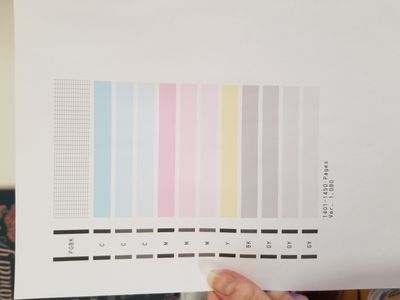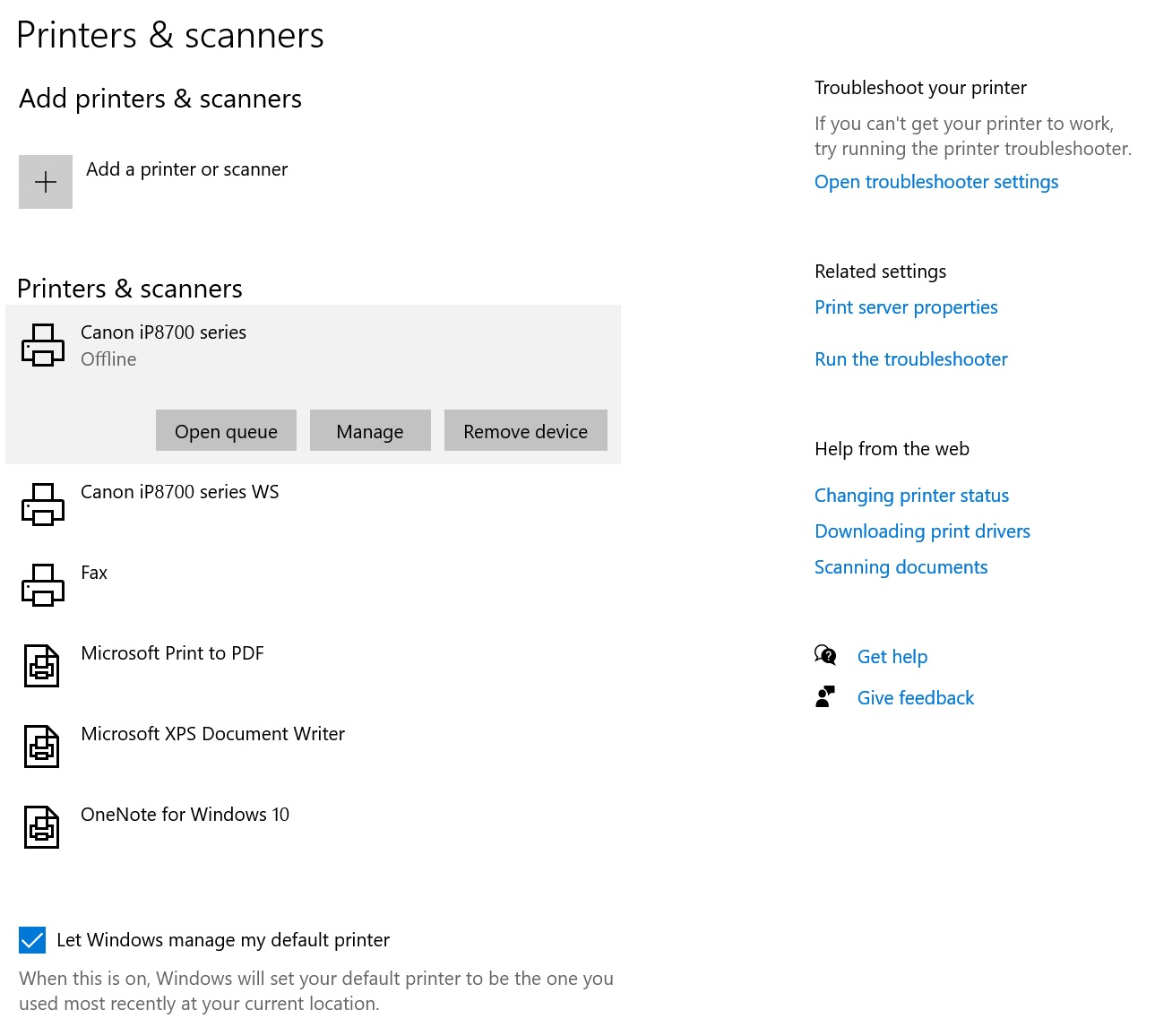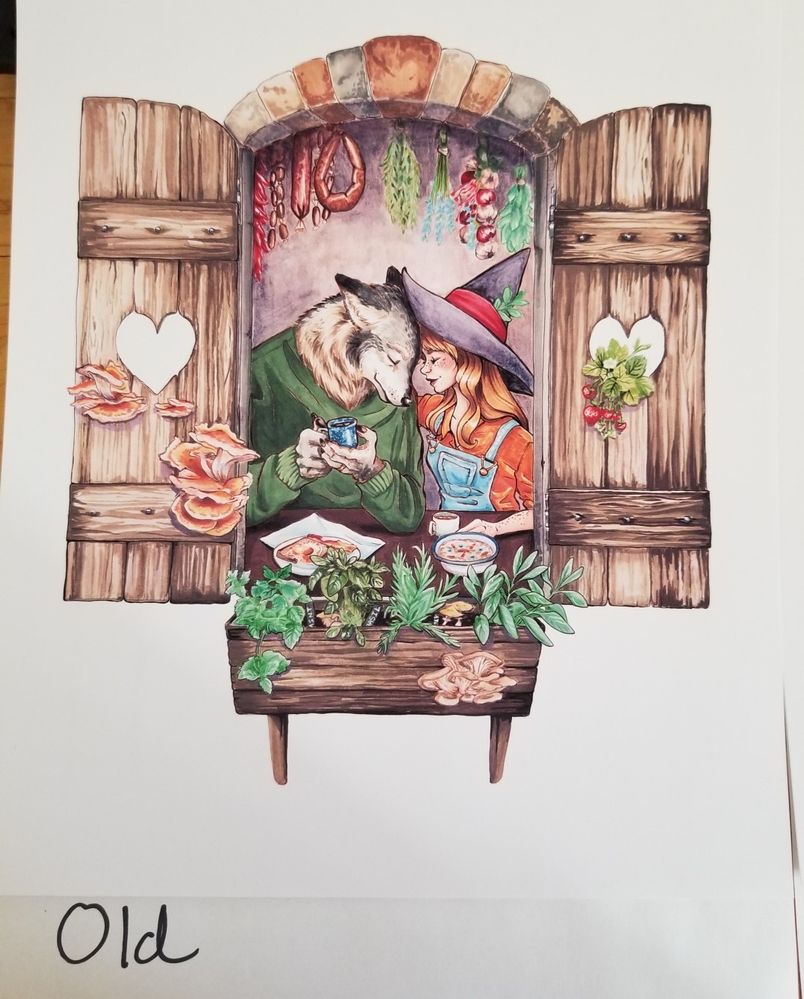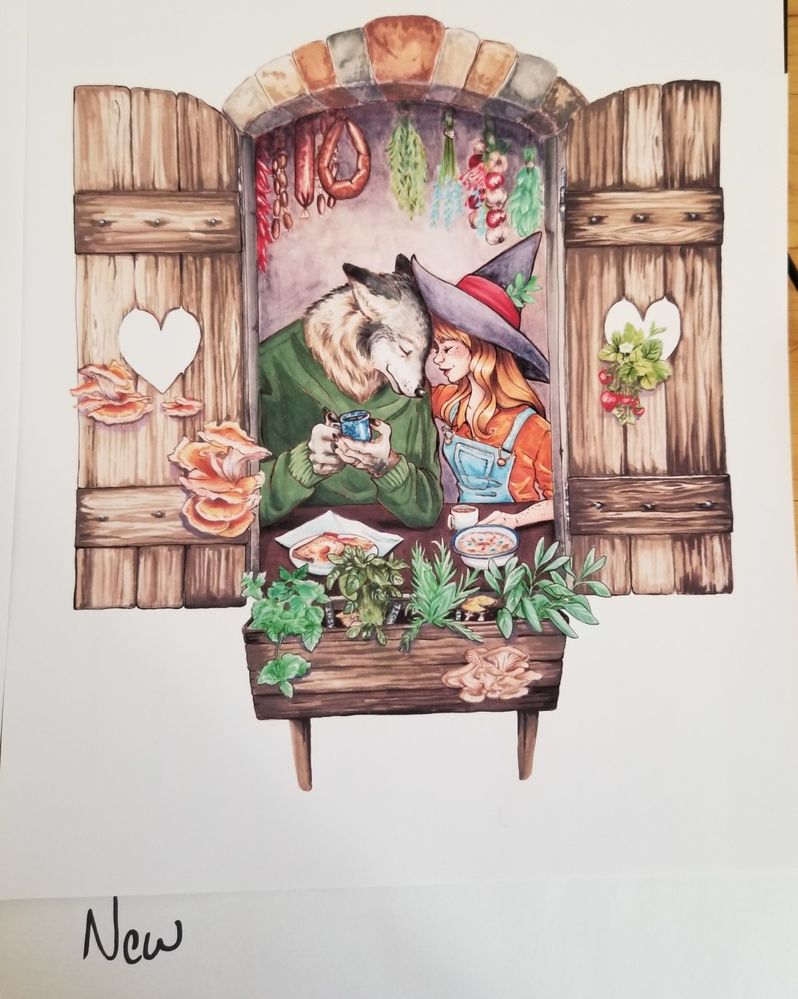- Canon Community
- Discussions & Help
- Printer
- Desktop Inkjet Printers
- Re: Pixma iP8720 Printing faded colors
- Subscribe to RSS Feed
- Mark Topic as New
- Mark Topic as Read
- Float this Topic for Current User
- Bookmark
- Subscribe
- Mute
- Printer Friendly Page
- Mark as New
- Bookmark
- Subscribe
- Mute
- Subscribe to RSS Feed
- Permalink
- Report Inappropriate Content
02-06-2021 05:53 PM
Hello,
I've used my Pixma ip8720 since early 2019 with no issues, only used Canon brand inks and papers. I recently bought a new computer (Windows OS) and hooked up my Pixma via USB since my wi-fi isn't strong. Ever since I connected it to my new computer, it's been printing "faded" pictures. I've run a cleaning and deep cleaning to check the nozzles at least twice now and it hasn't fixed the issue.
I use my Pixma to make prints of my artwork to sell so it is vital to my business. I haven't had any issues like this before and it only started when I connected it to my new computer. I've tried printing directly from my photo editing software (Corel Paintshop Pro), Windows printing, and the Canon Image Garden and it's the same result every time: colors washed out and faded. I've also replaced all the ink cartridges.
Other than a new computer, the files are the same, the settings are the same, and the connection via USB is the same.
I typically use:
Canon Pixma Matte Photo Paper
Quality: High
Paper Type: Matte Photo Paper
I'm at a complete loss and really devastated, so any help is really appreciated.
Thank you,
Ashley
Solved! Go to Solution.
- Mark as New
- Bookmark
- Subscribe
- Mute
- Subscribe to RSS Feed
- Permalink
- Report Inappropriate Content
02-08-2021 03:40 PM
I legitimately do not understand how this fixed it, but I fixed it.
1.) I uninstalled everything related to my printer-- image garden, my printer, driver, even the manual, everything that came with the download package from Canon's website. EVERYTHING.
2.) Restarted computer.
3.) Manually downloaded only the driver, patch, and My Printer.
4.) Set up printer using USB with the wi-fi connection OFF on printer (hold pause button down until power lamp flashes 12 times).
5.) Printed same image on standard quality-- it came out crisp! Printed it on high quality-- it came out crisp!
I legitmately have no idea how I fixed this and I feel like a crazy person, but it's fixed. Gonna go outside now and reconnect with reality, even if outside around here right now is below zero.
- Mark as New
- Bookmark
- Subscribe
- Mute
- Subscribe to RSS Feed
- Permalink
- Report Inappropriate Content
02-07-2021 10:27 AM
Welcome to the forum.
Does a nozzle check print OK?
If you go to Devcies & Printers in Control Panel does your printer icon possibly have a WS after the name?
Conway, NH
1D X Mark III, M200, Many lenses, Pixma PRO-100, Pixma TR8620a, Lr Classic
- Mark as New
- Bookmark
- Subscribe
- Mute
- Subscribe to RSS Feed
- Permalink
- Report Inappropriate Content
02-07-2021 11:59 AM
Hi, John!
I attached a photo of my nozzle check. It seems okay, maybe I'm a bit loopy from looking at so many prints, but too me it does also seem a shade too light, but it's been a while since I looked at a nozzle check.
I also attached a screenshot of my printers manager. I use the one without WS because the WS uses the wifi connection that often fails mid-print or fails to communicate at all. The one I use says "offline" because I temporarily disconnected it from my new computer.
Let me know if this helps at all, thank you so much!!
Ashley
- Mark as New
- Bookmark
- Subscribe
- Mute
- Subscribe to RSS Feed
- Permalink
- Report Inappropriate Content
02-07-2021 12:18 PM
It might be a fool's errand trying to share photos of what I'm seeing in reality, but I'll try!
The first imaged labeled "old" is printed from my old clunky laptop with a usb connection to my Pixma. The second image labeled "new" is printed from my new speedy computer using the same usb connection to my Pixma. The differences don't seem huge at first but there's a definite more "crisp," vibrant image coming from my old laptop. The "new" image is slightly blurred and faded without the same "crispness." I printed these images one after another, first the "new" one and then the "old" one, so it seems like it must have something to do with communication between the devices to the printer.
As long as everything transferred correctly between my computers, these should be the exact same .png files. I tested it with other images as well and got the same result.
- Mark as New
- Bookmark
- Subscribe
- Mute
- Subscribe to RSS Feed
- Permalink
- Report Inappropriate Content
02-07-2021 12:37 PM
Hi Ashley.
You do not want to use the WS version of the printer. It is actually a Microsoft driver that is dumbed down. I suggest you just remove it from your device.
Is there a chance that the print dialogue settings on the new computer are different than the old one?
I can't think of any reason why the computer should affect the output with the same software settings and printer driver settings.
Conway, NH
1D X Mark III, M200, Many lenses, Pixma PRO-100, Pixma TR8620a, Lr Classic
- Mark as New
- Bookmark
- Subscribe
- Mute
- Subscribe to RSS Feed
- Permalink
- Report Inappropriate Content
02-07-2021 01:12 PM
Hi, John!
Okay, I went ahead and clicked the "remove device" button under settings and removed that printer from my settings. This might be a dumb question, I'm a computer novice, but is there anywhere else I should go on my computer to make sure the driver is gone? I did another test print after I removed it and the issue is still there.
I checked between my old laptop and my new computer to make sure all the print dialogue settings where the same, and as far as I can tell they are.
I'm also at a loss, I just had my nonartistic husband take a look at my prints and he said the ones from my laptop look crisper also.
I really appreciate you taking the time to look things over with me and try to help. It's nice to see that there's such a thriving community of support here, makes me feel a lot less alone and in the dark.
- Mark as New
- Bookmark
- Subscribe
- Mute
- Subscribe to RSS Feed
- Permalink
- Report Inappropriate Content
02-07-2021 01:28 PM
I'm at a loss Ashley.
The only other item I can think of to try is download and reinstall the printer driver from the Canon website.
The WS driver should be gone, but if for some reason you ever see it as an option when you go to print just don't select it.
Conway, NH
1D X Mark III, M200, Many lenses, Pixma PRO-100, Pixma TR8620a, Lr Classic
- Mark as New
- Bookmark
- Subscribe
- Mute
- Subscribe to RSS Feed
- Permalink
- Report Inappropriate Content
02-07-2021 02:25 PM
I appreciate your help, John. It really means a lot.
Thank you for trying, maybe someone else will stumble into this forum and have resolved this issue before.
- Mark as New
- Bookmark
- Subscribe
- Mute
- Subscribe to RSS Feed
- Permalink
- Report Inappropriate Content
02-08-2021 03:40 PM
I legitimately do not understand how this fixed it, but I fixed it.
1.) I uninstalled everything related to my printer-- image garden, my printer, driver, even the manual, everything that came with the download package from Canon's website. EVERYTHING.
2.) Restarted computer.
3.) Manually downloaded only the driver, patch, and My Printer.
4.) Set up printer using USB with the wi-fi connection OFF on printer (hold pause button down until power lamp flashes 12 times).
5.) Printed same image on standard quality-- it came out crisp! Printed it on high quality-- it came out crisp!
I legitmately have no idea how I fixed this and I feel like a crazy person, but it's fixed. Gonna go outside now and reconnect with reality, even if outside around here right now is below zero.
- Mark as New
- Bookmark
- Subscribe
- Mute
- Subscribe to RSS Feed
- Permalink
- Report Inappropriate Content
02-08-2021 04:01 PM
Conway, NH
1D X Mark III, M200, Many lenses, Pixma PRO-100, Pixma TR8620a, Lr Classic
01/27/2025: New firmware updates are available.
01/22/2024: Canon Supports Disaster Relief Efforts in California
01/14/2025: Steps to resolve still image problem when using certain SanDisk SD cards with the Canon EOS R5 Mark II
12/18/2024: New firmware updates are available.
EOS C300 Mark III - Version 1..0.9.1
EOS C500 Mark II - Version 1.1.3.1
12/13/2024: EOS Webcam Utility Pro V2.3b is now available to support Windows on ARM PC users.
12/05/2024: New firmware updates are available.
EOS R5 Mark II - Version 1.0.2
11/14/2024: Windows V 2.3a installer for EOS Webcam Utility Pro is available for download
11/12/2024: EOS Webcam Utility Pro - Version 2.3 is available
09/26/2024: New firmware updates are available.
EOS R6 Mark II - Version 1.5.0
08/09/2024: Firmware update available for RC-IP1000 - Version 1.1.1
08/08/2024: Firmware update available for MS-500 - Version 2.0.0
- Canon i-snsys MF655Cdw Magenta printing with strips in Office Printers
- PIXMA MX 492: MacBook Sequois 15.3: how do I print a 4x5 color photo (on glossy photo paper) in Desktop Inkjet Printers
- Color imageCLASS MF753Cdw needs to awake with print job in Office Printers
- PIXMA G4280 Horrible plain paper washout, but only for image files in Desktop Inkjet Printers
- Pro 200 muddy colors. White prints yellow. in Professional Photo Printers
Canon U.S.A Inc. All Rights Reserved. Reproduction in whole or part without permission is prohibited.