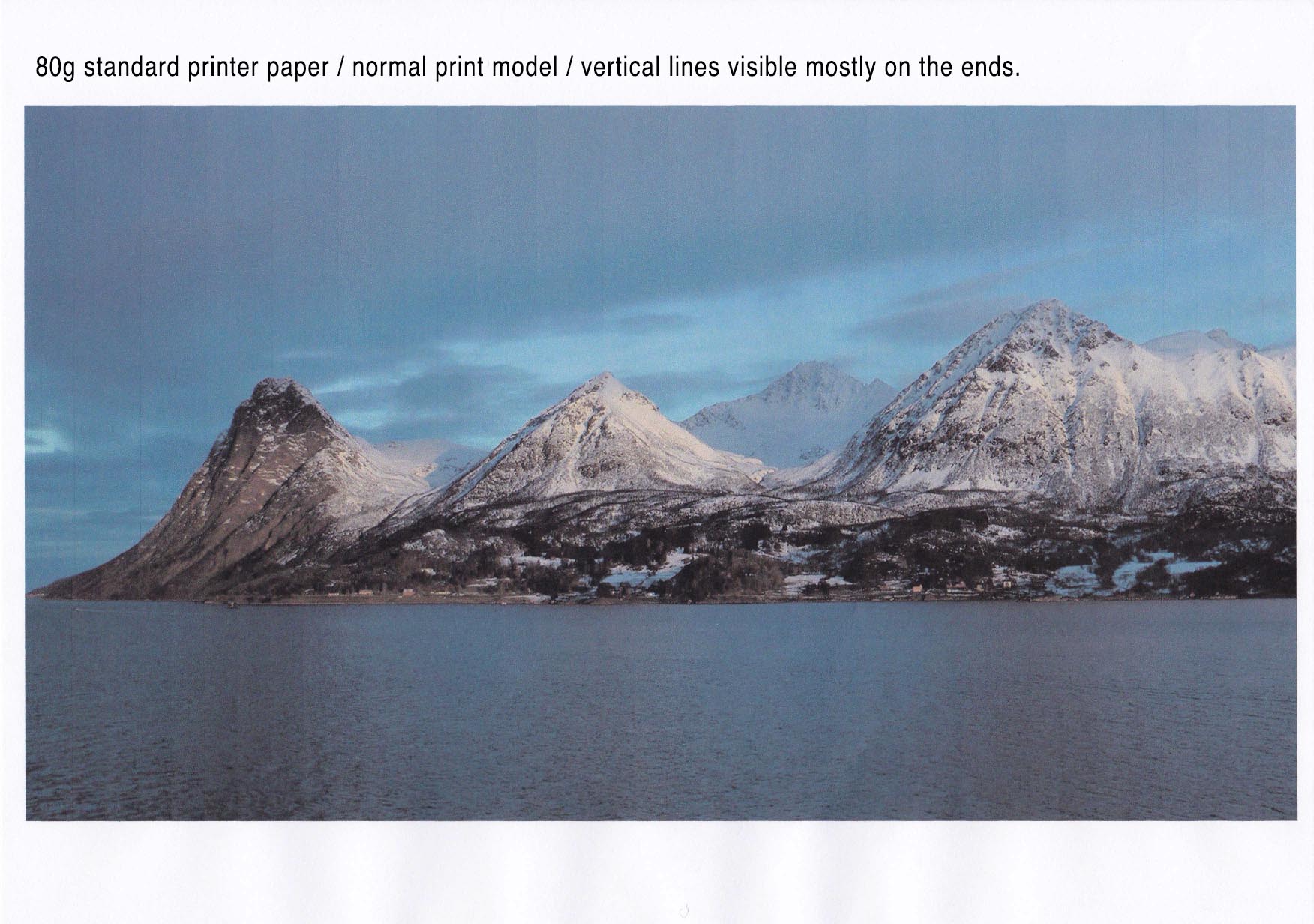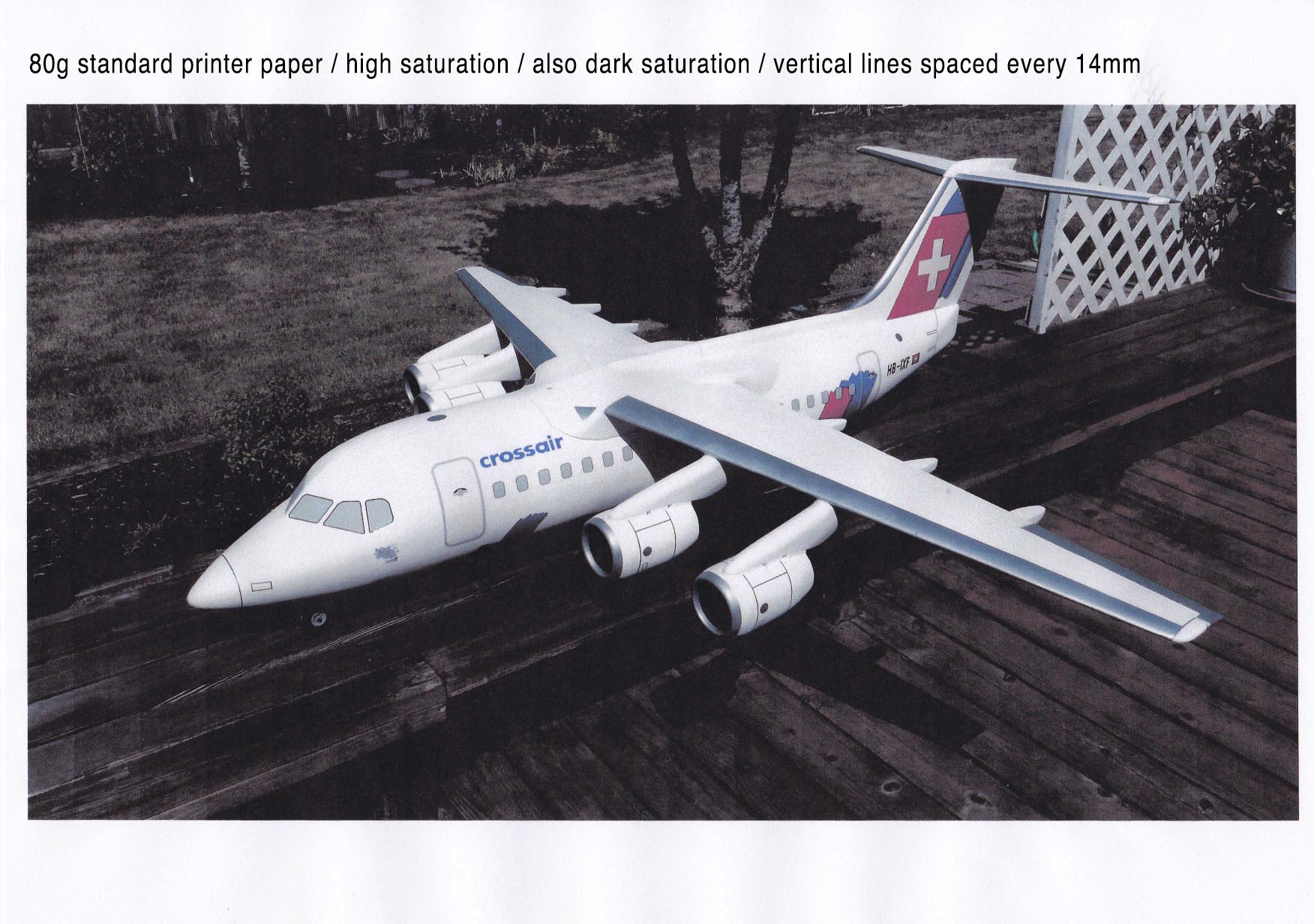- Canon Community
- Discussions & Help
- Printer
- Desktop Inkjet Printers
- Pixma TS8050s print with vertical lines
- Subscribe to RSS Feed
- Mark Topic as New
- Mark Topic as Read
- Float this Topic for Current User
- Bookmark
- Subscribe
- Mute
- Printer Friendly Page
Pixma TS8050s print with vertical lines
- Mark as New
- Bookmark
- Subscribe
- Mute
- Subscribe to RSS Feed
- Permalink
- Report Inappropriate Content
05-31-2017 02:56 PM - edited 05-31-2017 03:00 PM
Last week at a local electronics store I bought a Pixma TS8050 (TS8020 in North America) to replace my worn out Pixma MP560.
I carefully unpacked it and meticulously completed the setup instructions. The test pattern prints looked great and print heads were aligned correctly. I subsequently downloaded the Mac TS8000 [series] print driver from Canon and installed it on my one-year-old iMac (Retina 5K, 27-inch, 4GHz Intel Core i7). When finished I first printed some MS-Word text documents and they looked fine. Next I printed some photos in landscape layout on 80-gram A4-size paper.
Every photo print had ghostly vertical lines (horizontal lines in portrait layout) spaced about 14mm apart. The lines ran the same direction as the ink cartridges' movement (right to left and back again) and were more pronounced at the ends where the paper fed into and exited the printer. The lines appeared in any setting in Print Quality and Brightness. On 200-gram matt photo carton paper and the lines mostly disappeared, but you could still see hints (shades) of the lines if you knew what to look for. These same photos never had such an appearance from my MP560; they had always printed quite nicely. And regardless of the paper weight, such lines should not appear.
The lines looked possibly from a roller, or maybe from a faulty print head. So I did every possible cleaning: normal print head nozzle cleaning, deep cleaning, roller cleaning, bottom plate cleaning. I repeated everything, even the print head alignment. I double-checked that no packing tape was left inside the printer's mechanics. Everything looked fine: nozzles clean, perfect nozzle check patterns, head alignment okay.
Yet photo prints continued to have those vertical lines. No new printer should have such a problem, so I returned it to the electronics store. I showed the customer service technician some prints. After some inspection, he agreed the lines were a problem and he refunded my money. Afterwards I went into the store and bought a replacement Pixma TS8050.
At home, I again carefully unpacked this second new printer and carefully began the setup. But this printer would not even get to the language selection. After some rumbling the display showed: Error 5100. I opened the printer's top and looked inside. The ink cartridge tray was hung up and would not fully retract to the right side. I checked the TS8050 trouble-shooting page at Canon's Website, but to no avail. I repeated the initial setup three times, but the Error 5100 always appeared.
I returned the printer to the store. A now suspicious customer service technician inspected the printer, but he, too, experienced the same problem. He said that was not worthy of a new printer and he [again] refunded my money.
I was mad and embarrassed, yet I still wanted a TS8050 printer. But I was reluctant to go back to the same store, much less buy one face-to-face with a sales person at any store. So I ordered one from Amazon. It arrived yesterday. Again I carefully and meticulously set up the printer, thinking to myself, "This one will be perfect!"
But it wasn't. Strike three! This third new Pixma TS8050 printed the same vertical lines just like my initial purchase.
What the heck is going one here? Is this third printer also a bad fluke?
I would like to overcome this problem and avoid returning this printer. But if it cannot be solved, then I will be forced to return it to Amazon. Ironically, despite the lines, the printed photos clearly show that the gray color cartridge in this printer is a valuable asset.
(You have to download the attached photos and enlarge them to full size in order to see the lines clearly.)
- Mark as New
- Bookmark
- Subscribe
- Mute
- Subscribe to RSS Feed
- Permalink
- Report Inappropriate Content
06-12-2017 06:45 AM - edited 06-12-2017 06:46 AM
Hi Wolfie,
Please try printing a sample image with Easy-PhotoPrint EX on plain paper. To do this, please save the image in the link below to your Desktop and then follow these steps:
1. From the Go menu of Finder, please open Applications.
2. Click on Canon Utilities and point to Easy-PhotoPrint EX.
3. Click on Easy-PhotoPrint EX to open that program.
4. In the main menu, click on Photo Print.
5. Next to #1, Select Images, choose Desktop.
6. On the right side, click on the sample photo. A number 1 should appear below the image.
7. Click on the #2 button, Select Paper, on the left hand side. Choose Letter and Plain Paper.
8. Click on the #3 button, Layout/Print, on the left hand side. Choose your desired layout.
9. Click the green Print button.
How does the image print?
Sample image:
https://downloads.canon.com/nw/camera/products/eos/1d-x-mark-ii/sample/Lion.JPG
- Mark as New
- Bookmark
- Subscribe
- Mute
- Subscribe to RSS Feed
- Permalink
- Report Inappropriate Content
06-18-2017 03:06 PM - edited 06-18-2017 03:26 PM
Patrick,
PREFACE
I have done a lot of Web research on banding, the industry description for the lines ecnountered in my printing, and this older study appears to summarize acceptable visual thresholds for banding. Nevertheless, banding is nothing short of an inkjet printer defect, and, especially with a new printer, it should not occur.
Yet after purchasing my fourth (4th) Canon Pixma TS8020 / TS8050 — yes, I like Canon; but I have returned three of these Canons as well as one Epson that also experienced banding to a larger intensity — I have decided to accept this flaw for low intensity proofs, drafts, and large surface area rough prints. Nonetheless, if the printer settings are not just right for a desired high-quality print, the banding still occurs at various intensities, from hardly visible to radical stripes, in any print size.
RESPONSE TO YOUR REPLY
My downloaded Canon Utilities folder only has an Easy-PhotoPrint+ located under the Canon Quick Menu.
The folder has no Easy-PhotoPrint EX option anywhere. Could you please elaborate on this menu? Maybe that exists for Windows, but not in my Mac OS; I am using Mac OS Sierra version 10.12.5. The CD included with the printer only provides a Windows folder and nothing for Mac.
Strangely, clicking on the Easy-PhotoPrint+ takes me to a Cloud login menu. Uh, sorry Canon. Forget it. I am not reaching to the Cloud just to print from my computer to its printer located less than 1' foot away. My old Canon never required such navigational intensity just to print an image.
My Image Garden provides quite an array of printing and storage options. And it does work — but only after more mouse clicks than should be warranted. And banding still can occur.
So far I have found that WiFi printing works best, although the print menu has fewer options and less control over print quality and color saturation than the menu using my USB connection.
- Mark as New
- Bookmark
- Subscribe
- Mute
- Subscribe to RSS Feed
- Permalink
- Report Inappropriate Content
11-10-2023 09:25 PM
I feel the same way. I like my Canon TS8220, it’s been fine until this issue began 3 wks ago I’ve had my canon for about 3-4 yrs now never had an issue until 3 wks ago. Ugh!!!!😑
12/18/2025: New firmware updates are available.
12/15/2025: New firmware update available for EOS C50 - Version 1.0.1.1
11/20/2025: New firmware updates are available.
EOS R5 Mark II - Version 1.2.0
PowerShot G7 X Mark III - Version 1.4.0
PowerShot SX740 HS - Version 1.0.2
10/21/2025: Service Notice: To Users of the Compact Digital Camera PowerShot V1
10/15/2025: New firmware updates are available.
Speedlite EL-5 - Version 1.2.0
Speedlite EL-1 - Version 1.1.0
Speedlite Transmitter ST-E10 - Version 1.2.0
07/28/2025: Notice of Free Repair Service for the Mirrorless Camera EOS R50 (Black)
7/17/2025: New firmware updates are available.
05/21/2025: New firmware update available for EOS C500 Mark II - Version 1.1.5.1
02/20/2025: New firmware updates are available.
RF70-200mm F2.8 L IS USM Z - Version 1.0.6
RF24-105mm F2.8 L IS USM Z - Version 1.0.9
RF100-300mm F2.8 L IS USM - Version 1.0.8
- NEW imageprograf PRO-310 printer printing vert. lines in Professional Photo Printers
- imageCLASS MF634Cdw Black vertical line on scans, not on copies or prints in Office Printers
- imagePROGRAF PRO-310 cannot change paper type, double lines and ghosting in Professional Photo Printers
- imagePROGRAF PRO-1000 - random vertical magenta lines printed on greeting cards in Professional Photo Printers
- imageCLASS MF642Cdw Vertical black lines on both sides of print output. in Office Printers
Canon U.S.A Inc. All Rights Reserved. Reproduction in whole or part without permission is prohibited.