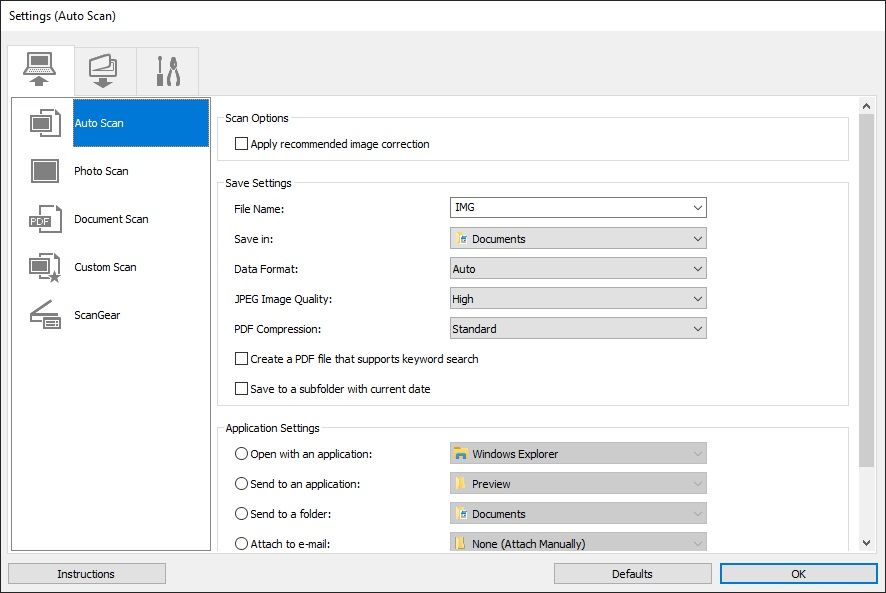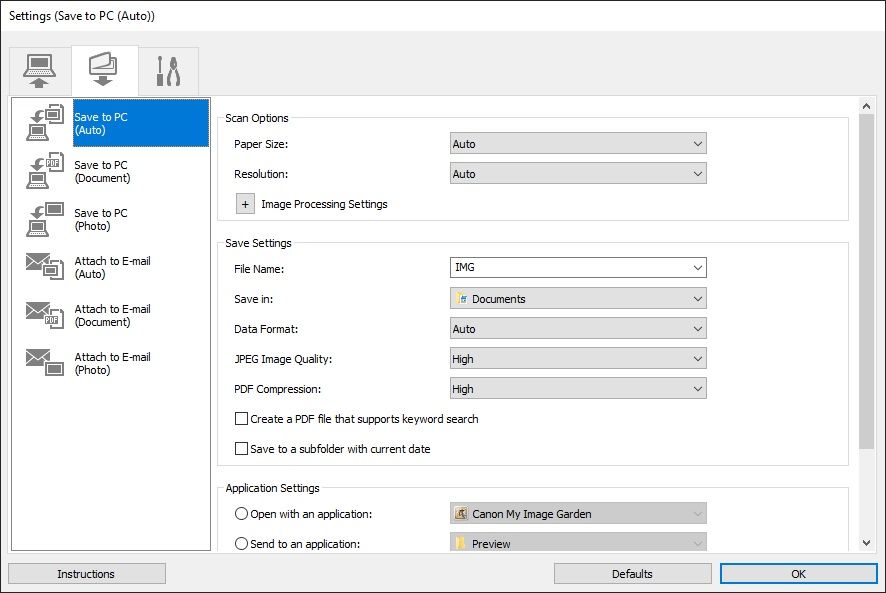- Canon Community
- Discussions & Help
- Printer
- Desktop Inkjet Printers
- PIXMA TR7520 Scans Save as PDF Instead of JPG
- Subscribe to RSS Feed
- Mark Topic as New
- Mark Topic as Read
- Float this Topic for Current User
- Bookmark
- Subscribe
- Mute
- Printer Friendly Page
PIXMA TR7520 Scans Save as PDF Instead of JPG
- Mark as New
- Bookmark
- Subscribe
- Mute
- Subscribe to RSS Feed
- Permalink
- Report Inappropriate Content
01-07-2023
12:20 PM
- last edited on
01-07-2023
12:28 PM
by
Danny
How do I get the scanner to save my scans as JPG files. Everything I scan currently saves as a PDF file.
- Mark as New
- Bookmark
- Subscribe
- Mute
- Subscribe to RSS Feed
- Permalink
- Report Inappropriate Content
01-07-2023 12:29 PM
Hi, Baja58!
So that the Community can help you better, we need to know exactly which operating system is running on your computer (i.e. Windows or macOS, and which version thereof) and which application you're scanning with. That, and any other details you'd like to give will help the Community better understand your issue!
If this is a time-sensitive matter, click HERE search our knowledge base or find additional support options HERE.
Thanks and have a great day!
- Mark as New
- Bookmark
- Subscribe
- Mute
- Subscribe to RSS Feed
- Permalink
- Report Inappropriate Content
01-08-2023 04:08 PM
Hi Danny,
It uses Windows 10 Home, version 21H2
Ron
- Mark as New
- Bookmark
- Subscribe
- Mute
- Subscribe to RSS Feed
- Permalink
- Report Inappropriate Content
01-07-2023 01:00 PM
Does the program you're using have different scan options.....Photo, Document, ????
Scanning as a document usually defaults to PDF. Scanning a photo usually defaults to JPG.
- Mark as New
- Bookmark
- Subscribe
- Mute
- Subscribe to RSS Feed
- Permalink
- Report Inappropriate Content
01-14-2023 05:16 PM
I am almost totally clueless how to use this copier/scanner. I just scanned a catalog page as a photo and it resulted in 10 separate JPG files with each showing just a small segment (all different) of the full catalog page.
When I click on Settings, a box pops up showing 10 different categories like "Save to PC (AUTO)" or "Document Scan" or "Photo Scan" or "Attach To e-Mail (Document) and others, each with many variables to choose from and I don't understand it at all.
Attached are 2 screen shots of the 'Settings" pop up box
that I just mentioned. I don't even know if choosing the correct settings in those pop up boxes will get me to be able to scan different things the way I would like and I sure as hell don't have a clue what settings to choose anyway.
Why the hell do they make this stuff so incredibly difficult and even impossible to understand? How can I possibly use this copier/scanner and if I can't, why would I even think about buying another Canon piece of equipment?
- Mark as New
- Bookmark
- Subscribe
- Mute
- Subscribe to RSS Feed
- Permalink
- Report Inappropriate Content
01-16-2023 10:57 AM
Hi Baja58,
When using the IJ Scan Utility, you can use the "Photo" button to scan and save as JPEG and you can use the "Document" button to scan and save as PDF.
More information can be viewed using the link below:
https://ij.manual.canon/ij/webmanual/ScanUtility/W/TR7500%20series/1.1/EN/SU/Top.html
12/18/2024: New firmware updates are available.
EOS C300 Mark III - Version 1..0.9.1
EOS C500 Mark II - Version 1.1.3.1
12/13/2024: EOS Webcam Utility Pro V2.3b is now available to support Windows on ARM PC users.
12/05/2024: New firmware updates are available.
EOS R5 Mark II - Version 1.0.2
11/14/2024: Windows V 2.3a installer for EOS Webcam Utility Pro is available for download
11/12/2024: EOS Webcam Utility Pro - Version 2.3 is available
09/26/2024: New firmware updates are available.
EOS R6 Mark II - Version 1.5.0
08/09/2024: Firmware update available for RC-IP1000 - Version 1.1.1
08/08/2024: Firmware update available for MS-500 - Version 2.0.0
- imageCLASS MF654Cdw keeps saving scans in new folder despite settings in Office Printers
- Fix For MF Scan Utility Failures Windows 11 24H2 in Printer Software & Networking
- MF465dw - how to set up no scan empty pages in Office Printers
- PIXMA G4270 Computer required for scanning to email? in Desktop Inkjet Printers
- imageCLASS MF753Cdw - Not scanning to destination folders in Printer Software & Networking
Canon U.S.A Inc. All Rights Reserved. Reproduction in whole or part without permission is prohibited.