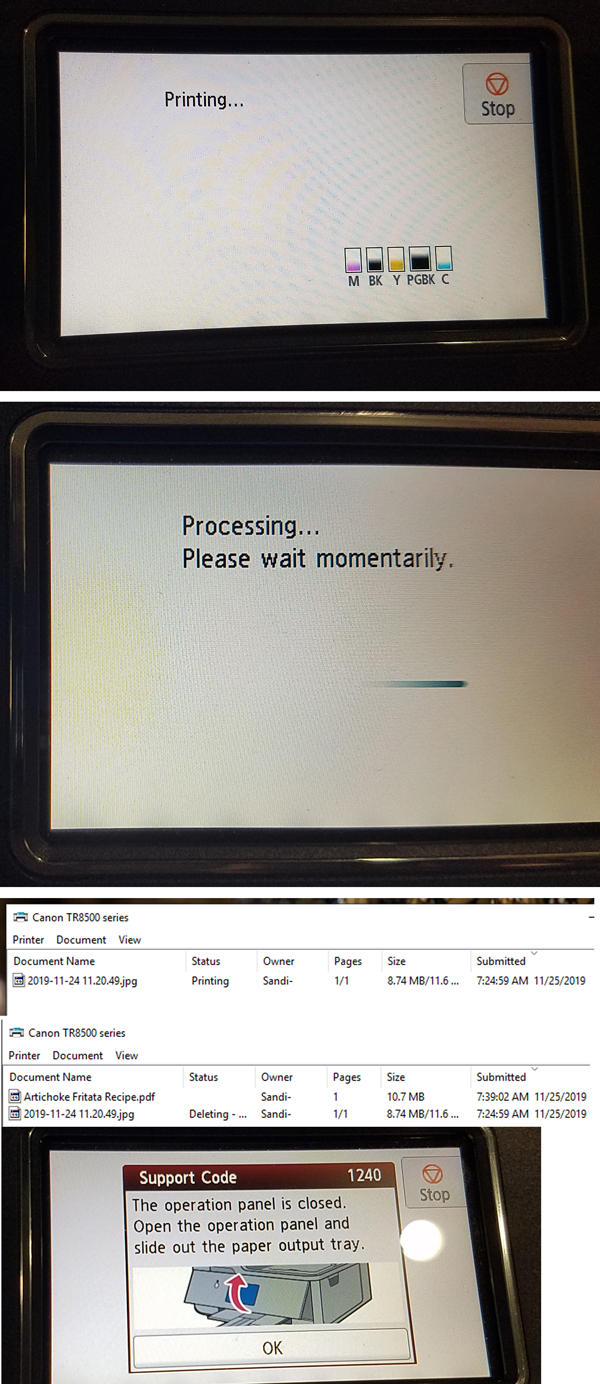- Canon Community
- Discussions & Help
- Printer
- Desktop Inkjet Printers
- Only prints oncle
- Subscribe to RSS Feed
- Mark Topic as New
- Mark Topic as Read
- Float this Topic for Current User
- Bookmark
- Subscribe
- Mute
- Printer Friendly Page
- Mark as New
- Bookmark
- Subscribe
- Mute
- Subscribe to RSS Feed
- Permalink
- Report Inappropriate Content
11-24-2019 02:49 PM
Pixma TR8520 prints after delay and cannot print again due to sign on screen "printing ..." If I press stop, it says "Processing ... please wait momentarily" Unplugging the printer makes the message go away, but my computer still says the printer is printing and will not cancel. Other print jobs just stack up while waiting. No error code, just waiting! Any ideas?
Solved! Go to Solution.
Accepted Solutions
- Mark as New
- Bookmark
- Subscribe
- Mute
- Subscribe to RSS Feed
- Permalink
- Report Inappropriate Content
12-02-2019 02:02 PM
As suggested, I called Canon and talked with John. He had me restart the Print Spooler and the printer works! I am thrilled!
- Mark as New
- Bookmark
- Subscribe
- Mute
- Subscribe to RSS Feed
- Permalink
- Report Inappropriate Content
11-25-2019 08:57 AM
Greetings Sandi-C,
Please provide the following:
The OS you are running (Windows / MAC) What OS version?
A picture of the, "sign on screen "printing ..." ". We need to see this image please. A simple print screen will suffice.
~Rick
Bay Area - CA
~R5 C (1.1.2.1), ~R50v (1.1.1) ~RF Trinity, ~RF 100 Macro, ~RF 100~400, ~RF 100~500, ~RF 200-800 +RF 1.4x TC, BG-R10, 430EX III-RT ~DxO PhotoLab Elite ~DaVinci Resolve Studio ~ImageClass MF644Cdw/MF656Cdw ~Pixel 8 ~CarePaks Are Worth It
- Mark as New
- Bookmark
- Subscribe
- Mute
- Subscribe to RSS Feed
- Permalink
- Report Inappropriate Content
11-25-2019 11:07 AM
Thank you for taking this on. Do I need to return the printer? exchange it? My friend loves hers, but one print won't work for me, and after back surgery, unplugging it for more than an hour every time I print is too painful. Is there something I can do?
I'm attaching the screen prints to show the problem. After printing, the top screen shows "Printing ..." (can be for hours). After pressing the Stop button the second screen shows "Processing... Please wait momentarily." (also can be hours). The 3rd screenprint is what my computer shows, even if I unplug the printer (until I reboot my computer). The 4th screenprint shows how the print jobs stack up ... waiting ...
The 5th has only happened the last 3-4 times I've tried to print. The panel is flared out and the paper output tray is as far out as it will go, so the error is bogus. I have to press OK several times and then I can get the first and only print. Any clues?
- Mark as New
- Bookmark
- Subscribe
- Mute
- Subscribe to RSS Feed
- Permalink
- Report Inappropriate Content
11-25-2019 03:44 PM
Hi Sandi-C.
About how far is the printer from the router? They should be at least two feet apart, while optimally being in the same room. If the printer and router are too far apart, or if the wifi signal strength or link quality are too low (under ~ 70%), then the printer may produce simple print jobs with not much color or text without issue, while multipage or complicated single pages may become hung in transit. You can verify the printer's signal strength and link quality by tapping the wifi icon on the printer's Home screen, and swiping upward to scroll down its network information.
If this is a new development, try unplugging or moving any electronic or electrical devices that have recently been added near or between the printer and router. If the printer and router are in separate rooms, ensure any doors are open, or move the printer to the same room as the router.
Regarding the 1240 error shown in the last image, try lifting the paper output tray slightly and pulling it further out. Sometimes it may become caught on the front edge of the paper cassette, and lifting it allows it to extend fully.
If you need immediate assistance with this issue, please call us at 1-800-OK-CANON (652-2666), Monday - Friday 8:00 a.m. to 8:00 p.m. ET (excluding holidays).
Did this answer your question? Please click the Accept as Solution button so that others may find the answer as well.
- Mark as New
- Bookmark
- Subscribe
- Mute
- Subscribe to RSS Feed
- Permalink
- Report Inappropriate Content
11-25-2019 10:51 PM
No, this was not a solution. The printer is 6' from the router with a 76% strength. It is replacing another wireless printer so the distance and strength shouldn't be a problem for a Canon printer. The quality of the printing is not in question. It is wonderful when it works.
Short of pulling the output tray out of the printer, it is fully extended. Thank you for trying.
I'm sorry there doesn't seem to be an answer to the problem, and hope Canon stands by its product and will fix it or replace it.
- Mark as New
- Bookmark
- Subscribe
- Mute
- Subscribe to RSS Feed
- Permalink
- Report Inappropriate Content
12-02-2019 02:02 PM
As suggested, I called Canon and talked with John. He had me restart the Print Spooler and the printer works! I am thrilled!
12/18/2025: New firmware updates are available.
12/15/2025: New firmware update available for EOS C50 - Version 1.0.1.1
11/20/2025: New firmware updates are available.
EOS R5 Mark II - Version 1.2.0
PowerShot G7 X Mark III - Version 1.4.0
PowerShot SX740 HS - Version 1.0.2
10/21/2025: Service Notice: To Users of the Compact Digital Camera PowerShot V1
10/15/2025: New firmware updates are available.
Speedlite EL-5 - Version 1.2.0
Speedlite EL-1 - Version 1.1.0
Speedlite Transmitter ST-E10 - Version 1.2.0
07/28/2025: Notice of Free Repair Service for the Mirrorless Camera EOS R50 (Black)
7/17/2025: New firmware updates are available.
05/21/2025: New firmware update available for EOS C500 Mark II - Version 1.1.5.1
02/20/2025: New firmware updates are available.
RF70-200mm F2.8 L IS USM Z - Version 1.0.6
RF24-105mm F2.8 L IS USM Z - Version 1.0.9
RF100-300mm F2.8 L IS USM - Version 1.0.8
- Printer not printing magenta in Desktop Inkjet Printers
- Hahnemuhle and selecting Media Types - Pro-1000 in Professional Photo Printers
- PIXMA G3260 Computer can't find printer in Desktop Inkjet Printers
- Pixma TS 3200 I cannot clear P02 error even tho I installed 2 new print cartridges. in Desktop Inkjet Printers
- PIXMA TS9520 won't print correctly on Windows 11, text--faded, blocked out printing in Desktop Inkjet Printers
Canon U.S.A Inc. All Rights Reserved. Reproduction in whole or part without permission is prohibited.