- Canon Community
- Discussions & Help
- Printer
- Desktop Inkjet Printers
- Re: MX922 won't print on glossy
- Subscribe to RSS Feed
- Mark Topic as New
- Mark Topic as Read
- Float this Topic for Current User
- Bookmark
- Subscribe
- Mute
- Printer Friendly Page
MX922 won't print on glossy
- Mark as New
- Bookmark
- Subscribe
- Mute
- Subscribe to RSS Feed
- Permalink
- Report Inappropriate Content
08-09-2020 04:27 PM
Every time I try to copy a photo onto glossy paper, it says I'm out of paper. If I try just regular paper, it's fine. then each time I would choose a different paper type, it would tell me I'm out of paper. The paper is 2/3rd full. I've been messing with this for three hours. I give up!!! Does anyone have any suggestions? Also I have taken all of the paper out of the tray and put it back in several times.
Thanks
- Mark as New
- Bookmark
- Subscribe
- Mute
- Subscribe to RSS Feed
- Permalink
- Report Inappropriate Content
08-10-2020 10:14 AM
Hi PPCer,
Are you attempting to make a copy using your PIXMA MX922 by itself?
Or are you attempting to print from your computer?
If you are attempting to print from your computer, what version of Windows is installed on your computer?
If you are using a Mac, what version of OSX is installed?
- Mark as New
- Bookmark
- Subscribe
- Mute
- Subscribe to RSS Feed
- Permalink
- Report Inappropriate Content
08-10-2020 10:52 AM
I have windows 10 pro and printing from my computer.
Thanks,
PPCer
- Mark as New
- Bookmark
- Subscribe
- Mute
- Subscribe to RSS Feed
- Permalink
- Report Inappropriate Content
08-10-2020 10:59 AM
Hi PPCer,
I forgot to ask, what is the size of the glossy paper that you are attempting to print with?
Also, what application on your computer are you using to print your images?
Have you tried using Easy-PhotoPrint EX?
- Mark as New
- Bookmark
- Subscribe
- Mute
- Subscribe to RSS Feed
- Permalink
- Report Inappropriate Content
08-10-2020 11:03 AM
8.5 x 11 Easy-PhotoPrint
- Mark as New
- Bookmark
- Subscribe
- Mute
- Subscribe to RSS Feed
- Permalink
- Report Inappropriate Content
08-10-2020 01:57 PM - edited 08-10-2020 01:57 PM
Hi PPCer,
Please follow these steps:
1. Press the Windows key on your keyboard and the letter R, then let both go.
2. In the Run window, please type CONTROL and click OK.
3. Click on View devices and printers (or Devices and printers, depending on your view).
4. Right click the Canon MX920 series and left click on Printing Preferences.
In the Printing Preferences window, please set the Media Type to Glossy. Please set the Printer Paper Size to Letter 8.5" x11".
Click Apply and then OK.
Once set, please attempt to print.
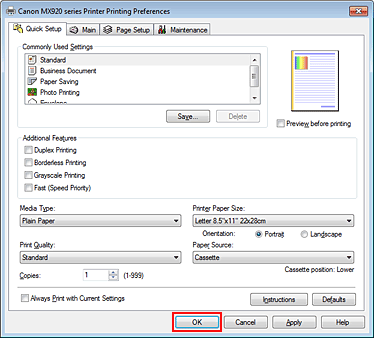
- Mark as New
- Bookmark
- Subscribe
- Mute
- Subscribe to RSS Feed
- Permalink
- Report Inappropriate Content
08-11-2020 11:47 AM
Patrick,
I don't know why but I did what you said and everything is working. I REALLY appreciate the help.
Thank you Sir,
PPCer
- Mark as New
- Bookmark
- Subscribe
- Mute
- Subscribe to RSS Feed
- Permalink
- Report Inappropriate Content
09-02-2023 12:04 AM
Can I have the steps to make this work for my Mac?? I'm having trouble printing on 8.5x11 matte photo paper.
- Mark as New
- Bookmark
- Subscribe
- Mute
- Subscribe to RSS Feed
- Permalink
- Report Inappropriate Content
09-07-2023 01:17 PM
Hi,
Please click HERE for the steps to change the paper type on the MacOS.
Did this answer your question? Please click the Accept as Solution button so that others may find the answer as well.
12/18/2025: New firmware updates are available.
12/15/2025: New firmware update available for EOS C50 - Version 1.0.1.1
11/20/2025: New firmware updates are available.
EOS R5 Mark II - Version 1.2.0
PowerShot G7 X Mark III - Version 1.4.0
PowerShot SX740 HS - Version 1.0.2
10/21/2025: Service Notice: To Users of the Compact Digital Camera PowerShot V1
10/15/2025: New firmware updates are available.
Speedlite EL-5 - Version 1.2.0
Speedlite EL-1 - Version 1.1.0
Speedlite Transmitter ST-E10 - Version 1.2.0
07/28/2025: Notice of Free Repair Service for the Mirrorless Camera EOS R50 (Black)
7/17/2025: New firmware updates are available.
05/21/2025: New firmware update available for EOS C500 Mark II - Version 1.1.5.1
02/20/2025: New firmware updates are available.
RF70-200mm F2.8 L IS USM Z - Version 1.0.6
RF24-105mm F2.8 L IS USM Z - Version 1.0.9
RF100-300mm F2.8 L IS USM - Version 1.0.8
- PIXMA MX922 Prints Blank Page after 5 cleanings after checking ink available in Desktop Inkjet Printers
- Canon Pro-1100 Accounting Manager Paper setup in Printer Software & Networking
- PIXMA GX7050 & Easy-PhotoPrint Editor: Trouble getting colors and sizes right in Printer Software & Networking
- PIXMA TS8120 won't pull in paper from either slot in Desktop Inkjet Printers
- PIXMA iP8720 - Printing blacks with a blue hue in Desktop Inkjet Printers
Canon U.S.A Inc. All Rights Reserved. Reproduction in whole or part without permission is prohibited.

