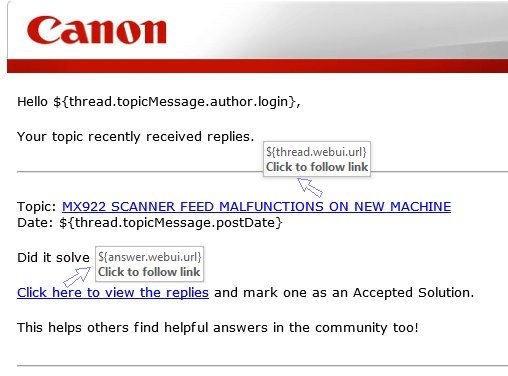- Canon Community
- Discussions & Help
- Printer
- Desktop Inkjet Printers
- Re: MX922 SCANNER FEED MALFUNCTIONS ON NEW MACHINE
- Subscribe to RSS Feed
- Mark Topic as New
- Mark Topic as Read
- Float this Topic for Current User
- Bookmark
- Subscribe
- Mute
- Printer Friendly Page
MX922 SCANNER FEED MALFUNCTIONS ON NEW MACHINE
- Mark as New
- Bookmark
- Subscribe
- Mute
- Subscribe to RSS Feed
- Permalink
- Report Inappropriate Content
03-08-2017 04:02 AM
I've had this new scanner for less than a year. It worked to feed in small stacks of printed 8-1/2x11 paper great the first few times and I don't scan with it very often. But I just tried it for the first time in months and I can't get it to feed a paper in. At first I was trying to feed in printed copies of my tax return which is about 10 pages. It would try to draw in the first page and then it would stop pulling it in when it was about 3" in even though I could hear the roller motor trying to pull it in. Obviously it would then stop and tell me that the feed was jammed.
I tried messing with it for more than an hour and I tried various things such as only trying to have it draw in one sheet, two sheets or that 10 stack. No matter how many sheets I tried or what I did, including trying to help the paper go in with my fingers, it always fails at the same place.
I finally had to give up and find this site, register, accept my registration and then ask this question. Can somebody tell me what the heck is going on? Obviously, nothing is worn out and none of the rubber rollers have hardened. It sits in my air conditioned room here at home all alone.
I popped the scanner feed lid after it jammed trying to feed just a single sheet and this is what I see which shows where the paper always stops:
- Mark as New
- Bookmark
- Subscribe
- Mute
- Subscribe to RSS Feed
- Permalink
- Report Inappropriate Content
03-08-2017 04:05 AM
I'm sorry but I'm new to this site and I simply couldn't figure out how to start a new thread so I just had to click Reply and it ended up here. I guess I better try to find it some more since this thread is marked as SOLVED so maybe nobody will ever look at it.
- Mark as New
- Bookmark
- Subscribe
- Mute
- Subscribe to RSS Feed
- Permalink
- Report Inappropriate Content
03-08-2017 04:15 AM
Could someone also please tell me where a user is supposed to input a new thread aka Question? I've looked everywhere that I can think of, even on my profile page. I don't get it. Maybe your site IT people should consider making it easier to figure out like by simply putting a big button that is labeled ASK like the ones that I see everywhere marked REPLY?
- Mark as New
- Bookmark
- Subscribe
- Mute
- Subscribe to RSS Feed
- Permalink
- Report Inappropriate Content
03-08-2017 09:08 AM
Here:
Conway, NH
1D X Mark III, M200, Many lenses, Pixma PRO-100, Pixma TR8620a, Lr Classic
- Mark as New
- Bookmark
- Subscribe
- Mute
- Subscribe to RSS Feed
- Permalink
- Report Inappropriate Content
03-08-2017 09:11 AM
Hi vankjeff,
If you press the Stop button during scanning then the document remained in the ADF, the message about the paper remained in the ADF appears on the LCD. Press the OK button so that the remaining document is automatically fed out.
If the original is jammed in the ADF:
Remove the document following the procedure below.
If printing is in progress, press the Stop button.
Turn off the machine.
If a multi-page document is loaded, remove any pages other than the jammed page from the ADF, then open the document feeder cover.
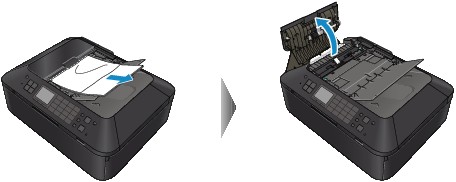
Raise the paper release lever, then pull out the jammed page in the ADF, either from the document tray or from the document output slot, whichever is easier.
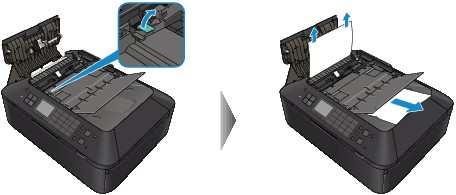
If the document cannot be pulled out with ease, raise the document cover and pull out the jammed page from the inner side of the document cover.

After pulling out the jammed page, close the document cover.
 Note
NoteWhen checking whether a piece of paper remains inside the ADF, see In Other Cases:.
Close the document feeder cover, then turn on the machine.
When rescanning the document after clearing the error, rescan it from the first page.
If you cannot remove the document or the document tears inside the machine, or if the document jam error continues after removing the document, contact the service center.
 Note
NoteThe document may not feed properly depending on the media type, or your environment, such as when the temperature and humidity are either too high or too low.
In this case, reduce the number of document pages to approximately half of the loading capacity.
If the document still jams, use the platen glass instead.
In Other Cases:
If you cannot find the jammed page or you want to remove the piece of paper after checking whether it remains inside the ADF, follow the procedure below.
If printing is in progress, press the Stop button.
Turn off the machine.
If a multi-page document is loaded, remove any pages other than the jammed page from the ADF, then open the document feeder cover.
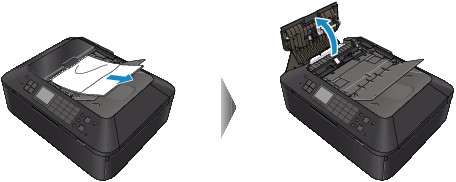
Open the transport cover (A), then remove the jammed page or the piece of paper that remains inside the ADF.
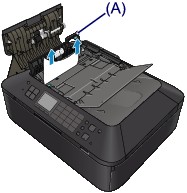
First close the transport cover, next close the document feeder cover, then turn on the machine.
When rescanning the document after clearing the error, rescan it from the first page.
If you cannot remove the document or the document tears inside the machine, or if the document jam error continues after removing the document, contact the service center.
If you continue to have difficulties, please contact our support group using the following link:
http://Canon.us/ContactLI
- Mark as New
- Bookmark
- Subscribe
- Mute
- Subscribe to RSS Feed
- Permalink
- Report Inappropriate Content
03-11-2017 04:33 PM - edited 03-11-2017 04:39 PM
Hi. Thanks but you apparently didn't seem to understand my question. You told me standard stuff about how to get the paper out and reset it to be able to scan again. It should have been sort of obvious that I already knew how to do all of that as I'd said in my question that I'd tried it many times in a row and it kept failing.
But, don't worry. I figured it out on my own and it should have been easy to see this but somehow, in my hour of messing with it, I didn't see this problem.
Someone, probably my son, had dropped a little piece of Crunchy CHEETOS® in the paper feeder and that had slid down into one of the slots in the paper feeder into a spot that is just before the paper is forced to curve around and head back onto the faceplate.
When I saw that and removed it, the next sheet of paper pulled in like it should.
Problem solved.
- Mark as New
- Bookmark
- Subscribe
- Mute
- Subscribe to RSS Feed
- Permalink
- Report Inappropriate Content
03-18-2017 02:10 AM
Not that this is the place to say this but someone in IT at this site should know that the email that was sent to me telling me that someone had replied to my question had links in it that weren't clickable and did nothing. I made a PrintScreen of what I see if I hover my mouse over either of them. Could you please pass along this info to a moderator or a Canon employee so that they can fix this?
If it matters, I get all of my emails in Outlook 2013 on my Windows 10 computer and have never had this happen on any other email that had links in it.
- Mark as New
- Bookmark
- Subscribe
- Mute
- Subscribe to RSS Feed
- Permalink
- Report Inappropriate Content
03-18-2017 09:30 AM
Hi vankjeff,
We get those emails as well, and they work on our end, and we've not gotten any complaints about these emails before. Could it be that Outlook is filtering out the information in the links as spam? If you log directly into the Outlook site (instead of using the desktop Outlook 2013 app), does the email look the same?
We look forward to hearing back from you!
- Mark as New
- Bookmark
- Subscribe
- Mute
- Subscribe to RSS Feed
- Permalink
- Report Inappropriate Content
03-19-2017 03:22 AM - edited 03-19-2017 03:27 AM
I really haven't a clue but the link in this last Reply of yours worked fine. But did you see how those links were chopped off in the PrintScreen that I posted asking about why they didn't work?
I've done nothing to my computer at all since when I got that other email with the links that wouldn't work. I've also done nothing to my internet connection or to my live.outlook.com email address which is the only one that is set up in my computer's Outlook 2013 using the Exchange ActiveSync setup.
Weird.
Thanks for at least sending me a Reply since it made me now think that they can work to bring me back in if I ever need to use one.
Dumb question but could you explain in a few easy steps, how I would ask a new Question?
Either just a short list of the steps or a PrintScreen with arrows and numbers telling me how. In my mind, this site should really be redesigned a bit to include an ASK A QUESTION button which I searched for endlessly the other day and finally just gave up and I sure wouldn't think that I'm the only person that's dumb enough for that to be an issue with.
Looking back now, it does look like I must have apparently finally figured out how to ask my own Question but it still should be much easier for a novice to figure out. I'd at first just tacked my question onto someone else's similar question which is something that people do to me over at the Microsoft Answers site and that it kind of annoying. 😉
01/27/2025: New firmware updates are available.
01/22/2024: Canon Supports Disaster Relief Efforts in California
01/14/2025: Steps to resolve still image problem when using certain SanDisk SD cards with the Canon EOS R5 Mark II
12/18/2024: New firmware updates are available.
EOS C300 Mark III - Version 1..0.9.1
EOS C500 Mark II - Version 1.1.3.1
12/13/2024: EOS Webcam Utility Pro V2.3b is now available to support Windows on ARM PC users.
12/05/2024: New firmware updates are available.
EOS R5 Mark II - Version 1.0.2
11/14/2024: Windows V 2.3a installer for EOS Webcam Utility Pro is available for download
11/12/2024: EOS Webcam Utility Pro - Version 2.3 is available
09/26/2024: New firmware updates are available.
EOS R6 Mark II - Version 1.5.0
08/09/2024: Firmware update available for RC-IP1000 - Version 1.1.1
08/08/2024: Firmware update available for MS-500 - Version 2.0.0
- PIXMA MP760 VueScan separates colours when scanning negatives in Printer Software & Networking
- PIXMA MX492 No scan options shown on quick menu in Printer Software & Networking
- PIXMA TR8620 IJ Scan Utility triggered but then claims it is not communicating in Printer Software & Networking
- Can't get the PIXMA MG7120 to scan in Desktop Inkjet Printers
- ImageClass MF753 Cdw Pseudo Paper Jam ADF in Office Printers
Canon U.S.A Inc. All Rights Reserved. Reproduction in whole or part without permission is prohibited.