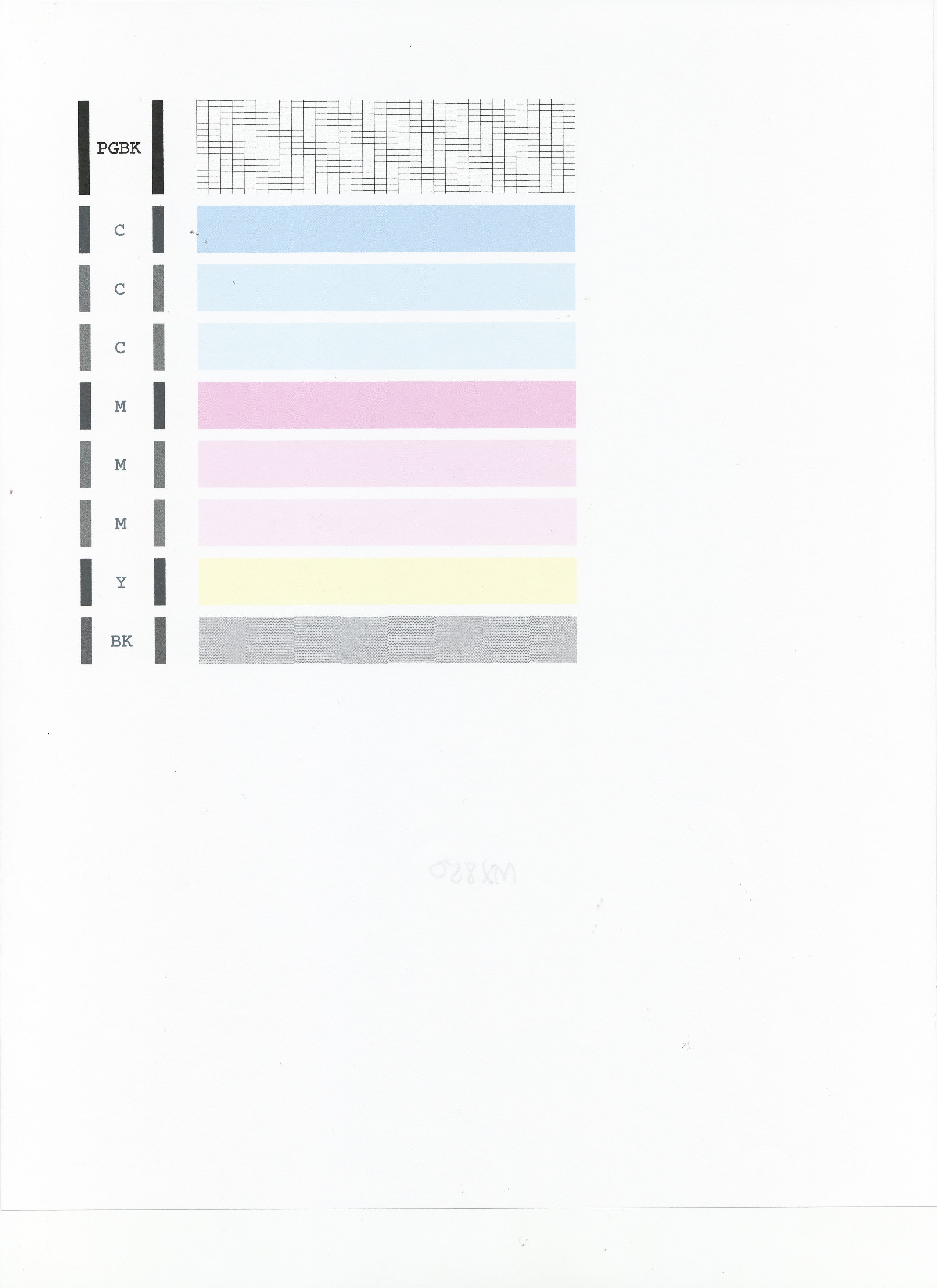- Canon Community
- Discussions & Help
- Printer
- Desktop Inkjet Printers
- Re: MX922 Blank Pages
- Subscribe to RSS Feed
- Mark Topic as New
- Mark Topic as Read
- Float this Topic for Current User
- Bookmark
- Subscribe
- Mute
- Printer Friendly Page
MX922 Blank Pages
- Mark as New
- Bookmark
- Subscribe
- Mute
- Subscribe to RSS Feed
- Permalink
- Report Inappropriate Content
03-27-2015 05:16 PM
My MX922 printer will sometimes print a page, but most of the time the pages are blank. The ink cartridges are full. I have turned it off and back on again, and may get one page to print. Other times nothing will print. I'm tired of crossing my fingers hoping this is the time it will print. I need to be able to depend on it to work. It's very frustrating. The printing looks great when it actually works.
- Mark as New
- Bookmark
- Subscribe
- Mute
- Subscribe to RSS Feed
- Permalink
- Report Inappropriate Content
03-27-2015 05:28 PM
Hi Winde!
Welcome to the Canon Forums and thanks for your post!
To have a better understanding of your issue, please let everyone know what operating system (Windows Vista/7/8 or Mac OS 10.X) you are using. That way, the community will be able to assist you with suggestions appropriate for your product.
Any other details you'd like to give will only help the Community better understand your issue!
If this is a time-sensitive matter, our US-based technical support team is standing by, ready to help 24/7 via Email at http://bit.ly/EmailCanon or by phone at 1-800-OK-CANON (1-800-652-2666) weekdays between 10 AM and 10 PM ET (7 AM to 7 PM PT).
Thanks!
- Mark as New
- Bookmark
- Subscribe
- Mute
- Subscribe to RSS Feed
- Permalink
- Report Inappropriate Content
01-29-2017 01:16 PM
- Mark as New
- Bookmark
- Subscribe
- Mute
- Subscribe to RSS Feed
- Permalink
- Report Inappropriate Content
01-29-2017 01:36 PM
Hi Jason8365,
First, please make sure that the installed ink tanks are correct and full of ink. The correct order is:
CLI-251M magenta
CLI-251BK black
CLI-251Y yellow
PGI-250BK black
CLI-251C cyan
Next, please print the nozzle check pattern to determine whether the ink is ejecting properly from the print head. To do this, please follow these steps:
1. Make sure that your PIXMA MX922 is turned on.
2. Load a sheet of A4 or Letter-sized plain paper in the Auto Sheet Feeder or the Cassette.
3. Open the Paper Output Tray and then open the Output Tray Extension.
4. To print the nozzle check pattern:
4-1. Press the MENU button on your PIXMA MX922.
4-2. Press the Setup button.
4-3. Select Maintenance, then press the OK button. The Maintenance screen is displayed.
4-4. Select Print nozzle check pattern and then press the OK button. The pattern print confirmation screen is displayed.
4-5. Select Yes and then press the OK button.
The nozzle check pattern is printed and the pattern confirmation screens are displayed alternately. Please compare your printout to the example that has been attached to the bottom of this post.
If they differ, perform a few cleanings. Please perform the following steps to perform a Cleaning:
1. Press the MENU button on your PIXMA MX922.
2. Press the Setup button.
3. Select Maintenance then press the OK button.
4. Select Cleaning and press OK.
5. Press OK to select Yes.
The cleaning will be performed. After 2 or 3 cleanings, print another test page.
Does the test page print correctly?
If not, please contact our support group using the following link:
http://Canon.us/ContactLI
- Mark as New
- Bookmark
- Subscribe
- Mute
- Subscribe to RSS Feed
- Permalink
- Report Inappropriate Content
02-20-2018 09:20 PM
Did solution is not helpful.
- Mark as New
- Bookmark
- Subscribe
- Mute
- Subscribe to RSS Feed
- Permalink
- Report Inappropriate Content
02-20-2018 09:21 PM
12/18/2025: New firmware updates are available.
12/15/2025: New firmware update available for EOS C50 - Version 1.0.1.1
11/20/2025: New firmware updates are available.
EOS R5 Mark II - Version 1.2.0
PowerShot G7 X Mark III - Version 1.4.0
PowerShot SX740 HS - Version 1.0.2
10/21/2025: Service Notice: To Users of the Compact Digital Camera PowerShot V1
10/15/2025: New firmware updates are available.
Speedlite EL-5 - Version 1.2.0
Speedlite EL-1 - Version 1.1.0
Speedlite Transmitter ST-E10 - Version 1.2.0
07/28/2025: Notice of Free Repair Service for the Mirrorless Camera EOS R50 (Black)
7/17/2025: New firmware updates are available.
05/21/2025: New firmware update available for EOS C500 Mark II - Version 1.1.5.1
02/20/2025: New firmware updates are available.
RF70-200mm F2.8 L IS USM Z - Version 1.0.6
RF24-105mm F2.8 L IS USM Z - Version 1.0.9
RF100-300mm F2.8 L IS USM - Version 1.0.8
- PIXMA iP8720 does not work brand new, print is off center and blank pages in Desktop Inkjet Printers
- PIXMA TS6420 ejecting multiple pages, some blank, data on others, but never the full page in Desktop Inkjet Printers
- MAXIFY MB5120 Pages coming out blank in Office Printers
- MF3010 not printing, only ejecting blank sheets, no test page results either in Office Printers
- PIXMA TS7722 prints blank pages in Desktop Inkjet Printers
Canon U.S.A Inc. All Rights Reserved. Reproduction in whole or part without permission is prohibited.