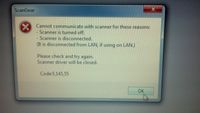- Canon Community
- Discussions & Help
- Printer
- Desktop Inkjet Printers
- MX870 Scanning Issues - Will Not Communicate
- Subscribe to RSS Feed
- Mark Topic as New
- Mark Topic as Read
- Float this Topic for Current User
- Bookmark
- Subscribe
- Mute
- Printer Friendly Page
MX870 Scanning Issues - Will Not Communicate
- Mark as New
- Bookmark
- Subscribe
- Mute
- Subscribe to RSS Feed
- Permalink
- Report Inappropriate Content
04-15-2014 04:27 PM
I'm extremely non-tech-savvy, so please bear with me:
I've got an MX870 that I have been using for printing and scanning for well over a year with no problems (Windows 7 on a Samsung laptop). the last time that I used the printer, upon completion, it prompted me to disconnect the device - as it would for a storage device. It had NEVER done this before. So I said "YES".
when I went to open my printer today to scan something, it wasn't there at all. So I downloaded the printer driver again. The computer found it and i ran a test print and it printed fine. But it did not show an option to scan as it did before. SO...I went to Canon's web site and downloaded MP Navigator EX 3.1 (which I never had before). When I opne the scan utilty, I receive this error message. I KNOW that the device is connected because it prints fine.
Any ideas? THANKS!
- Mark as New
- Bookmark
- Subscribe
- Mute
- Subscribe to RSS Feed
- Permalink
- Report Inappropriate Content
05-01-2014 08:13 AM - edited 05-01-2014 08:14 AM
Hi SharpestJim,
If you have any antivirus or firewall programs on your computer, please temporarily disable them and then try to launch MP Navigator again. Sometimes these programs can block the scanning process of the printer. If you still have difficulty opening MP Navigator, we can remove a file/icon on your computer named "My Websites on MSN" to see if this will resolve the issue. To do this, please follow these steps:
1. Click 'Start' and then 'Computer'.
2. On the left-hand pane, click the down arrow beside Local Disk C: .
3. Click the down arrow beside Users to open the folder.
4. Click the down arrow beside your username (for example Joe).
5. Click the down arrow beside the AppData (Application Data) folder.
6. Click the down arrow beside Roaming.
7. Click the down arrow beside Microsoft.
8. Click the down arrow beside the Windows folder.
9. Click the down arrow beside Network Shortcuts folder.
10. Locate an icon named My Web Sites on MSN.
11. Right-click on My Web Sites on MSN and select 'Delete'.
After performing this process, attempt to scan. If you still receive the same error after removing the file, or if the file does not exist, we can try to temporarily remove files from a folder called TWAIN 32 that may be causing a conflict with the MP Navigator program. To do this, please follow these steps:
1. Go to Computer / My Computer and locate the C: drive, then double-click on it to open.
2. Locate the WINDOWS folder, then double-click to open it.
3. Locate the TWAIN_32 folder, then double-click to open it.
4. Inside of the TWAIN_32 folder, you will see a folder for your printer as well as a WIATWAIN.DS file. If there are other files in that folder, you will want to move them to another location, preferably your Desktop by doing the following:
4-1. Click on each of the other items in the folder other than the the WIATWAIN.DS file and your printer folder to select them. You will want to hold the the CTRL key on your keyboard while selecting each of the items until all of the items except for the two referenced above are selected. Please be sure to leave the WIATWAIN.DS file and your pritner folder inside of the TWAIN_32 folder.
4-2. With all of the items you want to move selected, please go to the EDIT menu and select the CUT option.
4-3. Go to your Desktop (main window that comes up when you start Windows with all of the icons on it) and right-click your mouse in any blank area, then choose the PASTE option. The items you selected from the TWAIN_32 folder should appear on the Desktop.
5. Try to launch and scan using MP Navigator again.
Hope this helps!
This didn't answer your question or issue? Find more help at Contact Us.
12/18/2024: New firmware updates are available.
EOS C300 Mark III - Version 1..0.9.1
EOS C500 Mark II - Version 1.1.3.1
12/13/2024: EOS Webcam Utility Pro V2.3b is now available to support Windows on ARM PC users.
12/05/2024: New firmware updates are available.
EOS R5 Mark II - Version 1.0.2
11/14/2024: Windows V 2.3a installer for EOS Webcam Utility Pro is available for download
11/12/2024: EOS Webcam Utility Pro - Version 2.3 is available
09/26/2024: New firmware updates are available.
EOS R6 Mark II - Version 1.5.0
08/09/2024: Firmware update available for RC-IP1000 - Version 1.1.1
08/08/2024: Firmware update available for MS-500 - Version 2.0.0
- Canon ImageCLASS MF753C - Scanning problems all around!! in Printer Software & Networking
- Scanner for ImageClass MF455dw All-in-One Printer doesn't work in Office Printers
- Microsoft Releases Fix For Scanning Issues After Windows 11 24H2 Is Applied - KB5048667 in Printer Software & Networking
- G3200 IJ Scan Utility Install Issues in Printer Software & Networking
- ScanGear MF - Cannot communicate with the Scanner in Printer Software & Networking
Canon U.S.A Inc. All Rights Reserved. Reproduction in whole or part without permission is prohibited.