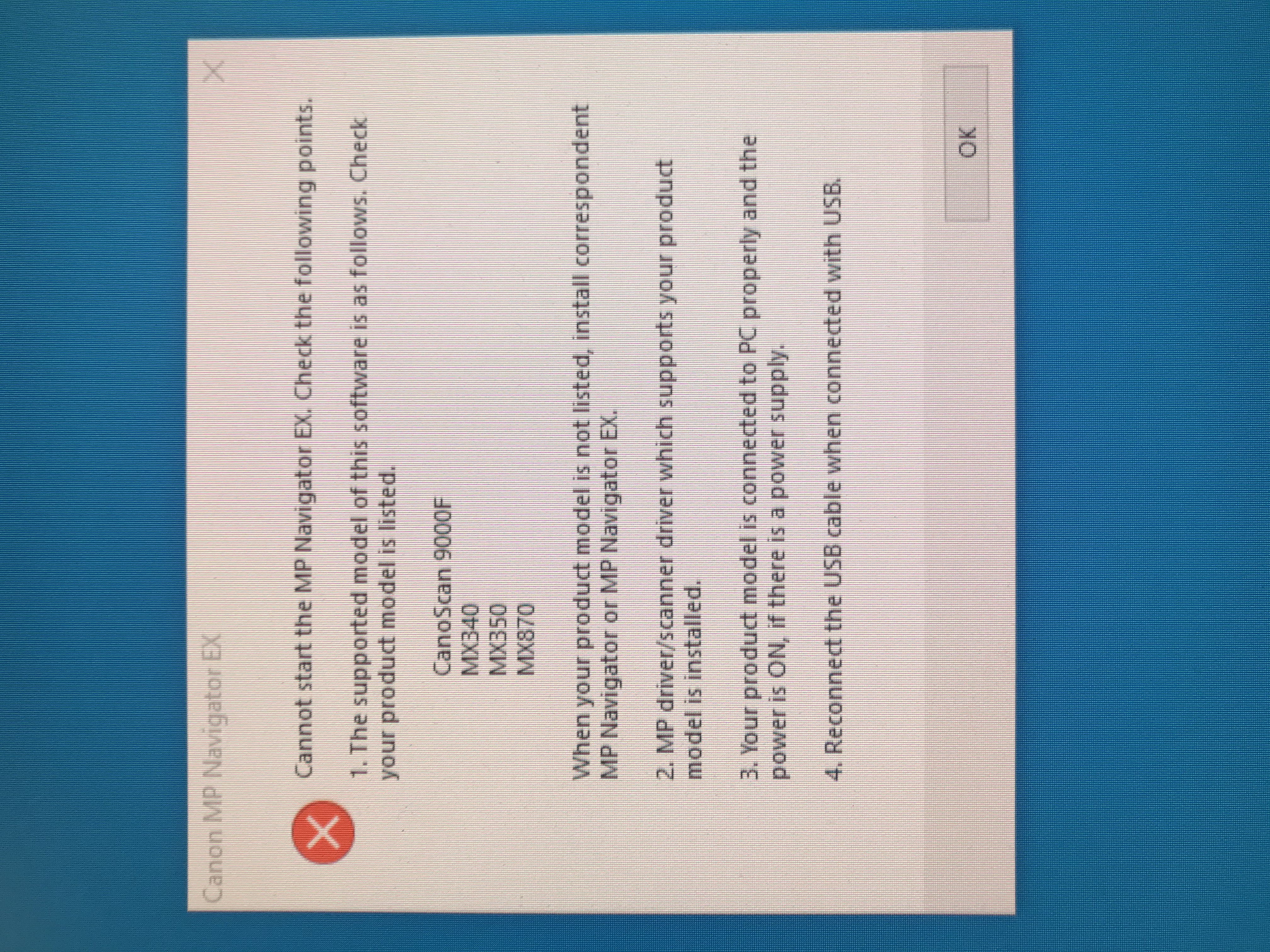- Canon Community
- Discussions & Help
- Printer
- Desktop Inkjet Printers
- Re: MP Navigator stopped working after 12/10/2019 ...
- Subscribe to RSS Feed
- Mark Topic as New
- Mark Topic as Read
- Float this Topic for Current User
- Bookmark
- Subscribe
- Mute
- Printer Friendly Page
- Mark as New
- Bookmark
- Subscribe
- Mute
- Subscribe to RSS Feed
- Permalink
- Report Inappropriate Content
12-23-2019 09:30 AM - edited 12-27-2019 03:56 PM
12/27/2019 UPDATE NOTE: Doing a clean reinstall of Windows 10 today fixed the problem, so the following discussion is now moot. My thanks to everyone who tried to help me! 🙂
I tried scanning something yesterday and got this error message (I don't know why the image of the message displays sideways on my PC). I last scanned something 12/09/2019. Since then, Windows installed two updates on 12/10—KB4530684 and KB4533002. I uninstalled both those updates and uninstalled MP Navigator 3.15 and reinstalled Navigator and the problem and error message continued. I reinstalled the updates and then reinstalled Navigator and the problem continued.
Also, when I connect the printer to my PC via USB and try to scan using the buttons on the printer, I get a message that the scanner driver has not been properly installed.
As I said, it worked on 12/09/2019 when I last scanned something. Canon support wants $19.99 to help me with this, but all I want to do (besides get it fixed) is tell Canon that the latest Windows 10 Updates is messing up Navigator so they can fix the driver or contact Microsoft, but their customer support voice menu doesn't allow that option.
I have done all the uninstalling and installing I can think of, and nothing makes my scanner work.
Pixma MX870 printer, MP Navigator EX 3.15 07/22/2015 (the latest version for the MX870). Any help?
Solved! Go to Solution.
Accepted Solutions
- Mark as New
- Bookmark
- Subscribe
- Mute
- Subscribe to RSS Feed
- Permalink
- Report Inappropriate Content
12-27-2019 03:26 PM - edited 12-27-2019 03:57 PM
I had to do a clean reinstall of Windows 10 to get MP Navigator working again. It could have been that the latest Windows updates caused a problem, or maybe not. Anyway, problem solved. I added a NOTE about this to my initial post.
- Mark as New
- Bookmark
- Subscribe
- Mute
- Subscribe to RSS Feed
- Permalink
- Report Inappropriate Content
12-23-2019 11:35 AM
Is there any way to alert Canon Support to this post so they can rectify the apparent incompatibility with the latest Windows 10 updates?
- Mark as New
- Bookmark
- Subscribe
- Mute
- Subscribe to RSS Feed
- Permalink
- Report Inappropriate Content
12-23-2019 11:42 AM
Hi, eweiss!
Welcome to the Canon Forums!
The Forums aren't intended for immediate assistance. If your question is of an urgent nature, please visit our support site for self-help options HERE
You can also get personalized support via My Canon Account. Access your account, or create a new account, click here to get started.
If you're outside of the USA, please click HERE to find your support options.
- Mark as New
- Bookmark
- Subscribe
- Mute
- Subscribe to RSS Feed
- Permalink
- Report Inappropriate Content
12-23-2019 12:33 PM
Thanks! As I mentioned, Canon wants me to pay $19.99 for personalized My Canon Account support for this more-than-3-years-old printer, but that won't do me any good, since as best as I can determine, it's an incompatibility issue between the Canon software and the latest one or two Windows 10 updates. The only help Support could give me would be for them to fix the problem with the MP Navigator software, or get Microsoft to do a corrective update to Windows 10. Hopefully they'll read my post and realize they need to do this.
- Mark as New
- Bookmark
- Subscribe
- Mute
- Subscribe to RSS Feed
- Permalink
- Report Inappropriate Content
12-23-2019 01:34 PM
In the meantime, I found a couple free scan and PDF scan apps in the Windows store that will just have to do until Canon or Windows gets this fixed. They're not nearly as good as MP Navigator EX, though.
- Mark as New
- Bookmark
- Subscribe
- Mute
- Subscribe to RSS Feed
- Permalink
- Report Inappropriate Content
12-23-2019 03:36 PM - edited 12-23-2019 03:38 PM
Hi eweiss,
Please turn your PIXMA MX870 off and then follow these steps:
1. Press the Windows key on your keyboard and the letter R, then let both go.
2. In the Run window, please type Control Panel and click OK.
3. Click on View devices and printers.
4. Right click the Canon MX870 series and left click on Remove device.
5. Repeat until all MX870's are removed.
6. Click once on one of the other printers listed in this window.
7. Click on the Print server properties at the top.
8. Click on the Drivers tab.
9. Click once on the Canon MX870 series and then click Remove at the bottom.
10. Choose Remove driver only and click OK.
11. Click Yes. Once complete, click Close.
12. Close the Print server properties window.
13. Click on Control Panel in the upper left corner (or the Back button).
14. Click on Uninstall a program.
15. Click on the Canon MX870 series MP Drivers and then click Uninstall at the top.
16. Follow the on screen prompts to uninstall the drivers.
17. Press the Windows key on your keyboard and the letter R, then let both go.
18. In the Run window, please type twain_32 and click OK.
19. Move all items (except for wiatwain.ds) to your desktop.
20. Once that folder is empty, please reboot your computer.
When the computer restarts, please follow these steps to reinstall the driver:
1. Please use the following link:
2. Click on the Select button next to "MX870 series MP Driver Ver.1.06 (Windows)".
3. Click the Download button.
4. Once the download is complete, please open your Downloads folder.
5. Double click "mp68-win-mx870-1_06-ea24.exe" to begin the installation of the drivers.
6. Follow the prompts to reinstall.
Once the installation is complete, please attempt to scan using the MP Navigator EX.
- Mark as New
- Bookmark
- Subscribe
- Mute
- Subscribe to RSS Feed
- Permalink
- Report Inappropriate Content
12-23-2019 04:57 PM
Thanks for the step-by-step instructions. Unfortunately, it didn't solve the problem. I even uninstalled Navigator and reinstalled it, and I still get the same error message on my screen shown in the photo I posted.
Initially I couldn't even remove the driver only per your step 10. So I removed EVERY Canon MX program and printer, then rebooted, then installed the MP Driver 1.06 and MP Navigator and tried it. Got the same error message. So I redid your steps, and this time I was able to go through step 10. and onward from there. I did steps 1–20 and then reinstalled both the MP Driver 1.06 and the MP Navigator driver. But as noted above, even after uninstalling and reinstalling MP Navigator, the problem remains.
I still think it's an incompatibility issue between the two 12/10/2019 Windows updates and MP Navigator 3.15 (07/22/2015). Hopefully Canon and Microsoft can resolve this.
I'm open to any further suggestions.
- Mark as New
- Bookmark
- Subscribe
- Mute
- Subscribe to RSS Feed
- Permalink
- Report Inappropriate Content
12-23-2019 08:06 PM - edited 12-23-2019 08:09 PM
Greetings,
I cannot confirm or deny that either of the updates had any affect on your software environment
The updates in question update cldflt.sys and .Net Framework builds 1903 and 1909
File versions
18362.1042 Build 1903
18363.535 Build 1909
@ewiss,
if you were running build 1903 of windows on 12/9, you can test your theory about these updates causing an issue by rolling back your system using System Restore.
Prior to this, I would review the System Event ierwer for possible cause or error information related to the application. This might help or give you some additional areas to look at.
~Rick
Bay Area - CA
~R5 C (1.0.9.1) ~RF Trinity, ~RF 100 Macro, ~RF 100~400, ~RF 100~500, ~RF 200-800 +RF 1.4x TC, BG-R10, 430EX III-RT ~DxO PhotoLab Elite ~DaVinci Resolve Studio ~ImageClass MF644Cdw/MF656Cdw ~Pixel 8 ~CarePaks Are Worth It
- Mark as New
- Bookmark
- Subscribe
- Mute
- Subscribe to RSS Feed
- Permalink
- Report Inappropriate Content
12-23-2019 09:08 PM
I've been running 1909 since 6/18/2019.
I've been planning on doing a clean install of Windows in the near future; maybe that will fix it if it is not related to those two Windows updates. But the only thing that changed since my last successful scan on 12/9 with MP Navigator is those two 12/10 Windows updates.
- Mark as New
- Bookmark
- Subscribe
- Mute
- Subscribe to RSS Feed
- Permalink
- Report Inappropriate Content
12-27-2019 03:26 PM - edited 12-27-2019 03:57 PM
I had to do a clean reinstall of Windows 10 to get MP Navigator working again. It could have been that the latest Windows updates caused a problem, or maybe not. Anyway, problem solved. I added a NOTE about this to my initial post.
02/20/2025: New firmware updates are available.
RF70-200mm F2.8 L IS USM Z - Version 1.0.6
RF24-105mm F2.8 L IS USM Z - Version 1.0.9
RF100-300mm F2.8 L IS USM - Version 1.0.8
RF50mm F1.4 L VCM - Version 1.0.2
RF24mm F1.4 L VCM - Version 1.0.3
01/27/2025: New firmware updates are available.
01/22/2024: Canon Supports Disaster Relief Efforts in California
01/14/2025: Steps to resolve still image problem when using certain SanDisk SD cards with the Canon EOS R5 Mark II
12/18/2024: New firmware updates are available.
EOS C300 Mark III - Version 1..0.9.1
EOS C500 Mark II - Version 1.1.3.1
12/13/2024: EOS Webcam Utility Pro V2.3b is now available to support Windows on ARM PC users.
12/05/2024: New firmware updates are available.
EOS R5 Mark II - Version 1.0.2
11/14/2024: Windows V 2.3a installer for EOS Webcam Utility Pro is available for download
11/12/2024: EOS Webcam Utility Pro - Version 2.3 is available
09/26/2024: New firmware updates are available.
- TS9521Ca printer, poor printing images in Desktop Inkjet Printers
- PIXMA MG3600 Wireless Printer problems in Desktop Inkjet Printers
- PIXMA TS6420a Wireless All-in-One Printer Black keeps going offline in Desktop Inkjet Printers
- ImageCLASS D1550 prints black bands on entire page in Office Printers
- Canon Pro 200 is printing purple instead of Pink in Professional Photo Printers
Canon U.S.A Inc. All Rights Reserved. Reproduction in whole or part without permission is prohibited.