- Canon Community
- Discussions & Help
- Printer
- Desktop Inkjet Printers
- MG5500 extremely slow printing
- Subscribe to RSS Feed
- Mark Topic as New
- Mark Topic as Read
- Float this Topic for Current User
- Bookmark
- Subscribe
- Mute
- Printer Friendly Page
MG5500 extremely slow printing
- Mark as New
- Bookmark
- Subscribe
- Mute
- Subscribe to RSS Feed
- Permalink
- Report Inappropriate Content
05-27-2020 10:25 AM - edited 05-30-2020 10:18 AM
Hi,
I have a PIXMA MG5500 series printer that's used by several different computers via Wi-Fi. All but one of the computers have no trouble printing to it. But on my machine (Lenovo PC laptop running Windows 10 Pro), printing is extremely slow. This just started happening a few weeks ago. The popup window gets stuck on "the printer is offline" for a while, then stuck on "creating print data" for a long time. It takes several minutes to print a simple document of a few pages. It prints in chunks: you'll hear it print a few lines, then long pause, then a few more lines, then long pause, etc. Sometimes the delays are so long that it times out and gives up.
There is no problem with Wi-Fi. My laptop is about 15 feet across the room from the printer with nothing in between; and other computers located in other rooms print to it fine. Also, my laptop has no problem with any other network service - web browsing, email, streaming music, etc.
I have tried power cycling the printer and reinstalling the device drivers several times, to no avail. Also tried hard-resetting the printer, didn't help.
Other clues: when I try to access the printer's web interface from my browser (via local IP address), the web page takes a very long time to come up but it eventually comes up. This is consistent with how it prints. I tried disabling my firewall (Windows Defender), made no difference. Also, I tried pinging the printer's IP address from my laptop. The response time varies widely. Sometimes it's 2-3 millisec, sometimes it's over 100 msec, sometimes it times out.
Any idea what is going on here?
Thanks,
- bill.
- Mark as New
- Bookmark
- Subscribe
- Mute
- Subscribe to RSS Feed
- Permalink
- Report Inappropriate Content
06-05-2020 02:26 PM
Hi,
Since this is only happening on one computer and you have already tried reinstalling the driver, I recommend you try to restart the print spooler.
Follow these steps to restart the print spooler:
Press and hold the Windows key
 and press R. This opens a Run box.
and press R. This opens a Run box.In the Run box, type services.msc, then select OK.
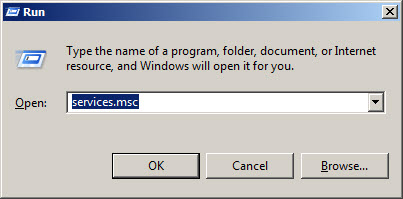
In the Services window, scroll down to Print Spooler. Right-click on it, then select Restart.
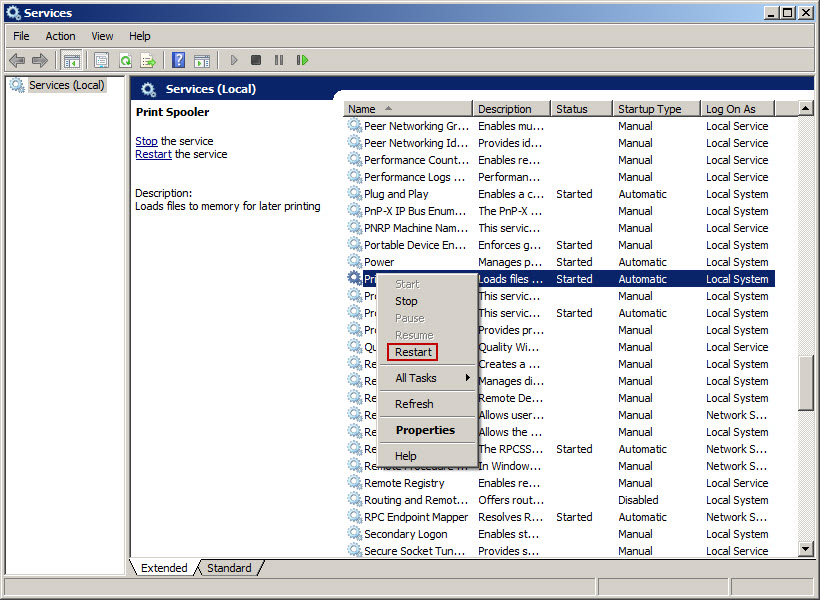
After the print spooler restarts, close the Services window and try to print again.
If this does not resolve the issue, there may be something on that one computer that is conflicting with the printer driver. I would have to recommend contacting Microsoft at that point. You would let them know all but that one computer is having the issue. They should be able to narrow down the cause from there.
Did this answer your question? Please click the Accept as Solution button so that others may find the answer as well.
01/14/2025: Steps to resolve still image problem when using certain SanDisk SD cards with the Canon EOS R5 Mark II
12/18/2024: New firmware updates are available.
EOS C300 Mark III - Version 1..0.9.1
EOS C500 Mark II - Version 1.1.3.1
12/13/2024: EOS Webcam Utility Pro V2.3b is now available to support Windows on ARM PC users.
12/05/2024: New firmware updates are available.
EOS R5 Mark II - Version 1.0.2
11/14/2024: Windows V 2.3a installer for EOS Webcam Utility Pro is available for download
11/12/2024: EOS Webcam Utility Pro - Version 2.3 is available
09/26/2024: New firmware updates are available.
EOS R6 Mark II - Version 1.5.0
08/09/2024: Firmware update available for RC-IP1000 - Version 1.1.1
08/08/2024: Firmware update available for MS-500 - Version 2.0.0
- PIXMA G6020: Multiple print paper alignment issues. in Desktop Inkjet Printers
- PIXMA G6020 super faded colors and inconsistent printing in Desktop Inkjet Printers
- PIXMA TS5320 prints extremely wavy lines in Desktop Inkjet Printers
- Can I Return Pro-200 in Exchange for/Upgrade to ImagePROGRAF Pro-300 (Given Circumstances)? in Professional Photo Printers
- imageCLASS MF232w underside glass cloudy won't copy clearly in Office Printers
Canon U.S.A Inc. All Rights Reserved. Reproduction in whole or part without permission is prohibited.

