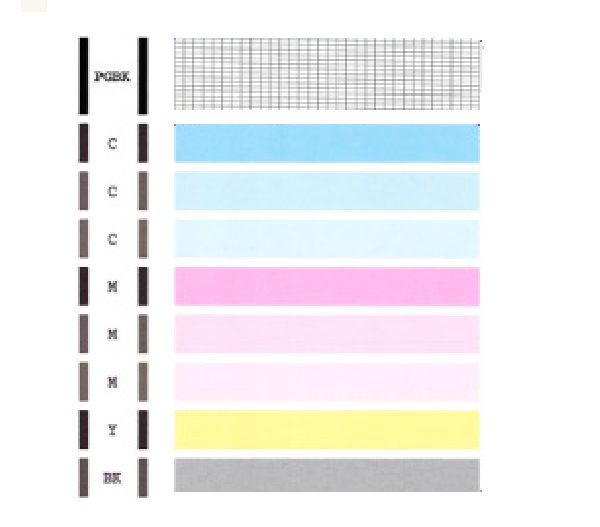- Canon Community
- Discussions & Help
- Printer
- Desktop Inkjet Printers
- Re: MG5300 is not printing.
- Subscribe to RSS Feed
- Mark Topic as New
- Mark Topic as Read
- Float this Topic for Current User
- Bookmark
- Subscribe
- Mute
- Printer Friendly Page
MG5300 is not printing.
- Mark as New
- Bookmark
- Subscribe
- Mute
- Subscribe to RSS Feed
- Permalink
- Report Inappropriate Content
08-07-2014 07:15 PM
| Suddenly today nothing prints on my MG5300. The print job is set to the printer and it goes through all the motions but the page comes out blank. The cartriges are not empty. I also tried to copy a page and the same thing happened; it scanned the page and made all the right noises and pretended to print, but the page that came out was blank. HELP! What's wrong with my printer? Is it fixable? |
- Mark as New
- Bookmark
- Subscribe
- Mute
- Subscribe to RSS Feed
- Permalink
- Report Inappropriate Content
08-09-2014 05:54 PM
In order to provide you with the proper steps, please let everyone know what version OS (Mac 10.X, Windows __ etc.) you are running on your machine. This way, the community will be able to assist you with a workflow appropriate for your computer/device.
Thanks!
- Mark as New
- Bookmark
- Subscribe
- Mute
- Subscribe to RSS Feed
- Permalink
- Report Inappropriate Content
08-30-2014 07:30 AM
Did you ever get a fix to this issue?
I have exact same problem with MG5300. Printer was working fine one day, had a power cut and when the power came back on nothing would print. When I first switched the power on a warning came up about it not being switched off properly. I've tried copying and printing from USB/Wireless and same results each time. Printer makes all the right noises and feeds the paper through in stages but nothing is printed. I've changed the cartridges, done several cleans / deep cleans and other than using a large amount of ink the nozzle check pattern will not print. I've tried running a print head alignment but it fails and says nozzles may be clogged and suggests I run the cleanse process (which I've already done several times). I'm using Windows 8.1 via USB and iPad 3 via wireless but same results each time. I seem to be on the latest version of firmware so can only think the incorrect shut down due to power cut has left something in a strange state.
- Mark as New
- Bookmark
- Subscribe
- Mute
- Subscribe to RSS Feed
- Permalink
- Report Inappropriate Content
07-20-2017 08:25 PM
I am having the same problem as 5 others, but I do not see any answers. Everything was fine a couple of days ago and now it goes through the motions, but nothing prints. I have done the nozzle clening and the deep cleaning with no results. Good ink, MG5300 Pixma all-in-one wifi color printer running Windows 10. Any help?
- Mark as New
- Bookmark
- Subscribe
- Mute
- Subscribe to RSS Feed
- Permalink
- Report Inappropriate Content
07-21-2017 06:58 AM
Hi kenstoy4,
Please print a test page from your PIXMA MG5320. This will tell us if the printer is working correctly. To do this, please load letter-sized paper in the PIXMA MG5320 and follow these steps:
1. Press <HOME> on your PIXMA MG5320.
2. Rotate the menu to Maintenance and press <OK>.
3. Press <OK> on Print nozzle check pattern.
4. Press <OK> on Yes.
The Nozzle Check will print. Please compare your printout to the example below.
If the test page does not print correctly, please contact our support group using the following link:
http://Canon.us/ContactLI
- Mark as New
- Bookmark
- Subscribe
- Mute
- Subscribe to RSS Feed
- Permalink
- Report Inappropriate Content
07-21-2017 07:23 PM
I have already tried printing the test sheet several times after each nozzle cleaning and it always comes out blsnk.
- Mark as New
- Bookmark
- Subscribe
- Mute
- Subscribe to RSS Feed
- Permalink
- Report Inappropriate Content
08-29-2017 09:52 AM
This reply is not relevant and does not solve the problem.
- Mark as New
- Bookmark
- Subscribe
- Mute
- Subscribe to RSS Feed
- Permalink
- Report Inappropriate Content
08-29-2017 09:54 AM
I have the same problem since today. Everything seems to work normal, but the print of copied pages are alway black. Ink levels are okay.
The problem has nothing tot do with the OS of the connected computer. I tried on several Mac with different OS/ same problem. Moreover: when making a copy on the machine, you don't use the computer. And even then it does not work.
- Mark as New
- Bookmark
- Subscribe
- Mute
- Subscribe to RSS Feed
- Permalink
- Report Inappropriate Content
08-30-2017 06:41 AM
Hi roelroelroel,
It is recommended that you contact one of Canon's Technical Support Representatives. To contact a Technical Support Representative, please use the link below:
http://Canon.us/ContactLI
- Mark as New
- Bookmark
- Subscribe
- Mute
- Subscribe to RSS Feed
- Permalink
- Report Inappropriate Content
04-16-2022 06:16 AM
I can’t believe that it took three years to get a reply from Canon! On their own page! This is absolute rubbish. And the reply is not all that helpful, just says to print the nozzle test page and if it doesn’t look like that, to contact them. I personally wouldn’t want to wait three years for help with my question, and then you contact them directly and wait another three years? In the last three years a lot happened.
Meanwhile I have the same problem with my MG5350 and was looking for some meaningful troubleshooting tips, but I can see I’m in the wrong place, who would’ve thought? I was able to work out to print the nozzle test page all by myself. It’s not blank, but I could not see the A&B I was meant to be assessing it from. The printer display asked me whether it was more A or B and it didn’t make sense until I saw what it’s supposed to look like on here, so Patrick from Canon was a little useful. But mine looks nothing like that, so now I’m left with no help. Mine only has four bands, two pink and two blue, and the little black bars on the left. So it’s back to the drawing board for me. I’ve done two cleans, so I guess now we go to the deep clean.
If anyone wants to know, I’m using the Canon app on my iPhone, it actually started firing blanks once I connected the printer to my new-to-me PC running Windows 10, so I updated the driver but it’s still not working. So I’m thinking that’s just a big coincidence.
12/18/2025: New firmware updates are available.
12/15/2025: New firmware update available for EOS C50 - Version 1.0.1.1
11/20/2025: New firmware updates are available.
EOS R5 Mark II - Version 1.2.0
PowerShot G7 X Mark III - Version 1.4.0
PowerShot SX740 HS - Version 1.0.2
10/21/2025: Service Notice: To Users of the Compact Digital Camera PowerShot V1
10/15/2025: New firmware updates are available.
Speedlite EL-5 - Version 1.2.0
Speedlite EL-1 - Version 1.1.0
Speedlite Transmitter ST-E10 - Version 1.2.0
07/28/2025: Notice of Free Repair Service for the Mirrorless Camera EOS R50 (Black)
7/17/2025: New firmware updates are available.
05/21/2025: New firmware update available for EOS C500 Mark II - Version 1.1.5.1
02/20/2025: New firmware updates are available.
RF70-200mm F2.8 L IS USM Z - Version 1.0.6
RF24-105mm F2.8 L IS USM Z - Version 1.0.9
RF100-300mm F2.8 L IS USM - Version 1.0.8
- print from desktop screen printer MF654Cdw in Office Printers
- PIXMA MX922 Prints Blank Page after 5 cleanings after checking ink available in Desktop Inkjet Printers
- PIXMA TR8620a won't respond, shows "Collecting printer status" error in Desktop Inkjet Printers
- PIXMA G3260 printing a black and white photo in green in Desktop Inkjet Printers
- PIXMA TS202 - Unable to print - printer unreachable in Desktop Inkjet Printers
Canon U.S.A Inc. All Rights Reserved. Reproduction in whole or part without permission is prohibited.