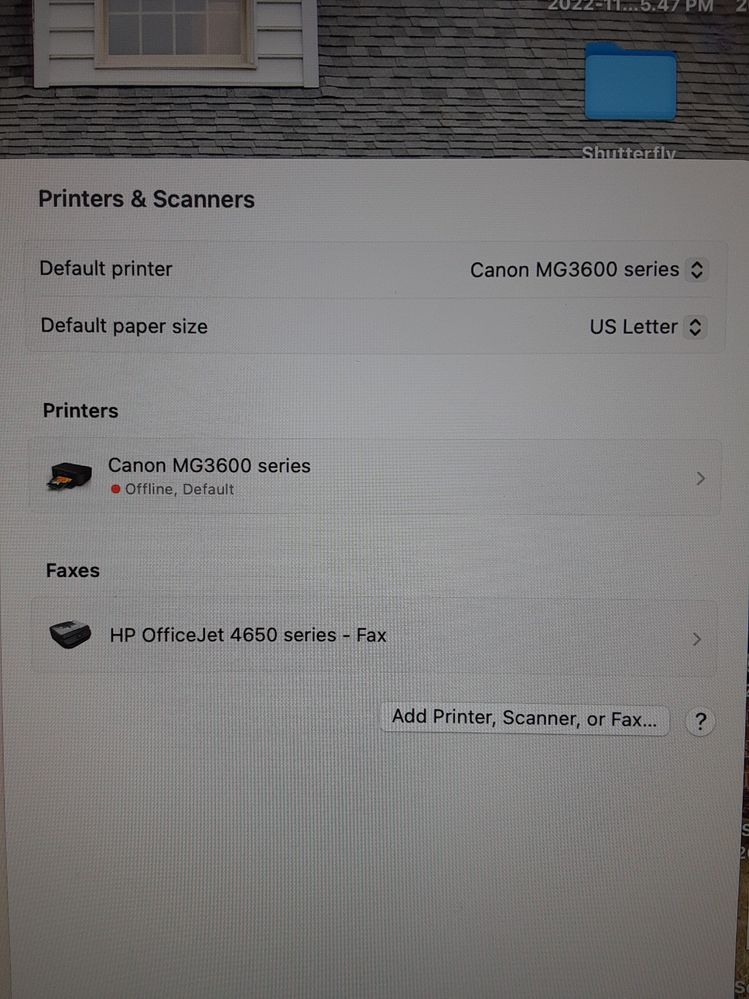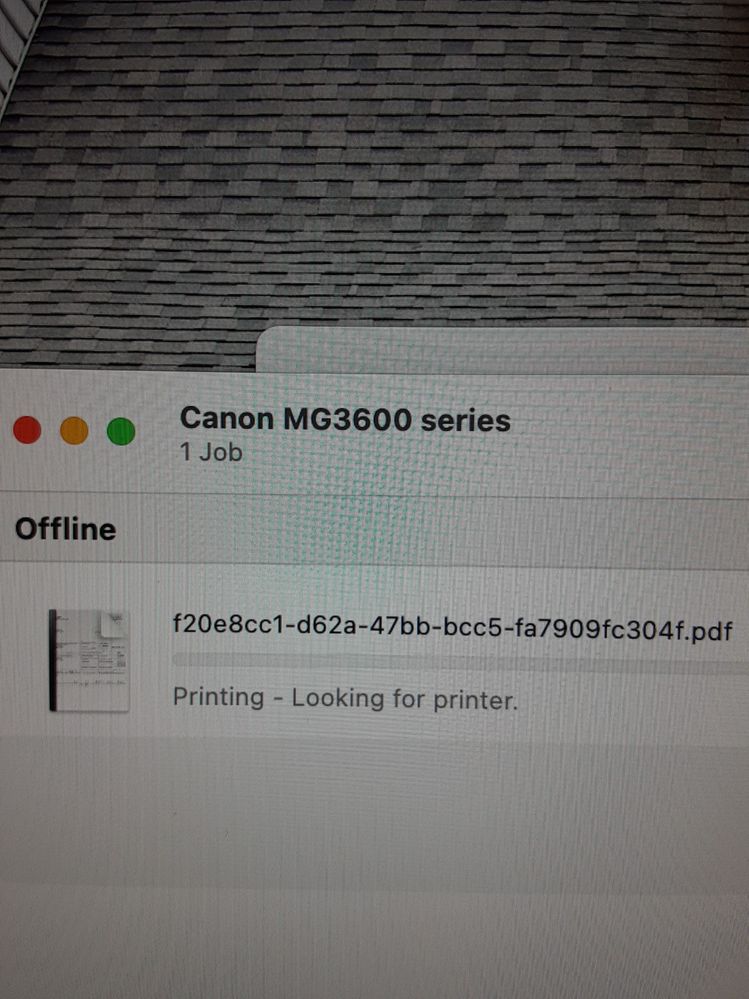- Canon Community
- Discussions & Help
- Printer
- Desktop Inkjet Printers
- MG3620 Intermittently Connecting to Apple iMac thr...
- Subscribe to RSS Feed
- Mark Topic as New
- Mark Topic as Read
- Float this Topic for Current User
- Bookmark
- Subscribe
- Mute
- Printer Friendly Page
- Mark as New
- Bookmark
- Subscribe
- Mute
- Subscribe to RSS Feed
- Permalink
- Report Inappropriate Content
03-05-2023 09:00 AM
Printer: MG3620
Computer: 2022 iMac
OS: Ventura 13.1
Connected: USB
The first time, it printed and scanned fine. I leave my family member's house and she attempts to print and it says the the printer status is idle and the printer will not print.
I went back and powered down the printer, unplugged the power cable and the USB out of the back of the printer, waited about 60 sec. Replugged everything. It still says idle. I then swopped USB ports on the back of the iMac and then it recognized the printer and I was able to print. I printed and scanned and everything worked. My family member later contacts me and says it is "not connected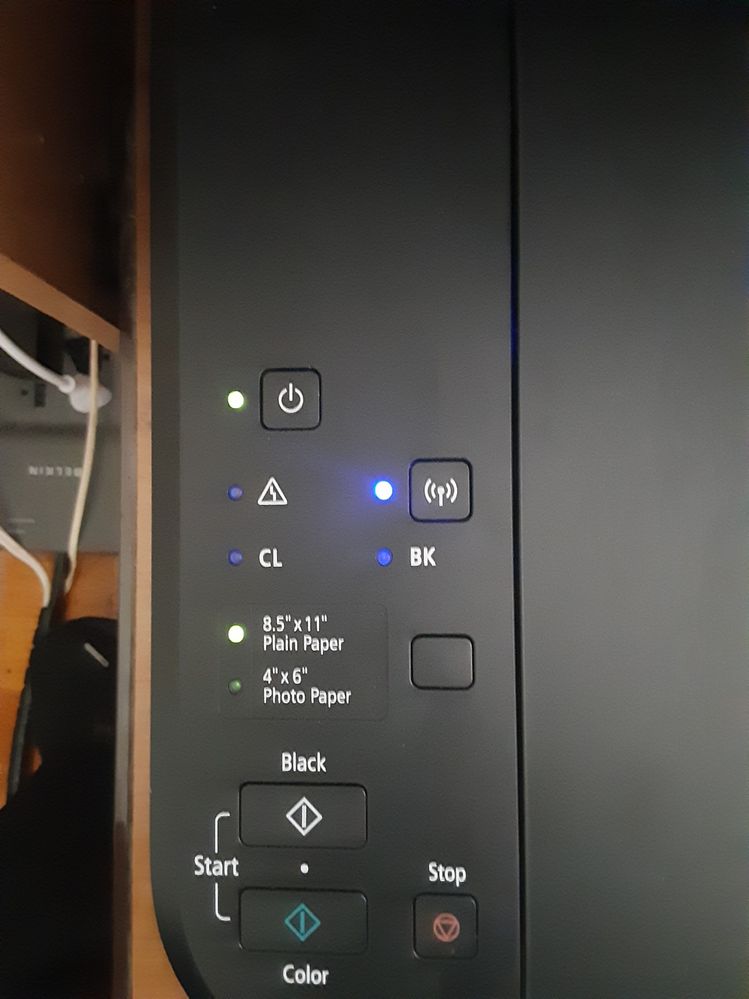
Thanks for your help.
Solved! Go to Solution.
Accepted Solutions
- Mark as New
- Bookmark
- Subscribe
- Mute
- Subscribe to RSS Feed
- Permalink
- Report Inappropriate Content
03-11-2023 10:04 AM
Since Canon did not answer my question, I had to call them and at least they were helpful.
Problem: USB converted to USB C
The problem is that the downsizing from the USB to USBC is causing the problem. The USB C is underpowered for the printer and therefore fails. Canon is supposedly working with Apple to develop a solution due to the change in technology. Until that is fixed, you have to use a wireless connection. Canon recommended connecting to the printer through the iMac WiFi. Here is a link to the details to set up this up.
https://support.usa.canon.com/kb/index?page=content&locale=en_US&id=ART162671
Read the complete link because it requires you to enter a password. Record your serial number before you perform this function. That is the password.
Press and hold Wi-Fi button and release it when ON lamp flashes.
Press Color button (let off), Black button (let off), and then Wi-Fi button (let off) in this order. (user advice: don't press all of these at the same time)
The ON lamp changed from flashing to lit, the Wi-Fi lamp lights up, and then the wireless LAN is enabled.
I hope this helps you. Unfortunately technology has gotten ahead of itself and causing problem.
- Mark as New
- Bookmark
- Subscribe
- Mute
- Subscribe to RSS Feed
- Permalink
- Report Inappropriate Content
03-11-2023 10:04 AM
Since Canon did not answer my question, I had to call them and at least they were helpful.
Problem: USB converted to USB C
The problem is that the downsizing from the USB to USBC is causing the problem. The USB C is underpowered for the printer and therefore fails. Canon is supposedly working with Apple to develop a solution due to the change in technology. Until that is fixed, you have to use a wireless connection. Canon recommended connecting to the printer through the iMac WiFi. Here is a link to the details to set up this up.
https://support.usa.canon.com/kb/index?page=content&locale=en_US&id=ART162671
Read the complete link because it requires you to enter a password. Record your serial number before you perform this function. That is the password.
Press and hold Wi-Fi button and release it when ON lamp flashes.
Press Color button (let off), Black button (let off), and then Wi-Fi button (let off) in this order. (user advice: don't press all of these at the same time)
The ON lamp changed from flashing to lit, the Wi-Fi lamp lights up, and then the wireless LAN is enabled.
I hope this helps you. Unfortunately technology has gotten ahead of itself and causing problem.
- Mark as New
- Bookmark
- Subscribe
- Mute
- Subscribe to RSS Feed
- Permalink
- Report Inappropriate Content
03-11-2023 11:47 AM - edited 03-11-2023 11:56 AM
Greetings,
Something else to consider might be your cable choice. Not all are created equally. Macs can be especially picky and if you are using an adapter, this too might cause a connection issue or failure. Ventura also has security features built into Gatekeeper which can limit external device connectivity, although once allowed connections should be consistent. Using the printer wirelessly is desirable if you want it to be available to all devices connected to or visiting your network.
~Rick
Bay Area - CA
~R5 C (1.1.2.1), ~R50v (1.1.1) ~RF Trinity, ~RF 100 Macro, ~RF 100~400, ~RF 100~500, ~RF 200-800 +RF 1.4x TC, BG-R10, 430EX III-RT ~DxO PhotoLab Elite ~DaVinci Resolve Studio ~ImageClass MF644Cdw/MF656Cdw ~Pixel 8 ~CarePaks Are Worth It
- Mark as New
- Bookmark
- Subscribe
- Mute
- Subscribe to RSS Feed
- Permalink
- Report Inappropriate Content
03-11-2023 11:56 AM
Yes - wireless is preferred. but I have been trouble-shooting for my mother-n-law and her network is not always stable and therefore could fail at times. I also live 40 mins away so the "IT Department" is not close by. 😊 I was hoping that the cable option was going to work, but based on Canon, the USB C downsizing seems to be the issue. I was able to get the printer to work with an adapter, but would not stay working. I have used this same adapter at my office, home office and now on this family member's computer and up until now, I haven't had a failure.
But, I know that cables and adapters can be faulty and could be the issue. I have 2 other cables that I am going to test next time. The one that she is currently using is brand new and therefore "should" be better than anything else that I have.
Thanks for posting your thoughts too.
-matt
12/18/2025: New firmware updates are available.
12/15/2025: New firmware update available for EOS C50 - Version 1.0.1.1
11/20/2025: New firmware updates are available.
EOS R5 Mark II - Version 1.2.0
PowerShot G7 X Mark III - Version 1.4.0
PowerShot SX740 HS - Version 1.0.2
10/21/2025: Service Notice: To Users of the Compact Digital Camera PowerShot V1
10/15/2025: New firmware updates are available.
Speedlite EL-5 - Version 1.2.0
Speedlite EL-1 - Version 1.1.0
Speedlite Transmitter ST-E10 - Version 1.2.0
07/28/2025: Notice of Free Repair Service for the Mirrorless Camera EOS R50 (Black)
7/17/2025: New firmware updates are available.
05/21/2025: New firmware update available for EOS C500 Mark II - Version 1.1.5.1
02/20/2025: New firmware updates are available.
RF70-200mm F2.8 L IS USM Z - Version 1.0.6
RF24-105mm F2.8 L IS USM Z - Version 1.0.9
RF100-300mm F2.8 L IS USM - Version 1.0.8
- PIXMA TS3722, printer not found, wireless symbol but no bars for connectivity in Printer Software & Networking
- PIXMA TR7500series - driver or connection problem in Printer Software & Networking
- imageCLASS MF634Cdw connected to network but not recognized in Printer Software & Networking
- What Wi-Fi band does the imageCLASS MF753Cdw connect to? in Printer Software & Networking
- imageCLASS MF753cdw won't wake up from sleep mode without power cycle in Office Printers
Canon U.S.A Inc. All Rights Reserved. Reproduction in whole or part without permission is prohibited.