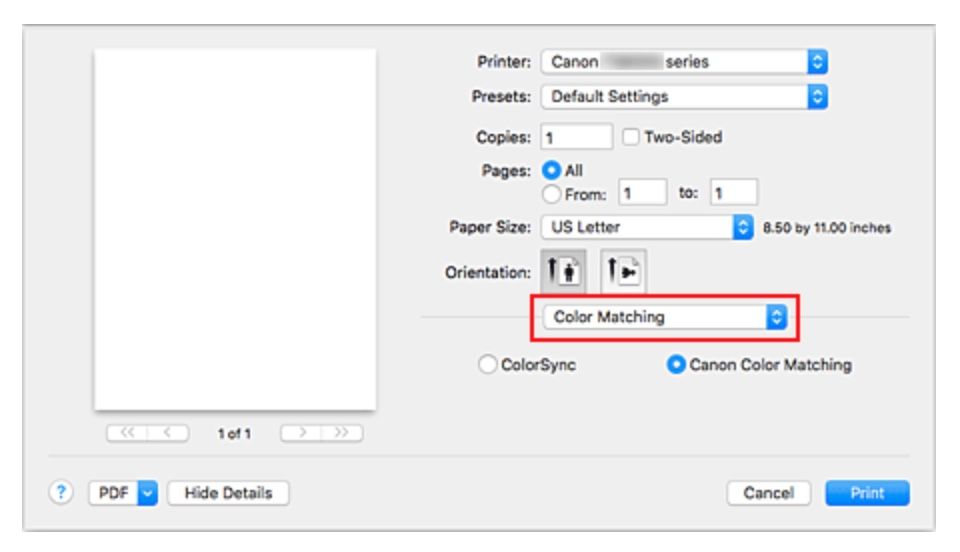- Canon Community
- Discussions & Help
- Printer
- Desktop Inkjet Printers
- Re: How do I turn off the printer's colour managem...
- Subscribe to RSS Feed
- Mark Topic as New
- Mark Topic as Read
- Float this Topic for Current User
- Bookmark
- Subscribe
- Mute
- Printer Friendly Page
- Mark as New
- Bookmark
- Subscribe
- Mute
- Subscribe to RSS Feed
- Permalink
- Report Inappropriate Content
11-15-2017
12:02 PM
- last edited on
11-10-2022
09:10 AM
by
Danny
Hi, I'm having some trouble printing photos. I'm using Lightroom and Photoshop on a Macbook Pro running High Sierra. The colours are printing too saturated, almost neon. (I'm using Canon inks and Canon semi-gloss paper.) I've tried converting the image to different colour spaces and it hasn't helped. From what I've been able to find online, it looks like the problem is that the printer's color management is clashing with that of Photoshop, so I need to disable that. However, when I'm in the Print Settings dialog, I'm not getting "Color Options" or "Color Matching" in the dropdown menu, and I'm completely at a loss how to fix this.
Here's the image from Canon's manual, showing the setting I need to access:
Can anyone help?
EDIT: Also, the profiles for Canon paper are not appearing in the print dialogs anywhere, even after reinstalling the printer driver. I'm wondering if the two problems are related.
Solved! Go to Solution.
Accepted Solutions
- Mark as New
- Bookmark
- Subscribe
- Mute
- Subscribe to RSS Feed
- Permalink
- Report Inappropriate Content
11-16-2017 04:05 AM
Just wanted to update this because I found the solution in the Adobe forums and it was NOT easy to find!
So it turned out that the Canon driver software was not installed properly when I first set up the printer. Apparently, if you turn on the printer before you've downloaded the driver, your Mac uses its own generic driver with that printer, even once you download the proper ones from Canon. The Mac driver obviously doesn't have the Canon paper icc profiles and it also doesn't have the colour management options.
The solution was
1: turn off the printer
2: delete the printer from the Mac's system preferences
3: download the Canon driver again
4: the Canon setup assistant will tell you when to turn the printer back on and re-add it to the network.
If you do it in this order, you should find you have the right version of the driver software running, complete with the Canon icc profiles, colour options, etc.
- Mark as New
- Bookmark
- Subscribe
- Mute
- Subscribe to RSS Feed
- Permalink
- Report Inappropriate Content
11-16-2017 04:05 AM
Just wanted to update this because I found the solution in the Adobe forums and it was NOT easy to find!
So it turned out that the Canon driver software was not installed properly when I first set up the printer. Apparently, if you turn on the printer before you've downloaded the driver, your Mac uses its own generic driver with that printer, even once you download the proper ones from Canon. The Mac driver obviously doesn't have the Canon paper icc profiles and it also doesn't have the colour management options.
The solution was
1: turn off the printer
2: delete the printer from the Mac's system preferences
3: download the Canon driver again
4: the Canon setup assistant will tell you when to turn the printer back on and re-add it to the network.
If you do it in this order, you should find you have the right version of the driver software running, complete with the Canon icc profiles, colour options, etc.
- Mark as New
- Bookmark
- Subscribe
- Mute
- Subscribe to RSS Feed
- Permalink
- Report Inappropriate Content
05-06-2019 12:52 PM
I know the answer below is a little old now, but I have just bought a Pixma TS8250 in Europe and any reference to color matching in the print dialog box is missing. I have tried doing what is mentioned below but it doesn't work at all.
In Photoshop it reminds me to turn off printer color management but there is no way or no where I can do this.
I am so disappointed with Canon and Apple right now. Clearly something is going wrong with the current 'AirPrint' only system where you cannot install a 'real driver.
If anyone knows how I can solve the problem soon, I'd be very happy. Other wise the Pixma is going back for Epson.
Thanks in advance.
- Mark as New
- Bookmark
- Subscribe
- Mute
- Subscribe to RSS Feed
- Permalink
- Report Inappropriate Content
07-11-2019 12:38 AM - edited 07-11-2019 01:33 AM
What hextrovert said worked. However, when adding the printer, and presented with a list of printers, you'll see a "Canon ... Bonjour Network" and a "Canon ... Canon U Network." Select the latter one. And then in the box that says "Software" (at bottom of dialog window) select "Canon U Network" also.
In my case, I have a Pixma MX922, but the steps are the same.
- Mark as New
- Bookmark
- Subscribe
- Mute
- Subscribe to RSS Feed
- Permalink
- Report Inappropriate Content
04-21-2020 10:01 AM
- Mark as New
- Bookmark
- Subscribe
- Mute
- Subscribe to RSS Feed
- Permalink
- Report Inappropriate Content
11-09-2022 04:16 PM
I’m having that problem now. Any help would be greatly appreciated.
12/18/2025: New firmware updates are available.
12/15/2025: New firmware update available for EOS C50 - Version 1.0.1.1
11/20/2025: New firmware updates are available.
EOS R5 Mark II - Version 1.2.0
PowerShot G7 X Mark III - Version 1.4.0
PowerShot SX740 HS - Version 1.0.2
10/21/2025: Service Notice: To Users of the Compact Digital Camera PowerShot V1
10/15/2025: New firmware updates are available.
Speedlite EL-5 - Version 1.2.0
Speedlite EL-1 - Version 1.1.0
Speedlite Transmitter ST-E10 - Version 1.2.0
07/28/2025: Notice of Free Repair Service for the Mirrorless Camera EOS R50 (Black)
7/17/2025: New firmware updates are available.
05/21/2025: New firmware update available for EOS C500 Mark II - Version 1.1.5.1
02/20/2025: New firmware updates are available.
RF70-200mm F2.8 L IS USM Z - Version 1.0.6
RF24-105mm F2.8 L IS USM Z - Version 1.0.9
RF100-300mm F2.8 L IS USM - Version 1.0.8
- Can't setup login for WebUI on imageCLASS X LBP1538C II in Office Printers
- imagePROGRAF PRO-4100 Help needed adding ICC Profiles in Production Printing
- PIXMA G7020 No longer able to send scan to computer in Desktop Inkjet Printers
- PIXMA G6020 using up ink too fast in Desktop Inkjet Printers
- PIXMA G2520 Terrible printing quality, gray blacks - Can't select ICC profile in Printer Software & Networking
Canon U.S.A Inc. All Rights Reserved. Reproduction in whole or part without permission is prohibited.