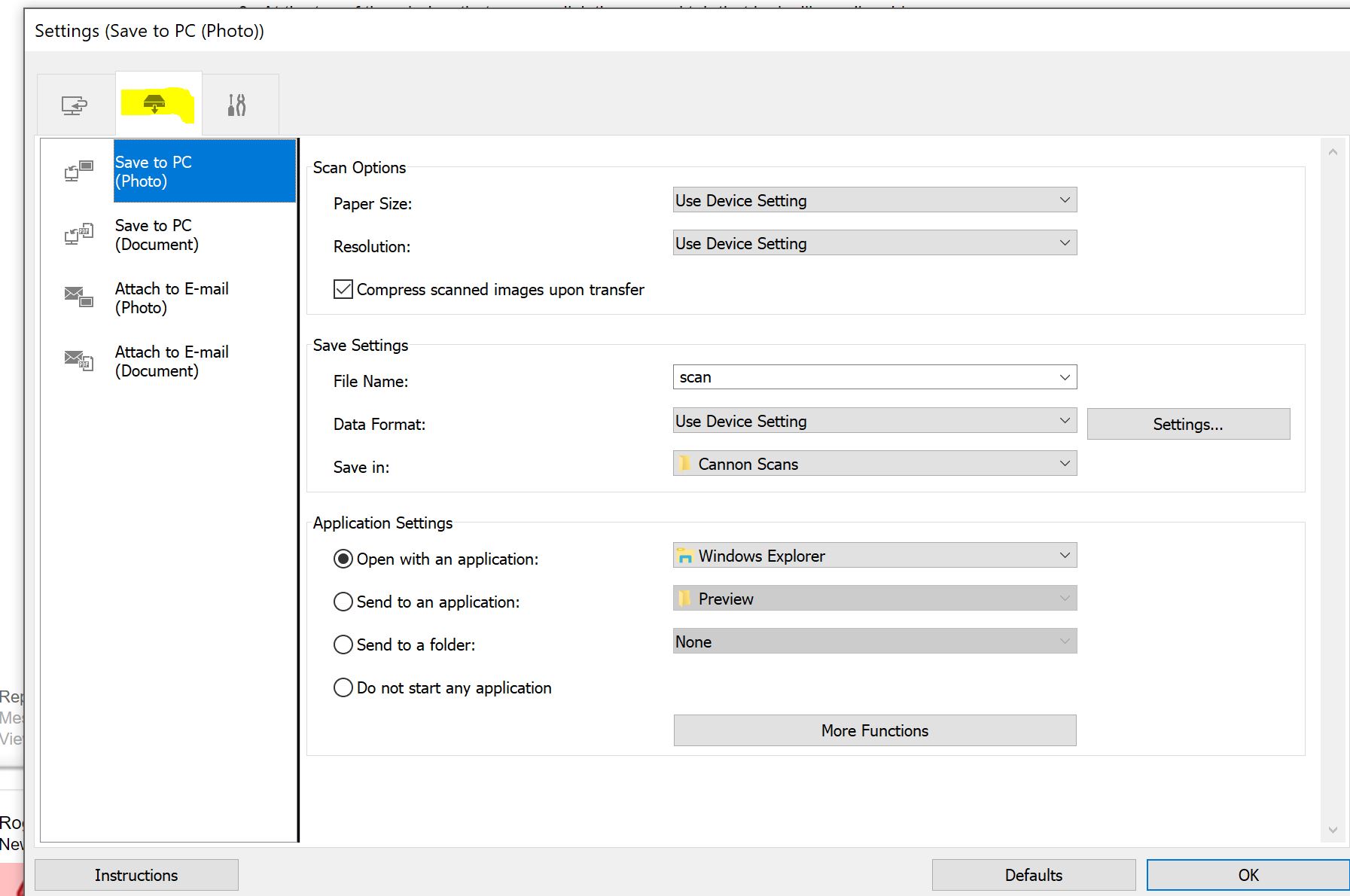- Canon Community
- Discussions & Help
- Printer
- Desktop Inkjet Printers
- Re: How do I set the default folder in which to sa...
- Subscribe to RSS Feed
- Mark Topic as New
- Mark Topic as Read
- Float this Topic for Current User
- Bookmark
- Subscribe
- Mute
- Printer Friendly Page
How do I set the default folder in which to save scans?
- Mark as New
- Bookmark
- Subscribe
- Mute
- Subscribe to RSS Feed
- Permalink
- Report Inappropriate Content
06-24-2015 02:08 PM
I'm using an MX922. I think someone asked the same question for the MX850, but I didn't find any replies. Would like to change the folder that the front panel SCAN button sends the file to.
Thanks for any help.
- Mark as New
- Bookmark
- Subscribe
- Mute
- Subscribe to RSS Feed
- Permalink
- Report Inappropriate Content
06-24-2015 02:16 PM
Hi, fralom!
To ensure the most accurate information is provided, we will need to know the version of Windows or Mac in use.
If this is a time-sensitive matter, our US-based technical support team is standing by, ready to help 24/7 via Email at http://bit.ly/EmailCanon or by phone at 1-800-OK-CANON (1-800-652-2666) weekdays between 10 AM and 10 PM ET (7 AM to 7 PM PT).
Thanks and have a great day!
- Mark as New
- Bookmark
- Subscribe
- Mute
- Subscribe to RSS Feed
- Permalink
- Report Inappropriate Content
07-02-2015 08:15 AM
Using Windows 7 on a pc and Windows 8.1 on a laptop.
- Mark as New
- Bookmark
- Subscribe
- Mute
- Subscribe to RSS Feed
- Permalink
- Report Inappropriate Content
07-06-2015 01:07 AM
Hi fralom,
To change the default save location when scanning items using the operation panel of the printer, please follow these steps:
1. Open the IJ Scan Utility.
2. Click the SETTINGS... button at the bottom right of the window.
3. At the top of the window that opens, click the second tab that looks like a disc drive.
4. Select either the SAVE TO PC (PHOTO) or SAVE TO PC (DOCUMENT) option, depending on what type of scan you plan on performing and would like to change the save location for.
5. In the right pane of the window, locate the SAVE IN field in the SAVE SETTINGS section. By default, the save location is set to DOCUMENTS.
6. To change the save location, click the drop-down arrow next to the SAVE IN field, and if the location that you want to save to is not listed as a selection, click the ADD... option.
7. In the Select Destination Folder window that opens, click the ADD button, then navigate to the folder location where you would like your scan saved. If the folder does not exist, click the MAKE NEW FOLDER button and create a folder in the location where you would like the item saved.
8. When you are done selecting the save location, press the OK button. The selected save location will now be displayed in the SAVE IN field.
9. In the APPLICATION SETTINGS section, select what application you would like to open after the scan has been completed. If you just want the scanned item to be saved, but no application to open, select the DO NOT START ANY APPLICATION option.
10. Once all items are set, please click the OK button to return to the main IJ Scan Utility window.
The above settings will now be the defaults each time you scan from the operation panel of the printer until you change it.
Hope this helps!
- Mark as New
- Bookmark
- Subscribe
- Mute
- Subscribe to RSS Feed
- Permalink
- Report Inappropriate Content
08-31-2017 08:54 AM
I just wanted this scanner to scan documents which I could save in my documents and be able to send electronically to commercial bodies etc. I did not especially desire 'Canon Garden'. At present I can see my scanned documents in Canon Garden but cannot find a way to unlock the garden gate! Please help as i urgently need to send travel cancellation documents to my travel insurance company!
Roger and over
- Mark as New
- Bookmark
- Subscribe
- Mute
- Subscribe to RSS Feed
- Permalink
- Report Inappropriate Content
09-07-2018 08:47 PM
Like many I read this and missed the most important step which was to select the Second Tab which contains the Scan to PC settings
- Mark as New
- Bookmark
- Subscribe
- Mute
- Subscribe to RSS Feed
- Permalink
- Report Inappropriate Content
07-01-2020 05:11 PM
I do not get the option of make new folder (mentioned in number 7). I have Windows 10and my printer is MG3600 series. Thanks.
12/18/2025: New firmware updates are available.
12/15/2025: New firmware update available for EOS C50 - Version 1.0.1.1
11/20/2025: New firmware updates are available.
EOS R5 Mark II - Version 1.2.0
PowerShot G7 X Mark III - Version 1.4.0
PowerShot SX740 HS - Version 1.0.2
10/21/2025: Service Notice: To Users of the Compact Digital Camera PowerShot V1
10/15/2025: New firmware updates are available.
Speedlite EL-5 - Version 1.2.0
Speedlite EL-1 - Version 1.1.0
Speedlite Transmitter ST-E10 - Version 1.2.0
07/28/2025: Notice of Free Repair Service for the Mirrorless Camera EOS R50 (Black)
7/17/2025: New firmware updates are available.
05/21/2025: New firmware update available for EOS C500 Mark II - Version 1.1.5.1
02/20/2025: New firmware updates are available.
RF70-200mm F2.8 L IS USM Z - Version 1.0.6
RF24-105mm F2.8 L IS USM Z - Version 1.0.9
RF100-300mm F2.8 L IS USM - Version 1.0.8
- imageCLASS MF753Cdw Scan to Computer Settings in Office Printers
- MAXIFY MB2720 Scan to folder errors out each time in Office Printers
- imageCLASS MF753Cdw II does not save scans to shared folder in Office Printers
- Print Studio Pro won't install into Photoshop Elements 24 in Printer Software & Networking
- imageclass MF753Cdw II scan button save to alternate drive/folder (not c:) in Office Printers
Canon U.S.A Inc. All Rights Reserved. Reproduction in whole or part without permission is prohibited.