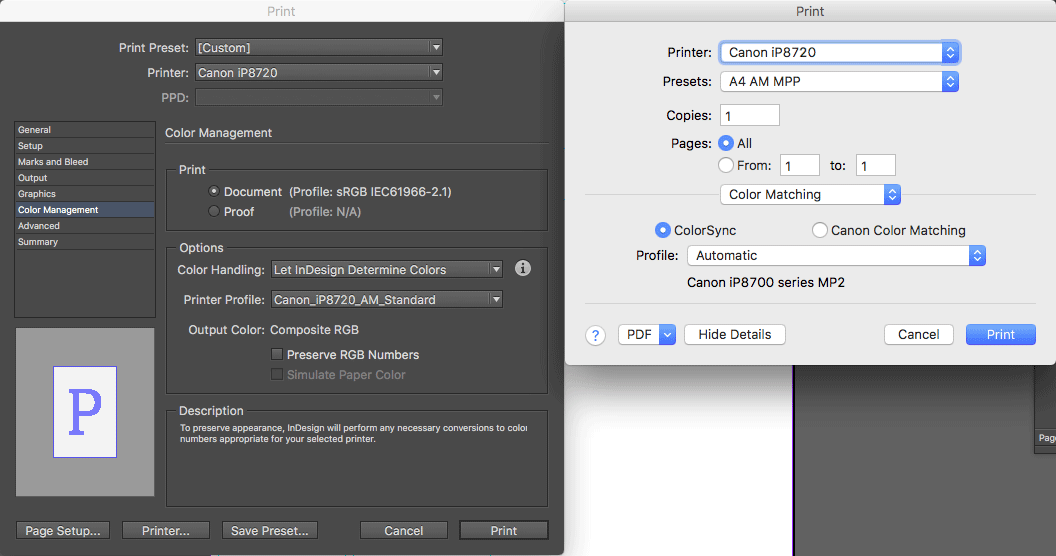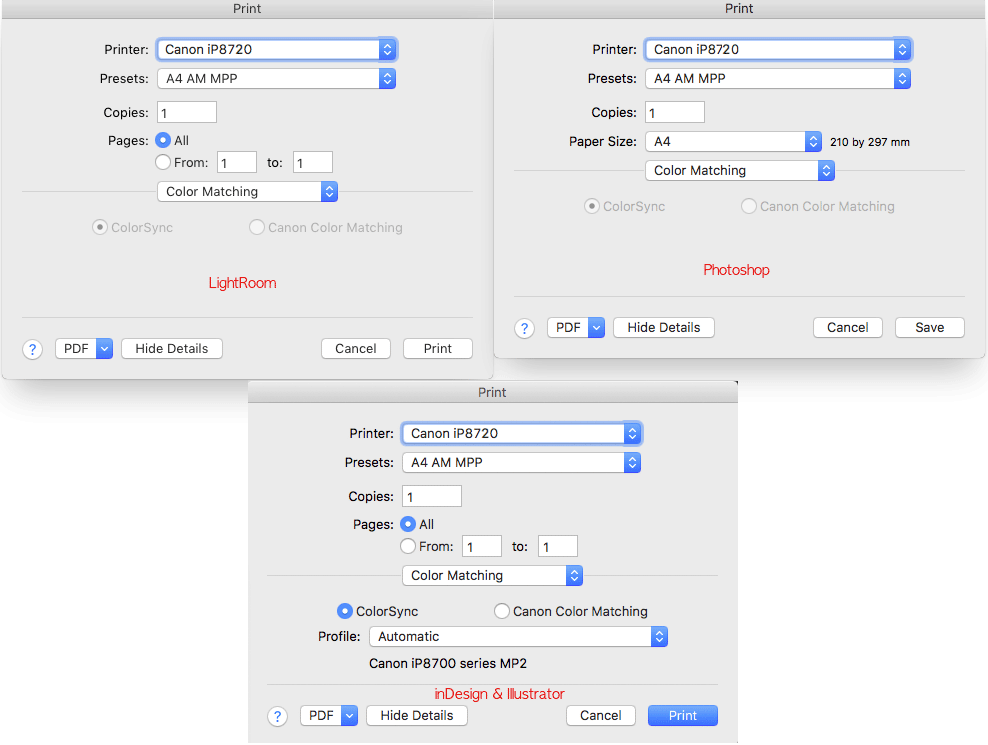- Canon Community
- Discussions & Help
- Printer
- Desktop Inkjet Printers
- Re: Custom Profiles - ColorSync Problem
- Subscribe to RSS Feed
- Mark Topic as New
- Mark Topic as Read
- Float this Topic for Current User
- Bookmark
- Subscribe
- Mute
- Printer Friendly Page
Custom Profiles - ColorSync Problem
- Mark as New
- Bookmark
- Subscribe
- Mute
- Subscribe to RSS Feed
- Permalink
- Report Inappropriate Content
04-12-2018 02:19 PM
ip8720 Mac OS X
I have made Custom profiles for non-Canon papers and have used them successfully printing from Adobe Photoshop.
I have now tried printing from Adobe InDesign but find this problem:
In InDesign's Print Dialogue: I set Handling as 'Let inDesign Determine Colors'; and then select my Custom Profile as Printer Profile.
But then, in Printer Setup: ColorSync is not Greyed Out (as it would be in Photoshop when Color Handling there is set to Photoshop); instead, it requires I again select a Profile (defaulting to Automatic, apparently referencing Media type).
No matter what profile I select there, even when the same as set in InDesign's dialogue, the result is incorrect color. It seems like the profiling is being applied twice: once by InDesign, then by Canon.
What can I do to have the profile applied only once?
EDIT:
The same thing happens with Adobe Illustrator (CC2018 Trial).
I have downloaded and installed the CUP Driver but no difference.
- Mark as New
- Bookmark
- Subscribe
- Mute
- Subscribe to RSS Feed
- Permalink
- Report Inappropriate Content
04-12-2018 03:47 PM - edited 04-12-2018 03:49 PM
Maybe this will help:
https://helpx.adobe.com/indesign/using/color.html
I think you would manually choose ColorSync
Conway, NH
1D X Mark III, M200, Many lenses, Pixma PRO-100, Pixma TR8620a, Lr Classic
- Mark as New
- Bookmark
- Subscribe
- Mute
- Subscribe to RSS Feed
- Permalink
- Report Inappropriate Content
04-13-2018 02:49 AM
jrhoffman, thank you...
...but unfortunately that link sheds no light for me. It only gives the usual instruction to "Turn off color management for the printer".
With my previous Epson Printers this has always led to both ColorSync and Printer's Color Control buttons being greyed out. (And is what does happen with the ip8720 in Photoshop).
But, as this screenshot shows, there is no way here to turn off the Printer's Color Mangement. (And, as I say, this is the same in Illustrator).
It seems impossible to avoid selecting/applying a profile twice. I hope there is something simple I am missing?
My thanks for your help
- Mark as New
- Bookmark
- Subscribe
- Mute
- Subscribe to RSS Feed
- Permalink
- Report Inappropriate Content
04-13-2018 06:48 AM
Conway, NH
1D X Mark III, M200, Many lenses, Pixma PRO-100, Pixma TR8620a, Lr Classic
- Mark as New
- Bookmark
- Subscribe
- Mute
- Subscribe to RSS Feed
- Permalink
- Report Inappropriate Content
04-13-2018 06:53 AM
Are you sure you are selecting a paper profile? All paper profiles I an familiar with have a paper name, lije Canon Photo Paper Pro Luster.
Conway, NH
1D X Mark III, M200, Many lenses, Pixma PRO-100, Pixma TR8620a, Lr Classic
- Mark as New
- Bookmark
- Subscribe
- Mute
- Subscribe to RSS Feed
- Permalink
- Report Inappropriate Content
04-13-2018 09:35 AM
Thanks John for sticking with this...
I downloaded a Trial of LightRoom and, as you see from this Screenshots compo, the dialog there is just as in Photoshop. Once Color Mangagemnet is set as being handled by the App, ColorSync and Canon Controls are de-activated, leaving the handling to just the App.
Whereas with inDesign and Illustrator, the ColorSync control remains active.
Does this mean that with these (2 at least) Apps (InDesign, Illustrator) Adobe and Canon are mis-communicating, and that for me there is nothing I can do? But, if so, I'd have thought this would have been raised before.
( Incidentally, the Profile and Preset Names shown are those produced by me for my Custom non-Canon papers. AM= ArchivalMatt etc ).
- Mark as New
- Bookmark
- Subscribe
- Mute
- Subscribe to RSS Feed
- Permalink
- Report Inappropriate Content
04-13-2018 10:23 AM
The Canon driver only understands Canon, so if you select a Canon media type and select Automatic I think the driver will select the corresponding Canon ICC profile.
Conway, NH
1D X Mark III, M200, Many lenses, Pixma PRO-100, Pixma TR8620a, Lr Classic
- Mark as New
- Bookmark
- Subscribe
- Mute
- Subscribe to RSS Feed
- Permalink
- Report Inappropriate Content
04-13-2018 10:40 AM
Yes, but whatever profile I select there (in the Printer driver section) results in profiling assignment being done twice. I can, and have, selected various profiles there - incl Canon's - but the outcome is the same: incorrect color conversion.
As you say yourself, in LRoom, PShop, the fact that ColorSync is greyed out is crucial. How can it ever work if it's not greyed out (denoting Color Management, Profile allocation, is already being handled)?
And, as to the Canon Driver understanding only Canon, that clearly can't be right, since it handles my Custom profiles perfectly, and accurately, from Photoshop (and LightRoom and other Apps) - i.e where there is no active ColorSync option to cause conflict.
- Mark as New
- Bookmark
- Subscribe
- Mute
- Subscribe to RSS Feed
- Permalink
- Report Inappropriate Content
04-13-2018 11:26 AM
What i meant by canon only understands Canon is that if you select a media type Canon driver will want to use the corresponding Canon profile; you have to take control if you don't want that.
What happens if you select Default Settings rather than your saved preset at the top of the driver?
Conway, NH
1D X Mark III, M200, Many lenses, Pixma PRO-100, Pixma TR8620a, Lr Classic
- Mark as New
- Bookmark
- Subscribe
- Mute
- Subscribe to RSS Feed
- Permalink
- Report Inappropriate Content
04-13-2018 12:31 PM
Unfortunately, if I select 'Default' as Preset, Color Matching switches to Canon Color Control! If I then manually re-select ColorSync, I'm back to the Automatic along with DropDown list option.
I don't want to waste more of your time on this John. As long as the Printer Driver shows with ColorSync not greyed out (having chosen App to Handle Color Matching), there just seems no way to prevent this conflict.
I will look to find a possible clue on an Adobe Forum.
Many thanks for your trying (against the odds!) to help.
01/14/2025: Steps to resolve still image problem when using certain SanDisk SD cards with the Canon EOS R5 Mark II
12/18/2024: New firmware updates are available.
EOS C300 Mark III - Version 1..0.9.1
EOS C500 Mark II - Version 1.1.3.1
12/13/2024: EOS Webcam Utility Pro V2.3b is now available to support Windows on ARM PC users.
12/05/2024: New firmware updates are available.
EOS R5 Mark II - Version 1.0.2
11/14/2024: Windows V 2.3a installer for EOS Webcam Utility Pro is available for download
11/12/2024: EOS Webcam Utility Pro - Version 2.3 is available
09/26/2024: New firmware updates are available.
EOS R6 Mark II - Version 1.5.0
08/09/2024: Firmware update available for RC-IP1000 - Version 1.1.1
08/08/2024: Firmware update available for MS-500 - Version 2.0.0
- imagePROGRAF PRO-2600 won't recognize Hahnemühle ICC Profile in Production Printing
- How to print accurate photos from TS9520? in Desktop Inkjet Printers
- Magenta cast on Pro-10s (Print studio pro, LrC). in Professional Photo Printers
- Locating IJ Series Driver for imagePROGRAF 300 in Printer Software & Networking
- Adding ICC Profiles in Print and Layout Manager in Printer Software & Networking
Canon U.S.A Inc. All Rights Reserved. Reproduction in whole or part without permission is prohibited.