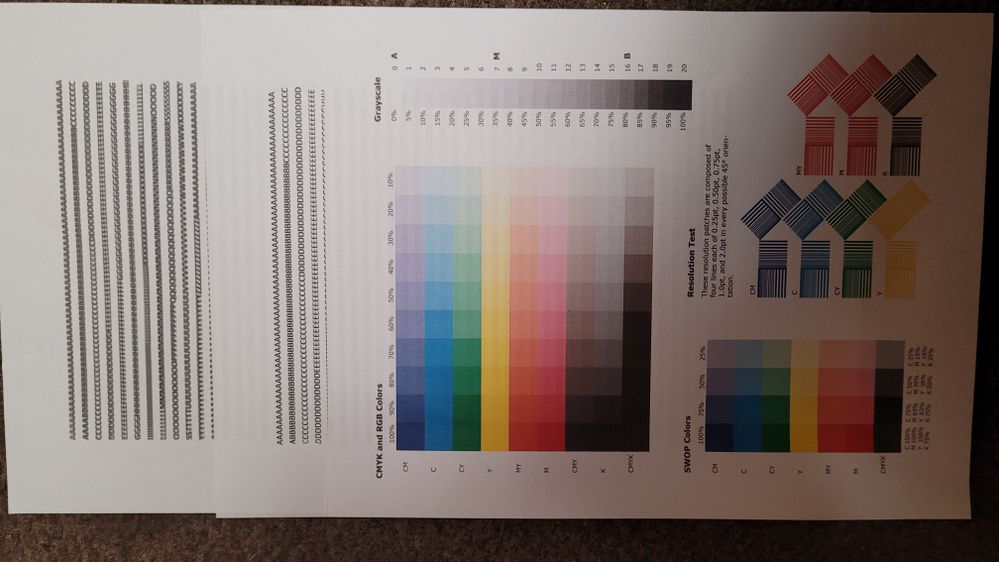- Canon Community
- Discussions & Help
- Printer
- Desktop Inkjet Printers
- Re: Canon PIXMA MX922: PGBK not printing
- Subscribe to RSS Feed
- Mark Topic as New
- Mark Topic as Read
- Float this Topic for Current User
- Bookmark
- Subscribe
- Mute
- Printer Friendly Page
- Mark as New
- Bookmark
- Subscribe
- Mute
- Subscribe to RSS Feed
- Permalink
- Report Inappropriate Content
06-14-2017 05:17 PM
I have a Canon PIXMA MX922 printer and suddenly the PGBK catridge is not printing although the ink level is almost full. I have looked through the forums, but never found a clear solution for this issue. I have tried replacing the catridge with a new one and I did deep cleaning several times, with no avail. When I do the nozzle check pattern, I do not see the PGBK printing nor the grids.
Suggestions?
Solved! Go to Solution.
- Mark as New
- Bookmark
- Subscribe
- Mute
- Subscribe to RSS Feed
- Permalink
- Report Inappropriate Content
08-26-2020
04:01 PM
- last edited on
08-26-2020
04:05 PM
by
SamanthaW
Here's the real solution. [Removed 3rd party link per forum guidelines]
You need to just flush out the printhead as it's most likely clogged. You can tell this by taking a damp paper towel and trying to press against the underside of the printhead along the ports (the lines in the printhead). You should have about 6 short lines in a group (the color printing ports) and then on longer port (the PGBK port). I could see colors on the towel but nothing, or very, very little from the PGBK port.
When you do this, know that you need to spend some time with it. Make sure the tap water is hot (as hot as you can stand, maybe wear cleaning gloves) and you need to spend a couple minutes on the foam pads and then rotate and spend a couple minutes on the printhead plate and then repeat until you really see ink coming out of the different printhead ports (lines on the plate). Again, the PGBK outport is the longer line. The first time I tried this I didn't go long enough with the water and didn't really turn the print head much to keep working the clog. After seeing that the PGBK port was still not putting out any ink I really went at it and spent maybe 10-15 minutes just flushing with hot water until finally I started seeing small chunks of black ink explode out of the PGBK port and the associated foam input pad. Then I knew I was on to something and kept going untill it ran almost clear.
Afterwards, I used some 70% isopropal alcohol from the medicine cabinet to just clean the ports and contacts after drying, thinking this might prevent salts from the tap water from hurting it. But you're probably fine just shaking the water off and patting it all dry with some paper towels.
Seriously, I can't say enough about how dejected I was until I really tried this and everything instantly started working again. We almost just bought a new printer which would have been a waste given all the ink I still have.
I really hope this helps someone else who finds themselves in a similar position.
- Mark as New
- Bookmark
- Subscribe
- Mute
- Subscribe to RSS Feed
- Permalink
- Report Inappropriate Content
03-18-2021 05:22 PM
This was my problem also. I did not spend a lot of time scrubbing though, after rinsing thoroughly I soaked the print head in warm water for about an hour and then tested by wiping on the line and could see ink was now coming out. I still needed to do a couple deep cleans on PGBK only to get the test pattern to be fully printed.
@pbyers wrote:Here's the real solution. [Removed 3rd party link per forum guidelines]
You need to just flush out the printhead as it's most likely clogged. You can tell this by taking a damp paper towel and trying to press against the underside of the printhead along the ports (the lines in the printhead). You should have about 6 short lines in a group (the color printing ports) and then on longer port (the PGBK port). I could see colors on the towel but nothing, or very, very little from the PGBK port.
...
- Mark as New
- Bookmark
- Subscribe
- Mute
- Subscribe to RSS Feed
- Permalink
- Report Inappropriate Content
10-15-2022 10:10 AM
Although this took about an hour to clean it. It would have been better to just flush it in the first place rather than use any of the canon cleaner methods. I'm sure there is a use for them, but since this was the first time I cleaned the printer head this way, I was happy to save a trip and expense to get a new printer.
I can confirm this works. It took several attempts to clean the PGBK, however, the difference is clear. This was not possible to do with the cannon clean options from the printer. You needed to take out the print head and manually flush it with hot water. I was able to use a plastic syringe ( for kids medicine) and flush the intake ports. Dabbing the print head in 70% isopropyl Alcohol. (90% would have been better)
What I think is happening, is the reduction in ink flow that is causing the double printing or jaggy edges that so many have talked about. So unless you print on a regular basis this will occur. I have printed approx 6500 pages.
The image below shows the first page, which was about 1/3 of the way through cleaning. The second was about 2/3 ( I wanted to flush it more thoroughly) and the last page is the result.
- Mark as New
- Bookmark
- Subscribe
- Mute
- Subscribe to RSS Feed
- Permalink
- Report Inappropriate Content
09-17-2023 09:29 AM
HI, I've done this before, but not for the PGBK. I have done a alcohol/hot water flush (with the aid of my air compressor), 2x but to no avail both times. This actually started during printing where streaking started. It was completely clogged and no PGBK on the nozzle check. I know I need to get the alcohol soaking into the pad and get it busted up. Is it ok to just let it sit overnight in the alcohol straight or not ?
Btw there is a provision to bypass the PGBK and use the "color" regular ink, which I am doing until I can get an answer about unclogging the PGBK.
Thanks,
Steve
- Mark as New
- Bookmark
- Subscribe
- Mute
- Subscribe to RSS Feed
- Permalink
- Report Inappropriate Content
11-05-2021 12:28 PM - edited 11-05-2021 12:30 PM
In my case, the black ink (PGBK) was collecting on top of the print head, but not running through the print head. The text did not print, but pictures were fine (my printer has two black ink cartridges, PGBK for text and BK for images).
The print head was clogged. Tried multiple ways to clean it (removed the print head, soaked in isopropyl alcohol, ran warm/hot water over it, etc...). Nothing worked.
Ultimately, what fixed it, was a print head cleaning kit from an online retailer (can't post name because Canon removes my posts) for $16, which uses a syringe and attachments to power wash the channels inside the print head. It worked fabulously, and now I'm back to having a working printer.
- Mark as New
- Bookmark
- Subscribe
- Mute
- Subscribe to RSS Feed
- Permalink
- Report Inappropriate Content
03-22-2022 05:23 PM
- I REALLY wanted the plastic blob removal to work. I tried it 3 times across two different brands of PGBK cartridges
- I have done deep cleaning at least 6 times (using a ton of ink)
- I removed the print head and cleaned it thoroughly, soaking it in the recommended solution. Did it twice
- I changed all the ink tanks
- I have both "automatically" and manually aligned the print head at least 12 times, seriously
- I cleaned the encoder strip, twice
- I installed the latest firmware (which took patience and multiple attempts)
- Mark as New
- Bookmark
- Subscribe
- Mute
- Subscribe to RSS Feed
- Permalink
- Report Inappropriate Content
03-22-2022 07:41 PM
Once the protruding plastic knobs are removed, I have moved/shifted the plate with the copper strips up slightly on the assumption that the copper would make better contact. It's been some time since I had to do that, but that seemed to me to make a difference. Also, I suppose you could do a once-off purchase of the uber-expenive original part, perhaps to determine whether or not the part, and not something else, is the problem. I haven't taken that step myself, because I'm very cheap!
- Mark as New
- Bookmark
- Subscribe
- Mute
- Subscribe to RSS Feed
- Permalink
- Report Inappropriate Content
03-22-2022 09:09 PM
Thank you John, I tried that just now (lifting the plate with the copper strips and re-inserting the PGBK cartride), still having the problem, I tried to print a document, it looked the same, so then I printed the nozzle check pattern (nothing printed for PGBK), then I did the auto print head alignment, and manual print head alignment, you can see in the pics it's not printing large portions of the page. I thought about buying an original Canon ink tank, but I've never had problems with any of these and other 3rd party ink tanks before, so am rationalizing it would not solve the issue. I will pull out the print head again and stare at it in case there is something I'm not seeing. - Suzan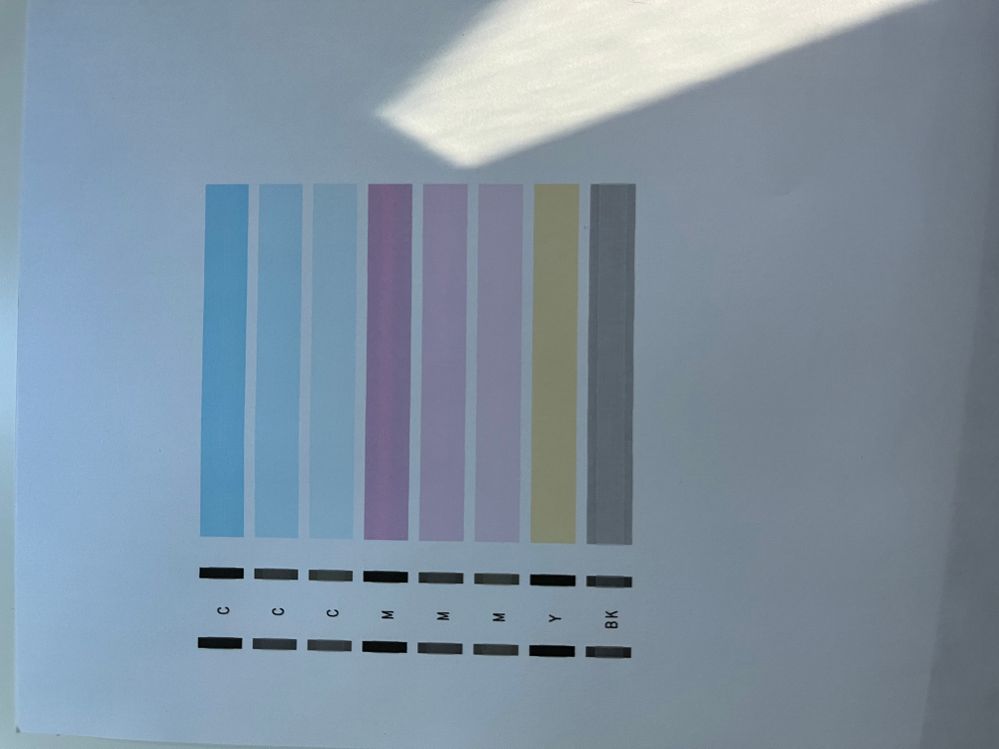
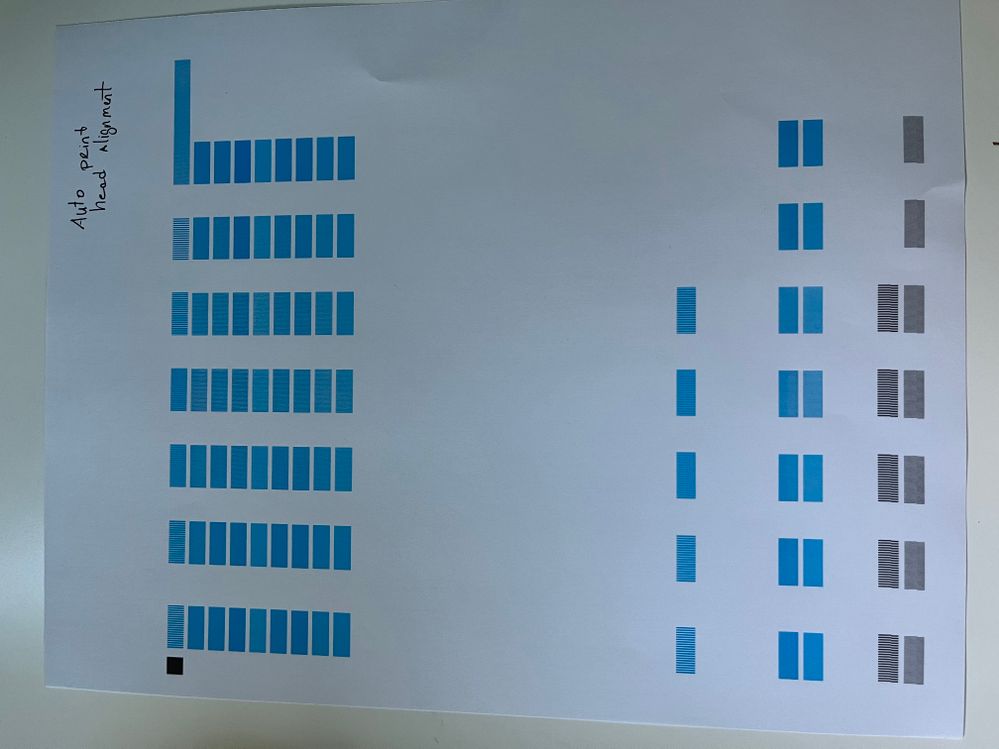
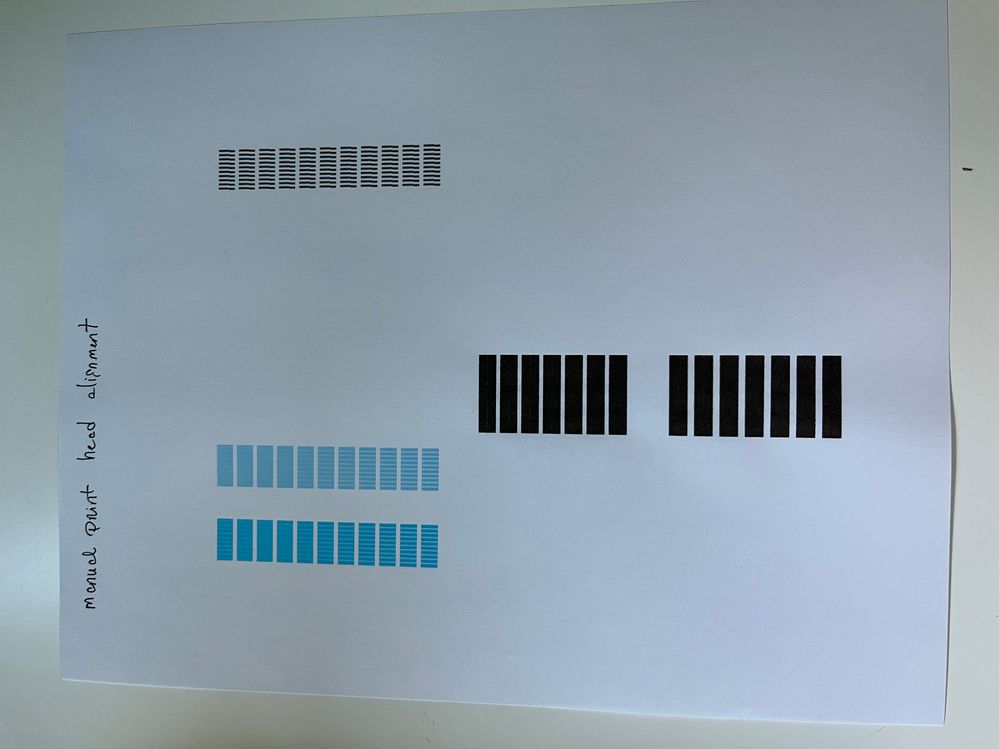
- Mark as New
- Bookmark
- Subscribe
- Mute
- Subscribe to RSS Feed
- Permalink
- Report Inappropriate Content
12-22-2023 12:31 AM
I hope you'll still get this even though it's three years old. I'm having the same problem exactly, and I've worked up the courage to try and fix it based on what you said. My only concern is that I don't know exactly where these things are that I'll be wiping off and how I'll get to them. Do I take all of the toner cartridges out or maybe just the big PGBK one and then turn the printer upside down or can you tell me how I do it?Just wipe with really hot water and paper towels and where exactly? Are there any pictures or diagrams anywhere online that you have a link for or maybe you can post one here?
- Mark as New
- Bookmark
- Subscribe
- Mute
- Subscribe to RSS Feed
- Permalink
- Report Inappropriate Content
12-22-2023 10:20 AM
I'm not sure who you were replying to, vankjeff, but the only way to fix this problem is to use a cleaning kit for the print head, which use a syringe, to force the cleaning solution through all the channels of the print head. Obviously, remove the print head from the printer (check youtube for how), and soak it for a while in the cleaning solution, then use the syringe to "power wash" the channels. May have to hold by hand the syringe attachment to the top of each color inlet so that pressure doesn't cause the liquid to escape sideways. Again, most have videos on how to do it.
- Mark as New
- Bookmark
- Subscribe
- Mute
- Subscribe to RSS Feed
- Permalink
- Report Inappropriate Content
12-22-2023 02:46 PM - edited 12-22-2023 02:52 PM
Hi gtaprinter. I was trying to Reply to anybody or to Pbyers' 1 Accepted Solution about where he did it with hot water, paper towels and 15 minutes of rubbing.
I can't imagine the wisdom either financially or technically of my buying a "cleaning kit for the print head, which uses a syringe to force the cleaning solution through all the channels of the print head".
I was excited that it might be fixed cheaply with stuff I have. I'm OK at doing mechanical stuff. Maybe I just need to take it to the local toner/repair shop? There's one near me, OC Toner Pros, that even is who suggested that I buy this printer. http://www.octonerpros.com
01/27/2025: New firmware updates are available.
01/22/2024: Canon Supports Disaster Relief Efforts in California
01/14/2025: Steps to resolve still image problem when using certain SanDisk SD cards with the Canon EOS R5 Mark II
12/18/2024: New firmware updates are available.
EOS C300 Mark III - Version 1..0.9.1
EOS C500 Mark II - Version 1.1.3.1
12/13/2024: EOS Webcam Utility Pro V2.3b is now available to support Windows on ARM PC users.
12/05/2024: New firmware updates are available.
EOS R5 Mark II - Version 1.0.2
11/14/2024: Windows V 2.3a installer for EOS Webcam Utility Pro is available for download
11/12/2024: EOS Webcam Utility Pro - Version 2.3 is available
09/26/2024: New firmware updates are available.
EOS R6 Mark II - Version 1.5.0
08/09/2024: Firmware update available for RC-IP1000 - Version 1.1.1
08/08/2024: Firmware update available for MS-500 - Version 2.0.0
- I cant print 11 x 17 on my pixma ix6820 in Desktop Inkjet Printers
- paper trays in Desktop Inkjet Printers
- PIXMA MX922 - How do I set the scanner destination to a new PC? in Printer Software & Networking
- Pixma TR 150 printing wavy only when document is landscape in Desktop Inkjet Printers
- Loaded Paper will not feed. Error Code 1003. Canon PIXMA MX472 in Desktop Inkjet Printers
Canon U.S.A Inc. All Rights Reserved. Reproduction in whole or part without permission is prohibited.