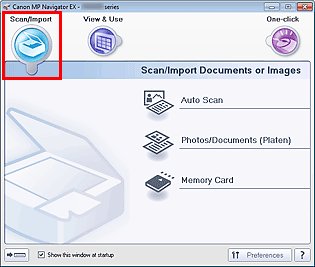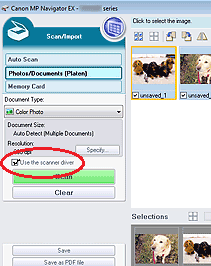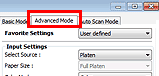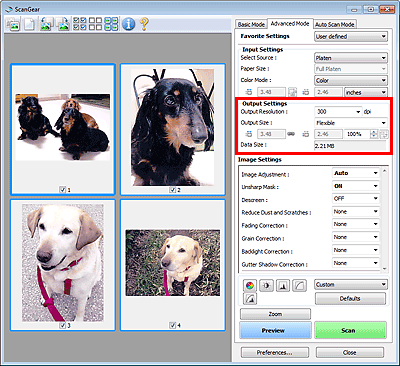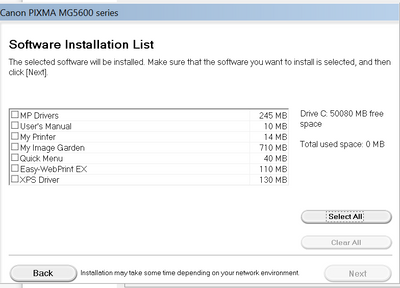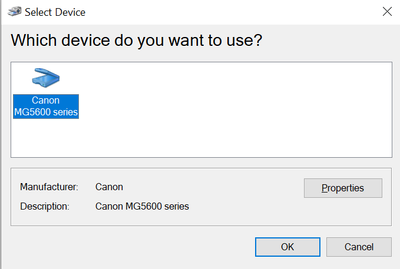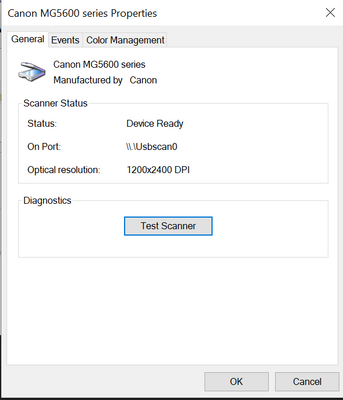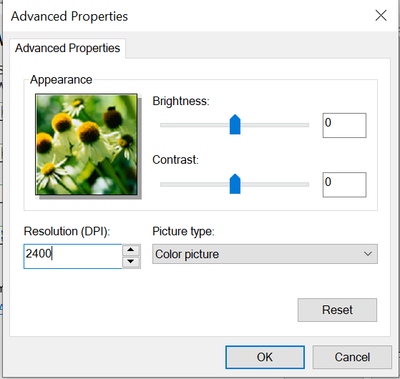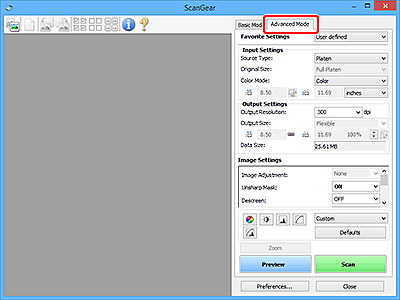- Canon Community
- Discussions & Help
- Printer
- Desktop Inkjet Printers
- Can not scan at native 1200x2400 native optical re...
- Subscribe to RSS Feed
- Mark Topic as New
- Mark Topic as Read
- Float this Topic for Current User
- Bookmark
- Subscribe
- Mute
- Printer Friendly Page
Can not scan at native 1200x2400 native optical resolution Pixma MG5320 Win 10
- Mark as New
- Bookmark
- Subscribe
- Mute
- Subscribe to RSS Feed
- Permalink
- Report Inappropriate Content
02-17-2022 08:46 PM
Hi, I Can not scan at native 1200x2400 native optical resolution Pixma MG5320. Only 600dpi in windows. Tried:
1. Control panel > printers and scanners
2. Win 10 > settings > Scanner
3. Canon IJ Scan utility.
All of there only allow 600dpi.
Please help find how to scan full optical resolution.
- Mark as New
- Bookmark
- Subscribe
- Mute
- Subscribe to RSS Feed
- Permalink
- Report Inappropriate Content
02-21-2022 04:16 PM
Hi viking2000,
Please double check the model of your Canon product, as the IJ Scan Utility is not compatible with the PIXMA MG5320
Do you perhaps own the PIXMA TS5320?
- Mark as New
- Bookmark
- Subscribe
- Mute
- Subscribe to RSS Feed
- Permalink
- Report Inappropriate Content
02-21-2022 08:42 PM
Its the MG5320. IJ Scan utility works, but does not give native resolution.
- Mark as New
- Bookmark
- Subscribe
- Mute
- Subscribe to RSS Feed
- Permalink
- Report Inappropriate Content
02-24-2022 03:12 PM
Hi viking2000,
Please open the MP Navigator and click on Scan Import in the upper left.
Click on Photos/Documents (Platen) on the right side.
Place a check mark next to "Use Scanner Driver"
Click on the Advanced Mode tab in the upper right.
In the Output Settings section is Output Resolution.
Select a resolution from the options displayed in the drop down box, or manually type in your desired value within the range of 25 dpi to 19200 dpi (in 1 dpi increments).
- Mark as New
- Bookmark
- Subscribe
- Mute
- Subscribe to RSS Feed
- Permalink
- Report Inappropriate Content
02-25-2022 07:03 AM
Thanks for the reply. I tried to find MP Navigator, but only these software packages is avaialble for this printer/scanner on canons web page. Please tell me how to find/install MP Navigator. Is this the only tool?
- Mark as New
- Bookmark
- Subscribe
- Mute
- Subscribe to RSS Feed
- Permalink
- Report Inappropriate Content
02-25-2022 07:38 AM
I use photoshop, and I have been able to scan at full resolution and even higher at interpolated resolution. With Canon MG5620, I can not:
Notice that the resolution is given as 1200x2400
Try to enter 2400 DPI
Get this error message, and resolution is down to 600 DPI again:
I dont really want to have to use a different app. This has worked with many scanners for many years until now.
- Mark as New
- Bookmark
- Subscribe
- Mute
- Subscribe to RSS Feed
- Permalink
- Report Inappropriate Content
03-09-2022 12:45 PM
Hi viking2000,
The PIXMA MG5320 is compatible with the MP Navigator EX.
The PIXMA MG5620 is not. The PIXMA MG5620 uses the IJ Scan Utility.
Please follow these steps:
1. Click on the Windows Start button and in the menu that appears, click on the Canon Utilities folder.
2. Click on the IJ Scan Utility to open that application.
3. Click on the ScanGear button.
4. Click on the Advanced Mode tab in the upper right.
5. In the Output Settings section, select your desired DPI from the Output Resolution drop down or enter a value within the range of 25 dpi to 19200 dpi (in 1 dpi increments).
More information regarding this can be viewed in the PIXMA MG5620's manual:
https://ij.manual.canon/ij/webmanual/ScanGear/W/MFP/20.0/EN/SG/sg-927.html
02/20/2025: New firmware updates are available.
RF70-200mm F2.8 L IS USM Z - Version 1.0.6
RF24-105mm F2.8 L IS USM Z - Version 1.0.9
RF100-300mm F2.8 L IS USM - Version 1.0.8
RF50mm F1.4 L VCM - Version 1.0.2
RF24mm F1.4 L VCM - Version 1.0.3
01/27/2025: New firmware updates are available.
01/22/2024: Canon Supports Disaster Relief Efforts in California
01/14/2025: Steps to resolve still image problem when using certain SanDisk SD cards with the Canon EOS R5 Mark II
12/18/2024: New firmware updates are available.
EOS C300 Mark III - Version 1..0.9.1
EOS C500 Mark II - Version 1.1.3.1
12/13/2024: EOS Webcam Utility Pro V2.3b is now available to support Windows on ARM PC users.
12/05/2024: New firmware updates are available.
EOS R5 Mark II - Version 1.0.2
11/14/2024: Windows V 2.3a installer for EOS Webcam Utility Pro is available for download
11/12/2024: EOS Webcam Utility Pro - Version 2.3 is available
09/26/2024: New firmware updates are available.
- PIXMA G3270 Ink Tank Resolution and Mega Tank v Super Tank in Desktop Inkjet Printers
- CanoScan 9000F Can't scan slides: "Image size exceeds 10001x10001 pixels" in Scanners
- scan settings ts6020 vs IJ Scan Utility2 - 1200 dpi unavailable in Printer Software & Networking
- Why scanners use dpi instead of ppi in Scanners
Canon U.S.A Inc. All Rights Reserved. Reproduction in whole or part without permission is prohibited.