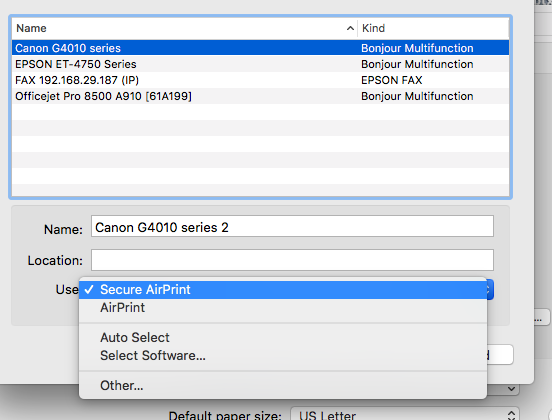- Canon Community
- Discussions & Help
- Printer
- Desktop Inkjet Printers
- Borderless printing on Pixma G4210
- Subscribe to RSS Feed
- Mark Topic as New
- Mark Topic as Read
- Float this Topic for Current User
- Bookmark
- Subscribe
- Mute
- Printer Friendly Page
Borderless printing on Pixma G4210
- Mark as New
- Bookmark
- Subscribe
- Mute
- Subscribe to RSS Feed
- Permalink
- Report Inappropriate Content
10-30-2018 08:03 PM
I jsut bought my Pixma G4210 today and I am very frustrated. I have spent more than two hours playing with settings and searching the internet for answers! I have it set for borderless - I have the margins set at 0. I tried from both PowerPoint and Preview (I have a Mac) . My Epson does borderless printing just fine. But no matter what setting I pick, I keep getting a white border around my 8 1/2 x 11 page. What am I doing wrong with this printer?
- Mark as New
- Bookmark
- Subscribe
- Mute
- Subscribe to RSS Feed
- Permalink
- Report Inappropriate Content
10-30-2018 10:30 PM
Hi Sandykay22,
If you are still getting margins even when printing borderless, you may need to increase the amount of extension. I have included full instructions for doing so on a Mac HERE.
This didn't answer your question or issue? Please call or email us at one of the methods on the Contact Us page for further assistance.
Did this answer your question? Please click the Accept as Solution button so that others may find the answer as well.
- Mark as New
- Bookmark
- Subscribe
- Mute
- Subscribe to RSS Feed
- Permalink
- Report Inappropriate Content
10-30-2018 11:55 PM
my problem is that my print menu does not look anything like the ones on the link (nor any in all of the things I have been googling.) I am using Powerpoint for Mac and Preview. I was able to find page set up and made it borderless in there. But that didn't help. I do not have a page extension button anywhere. I really did try to follow the step by step instructions - but when I don't have the drop downs, I can't keep going.
I don't understand why my mac looks nothing like any of the images in the canon tutorials... (it ahs looks like it does for years - and I keep it updated.
I bought this printed just for the borderless printing. I need to get it figured out!
- Mark as New
- Bookmark
- Subscribe
- Mute
- Subscribe to RSS Feed
- Permalink
- Report Inappropriate Content
10-31-2018 04:18 PM
Hi Sandykay22,
Apple provides the Macintosh drivers for this model, so let's next delete and re-add the printer.
Click on the Apple logo in the upper left of your screen.
Select "System Preferences."
Select "Printers and Scanners."
Highlight the G4210 on the left side and click the "-" sign in the lower left.
Confirm the deletion.
Click the "+" sign in the lower left.
Select “Add Printer or Scanner.”
Select the "Bonjour Multifunction" connection type and the "G(Model #) series in the "Use" dropdown menu.
Press "Add."
This didn't answer your question or issue? Please call or email us at one of the methods on the Contact Us page for further assistance.
Did this answer your question? Please click the Accept as Solution button so that others may find the answer as well.
- Mark as New
- Bookmark
- Subscribe
- Mute
- Subscribe to RSS Feed
- Permalink
- Report Inappropriate Content
10-31-2018 09:11 PM
Thanks - apparently I may need to call tomorrow. I remember now having this problem with another printer and had to download a driver becasue it was going to airprint. I am not sure what that means, but I did get the other printer to finally have the commands I needed.
For the latest instructions, I get all the way the the drop down for "use" and all that is there is airprint or secure airprint. nothing else. I tried both those otpions and things still looked the same. I also tried reinstalling the driver through the set up link I downloaded but that didn't do anything.
For somereason I feel I need to figure out how to change the print box so it has the correct settings - but there seems to be no other otpions. I have serached the computer for a drive to click on in hte drop down (as if does give me the option of software or other. But there seems to be nothing I can put in that box...
- Mark as New
- Bookmark
- Subscribe
- Mute
- Subscribe to RSS Feed
- Permalink
- Report Inappropriate Content
11-06-2018 06:56 PM
I finally had a chance to call in. After an hour and a half, the technician (after checking his research and with the engineers, tells me it is not possible to print borderless (8.5 x 11) on a Mac. So, he says that if that is a function I need, I will need to return the printer and go with a different printer...
12/18/2025: New firmware updates are available.
12/15/2025: New firmware update available for EOS C50 - Version 1.0.1.1
11/20/2025: New firmware updates are available.
EOS R5 Mark II - Version 1.2.0
PowerShot G7 X Mark III - Version 1.4.0
PowerShot SX740 HS - Version 1.0.2
10/21/2025: Service Notice: To Users of the Compact Digital Camera PowerShot V1
10/15/2025: New firmware updates are available.
Speedlite EL-5 - Version 1.2.0
Speedlite EL-1 - Version 1.1.0
Speedlite Transmitter ST-E10 - Version 1.2.0
07/28/2025: Notice of Free Repair Service for the Mirrorless Camera EOS R50 (Black)
7/17/2025: New firmware updates are available.
05/21/2025: New firmware update available for EOS C500 Mark II - Version 1.1.5.1
02/20/2025: New firmware updates are available.
RF70-200mm F2.8 L IS USM Z - Version 1.0.6
RF24-105mm F2.8 L IS USM Z - Version 1.0.9
RF100-300mm F2.8 L IS USM - Version 1.0.8
- Canon Pixma Pro-200S cuts off part of my print in Professional Photo Printers
- PIXMA TR4720 won't print borderless without colors getting too light in Desktop Inkjet Printers
- Borderless printing not available with PIXMA IX6850 in Desktop Inkjet Printers
- Trouble Printing 16x20 Borderless on Pro Luster Paper (ImagePROGRAF PRO-1100) in Professional Photo Printers
- imagePROGRAF PRO-310 wide margin error constantly in Professional Photo Printers
Canon U.S.A Inc. All Rights Reserved. Reproduction in whole or part without permission is prohibited.