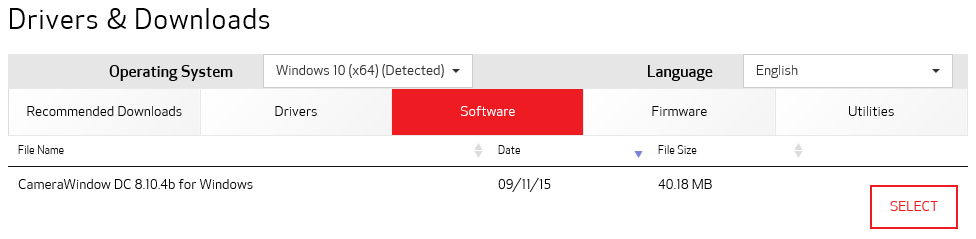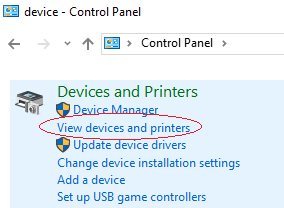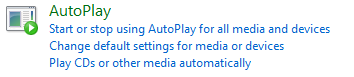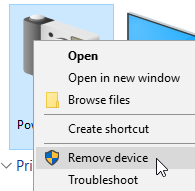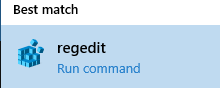- Canon Community
- Discussions & Help
- Camera
- Camera Software
- Windows 10 Photo app hijacks camera import
- Subscribe to RSS Feed
- Mark Topic as New
- Mark Topic as Read
- Float this Topic for Current User
- Bookmark
- Subscribe
- Mute
- Printer Friendly Page
Windows 10 Photo app hijacks camera import
- Mark as New
- Bookmark
- Subscribe
- Mute
- Subscribe to RSS Feed
- Permalink
- Report Inappropriate Content
10-31-2015 03:03 PM
Windows 10 Photo application hijacks the import of images from my Canon PowerShot. Does anyone have information about how to successfully set CameraWindow as the default application loaded when a Canon camera is connected via USB?
(For the record, I'm not interested in commentary on the Photo App or how to use it. I have explored the settings enough and played with it enough to already know it is an cheap, inferior program. I simply want to configure CameraWindow how it worked on Window 7, how it was designed to work.)
Prior to Windows 10 upgrade, I had Windows 7 with CameraWindow 8 installed. When I plugged my PowerShot SX510 into the USB (or any of my canon cameras), CameraWindow would start automatically.
Not only did CameraWindow start automatically on Windows 7 (and prior versions), but it was easy to configure the default applications for Auto Start on Windows 7. Windows actually allowed changing the settings and honored the settings I chose.
But on Windows 10, it ALWAYS starts the Photo application. I have changed Auto Play settings, default application settings, device settings (Control Panel - Device and Printers) for the camera, but NOTHING works to stop the new Photo App from starting. In the Device settings, the "Download Images..." option lets me choose CameraWindow, but on the General Settings page, another option says "Import photos and videos (Photo)" but is greyed out, so it can't be changed. Microsoft essentially forces the use of their own software and ignores the other settings.
It is very annoying on many levels. Perhaps the worst is that Windows 10 removed all ability for the user to configure options in this regard! ![]() Second, the Photo app has very limited settings: There is no control over the import process, like the folder structure, image rotation options, etc. Finally, CameraWindow itself has no option to make itself the default.
Second, the Photo app has very limited settings: There is no control over the import process, like the folder structure, image rotation options, etc. Finally, CameraWindow itself has no option to make itself the default.
- Mark as New
- Bookmark
- Subscribe
- Mute
- Subscribe to RSS Feed
- Permalink
- Report Inappropriate Content
11-03-2015 03:17 PM
@perkcan wrote:For the record, this also did not work:
Have you tried choosing "Take no action", yet?
"Enjoying photography since 1972."
- Mark as New
- Bookmark
- Subscribe
- Mute
- Subscribe to RSS Feed
- Permalink
- Report Inappropriate Content
11-03-2015 03:59 PM
Yes, I tried both options, but even when I tried "Take no action", it still opens the Photo app. Also, setting it to "Take no action" does not alter or reset the option I selected in the "Change Program" pop-up from the Device settings page. So there is already a problem beyond the Photo app stealing the show... Windows has too many settings that supposedly define what should happen when I plug in the camera. Even if something worked to keep the Photo App from starting, it's a mystery which option is actually supposed to be honored.
- Mark as New
- Bookmark
- Subscribe
- Mute
- Subscribe to RSS Feed
- Permalink
- Report Inappropriate Content
11-03-2015 07:44 PM
How is your computer set to behave if you plug in a memory stick full of image files?
You want the PC to take no action for that scenario, too. In fact, you want your computer to take no automatic actions besides installing device drivers, if needed, when you plug something into a USB port.
"Enjoying photography since 1972."
- Mark as New
- Bookmark
- Subscribe
- Mute
- Subscribe to RSS Feed
- Permalink
- Report Inappropriate Content
11-03-2015 10:59 PM
Right now, when a USB stick is inserted a Windows Explorer window opens to browse the files on the stick. I don't happen to have a USB stick with only images, so I'm not sure if it would behave differently in that case. However, if you look at the screenshots I posted earlier, you can see that Windows detects and treats my Canon camera as a specific device. There are other options for setting behavior upon insertion of generic USB storage devices. Although via the partiuclar camera device I can still access the folders and files just like a USB stick, I want Windows to be smarter than that and execute a particular program of my choice and/or of the manufacturer's setup. Previous versions of Windows allowed this and it worked intuitively and usefully and according to design... and allowed user control!
To some extent I appreciate alternatives, but on the other hand this is a really stupid flaw / bug / decision by Microsoft which should be fixed. I posted here in a public forum because I hope perhaps to eventually find a solution which I can post for others to find.
Ideally, the technical people at Canon should also browse these forums and even make improvements and design based on what they find here. They are large, significant company and I imagine their own developers should have more influence on getting something like this fixed. They should have some sort of formal relationship with Microsoft. If they don't do all of those things, they are ignoring very valuable resources which only hurts their products. Other companies go to extra effort in forming and even paying for consumer focus and feedback. They have it here free. Other companies who develop hardward and software have developer agreements / subscriptions / communication with computer OS producers.
- Mark as New
- Bookmark
- Subscribe
- Mute
- Subscribe to RSS Feed
- Permalink
- Report Inappropriate Content
11-04-2015 01:54 PM
"Right now, when a USB stick is inserted a Windows Explorer window opens to browse the files on the stick. I don't happen to have a USB stick with only images, so I'm not sure if it would behave differently in that case. However, if you look at the screenshots I posted earlier, you can see that Windows detects and treats my Canon camera as a specific device."
I have yet to try Windows 10. I keep hearing too many horror stories. But, I think the problems are just related to how Windows 10 has a slightly different behavior.
Windows treates your camera as a specific device because it is a specific device. I would stop Windows Explorer from automatically scanning USB sticks. You never want to allow your computer to automatically scan and import files from a USB device. Either disable it, or configure it to give you prompt and let you decide what to do.
It is likely that Windows is scanning your camera, and finding files. The Canon software may fail to start properly because the files are now "busy" and are being accessed by another program.
"Enjoying photography since 1972."
- Mark as New
- Bookmark
- Subscribe
- Mute
- Subscribe to RSS Feed
- Permalink
- Report Inappropriate Content
12-26-2015 12:47 PM - edited 12-26-2015 01:18 PM
Perkcan,
I had the same problem importing photos from my Canon Powershot SX 50 HS in Windows 10, but fixed it. Although my initial problem on upgrade to Windows 10 wasn't the same as yours (i.e., on re-install of the Canon photo utilities from the CD, Win 10 allowed me to specify Canon Utilities CameraWindow DC as the default), today when I went to import photos from my SX 50 HS to my laptop, Windows asked me which program I wanted to use instead of automatically launching the CameraWindows DC. I accidentally chose "Import Photos and Videos" which is Windows 10's default and each time I connected my camera to my laptop and turned it on, it launched the Windows 10 default app. I was very annoyed. But then, after reading some comments in this thread about playing with the AutoPlay on the control panel, I got it working again so that now when I connect my camera to my Win 10 laptop with the USB, it automatically launches the CameraWindow DC again.
Following is what I did (I haven't included screenshots here). If you need them, please let me know:
1. Launch Control Panel. In the Search window at far right top of the control panel screen, type "AutoPlay". This will bring up a list in which "AutoPlay" is the first selection.
3. Keep the "Use AutoPlay for all media and devices" selected (i.e., make sure there's a checkmark in the box to its left)
4. Click on the "Plays CDs or other media automatically" link
5. Under the "Removable Devices" section, select "Removable Drive" and from the pulldown menu, select "Ask me everytime"
6. Scroll down to the very bottom of this screen to the "Devices" . Canon Powershot SX 50 HS should be in the Device list (in mine, it's the only device shown).
7. Click on the down arrow at the right side of the pulldown menu and select "Downloads images from Canon Camera(Canon CameraWindow)". This is the 5th selection on the list in the menu.
8. Click "Save" at the bottom of the Window.
9. Connect your SX 50 HS to your computer via the USB, turn on the camera. The Canon CameraWindow utility should now automatically launch.
As you had encountered when you tried to set the CameraWindow through the Control Panel's Devices and Printers, that also didn't work for me. Hopefully, by doing the steps above on your computer, you'll get the CameraWindow utility to automatically launch.
Good luck. Please let me know if this works for you. Thanks.
- Mark as New
- Bookmark
- Subscribe
- Mute
- Subscribe to RSS Feed
- Permalink
- Report Inappropriate Content
12-26-2015 12:52 PM - edited 12-26-2015 01:36 PM
Perkan,
Your 11/1/2015 post with screenshots about using Devices and Printers also didn't work for me. As stated in my other 2 posts, the AutoPlay works for me because my SX50 HS device list includes the Canon CameraWindow utility as a choice on the list. From your screenshots in your Autoplay post, and as I stated in a direct reply to that post), it's possible that when you downloaded your SX 50 HS software from the CD that is included with the camera when you bought it, maybe the software didn't download properly. Contrary to other comments in this thread about compatibility of the software with Win 10, I've found that the Canon software is compatible with Windows 10. From Day 1 after the Win. 10 upgrade and install of the Canon software from the CD, Win 10 brought up a window asking me which app I wanted to use to import the pictures from my camera. Since your AutoPlay window only gives you 2 choices in the Devices pulldown menu, I suspect that your software never correctly downloaded.
As a last resort, if you can't get this to work, go to Programs(x86), open the Canon file and click on the "CameraLauncher" app to launch CameraWindow. When Windows automatically launches its app, just X out of that and use the "CameraLauncher" app. Before I fixed my problem, I did this and then created a shortcut on my desktop.
- Mark as New
- Bookmark
- Subscribe
- Mute
- Subscribe to RSS Feed
- Permalink
- Report Inappropriate Content
12-26-2015 01:14 PM
Perkcan, I saw your post on AutoPlay with the screen shots. Under the Devices, are the 2 choices pictured in your screenshot the only choices? In my Devices pulldown menu, I have several choices in addition to "Take No Action" and "Import Photos and Videos(Photos)"--- e.g., "Ask me Everytime" , "Copy pictures to your computer", "Organize and Edit", and "Downloads Images from Canon Camera(CameraWindow)". If you don't have these, I wonder if, when you installed your camera's software from the CD, it didn't install all of the components (CameraWindow DC utility, Digital Photo Professional, ImageBrowser EX) and that's why the Canon Camera (CameraWindow) isn't listed as one of the choices in your device pulldown menu. I would suggest that you try reinstalling the software from the CD and making sure that all of the apps/utilities actually installed. Windows 10 should have been able to find the CameraWindow utility from the get go after you upgraded to Win 10 and should have popped up a window giving you a choice of which software to use to import your photos.
- Mark as New
- Bookmark
- Subscribe
- Mute
- Subscribe to RSS Feed
- Permalink
- Report Inappropriate Content
04-23-2016 09:57 AM
I have resolved this issue.
Caveat: I am not 100% sure exactly how this worked. I tried many, many variations of these steps. I will lay out the steps as I recall them, in the order I performed them, for the sequence that finally worked.
Warning: These steps include a registry edit (requires admin privledges). Perform at your own risk
My issues were just like the many described above. Each time I plugged in my PowerShot ELPH 330 HS, the Windows Photo app would launch instead of Camera Window. I tried all of the prescribed fixes and nothing worked. I was about to resolve myself to living with having to shutdown Photos and launch Camera Window manually. However, my technical geek side just could not let it go.
So, in my several hours of fiddling, here is what I determined. This is not something that Canon missed and not something that Windows 10 has done on purpose (I thought one of those had to be true as well). It is actually something like the corruption of device mapping.
I came around to this based on my experience with connecting each of my four other Canon cameras. None of them had a problem. Plugging them in, Windows dutifully asked what program I wanted to launch. I was able to choose the appropriate program. Zero problems. It was this PowerShot 330 that was not launching the right program. One of those four that worked was a PowerShot ELPH 310 HS. I validated that every on screen setting (in the Device Stage and AutoPlay settings) for the 310 was exactly the same as the 330.
So, I focused on somehow getting Windows to recognize the 330 as a new device and hopefullly apply the correct settings. Below is the list of things that I recall that I am sure had an impact on the outcome.
Note: I do not explain the technical details for why these steps were performed, but they are all based on my investigations online and the results of experimentation I did on my own.
- Upgrade Camera Window
This step is really easy. Visit the Canon Support download site and follow the on screen prompts to download and upgrade
- Plug in camera and launch Device Stage
My issue was that the Windows Photos app was launching. Just shut that.
Right click Start > Control Panel > in upper right do a search for "device" > Select View Devices and Printers
Find and double click your camera. Validate that Camera Window was selected as the download utility
- Open AutoPlay settings and confirm camera default
Go back to the Control Panel > do another search for "autoplay" > click Change default settings for media or devices
Scroll down to the Devices section and ensure your camera has Open Device Stage is selected
- Ensure your camera is still plugged in an on
- Go back to Devices and Printers
Right click Start > Control Panel > in upper right do a search for "device" > Select View Devices and Printers
- Right click your camera's icon > select Uninstall Device
- Edit the registry to ensure the following key exists
Note: Although not directly related symptomatically, this activity was performed based on this article:
http://www.tenforums.com/software-apps/11763-autoplay-wont-open-windows-10-a-2.html
Perform a Windows search (next to the Start button) for "regedit" > Click regedit
Find the registry key below and ensure its value. In my case, it did not exist. So, I created it.
[HKEY_CURRENT_USER\Software\Microsoft\Windows\CurrentVersion\Policies\Explorer] "NoDriveTypeAutoRun"=dword:00000091
- Turn off your camera
- Turn on your camera
In my case, the Photos app still launched. Just closed it.
You may notice an icon in the task bar with a camera on it. This is the camera reloading its driver. If you are quick, you can click the icon and see this activity happening.
Delete the above registry key. If it already existed for you, I would leave it. I deleted it.
- Go back to the AutoPlay settings > select Camera Window
At this point I had not thought anything had changed. But when I went back to the AutoPlay settings again, a full list of programs was presented in the dropdown! I very happily selected Camera Window.
- Turn off your camera
- Turn your camera back on > Camera Window launches
I danced a jig after I got this working. Wish I knew the techincal reasons as to why it did.
- Mark as New
- Bookmark
- Subscribe
- Mute
- Subscribe to RSS Feed
- Permalink
- Report Inappropriate Content
04-23-2016 10:36 AM
@skippy12 wrote:I have resolved this issue.
Caveat: I am not 100% sure exactly how this worked. I tried many, many variations of these steps. I will lay out the steps as I recall them, in the order I performed them, for the sequence that finally worked.
Warning: These steps include a registry edit (requires admin privledges). Perform at your own risk
My issues were just like the many described above. Each time I plugged in my PowerShot ELPH 330 HS, the Windows Photo app would launch instead of Camera Window. I tried all of the prescribed fixes and nothing worked. I was about to resolve myself to living with having to shutdown Photos and launch Camera Window manually. However, my technical geek side just could not let it go.
So, in my several hours of fiddling, here is what I determined. This is not something that Canon missed and not something that Windows 10 has done on purpose (I thought one of those had to be true as well). It is actually something like the corruption of device mapping.
I came around to this based on my experience with connecting each of my four other Canon cameras. None of them had a problem. Plugging them in, Windows dutifully asked what program I wanted to launch. I was able to choose the appropriate program. Zero problems. It was this PowerShot 330 that was not launching the right program. One of those four that worked was a PowerShot ELPH 310 HS. I validated that every on screen setting (in the Device Stage and AutoPlay settings) for the 310 was exactly the same as the 330.
So, I focused on somehow getting Windows to recognize the 330 as a new device and hopefullly apply the correct settings. Below is the list of things that I recall that I am sure had an impact on the outcome.
Note: I do not explain the technical details for why these steps were performed, but they are all based on my investigations online and the results of experimentation I did on my own.
- Upgrade Camera Window
This step is really easy. Visit the Canon Support download site and follow the on screen prompts to download and upgrade
- Plug in camera and launch Device Stage
My issue was that the Windows Photos app was launching. Just shut that.
Right click Start > Control Panel > in upper right do a search for "device" > Select View Devices and Printers
Find and double click your camera. Validate that Camera Window was selected as the download utility
- Open AutoPlay settings and confirm camera default
Go back to the Control Panel > do another search for "autoplay" > click Change default settings for media or devices
Scroll down to the Devices section and ensure your camera has Open Device Stage is selected
- Ensure your camera is still plugged in an on
- Go back to Devices and Printers
Right click Start > Control Panel > in upper right do a search for "device" > Select View Devices and Printers
- Right click your camera's icon > select Uninstall Device
- Edit the registry to ensure the following key exists
Note: Although not directly related symptomatically, this activity was performed based on this article:
http://www.tenforums.com/software-apps/11763-autoplay-wont-open-windows-10-a-2.html
Perform a Windows search (next to the Start button) for "regedit" > Click regedit
Find the registry key below and ensure its value. In my case, it did not exist. So, I created it.
[HKEY_CURRENT_USER\Software\Microsoft\Windows\CurrentVersion\Policies\Explorer] "NoDriveTypeAutoRun"=dword:00000091
- Turn off your camera
- Turn on your camera
In my case, the Photos app still launched. Just closed it.
You may notice an icon in the task bar with a camera on it. This is the camera reloading its driver. If you are quick, you can click the icon and see this activity happening.
Delete the above registry key. If it already existed for you, I would leave it. I deleted it.
- Go back to the AutoPlay settings > select Camera Window
At this point I had not thought anything had changed. But when I went back to the AutoPlay settings again, a full list of programs was presented in the dropdown! I very happily selected Camera Window.
- Turn off your camera
- Turn your camera back on > Camera Window launches
I danced a jig after I got this working. Wish I knew the techincal reasons as to why it did.
Why "91" for the registry key value?
Philadelphia, Pennsylvania USA
12/18/2025: New firmware updates are available.
12/15/2025: New firmware update available for EOS C50 - Version 1.0.1.1
11/20/2025: New firmware updates are available.
EOS R5 Mark II - Version 1.2.0
PowerShot G7 X Mark III - Version 1.4.0
PowerShot SX740 HS - Version 1.0.2
10/21/2025: Service Notice: To Users of the Compact Digital Camera PowerShot V1
10/15/2025: New firmware updates are available.
Speedlite EL-5 - Version 1.2.0
Speedlite EL-1 - Version 1.1.0
Speedlite Transmitter ST-E10 - Version 1.2.0
07/28/2025: Notice of Free Repair Service for the Mirrorless Camera EOS R50 (Black)
7/17/2025: New firmware updates are available.
05/21/2025: New firmware update available for EOS C500 Mark II - Version 1.1.5.1
02/20/2025: New firmware updates are available.
RF70-200mm F2.8 L IS USM Z - Version 1.0.6
RF24-105mm F2.8 L IS USM Z - Version 1.0.9
RF100-300mm F2.8 L IS USM - Version 1.0.8
- EOS R6 Mark III Issues with loading RAW files? in EOS DSLR & Mirrorless Cameras
- PowerShot SX620, can't find destination computer on network after Windows 11 upgrade in Point & Shoot Digital Cameras
- EOS VR Plugin Not Appearing in Adobe Premiere Pro After Installation on Windows 11 in Camera Software
- Canon EOS R10 - I Can Not Import Picture Styles in EOS DSLR & Mirrorless Cameras
- EOS 5D Mark IV AEB and Slow High Speed Shutter Buffering in EOS DSLR & Mirrorless Cameras
Canon U.S.A Inc. All Rights Reserved. Reproduction in whole or part without permission is prohibited.