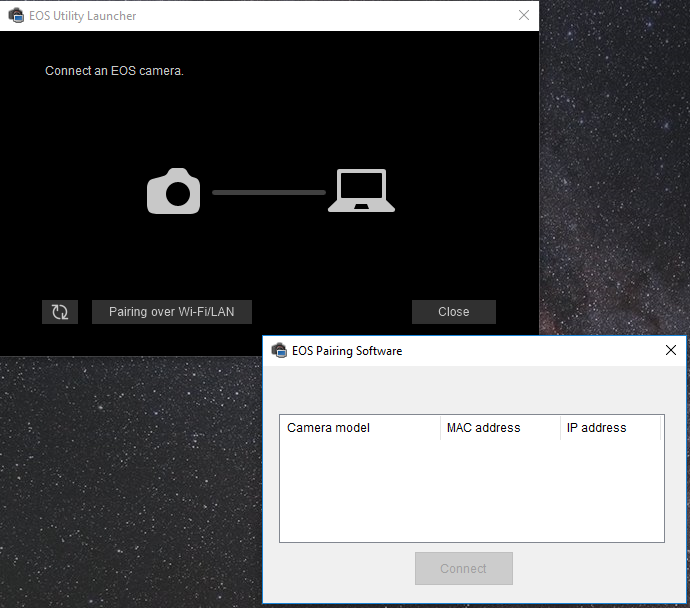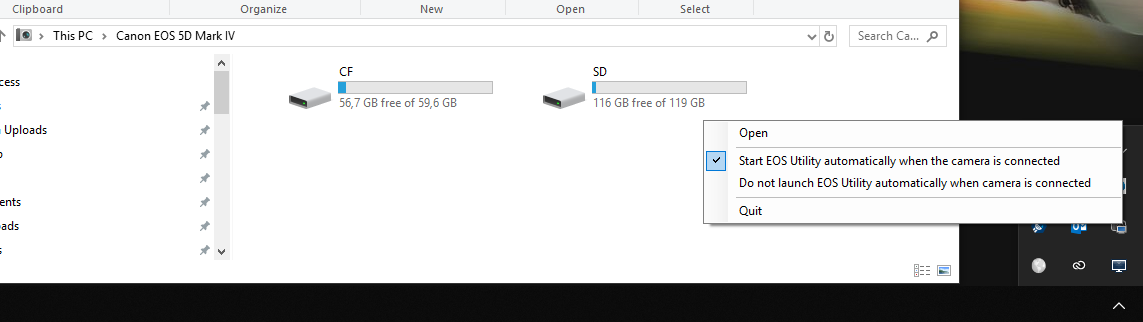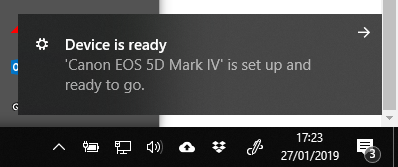- Canon Community
- Discussions & Help
- Camera
- Camera Software
- Re: EOS utility 3 does not find my 5D IV
- Subscribe to RSS Feed
- Mark Topic as New
- Mark Topic as Read
- Float this Topic for Current User
- Bookmark
- Subscribe
- Mute
- Printer Friendly Page
- Mark as New
- Bookmark
- Subscribe
- Mute
- Subscribe to RSS Feed
- Permalink
- Report Inappropriate Content
01-27-2019 10:48 AM - edited 01-27-2019 10:54 AM
Suddendly, after yrs of use, my PC doesn't pair with EOS utility my 5dIV.
Nor if I connect the camera to my wifi lan, neither if I connect directly the pc to the internal access point of the camera.
The window remain empty. I can ping the camera from PC, but the software does not recognize.
And also if I connect the usb cable, the program show the first windows (pair over lan/wifi)
Installed on another PC, it works, so it is something win/pc related.
EOS Utility 2 says it cannot connect with cable (camera not recognized)
Any other method (wifi or with usb cable) to do live view on PC ?
I can shoot tethered with Lightroom, but I need live view ( I have to teach in a traning course of basic Photograhy and it was very confortable to explain aperture/shutter, etc.)
version installed 3.9.0
Thanks in advance
Solved! Go to Solution.
Accepted Solutions
- Mark as New
- Bookmark
- Subscribe
- Mute
- Subscribe to RSS Feed
- Permalink
- Report Inappropriate Content
01-27-2019 11:29 AM - edited 01-27-2019 11:33 AM
@sandroriz wrote:it doesn't work... If I attach the camera via USB I can see it from Explorer, meaning the usb driver is correctly loaded.
But if I launch EOS Utility it comes the wifi/lan waiting windows.
BTW even if the launcher is set in "auto-start" (see below) nothing happens when I connect the usb cable
If you are getting that Wi-Fi screen, then you are starting the wrong application. That dialog window is the EOS launcher, which automatically selects which EOS Utility to start up. You need to launch the EOS Utility 3 directly. I am using a smart device, so I cannot look up the name of the EXE file right now.
[EDIT]. Once the EOS Utility 3 runs the first time, it should automatically start itself in the future. That screen shot you have that says “Start EOS Utility ...” is coming from the EOS Launcher, not the actual EOS Utility.
"Enjoying photography since 1972."
- Mark as New
- Bookmark
- Subscribe
- Mute
- Subscribe to RSS Feed
- Permalink
- Report Inappropriate Content
01-27-2019 11:17 AM - edited 01-27-2019 11:19 AM
Once that screen is open, I would assume that the camera is connected via USB, and is switched ON. Good. You probably just need to coerce the computer into downloading a USB driver for the camera.
Close that application, and try to manually start the EOS 3 Utility. Make sure that you have an available Internet connection because the computer will probably need to download a driver for the camera. I have no idea where the drivers come from, but the PC should tell you that it has “installed” a new device, and name your camera model.
Once it installs the USB driver, the EOS Launcher should automatically launch the EOS 3 Utility in USB mode, not wireless mode, as shown in your screenshot. It would seem that the camera connected via USB cannot be detected until a USB driver to talk to the camera has been installed.
[EDIT]. Make sure the camera is the correct communication mode, USB or Wi-Fi, for the type of connection you are attempting.
"Enjoying photography since 1972."
- Mark as New
- Bookmark
- Subscribe
- Mute
- Subscribe to RSS Feed
- Permalink
- Report Inappropriate Content
01-27-2019 11:23 AM - edited 01-27-2019 11:26 AM
it doesn't work... If I attach the camera via USB I can see it from Explorer, meaning the usb driver is correctly loaded.
But if I launch EOS Utility it comes the wifi/lan waiting windows.
BTW even if the launcher is set in "auto-start" (see below) nothing happens when I connect the usb cable
TRied also on another "virgin" usb port, where the device driver was correctly setup
- Mark as New
- Bookmark
- Subscribe
- Mute
- Subscribe to RSS Feed
- Permalink
- Report Inappropriate Content
01-27-2019 11:29 AM - edited 01-27-2019 11:33 AM
@sandroriz wrote:it doesn't work... If I attach the camera via USB I can see it from Explorer, meaning the usb driver is correctly loaded.
But if I launch EOS Utility it comes the wifi/lan waiting windows.
BTW even if the launcher is set in "auto-start" (see below) nothing happens when I connect the usb cable
If you are getting that Wi-Fi screen, then you are starting the wrong application. That dialog window is the EOS launcher, which automatically selects which EOS Utility to start up. You need to launch the EOS Utility 3 directly. I am using a smart device, so I cannot look up the name of the EXE file right now.
[EDIT]. Once the EOS Utility 3 runs the first time, it should automatically start itself in the future. That screen shot you have that says “Start EOS Utility ...” is coming from the EOS Launcher, not the actual EOS Utility.
"Enjoying photography since 1972."
- Mark as New
- Bookmark
- Subscribe
- Mute
- Subscribe to RSS Feed
- Permalink
- Report Inappropriate Content
01-27-2019 12:23 PM
Launching "EOS Utility 3.exe" with usb cable works!!
Thanks a lot !
PS Mistery why wifi is failing...
- Mark as New
- Bookmark
- Subscribe
- Mute
- Subscribe to RSS Feed
- Permalink
- Report Inappropriate Content
01-27-2019 03:18 PM
@sandroriz wrote:
I'm an idiot!! I was looking in the C:\Program Files (x86)\Canon\EOS Utility\ folder and not in the EU3 subfolder.
Launching "EOS Utility 3.exe" with usb cable works!!
Thanks a lot !
PS Mistery why wifi is failing...
It could failing for a variety of reasons unrelated to the camera. This is the camera’s product support page.
https://www.usa.canon.com/internet/portal/us/home/support/details/cameras/eos-dslr-and-mirrorless-ca...
Click on “Manuals”. The Wi-Fi Instruction manual is the last one listed. That might help you out. Be aware that having Wi-F- does not mean “networkable.” All it means is that the camera can communicate wirelessly in different ways, but all methods willl have limited bandwidth.
"Enjoying photography since 1972."
- Mark as New
- Bookmark
- Subscribe
- Mute
- Subscribe to RSS Feed
- Permalink
- Report Inappropriate Content
01-01-2020 11:30 AM
Hi,
I also had problems with automatic starting eos utility 3 with my 5d mark 4. uninstalled the softeware several times. Restarted my computer, nothing helped. Finally I deleted the EOS_Utility ..
folders in
C:\Users\<name>\AppData\Local\Canon_INC
and restarted my computer.
apparently that directories held some settings.
that did the trick for me
Hope this helps for you too.
Regards,
Frits
- Mark as New
- Bookmark
- Subscribe
- Mute
- Subscribe to RSS Feed
- Permalink
- Report Inappropriate Content
07-04-2020 06:44 PM
I have searched hi and low, up and down North and South and this is the solution for the PC not detecting the camera. I have two PC and a Phone and it works on everything but my main PC. As soon as I deleted those folders it found the camera. Cheers a million
- Mark as New
- Bookmark
- Subscribe
- Mute
- Subscribe to RSS Feed
- Permalink
- Report Inappropriate Content
10-20-2020 11:31 PM
Dude... FRITS!
Thank you so much man, I don't know what made you want to go in there and delete those folders, but I troubleshooted for hours last night, literally like 6 hours, and today another few hours..
That DID the trick... man you're the best. Wish I would have found this answer a lot quicker, but it felt good after It started working.
Thanks for letting us know man!!
By the way anyone else having these issues, I'd recomend the frits reccomendation if manually opening the EOS Utility 3 doesn't work still.
My Issues were:
Running an older Windows 10 Version - Updated to latest
Canon 80D was being recognized as only "Canon Camera" - After Uninstalling showed up under Portable Devices
Canon 80d was listed under Libusb32 devices instead of Portable Devices - Uninstalled Camera
EOS Utilities 1-3 "Could not connect to Server"
Finally Deleted Canon Files reccomended by Frits in.. C:\Users\<name>\AppData\Local\Canon_INC
and voila... that **bleep** worked.
Thanks man, hopefully this helps someone save a few hours.
- Mark as New
- Bookmark
- Subscribe
- Mute
- Subscribe to RSS Feed
- Permalink
- Report Inappropriate Content
01-06-2021 12:17 PM
Thank you for solving this problem for me. I wish Canon would sort this out so I don't have to delete the folders every time I want to pair a camera via wi-fi. But this is better than nothing - thanks again!
12/18/2025: New firmware updates are available.
12/15/2025: New firmware update available for EOS C50 - Version 1.0.1.1
11/20/2025: New firmware updates are available.
EOS R5 Mark II - Version 1.2.0
PowerShot G7 X Mark III - Version 1.4.0
PowerShot SX740 HS - Version 1.0.2
10/21/2025: Service Notice: To Users of the Compact Digital Camera PowerShot V1
10/15/2025: New firmware updates are available.
Speedlite EL-5 - Version 1.2.0
Speedlite EL-1 - Version 1.1.0
Speedlite Transmitter ST-E10 - Version 1.2.0
07/28/2025: Notice of Free Repair Service for the Mirrorless Camera EOS R50 (Black)
7/17/2025: New firmware updates are available.
05/21/2025: New firmware update available for EOS C500 Mark II - Version 1.1.5.1
02/20/2025: New firmware updates are available.
RF70-200mm F2.8 L IS USM Z - Version 1.0.6
RF24-105mm F2.8 L IS USM Z - Version 1.0.9
RF100-300mm F2.8 L IS USM - Version 1.0.8
- Adding DPP4 Toolbar in Camera Software
- image.canon How to change image download folders in Camera Software
- EOS R5 Time-lapse movies don't save, .dat file shows up on card in EOS DSLR & Mirrorless Cameras
- EOS 5D MK IV - Show Focus Point in View Finder? in EOS DSLR & Mirrorless Cameras
- EOS Utility 3 seldom works (Canon EOS R6 Mk II) in Camera Software
Canon U.S.A Inc. All Rights Reserved. Reproduction in whole or part without permission is prohibited.