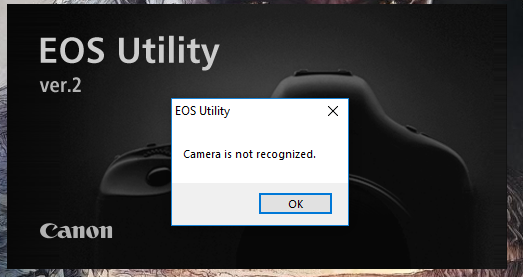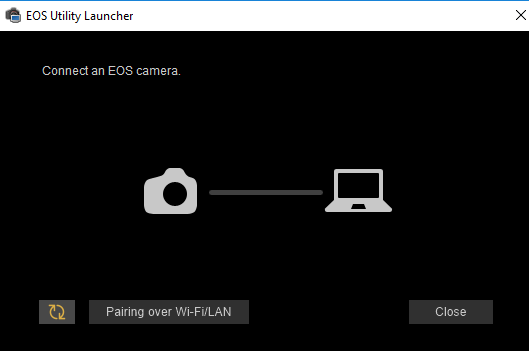- Canon Community
- Discussions & Help
- Camera
- Camera Software
- EOS Utility not working, won't recognize camera an...
- Subscribe to RSS Feed
- Mark Topic as New
- Mark Topic as Read
- Float this Topic for Current User
- Bookmark
- Subscribe
- Mute
- Printer Friendly Page
EOS Utility not working, won't recognize camera and crashes
- Mark as New
- Bookmark
- Subscribe
- Mute
- Subscribe to RSS Feed
- Permalink
- Report Inappropriate Content
04-26-2018
12:23 AM
- last edited on
09-23-2023
03:39 PM
by
Danny
For whatever reason after a few days of not using EOS utility the software will not recognize my camera even if windows 10 does, I have turned off WiFi/NFC and connected it via usb but EOS utility does nothing with it. When I use EOS Utility 3 it just says "Connect an EOS camera." despite it already being connected. When I have used EOS utility 2 the software says "Camera is not recognized" when I launch the software and then connect the camera it immediately closes and gives that message as well.
Solutions Tried:
Double checking WiFi/NFC is disabled
Deleting the driver on windows and re-installing it (x10+)
Deleteing and re-installing EOS Utility 2 and 3 (x2)
Contacting support (they didn't seem to read my message and recomended me a solution I had already tried)
Giving up on life
Specs:
EOS Rebel T6
Windows 10 Home
I just don't know what else to do
- Mark as New
- Bookmark
- Subscribe
- Mute
- Subscribe to RSS Feed
- Permalink
- Report Inappropriate Content
04-26-2018 04:22 AM
Try a different cable.
"Enjoying photography since 1972."
- Mark as New
- Bookmark
- Subscribe
- Mute
- Subscribe to RSS Feed
- Permalink
- Report Inappropriate Content
04-26-2018 10:51 AM - edited 04-26-2018 03:10 PM
@Waddizzlewrote:Try a different cable.
+1 what wadizzle said...
Other possibilities:
-Plug USB directly into port on machine, not into a hub (if you are using one)
-Are you using a 3rd party AV? If so, try disabling.
If you are using Windows Defender for AV, thats not a problem.
~Rick
Bay Area - CA
~R5 C (1.1.2.1), ~R50v (1.1.1) ~RF Trinity, ~RF 100 Macro, ~RF 100~400, ~RF 100~500, ~RF 200-800 +RF 1.4x TC, BG-R10, 430EX III-RT ~DxO PhotoLab Elite ~DaVinci Resolve Studio ~ImageClass MF644Cdw/MF656Cdw ~Pixel 8 ~CarePaks Are Worth It
- Mark as New
- Bookmark
- Subscribe
- Mute
- Subscribe to RSS Feed
- Permalink
- Report Inappropriate Content
04-28-2018 02:19 PM
It did not work
- Mark as New
- Bookmark
- Subscribe
- Mute
- Subscribe to RSS Feed
- Permalink
- Report Inappropriate Content
10-29-2018 06:36 PM
Remove the WiFi card from the camera then plug in and turn it on! If the Eos Utility doesn't come up, manually start it and it should recognize the camera.
This worked for my 7D MKII on both Windows 10 (Eos Utility 2 and 3) and my Macbook Pro 15" mid 2015 Sierra OS!!!
Hopefully this will work for many who experienced non detection and hours of online research and troubleshooting!!
:]
- Mark as New
- Bookmark
- Subscribe
- Mute
- Subscribe to RSS Feed
- Permalink
- Report Inappropriate Content
01-05-2019 07:34 PM
I have the same problem and it's extremely frustrating. Used to work fine. Uninstalled and reinstalled twice
It has nothing do with USB cables (2 cameras, two different ports, 2 different cables) and Windows beeps as it should when powering up and down.
It also has nothing do with WiFi as my PC doesn't have WiFI nor have I ever connected to either camera using WiFi. I think it just has that WiFi drodown because nothing else is working and it's grasping for options.
My guess is it has something to do with DropBox or OneDrive or Google Photos or someone else grabbing the camera and not letting go.
- Mark as New
- Bookmark
- Subscribe
- Mute
- Subscribe to RSS Feed
- Permalink
- Report Inappropriate Content
01-06-2019 11:19 AM
@royanderson wrote:I have the same problem and it's extremely frustrating. Used to work fine. Uninstalled and reinstalled twice
It has nothing do with USB cables (2 cameras, two different ports, 2 different cables) and Windows beeps as it should when powering up and down.
It also has nothing do with WiFi as my PC doesn't have WiFI nor have I ever connected to either camera using WiFi. I think it just has that WiFi drodown because nothing else is working and it's grasping for options.
My guess is it has something to do with DropBox or OneDrive or Google Photos or someone else grabbing the camera and not letting go.
Are you running a native installation Windows 10, or a Windows 7/8 upgrade to Win10?
Sometimes you have to manually start the EOS Utility the first time you try to use USB. For some reason, the EOS Utility seems to want to default to a LAN connection, which means it is not looking at the USB ports.
There is an “EOS Lauancher” Utility that decides whether to launch the LAN Utility or the USB Utility. The screenshot in the first posts shows the LAN Utility, but it also shows a message from a bad USB port/cable.
"Enjoying photography since 1972."
- Mark as New
- Bookmark
- Subscribe
- Mute
- Subscribe to RSS Feed
- Permalink
- Report Inappropriate Content
01-06-2019 11:38 AM
I'm running the most recent version of Windows 10. The only way I can get the utility to start at all is to do it manually, at which point I get the screen with the "Connect an EOS camera." message. At this point both cameras, 6D Mark II and M50, show the connection icon on the menu screen.
Except for some transisition problems from V2 to V3 for my older 40D, I've been running the utility software for 10 years without any problems. Although becaise of all the devices I have it's been a long time since the utility woud autolaunch, but I've always been able to get it to work manually.
- Mark as New
- Bookmark
- Subscribe
- Mute
- Subscribe to RSS Feed
- Permalink
- Report Inappropriate Content
01-06-2019 12:45 PM
@royanderson wrote:
”I'm running the most recent version of Windows 10.”
“I've been running the utility software for 10 years without any problems.”
That is not exactly what I asked about your Windows 10 installation. Your reply is irrelevant because Windows 10 will eventually update itself, irregardless of whether you want it to do so, or not.
Your complaints about the EOS Utility are consistent with complaints from people who are running Windows 10 on the older Windows XP/7/8 compatible hardware. Windows 10 introduced security driven changes in computer hardware.
Your second comments would seem to confirm my initial suspicion that you are using older hardware, which may not be fully compatible with Windows 10. PCs that were built for Windows 10 interact with the computer hardware very differently from older machines. People running older Acers, or PCs with non-Intel CPUs, are out of luck, and need to upgrade their PCs.
You may try launching the EOS Utility without a camera attached, and right clicking the icon on the Taskbar and selecting startup options.
"Enjoying photography since 1972."
- Mark as New
- Bookmark
- Subscribe
- Mute
- Subscribe to RSS Feed
- Permalink
- Report Inappropriate Content
01-06-2019 04:41 PM
Hadn't heard there's any difference in Windows 10 installations or issues with old PC's. Regardless, this PC is only 3-4 years old, Intel I7, and fresh Windows install.
I don't reboot very often, but I'd forgotten that that the aberrant EOS splash screen autostarts recently on bootup.
The only only options on right clicking the task icon are to turn on or off the auto launch when a camera is connected. Or Open which just gets me to the splash screen again, which does nothing (doesn't matter if a camera is connected or not). Surprisingly, changing the autolauch setting doesn't survive a reboot.
Not sure why this just started now. Only thing I've installed recently is the new version of ON1, but it doesn't have any background services that I'm aware of. Still think it's a software issue where something is blocking the utility from finding the camera - whether a Windows security change, or virus protection or one of the myrid of cloud and device apps that are capable of reading from attached devices.
Are there any Canon utilities to remove everything? Perhaps there's something damaged in the registry that's surviving a reinstall. Others such as Corel have them, but haven't seen one from Canon.
12/18/2025: New firmware updates are available.
12/15/2025: New firmware update available for EOS C50 - Version 1.0.1.1
11/20/2025: New firmware updates are available.
EOS R5 Mark II - Version 1.2.0
PowerShot G7 X Mark III - Version 1.4.0
PowerShot SX740 HS - Version 1.0.2
10/21/2025: Service Notice: To Users of the Compact Digital Camera PowerShot V1
10/15/2025: New firmware updates are available.
Speedlite EL-5 - Version 1.2.0
Speedlite EL-1 - Version 1.1.0
Speedlite Transmitter ST-E10 - Version 1.2.0
07/28/2025: Notice of Free Repair Service for the Mirrorless Camera EOS R50 (Black)
7/17/2025: New firmware updates are available.
05/21/2025: New firmware update available for EOS C500 Mark II - Version 1.1.5.1
02/20/2025: New firmware updates are available.
RF70-200mm F2.8 L IS USM Z - Version 1.0.6
RF24-105mm F2.8 L IS USM Z - Version 1.0.9
RF100-300mm F2.8 L IS USM - Version 1.0.8
- EOS 600D wont recognize as camera when i plug in the computer in EOS DSLR & Mirrorless Cameras
- How to get EOS R3 to recognize Speedlite EL-5 in EOS DSLR & Mirrorless Cameras
- CameraWindow does not open in Windows 11 in Camera Software
- EOS-1N "BC" error in EOS DSLR & Mirrorless Cameras
- EOS Utility 2 crashes on Windows 10 and not working with T3i in Camera Software
Canon U.S.A Inc. All Rights Reserved. Reproduction in whole or part without permission is prohibited.