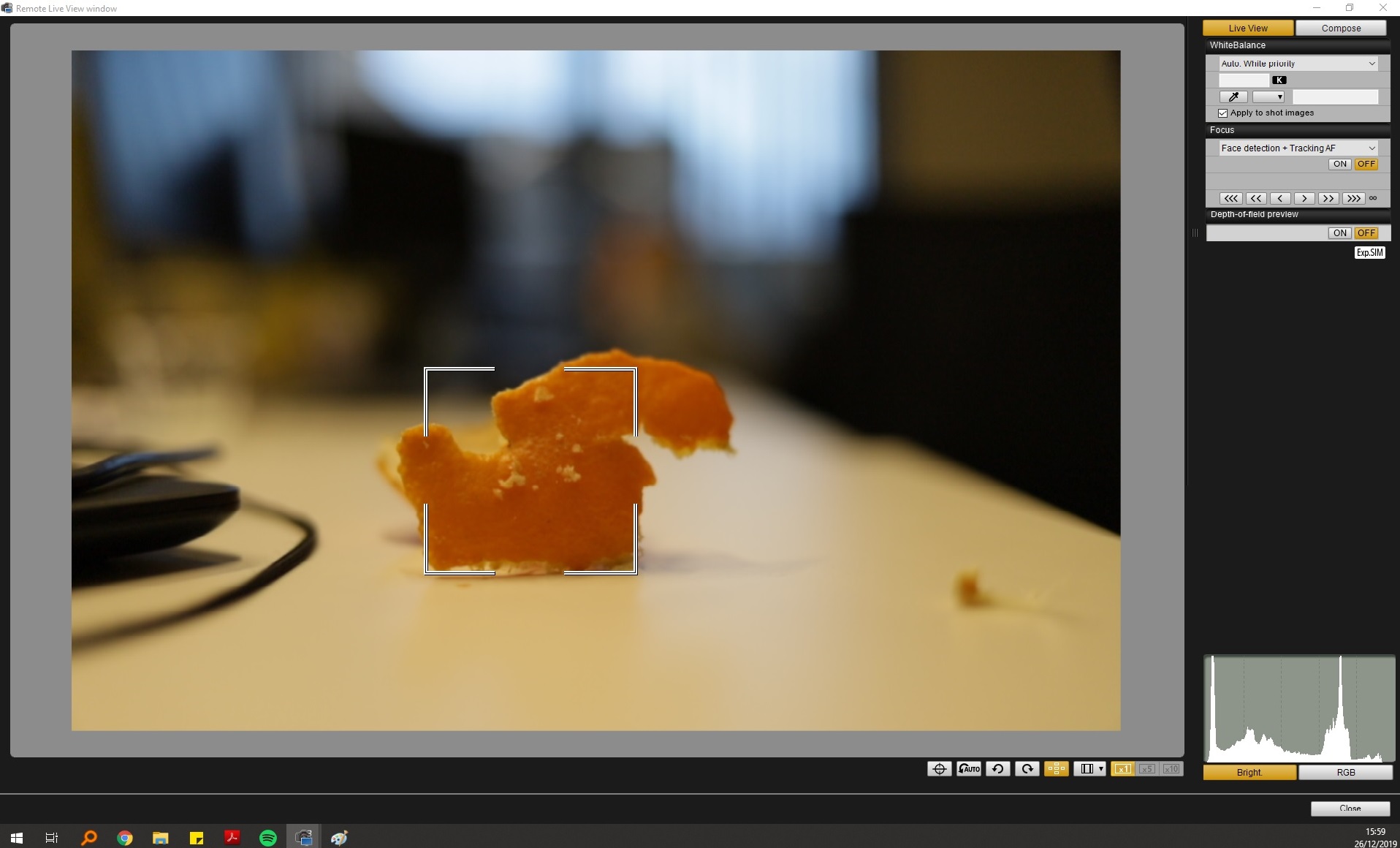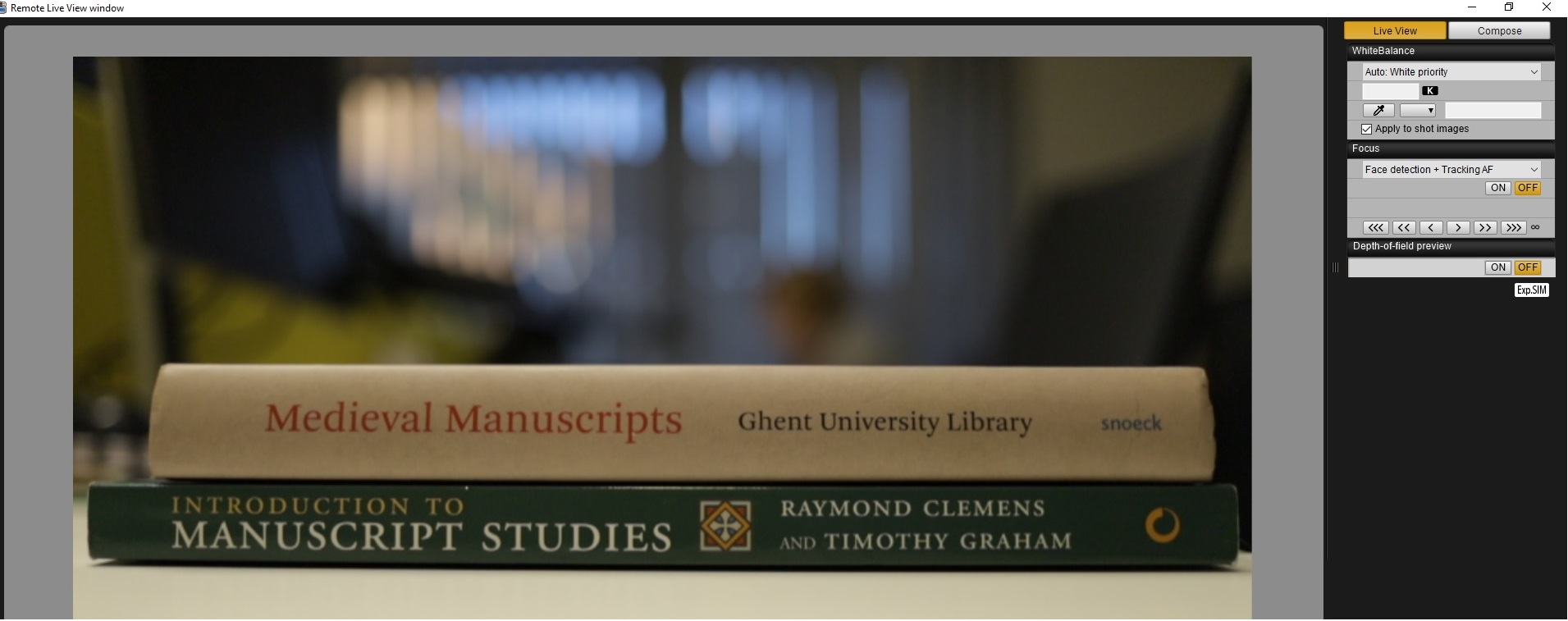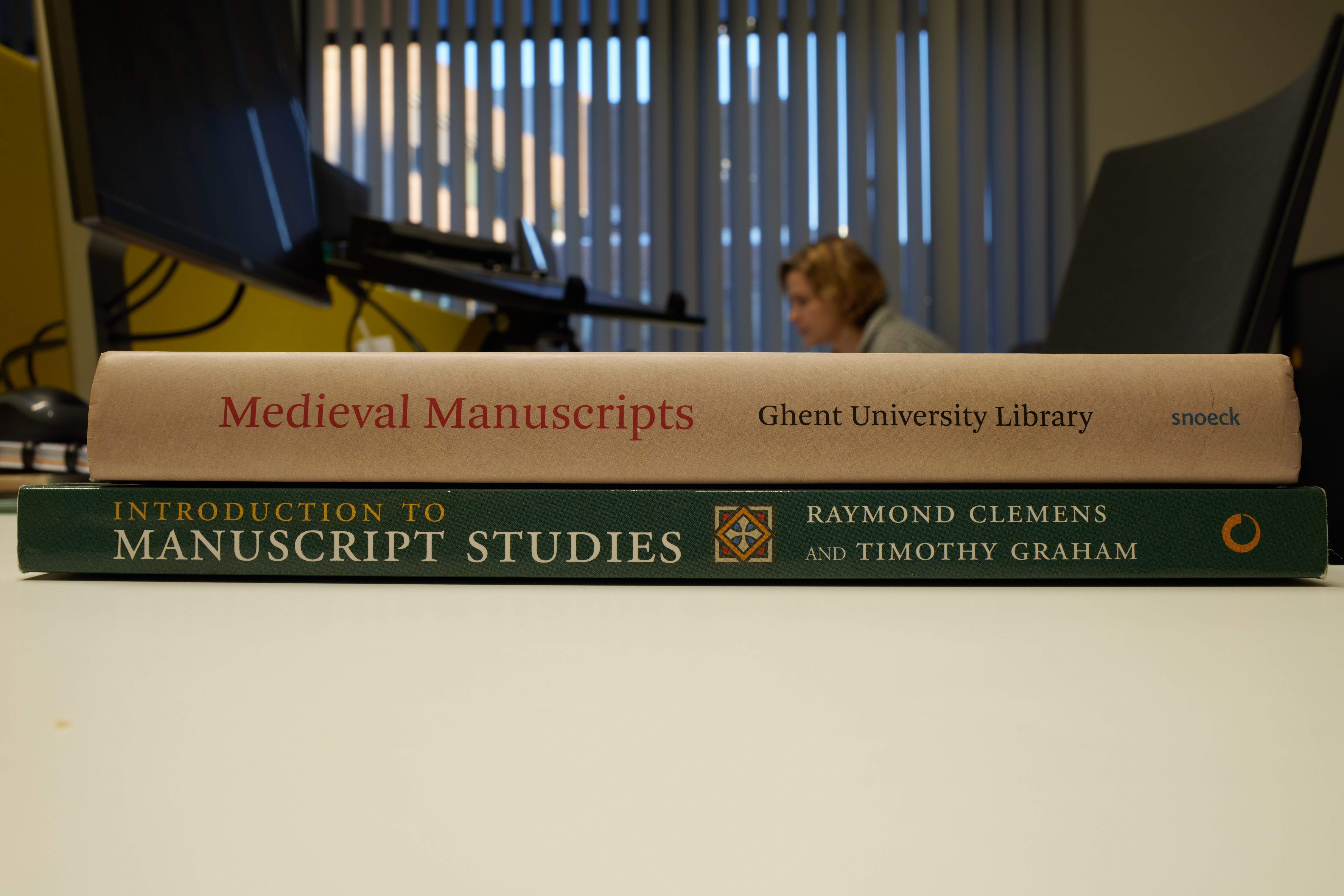- Canon Community
- Discussions & Help
- Camera
- Camera Software
- Re: EOS Utility Live View Blurry
- Subscribe to RSS Feed
- Mark Topic as New
- Mark Topic as Read
- Float this Topic for Current User
- Bookmark
- Subscribe
- Mute
- Printer Friendly Page
EOS Utility Live View Blurry
- Mark as New
- Bookmark
- Subscribe
- Mute
- Subscribe to RSS Feed
- Permalink
- Report Inappropriate Content
12-26-2019 10:16 AM
Hi everyone,
I've recently bought a Canon EOS 6D mark ii with a Canon EF 35mm F2.0 lens. I've tethered the camera and tried out the Live View option in EOS Utility 3. This works but I am presented with a horribly blurry live view. However, when I take the picture (used autofocus to quickly focus), the image is sharp. Is there a way to enhance the quality of the live view, or am I doomed to live with crappy live view in Utility?
Kind regards,
- Mark as New
- Bookmark
- Subscribe
- Mute
- Subscribe to RSS Feed
- Permalink
- Report Inappropriate Content
12-26-2019 04:51 PM
@Sirtristesse wrote:Hi everyone,
I've recently bought a Canon EOS 6D mark ii with a Canon EF 35mm F2.0 lens. I've tethered the camera and tried out the Live View option in EOS Utility 3. This works but I am presented with a horribly blurry live view. However, when I take the picture (used autofocus to quickly focus), the image is sharp.
Is there a way to enhance the quality of the live view, or am I doomed to live with crappy live view in Utility?
Kind regards,
I am not sure I understand your issue. Is this your first DSLR? When it coms to focusing, tuning on Live View is really no different that looking through the viewfinder. You must press the shutter or [AF-ON] to cause the camera to focus.
You may want to gently half-press the shutter, or press [AF-ON] to cause the camera fo focus when you enter LV mode.
BTW, the EF 35mm f/2 IS USM is one of my favorite lenses for using as a walk around lens. It is excellent to use for video, too, because it focuses quietly and changes aperture smoothly quietly, too.
"Enjoying photography since 1972."
- Mark as New
- Bookmark
- Subscribe
- Mute
- Subscribe to RSS Feed
- Permalink
- Report Inappropriate Content
12-27-2019 03:40 AM
Thanks for replying. The lens is indeed not the issue. The quality of my live view stream is...
I can focus my lens and take a sharp shot, but the live image I get on my computer screen while composing my image is incredibly blurry.
So perhaps to clarify:
1. I connected my camera (not my first btw, but a new one and my first time using Utility to live view).
2. I can compose with live view streaming to my laptop, but (and this is the problem right here), no matter what, the stream I get on my laptop is blurry/ low quality.
3. However, when I use the live view on my camera (which is on simultaneously), I get a sharp shot. I can review this shot on my laptop, and it is indeed sharp and in focus. The live view on my laptop, however, remains blurry/ of very low quality.
So, is there a way to enhance the quality of the live view stream?
- Mark as New
- Bookmark
- Subscribe
- Mute
- Subscribe to RSS Feed
- Permalink
- Report Inappropriate Content
12-27-2019 09:38 AM - edited 12-27-2019 09:40 AM
Is the image that you posted blurry? I see a blurry out of focus background. What was the aperture setting? What you are seeing is probably normal depth of field.
The HDMI signal out is the same signal that goes to the camera's LCD screen.
"Enjoying photography since 1972."
- Mark as New
- Bookmark
- Subscribe
- Mute
- Subscribe to RSS Feed
- Permalink
- Report Inappropriate Content
12-27-2019 10:21 AM - edited 12-27-2019 10:23 AM
Maybe it isn't clear in the picture I posted: I focussed on the orangepeel, which is blurry in the live view, but not on the camera. (I'm aware that my background is blurry and that this is due to my depth of field. Again, this is not the problem)
EDIT: to clarify: I focussed on the orange peel because it is textured and detailed. This texture is very clear in the final photo file and on the camera screen, but while live viewing via Utility it is blurry/ low quality.
I'm not using HDMI, I'm using regular USB: could that be the problem?
Thanks for sticking with me here!
- Mark as New
- Bookmark
- Subscribe
- Mute
- Subscribe to RSS Feed
- Permalink
- Report Inappropriate Content
12-27-2019 10:37 AM
So, you are saying that orange is sharp using Live View in the camera. But it is blurry on your computer when you use remote shooting with the EOS Utility?
That could be the problem. I would not expect the resolution of the image on the PC to be equal to that of photos. But, it should still look sharper once you focus it. It is never going to look razor sharp on your computer screen because its' lower resolution. I would expect it to be almost as good as the rear LCD, though.
"Enjoying photography since 1972."
- Mark as New
- Bookmark
- Subscribe
- Mute
- Subscribe to RSS Feed
- Permalink
- Report Inappropriate Content
12-27-2019 10:42 AM
There seems to be some confusion going on here. The term " live streaming " normally refers to connecting a monitor to the HDMI socket on the camera which then directs the output normally seen on the camera LCD to the monitor. Presumably this is not what you are talking about.
EOS utility uses a direct USB connection to the camera, if live view is activated then whatever is shown on the LCD is duplicated onto your PC screen, there should not be any real difference in the quality between the LCD and the PC, BUT bear in mind that the PC screen is much larger so the view is magnified andquality may appear to be slightly lower.
Also what you are seeing is with the lens at full aperture and if the aperture closes down to take the shot then sharpness over the entire frame will be different so the final shot will appear different to the live view. If your camera has a DOF preview button try holding this down when you are looking at the live view image.
If you are still having problems then I would suggest you submit a screenshot of something where the sharpness can be determined because a chunk of orange peel just doesn't work, try a book or a box with some printing on it.
- Mark as New
- Bookmark
- Subscribe
- Mute
- Subscribe to RSS Feed
- Permalink
- Report Inappropriate Content
12-27-2019 11:13 AM
I just checked the specs, the rear LCD has a million dot resolution. That is the same resolution you will get on your PC.
"Enjoying photography since 1972."
- Mark as New
- Bookmark
- Subscribe
- Mute
- Subscribe to RSS Feed
- Permalink
- Report Inappropriate Content
12-30-2019 10:38 AM - edited 12-30-2019 10:39 AM
Hi guys,
Thanks for your feedback. I brought new pictures, hoping this will clear things up. As you can (hopefully) see, the resolution on the live view screen is much lower than that of the final picture. I am not talking about the natural depth of field blur that is occuring. I'm aware of this and how lenses work (I also know that the preview does not replicate the eventual depth of field). Notice the titles on the spines of the books in focus.
Of course it is to be expected that the quality of the final picture is much higher than that of the live view, I'm also aware of that, but I'm finding the resolution of the live view of such low quality that it is hard for me to manually focus.
I'm experiencing the same low quality of live view in Capture One. The reason this is such a problem for me is that soon we will use this material to shoot several Medieval manuscripts. The original plan was to install the camera on a book cradle and use live view on a large enough monitor to commmand and follow the progress. This is proving very hard since the resolution is so low. Of course I expected there to be a noticeable difference between the final shot and the live view, but this is much more than I anticipated.
I included a bit of the program text next to the print screen of the live view so that it is clear that it is not the print screen itself which is of such low quality. I hope the difference is clear in these pictures. I swear I'm not being paranoid!
EDIT: would it perhaps be useful to send the full files to someone, so that the difference is more clear?
- Mark as New
- Bookmark
- Subscribe
- Mute
- Subscribe to RSS Feed
- Permalink
- Report Inappropriate Content
12-30-2019 02:09 PM - edited 12-30-2019 02:10 PM
One image appears to be showing Depth of Field preview, and one image does not.
Without knowing the details of what you are doing. This entire converstion is waste of time. For example, we don't even know what lens, camera body, and exposure settings we are looking at in these latest images. If I wanted to reproduce your conditions I could not.
"Enjoying photography since 1972."
12/18/2025: New firmware updates are available.
12/15/2025: New firmware update available for EOS C50 - Version 1.0.1.1
11/20/2025: New firmware updates are available.
EOS R5 Mark II - Version 1.2.0
PowerShot G7 X Mark III - Version 1.4.0
PowerShot SX740 HS - Version 1.0.2
10/21/2025: Service Notice: To Users of the Compact Digital Camera PowerShot V1
10/15/2025: New firmware updates are available.
Speedlite EL-5 - Version 1.2.0
Speedlite EL-1 - Version 1.1.0
Speedlite Transmitter ST-E10 - Version 1.2.0
07/28/2025: Notice of Free Repair Service for the Mirrorless Camera EOS R50 (Black)
7/17/2025: New firmware updates are available.
05/21/2025: New firmware update available for EOS C500 Mark II - Version 1.1.5.1
02/20/2025: New firmware updates are available.
RF70-200mm F2.8 L IS USM Z - Version 1.0.6
RF24-105mm F2.8 L IS USM Z - Version 1.0.9
RF100-300mm F2.8 L IS USM - Version 1.0.8
- problems with eos r100 camera zoom and auto focus are not working. in EOS DSLR & Mirrorless Cameras
- EOS R5 mark ii - viewfinder distortion with RF 85mm F1.4 VCM and RF 70-200mm F2.8 L IS USM in EOS DSLR & Mirrorless Cameras
- R6 file name issue after 9,999... in EOS DSLR & Mirrorless Cameras
- AI Servo tips, or focusing on walking subjects on 5Ds and 70D in EOS DSLR & Mirrorless Cameras
- EOS R6 stills with IBIS coming out blurry, movies OK in EOS DSLR & Mirrorless Cameras
Canon U.S.A Inc. All Rights Reserved. Reproduction in whole or part without permission is prohibited.