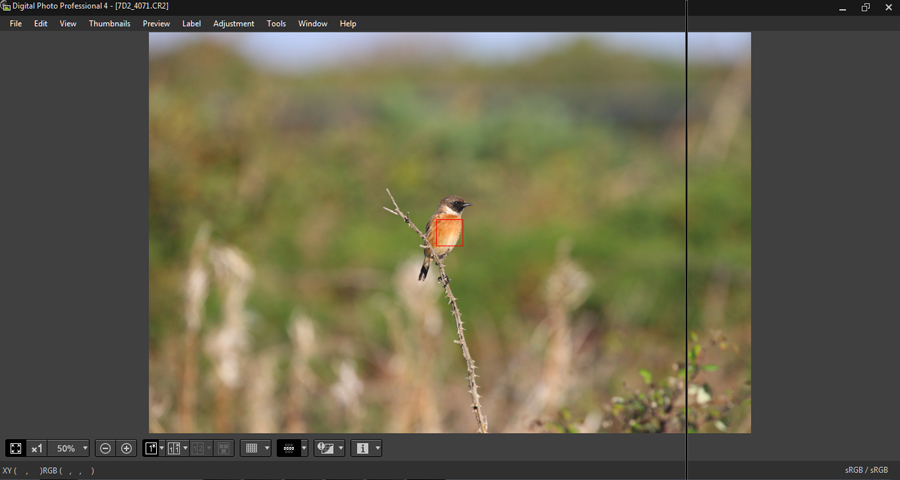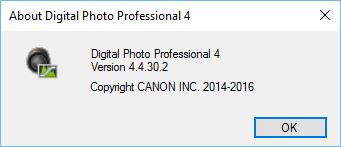- Canon Community
- Discussions & Help
- Camera
- Camera Software
- Re: DPP 4 problem
- Subscribe to RSS Feed
- Mark Topic as New
- Mark Topic as Read
- Float this Topic for Current User
- Bookmark
- Subscribe
- Mute
- Printer Friendly Page
DPP 4 problem
- Mark as New
- Bookmark
- Subscribe
- Mute
- Subscribe to RSS Feed
- Permalink
- Report Inappropriate Content
09-30-2015 10:00 AM
Hi, I have a wierd problem with DDP 4, the floating tool palette has sudenly stopped showing properly, it shows up as just a thin line not the full palett (as seen in the screen capture below) I have tried uninstalling & re-installing but it is still a problem, I have DPP 3 installed also, this version is working fine, I'm running Windows 7 64, anyone know how I can fix this problem?
Thanks
Joe.
- Mark as New
- Bookmark
- Subscribe
- Mute
- Subscribe to RSS Feed
- Permalink
- Report Inappropriate Content
10-05-2015 04:25 PM
My sceenshot is of the window fully expanded after double clicking the image, if I select the image then click edit I get what you have shown, I have tried ununstall & install a number of times, but it doesn't help.
- Mark as New
- Bookmark
- Subscribe
- Mute
- Subscribe to RSS Feed
- Permalink
- Report Inappropriate Content
10-05-2015 09:34 PM
As a last resort, try doing a Windows Update. Also, some applications are not using classic Windows controls to display a window, or a form. In recent years the distinction between how desktop applications work and how web based applications work has become blurred. The goal has been remove the need to write separate applications for the web, and another for running on a desktop.
In other words, some softwware applicaitons are affected by your Internet Explorer settings, because these applications are displaying windows using some of the same tools [Silverlight, for example] that display web pages, which are part of IE. It is possible that highly restrictive browser settings can affect other applications that depend upon browser settings to display windows to the user. Try resetting back to default values, temporarily, if you have made recent changes to them.
One question that I have neglected to ask is what version of Windows are you running? Did you say that it used to work just fine? What could have changed on your PC to make it suddenly misbehave? Did you use a registry cleaner, or run a deep virus scan recently?
"Enjoying photography since 1972."
- Mark as New
- Bookmark
- Subscribe
- Mute
- Subscribe to RSS Feed
- Permalink
- Report Inappropriate Content
10-07-2015 06:45 AM
I have updated Windows, I use Windows 7 Pro 64, the problem is still there, the wierd thig is, the floating palette shows ok when I select edit, but not when I double click on the image to edit, it's as like the palette is not rendering corectly & shows up as a thin line.
- Mark as New
- Bookmark
- Subscribe
- Mute
- Subscribe to RSS Feed
- Permalink
- Report Inappropriate Content
10-11-2015 09:10 PM
@jm2 wrote:I have updated Windows, I use Windows 7 Pro 64, the problem is still there, the wierd thig is, the floating palette shows ok when I select edit, but not when I double click on the image to edit, it's as like the palette is not rendering corectly & shows up as a thin line.
The floating palette gets lost very easily and is almost impossible to locate when it does. I've discovered how once or twice, and then forgotten. But it's much more likely to be there if you use the "Edit Image" button instead.
Canon, are you listening to any of this? DPP4 has some very nice features, but you got badly burned by whatever company you hired to write it for you. (I won't insult you by suggesting that you did it yourselves.) As some have pointed out, it is still NOT ready for prime time. While you've fixed some of the more egregious bugs, there's still much to be done. Like figuring out why it frequently freezes for five minutes or so.
Philadelphia, Pennsylvania USA
- Mark as New
- Bookmark
- Subscribe
- Mute
- Subscribe to RSS Feed
- Permalink
- Report Inappropriate Content
05-19-2016 11:11 PM
Hi
This is a simple config file error. Simplest workaround is to delete the config file and let the DPP 4 application recreate it when you next launch it. Simply follow these steps:
1. Close DPP 4.
2. Using File Explorer, type "%localappdata%" (minus the quotes, but including the percentage symbol) into the address bar, followed by the Enter key. This will take you to the local folder, C:\Users\YourUsername\AppData\Local.
3. Open the sub folder "CANON_INC".
4. Open the sub folder that is prefixed "Dpp4Main.......". (Mine is actually called "Dpp4Main.exe_Url_vcq5bfqto2tiamirodhemakyhdd0nniv").
5. Open the sub folder relevant to the version of the software installed, i.e. 4.4.30.2.
6. Either delete the file "user.config" or rename it to "user.config.BAK".
7. Launch DPP 4, open a picture and 'hopefully' hey presto...
Although it has nothing to do with second monitors, Windows Updates, etc.... do ALWAYS ensure that you have Windows Updates enabled and occasionally manually check that all the updates are installed, this way you can ensure you have all the current enhancements, as well as any bug fixes and security updates. Equally ensure anti virus software is enabled and updated.
JM2 - take the free upgrade from Windows 7 to Windows 10 whilst it's free, you will not regret it! Faster and extremely reliable.
Hope this helps.
G
- Mark as New
- Bookmark
- Subscribe
- Mute
- Subscribe to RSS Feed
- Permalink
- Report Inappropriate Content
05-20-2016 01:29 AM - edited 05-20-2016 01:52 AM
Thanks a lot Graham it worked ![]() first I deleted the config file in 4.4.30.2 but that didn't work, so I deleted the config file in the other folders 4.4.20. etc & that worked, is it necessary to have the previous version folders, or can they be deleted?, and thanks for the tip re Windows 10.
first I deleted the config file in 4.4.30.2 but that didn't work, so I deleted the config file in the other folders 4.4.20. etc & that worked, is it necessary to have the previous version folders, or can they be deleted?, and thanks for the tip re Windows 10.
Thanks for the help
Joe.
- Mark as New
- Bookmark
- Subscribe
- Mute
- Subscribe to RSS Feed
- Permalink
- Report Inappropriate Content
05-20-2016 04:13 AM
Hey Joe, no problem whatsoever; pleasure to help!
As for deleting the additional subfolders to previous versions of DPP... ahh well, that depends on what camera bodies you've taken shots with! The more recent versions of DPP will only work with more recent camera bodies, i.e. if you took shots with a 40D, DPP 4 will not be able to open them, you'll have to use DPP 3.
Check out the 'Supported Models' within the 'System requirements' sections from these articles:
- DPP version 3 - http://support-au.canon.com.au/contents/AU/EN/0200458402.html
- DPP version 4 - http://support-ph.canon-asia.com/contents/PH/EN/0200484402.html
So, depending upon the camera bodies you've used, you can remove the other subfolders if you not using the old versions of the software. But rather than simply deleting them, I'd uninstall the older versions of DPP, which 'should' delete these subfolders as part of the uninstall process. Initially check what version of DPP you're actually using. Once you've launched DPP, click 'Help', then click 'Help Digital Photo Professional 4'. Another window will display the version, see attached screenshot using the Windows snipping tool, in this case v4.4.30.2 which is reflected in the previously mentioned subfolder structure.
Then go to the Control Panel --> Add / Remove Programs and uninstall any older versions listed.
I hope this has been of some use and gives you some background information. If there's anything else, please let me know.
Regards
Graham
- Mark as New
- Bookmark
- Subscribe
- Mute
- Subscribe to RSS Feed
- Permalink
- Report Inappropriate Content
05-21-2016 03:10 AM
Very useful info, thanks again for your help Graham .
Joe.
- « Previous
-
- 1
- 2
- Next »
- « Previous
-
- 1
- 2
- Next »
12/18/2025: New firmware updates are available.
12/15/2025: New firmware update available for EOS C50 - Version 1.0.1.1
11/20/2025: New firmware updates are available.
EOS R5 Mark II - Version 1.2.0
PowerShot G7 X Mark III - Version 1.4.0
PowerShot SX740 HS - Version 1.0.2
10/21/2025: Service Notice: To Users of the Compact Digital Camera PowerShot V1
10/15/2025: New firmware updates are available.
Speedlite EL-5 - Version 1.2.0
Speedlite EL-1 - Version 1.1.0
Speedlite Transmitter ST-E10 - Version 1.2.0
07/28/2025: Notice of Free Repair Service for the Mirrorless Camera EOS R50 (Black)
7/17/2025: New firmware updates are available.
05/21/2025: New firmware update available for EOS C500 Mark II - Version 1.1.5.1
02/20/2025: New firmware updates are available.
RF70-200mm F2.8 L IS USM Z - Version 1.0.6
RF24-105mm F2.8 L IS USM Z - Version 1.0.9
RF100-300mm F2.8 L IS USM - Version 1.0.8
- Canon Camera Connect app & Eos Rebel T100: error connecting to wifi in Camera Software
- Trouble with focusing using Canon SX70HS in Point & Shoot Digital Cameras
- EOS R6 Mark III Playback shows second-to-last photo instead of last photo in EOS DSLR & Mirrorless Cameras
- Delkin CFExpress 2TB Locking EOS R3 in Camera Accessories
- Solutions for files saved by Canon DPP and problems loading them into other software in Camera Software
Canon U.S.A Inc. All Rights Reserved. Reproduction in whole or part without permission is prohibited.