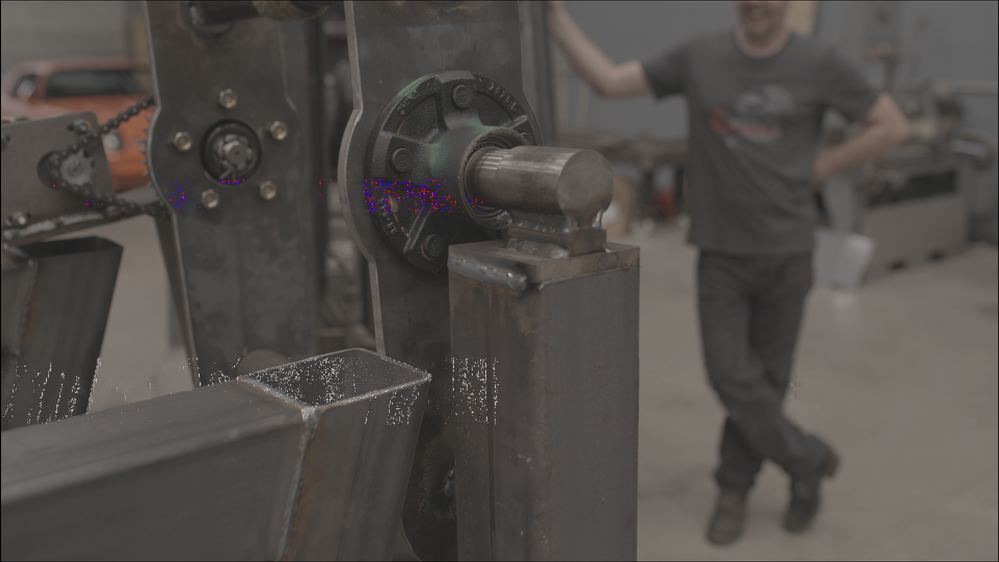- Canon Community
- Discussions & Help
- Video
- Professional Video
- C500 mkII Major Artifacting Errors
- Subscribe to RSS Feed
- Mark Topic as New
- Mark Topic as Read
- Float this Topic for Current User
- Bookmark
- Subscribe
- Mute
- Printer Friendly Page
C500 mkII Major Artifacting Errors
- Mark as New
- Bookmark
- Subscribe
- Mute
- Subscribe to RSS Feed
- Permalink
- Report Inappropriate Content
10-05-2022 12:33 PM
Our team has come across an issue that plagues our production as of late.
We acquired a brand new C500 mkII through Canon the other month and have noticed visual errors that have arisen inconsistently over the past few weeks. What follows are stills from clips that have noticeable compression artifacting and they last for multiple frames at a time. These appear inconsistently, as sometimes there are multiple times they happen per clip and other times we can have many takes without any issue.
We film XF-VAC 3840x2160 @ 59.94fps onto a CFExpress card. These errors are not present on our viewfinder, only present after we have successfully imported our footage. We have previewed this footage on multiple computers (Mac & PC) and have determined it is not a playback error or video card error. In our troubleshooting process, we reset and updated the firmware in the camera; this did not change our issue. We are looking for further solutions.
- Mark as New
- Bookmark
- Subscribe
- Mute
- Subscribe to RSS Feed
- Permalink
- Report Inappropriate Content
10-05-2022 07:52 PM
Hi fireballtool,
It is odd the same artifact is showing on multiple computers, but it isn't showing when you playback the footage on the camera. Typically if the camera or card are saving the footage incorrectly the artifacts should show when you play the clips back on the camera too. There are a few things to check.
The first is that is you used the same card for all the clips it would be good to try loading a different card in the camera to see if the same thing happens. Also if you used the same card reader to transfer the clips to each computer it would be good to try a different card reader. Sometimes if the reader is malfunctioning it can cause issues like this.
If you used the same NLE program on each computer it would be good to try a different NLE to see if the same artifacts are showing. One last thing to double check would be to try recording are a few different resolutions and frame rates to see if the same artifacts are coming up.
If the artifacts are still happening in footage at that point we would recommend sending the camera in for repair. If you send it in make sure to include a copy of the proof of purchase in the box. The technician will need that to verify the warranty.
The Canon U.S.A., Inc. online repair portal allows you to set up service in a few simple steps. The repair portal gives you the ability to set up service for multiple pieces of equipment at once, and to receive a repair estimate in the majority of cases, depending on your model and issue. The portal also allows you to upload images or videos that will assist us in repairing your product. You can also select how you wish to be notified of the progress of your repair. The portal's service history section allows you to view all services that have been performed on any of your camera or video products since January 7, 2020.
Please follow the link below to access our online repair portal to arrange for service:
https://mycanon.usa.canon.com/signin
Instructions for Accessing and Using the Online Repair Portal
You will need to access or create your My Canon Account.
If you already have a My Canon Account and your product is already registered, simply click on the “Get Repair Services” link on the left menu and follow the onscreen instructions to arrange for service for your product.
If you have a My Canon Account and your product is not registered, you must register your product first. Click on the “Get Repair Services” link on the left menu, then click on the “Register Product” link on the right. After your product is registered, click on the “Get Repair Service” link on the left menu and follow the onscreen instructions to arrange for service for your product.
If you do not have a My Canon Account, you will need to create one. After you create your account, click on the “Add Product” link to register your first product. After your product is registered, click on the “Get Repair Service” link on the left menu and follow the onscreen instructions to arrange for service for your product.
Once you have completed the repair request, you will have an opportunity to print a copy of the request for your records. This request form will also contain shipping instructions and an address label that you will attach to the outside of your shipping box when mailing your equipment for repair.
- Mark as New
- Bookmark
- Subscribe
- Mute
- Subscribe to RSS Feed
- Permalink
- Report Inappropriate Content
10-06-2022 05:10 PM
Thank you for your help!
After further troubleshooting, we discovered this:
Though we have different computers that this glitch all showed the same result on, the culprit was the NAS they are all attached to. After some investigating, we found checksum errors for only the clips that are affected by this glitch. This happened after we found the same artifacting having started on 1DX footage. Some drives may be compromised and this issue was how it was writing to the NAS. Thank you again for your help.
02/20/2025: New firmware updates are available.
RF70-200mm F2.8 L IS USM Z - Version 1.0.6
RF24-105mm F2.8 L IS USM Z - Version 1.0.9
RF100-300mm F2.8 L IS USM - Version 1.0.8
RF50mm F1.4 L VCM - Version 1.0.2
RF24mm F1.4 L VCM - Version 1.0.3
01/27/2025: New firmware updates are available.
01/22/2024: Canon Supports Disaster Relief Efforts in California
01/14/2025: Steps to resolve still image problem when using certain SanDisk SD cards with the Canon EOS R5 Mark II
12/18/2024: New firmware updates are available.
EOS C300 Mark III - Version 1..0.9.1
EOS C500 Mark II - Version 1.1.3.1
12/13/2024: EOS Webcam Utility Pro V2.3b is now available to support Windows on ARM PC users.
12/05/2024: New firmware updates are available.
EOS R5 Mark II - Version 1.0.2
11/14/2024: Windows V 2.3a installer for EOS Webcam Utility Pro is available for download
11/12/2024: EOS Webcam Utility Pro - Version 2.3 is available
09/26/2024: New firmware updates are available.
Canon U.S.A Inc. All Rights Reserved. Reproduction in whole or part without permission is prohibited.