- Canon Community
- Discussions & Help
- Printer
- Professional Photo Printers
- Re: Pro-100 not installing on Windows 11
- Subscribe to RSS Feed
- Mark Topic as New
- Mark Topic as Read
- Float this Topic for Current User
- Bookmark
- Subscribe
- Mute
- Printer Friendly Page
- Mark as New
- Bookmark
- Subscribe
- Mute
- Subscribe to RSS Feed
- Permalink
- Report Inappropriate Content
11-13-2021 04:37 PM
I have not been able to add my Pro-100 printer to my new Windows 11 computer. Using the included disk I have installed the driver but it cannot be found. I try to add the printer manually and the system finds it, but when it gets to the "Type a printer name" window and I click Next, I get the message "Unable to install printer. Cannot complete this function."
I have no idea where to go from here. According to https://canoncanada.custhelp.com/app/answers/answer_view/a_id/1036785/~/printers-with-windows-11-sup... this printer should be supported by Windows 11, so I have no idea what to do.
Any ideas?
Thanks -
george
Solved! Go to Solution.
Accepted Solutions
- Mark as New
- Bookmark
- Subscribe
- Mute
- Subscribe to RSS Feed
- Permalink
- Report Inappropriate Content
12-27-2021 04:11 PM
Hi GLSmyth,
Canon's Technical Support Representatives are available via phone or chat. To contact a Technical Support Representative, please use the link below:
https://mycanon.usa.canon.co
Once an account is created, you will be able to speak or chat with a Technical Support Representative.
In regards to the issue that you are experiencing, please have you PRO-100 powered, USB cable connected and then follow these steps:
1. Click the Search icon at the bottom of your screen and type DEVICE MANAGER in the search box.
2. Click on "Device Manager - Control Panel" in the results above.
3. In the list that appears, please right click any PRO-100's that appear and left click on Uninstall or Remove. Repeat until all PRO-100's are removed.
4. Close Device Manager.
5. Please disconnect the USB cable from the back of your PIXMA PRO-100.
6. Press the Windows key on your keyboard and the letter R, then let both go.
7. In the Run window, please type CONTROL PANEL and click OK.
8. Click on View devices and printers (or Devices and printers, depending on your view).
9. Right click the Canon PRO-100 series and left click on Remove device. Repeat until all PRO-100's are removed.
10. Click Close to close that window.
11. In the upper left corner, click on Control Panel (or the Back button).
12. In Control Panel, click on Uninstall a program (or Programs and features, depending on your view).
13. Click once on Canon PRO-100 series Driver and then click Uninstall at the top.
14. Follow the on screen prompts to uninstall the driver. When you click Complete, the driver is uninstalled.
15. Once done, please reboot your computer.
When your computer restarts, we will reinstall:
1. Please use the following link:
2. Click the Select button next to "PRO-100 series Printer Driver Ver.1.07 (Windows)".
3. Click the Download button. The drivers will download.
4. Once the download is complete, open your downloads folder. To access this, press CTRL and J, then let both go.
5. Double click "p86l-win-pro_100-1_07-ea32_2.exe" to begin the installation.
6. Follow the on screen prompts to reinstall, only reconnecting the USB cable when prompted during the installation.
Once the installation has completed, please attempt to print.
- Mark as New
- Bookmark
- Subscribe
- Mute
- Subscribe to RSS Feed
- Permalink
- Report Inappropriate Content
11-13-2021 05:09 PM
I have no idea what to do from here.
- Mark as New
- Bookmark
- Subscribe
- Mute
- Subscribe to RSS Feed
- Permalink
- Report Inappropriate Content
11-15-2021 03:34 PM
- Mark as New
- Bookmark
- Subscribe
- Mute
- Subscribe to RSS Feed
- Permalink
- Report Inappropriate Content
11-19-2021 09:52 AM
Have you tried downloading and installing gthis updated driver? It says W11 has been added as a supported OS.
Conway, NH
R6 Mark III, M200, Many lenses, Pixma PRO-100, Pixma TR8620a, Lr Classic
- Mark as New
- Bookmark
- Subscribe
- Mute
- Subscribe to RSS Feed
- Permalink
- Report Inappropriate Content
11-19-2021 11:16 AM
Yes, I downloaded and updated the driver. When I look at the port it tells me that it sees the printer, so that's fine (I just use a cable because there always seems to be a problem trying to use wireless). However, when I install the driver it goes through all of the steps then tells me that the installation failed. No idea why or what to do about it. I did contact HP for help but because it is not an HP printer they are not willing to help me without paying $50 for the assistance. Large companies no longer need customers that encounter problems, which is why all of this is so frustrating.
- Mark as New
- Bookmark
- Subscribe
- Mute
- Subscribe to RSS Feed
- Permalink
- Report Inappropriate Content
11-19-2021 11:35 AM
Maybe try over on DPReview; they have a PC forum and a Printer forum. Possibly a larger base as well.
Conway, NH
R6 Mark III, M200, Many lenses, Pixma PRO-100, Pixma TR8620a, Lr Classic
- Mark as New
- Bookmark
- Subscribe
- Mute
- Subscribe to RSS Feed
- Permalink
- Report Inappropriate Content
11-19-2021 12:44 PM
Thanks, I may try there. I guess I was just hoping that I would find help for my Canon printer driver on Canon's official forum.
george
- Mark as New
- Bookmark
- Subscribe
- Mute
- Subscribe to RSS Feed
- Permalink
- Report Inappropriate Content
11-19-2021 12:54 PM
This is a user supported forum, not a Canon factory support website. There are going to be times when no users will have a particular issue and thus won't be able to offer a help.
Conway, NH
R6 Mark III, M200, Many lenses, Pixma PRO-100, Pixma TR8620a, Lr Classic
- Mark as New
- Bookmark
- Subscribe
- Mute
- Subscribe to RSS Feed
- Permalink
- Report Inappropriate Content
11-19-2021 01:26 PM
Gotcha, I guess I was assuming that a forum on canon.com would have someone from Canon who would care about a problem with one of their printers on a current operating system.
- Mark as New
- Bookmark
- Subscribe
- Mute
- Subscribe to RSS Feed
- Permalink
- Report Inappropriate Content
11-23-2021 09:45 AM
Have you found a soluntion yet??? I'm about to throw it away!!!
12/18/2025: New firmware updates are available.
12/15/2025: New firmware update available for EOS C50 - Version 1.0.1.1
11/20/2025: New firmware updates are available.
EOS R5 Mark II - Version 1.2.0
PowerShot G7 X Mark III - Version 1.4.0
PowerShot SX740 HS - Version 1.0.2
10/21/2025: Service Notice: To Users of the Compact Digital Camera PowerShot V1
10/15/2025: New firmware updates are available.
Speedlite EL-5 - Version 1.2.0
Speedlite EL-1 - Version 1.1.0
Speedlite Transmitter ST-E10 - Version 1.2.0
07/28/2025: Notice of Free Repair Service for the Mirrorless Camera EOS R50 (Black)
7/17/2025: New firmware updates are available.
05/21/2025: New firmware update available for EOS C500 Mark II - Version 1.1.5.1
02/20/2025: New firmware updates are available.
RF70-200mm F2.8 L IS USM Z - Version 1.0.6
RF24-105mm F2.8 L IS USM Z - Version 1.0.9
RF100-300mm F2.8 L IS USM - Version 1.0.8
- PIXMA TR8620s won't print astrology symbols in Desktop Inkjet Printers
- imageFORMULA R40 Windows 11 Drivers installed, still shows up under "Other Devices" in Scanners
- Laptop forgets imageCLASS MF273dw after each USB disconnection in Office Printers
- Print Studio Pro won't install into Photoshop Elements 24 in Printer Software & Networking
- PIXMA G3260 Windows 11 Installation Package Needed in Printer Software & Networking
Canon U.S.A Inc. All Rights Reserved. Reproduction in whole or part without permission is prohibited.