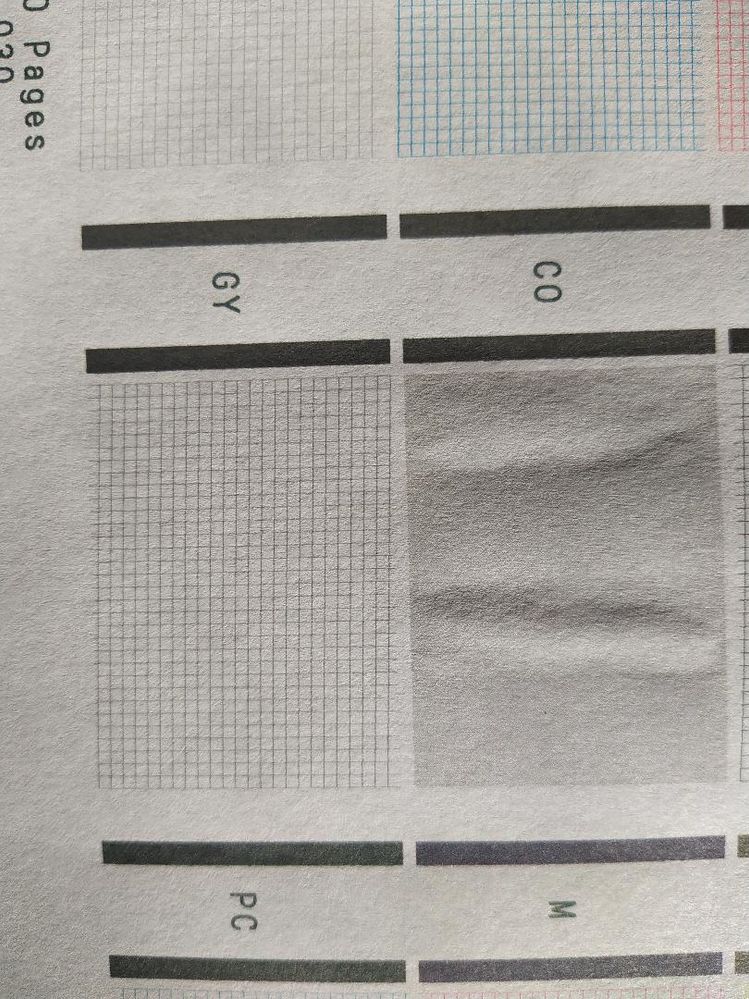- Canon Community
- Discussions & Help
- Printer
- Professional Photo Printers
- Re: PRO-1000 Keeps Losing Gray...
- Subscribe to RSS Feed
- Mark Topic as New
- Mark Topic as Read
- Float this Topic for Current User
- Bookmark
- Subscribe
- Mute
- Printer Friendly Page
PRO-1000 Keeps Losing Gray...
- Mark as New
- Bookmark
- Subscribe
- Mute
- Subscribe to RSS Feed
- Permalink
- Report Inappropriate Content
04-03-2020 10:35 PM
Yesterday I experienced poor print quality and the nozzle check pattern showed GY was not printing. I did a Print head cleaning > Cleaning and the nozzle check pattern came out with all colors printing.
Today again I had poor image quality and again GY was missing from the nozzle check pattern. I then replaced the GY cart because it had been showing the exclamation mark for a long time. It appeared to be completely empty. I ran a print and it was still bad. Another nozzle check pattern showed GY was still not printing.
I ran a second cleaning. The subsequent nozzle check pattern came out normal. I ran another print and it came out bad like the rest. Another nozzle check pattern showed no GY.
Note that the prints also had some horizontal lines.
I don't want to waste any more ink or paper. What is the next logical step?
- Mark as New
- Bookmark
- Subscribe
- Mute
- Subscribe to RSS Feed
- Permalink
- Report Inappropriate Content
04-08-2020 01:46 PM
Hi DDA40X,
It is recommended that you contact one of Canon's Technical Support Representatives via phone. To contact a Technical Support Representative, please use the link below:
http://Canon.us/ContactLI
- Mark as New
- Bookmark
- Subscribe
- Mute
- Subscribe to RSS Feed
- Permalink
- Report Inappropriate Content
04-09-2023 11:36 PM
I am running exactly the same problem to the letter with the grey channel, any solution after you posted this?
- Mark as New
- Bookmark
- Subscribe
- Mute
- Subscribe to RSS Feed
- Permalink
- Report Inappropriate Content
04-14-2023 05:17 PM
Here is what I did to solve the problem, I called customer service and they did not advice other than running the cleaning cycles all the way to the deep cleaning which did not resolve it.
Please do not do this if you are under warranty, it will be voided
Also do not do this unless it is LAST RESORT and you are going to throw the printer away...
What I did was this:
1- I turned the printer on, when the head moves from the purge pad I unplugged the printer , now the head is free to slide it away from the purge pad
2- purge pad has 3 chambers surrounded by a gasket I filled a syringe with windex and the needle on the sponge ( actually it is a harder composite material than a sponge) of the purge pad and dripped the windex, you will see how much the color of the gunk clears , try not to over flow it few drops on each section until you see it clearing( It will drain some in the maintenance cartridge , and with a cotton swap you dap the rest and you will get a lot of gunk on the cotton tips, dap it do not rub it)
3- once it is done you can slide back the print head to the right and you then close the lid ( I let it sit on the purge pad for 2 hours allowing the windex fumes work themselves up to clean the nozzles) then I turned the printer on and I ran a cleaning cycle, and my nozzle check was just perfect and my printer is saved from being wasted.
The closest thing to what I did is this video on Epson printer but it applies to Canon too:
https://www.youtube.com/watch?v=iKzxAm9QtWo
And this is my Grey nozzle check after the cleaning of purge pad:
01/27/2025: New firmware updates are available.
01/22/2024: Canon Supports Disaster Relief Efforts in California
01/14/2025: Steps to resolve still image problem when using certain SanDisk SD cards with the Canon EOS R5 Mark II
12/18/2024: New firmware updates are available.
EOS C300 Mark III - Version 1..0.9.1
EOS C500 Mark II - Version 1.1.3.1
12/13/2024: EOS Webcam Utility Pro V2.3b is now available to support Windows on ARM PC users.
12/05/2024: New firmware updates are available.
EOS R5 Mark II - Version 1.0.2
11/14/2024: Windows V 2.3a installer for EOS Webcam Utility Pro is available for download
11/12/2024: EOS Webcam Utility Pro - Version 2.3 is available
09/26/2024: New firmware updates are available.
EOS R6 Mark II - Version 1.5.0
08/09/2024: Firmware update available for RC-IP1000 - Version 1.1.1
08/08/2024: Firmware update available for MS-500 - Version 2.0.0
- MB2720 Printer losing ink on barcodes in Office Printers
- Brand New Pro-200 printer prints lines in Professional Photo Printers
- SELPHY CP1500 loses network connection in Printer Software & Networking
- imageCLASS MF641Cw -Every time I lose power, I need to laboriously uninstall and reinstall printer in Office Printers
- imagePROGRAF PRO-2600, is it USB 2.0 or 3.0 ? in Production Printing
Canon U.S.A Inc. All Rights Reserved. Reproduction in whole or part without permission is prohibited.