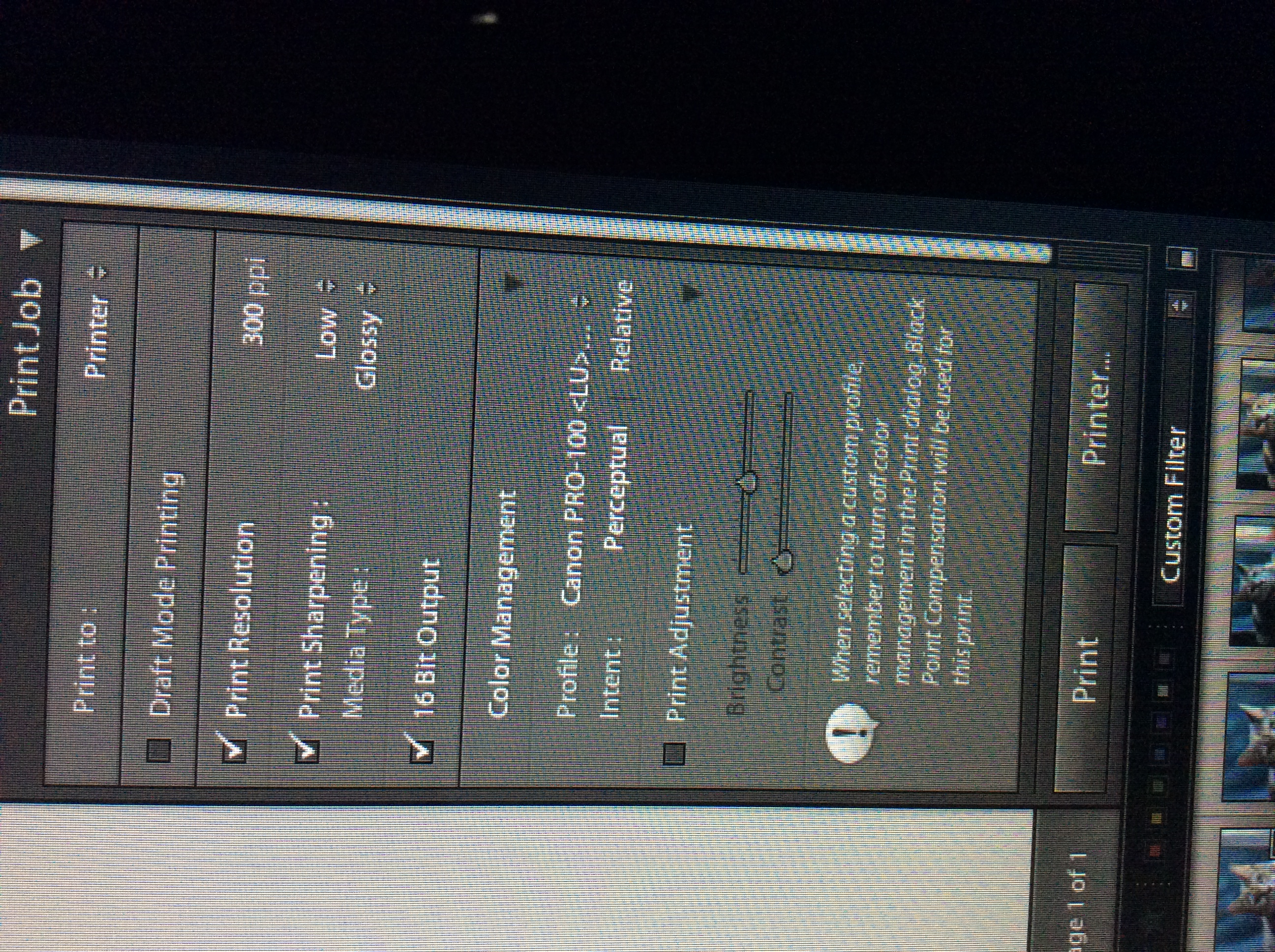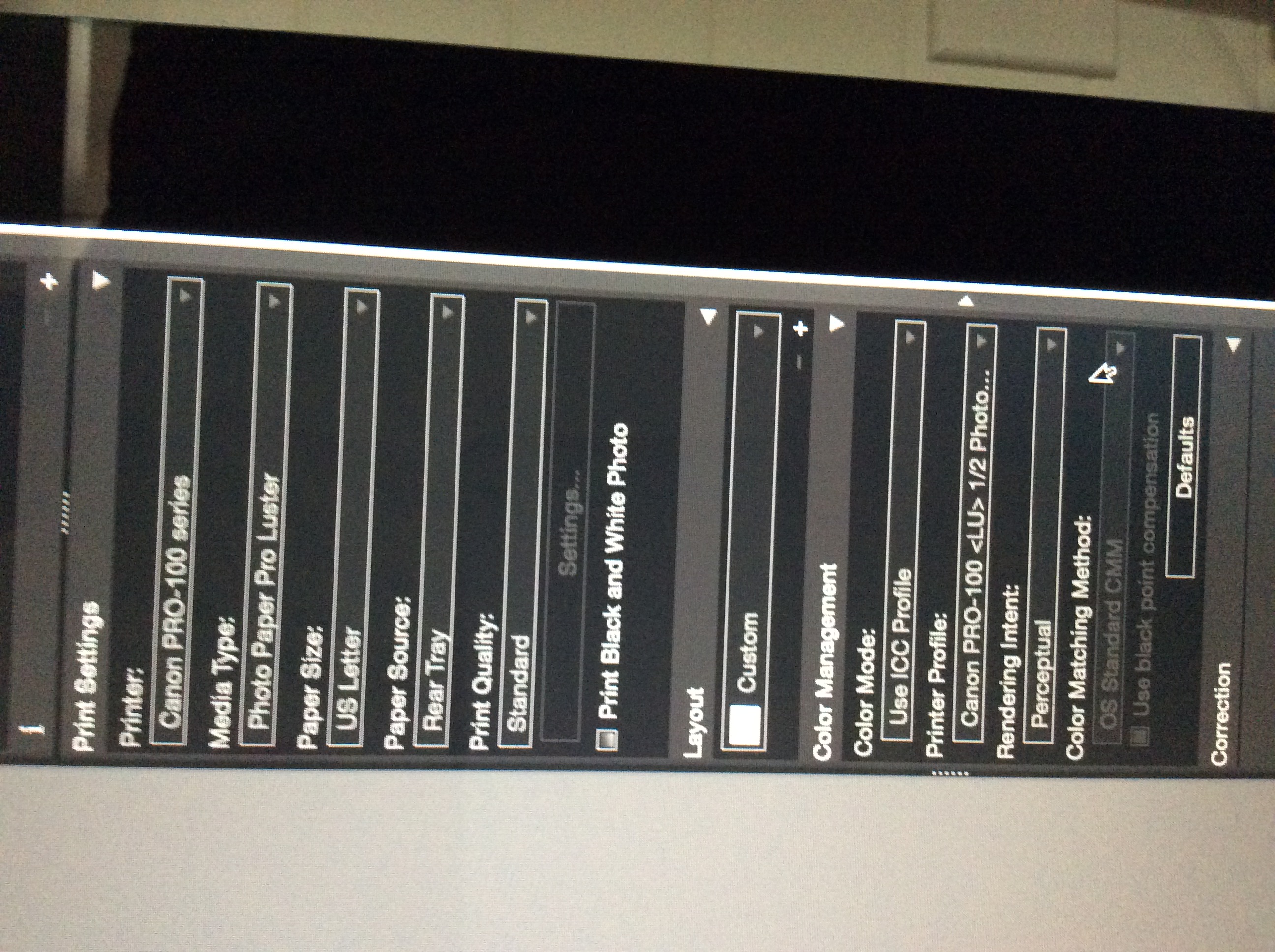- Canon Community
- Discussions & Help
- Printer
- Professional Photo Printers
- New Pixma Pro-100 - Printing from Lightroom (Pink/...
- Subscribe to RSS Feed
- Mark Topic as New
- Mark Topic as Read
- Float this Topic for Current User
- Bookmark
- Subscribe
- Mute
- Printer Friendly Page
New Pixma Pro-100 - Printing from Lightroom (Pink/Peachy color cast): Please Help
- Mark as New
- Bookmark
- Subscribe
- Mute
- Subscribe to RSS Feed
- Permalink
- Report Inappropriate Content
06-06-2015 10:31 AM
Hi, I just got a new Pixma Pro-100. I use Ligtroom for my photo processing (ie I don't have Photoshop). I'm having some issues with printing from Lightroom's Print module that I'm hoping someone can help me with. By the way, I've also installed the Canon Print Studio Plug in for Lightroom.
The initial photo's I've printed are stunning with respect to detai, however there is a definite "Pink/Peachy" color cast to the prints. I've got an 27 inch iMac and I use ColorEyes Display pro for my monitor calibration. The brightness of the printed images is fine, just the color seems off.
From researching various posts on similar topics, I think that I might be inadvertently "double profiling" the prints (ie Lightroom and the Printer). However, this is just speculation. I'm hoping someone can point me in the right direction. I'm going to try and upload a couple of photos showing the settings I'm using in the LightRoom (Printjob section) and in the Print Studio plugin.
In the Lightroom "Printjob - Color Management" section, I'm choosing the Profile for the Canon paper I'm using and I see a message in Lightroom that state's "When selecting a custom profile, remember to turn off color management in the Print dialog". However, I don't understand where I turn off this setting. I don't see a print dialog box....when I hit the "Print" button, the printing starts immediately (ie there is no print dialog box that presents before the printing starts).
Can someone please point me to where I go to "turn off color management" (I'm guessing this means turning off the printer color management?).
Next, when I go to the "Canon Print Studio Plug-in" (before printing), I set the various settings per the insterted picture below. I'm not sure if I even need to use Canon's Print Studio Plug-in? One thing I notice is in the "Color Management" section, the "Color Matching" section is "greyed out", so there is no way to change the defaulted color matching method of "OS Standard CMM". Is this where I would turn off color managment (ie if I had the ability to change this).
Anyway, hope this is not all too confusing. I'm struggling to understand the basics of printing (ie taking photo's is so much easier than printing them).
Thanks in advance.
- Mark as New
- Bookmark
- Subscribe
- Mute
- Subscribe to RSS Feed
- Permalink
- Report Inappropriate Content
06-06-2015 03:19 PM - edited 06-06-2015 03:22 PM
Let me try and narrow down my main question a bit instead of makiing it so broad as in my original post.
In Lightroom's Print Module (Print Job>Color Mangement section) there is an option to set a Profile. I can choose:
- Managed by Printer - In which case, I get a message from LightRoom to "remember to turn on color management in the print dialog".
- One of the Canon Paper profiles (ie as shown in my the picture in my original post): In which case, I get a message from Lightroom to "remember to turn off color management in the print dialog.
Can someone please point me to where I would go to either "turn on" or "turn off" color management? I do not see a "print dialog" box when I print from Lightroom's print module. Instead, when I hit the print button in Lightroom's Print module, the print starts immediately (ie no print dialog box appears.....where I could select options.... before the print begins).
I'm really just a bit unclear about color management in general. All I know is that I've developed the photo's in Lightroom, on a calibrated monitor, the way I want them to print. I would think that I would want to choose the 2nd option above (ie select the profile matching the canon paper that I'm using). However, if I do this, It seems I need to go "somewhere" and turn off color managmenet in the print dialog (ie whatever this means).
Then, I'm not really sure where Canon's Print Studio Pro (Lightroom plug-in) comes into play (ie when/why I would use it), but maybe that's another topic.
This is the main road block I'm hoping someone can help me get passed. Thanks!
- Mark as New
- Bookmark
- Subscribe
- Mute
- Subscribe to RSS Feed
- Permalink
- Report Inappropriate Content
06-06-2015 11:11 PM
If you do that are you getting the pinkish tint?
People will tell you you don't need PSP, and I agree if you know all the right options to select. I have printed direct from LR in Windows and thru PSP. Results are the same.
When I print from a Mac I don't know how to do all the options so ?I use PSP.
Conway, NH
1D X Mark III, M200, Many lenses, Pixma PRO-100, Pixma TR8620a, Lr Classic
- Mark as New
- Bookmark
- Subscribe
- Mute
- Subscribe to RSS Feed
- Permalink
- Report Inappropriate Content
06-07-2015 09:43 AM
John, Thanks for the feedback. Greatly appreciated!
One thing I wanted to mention. I was mistaken about the pink/peachy tone of the prints. As it turned out, I was viewing them under indoor lighting (GE Revel lightbulbs in the kitchen). As soon as I viewed the pictures in natural light.....they looked very accurate with respect to color. Anyway, very happy with the choice of the Pro-100 at this point!
With respect to your post: I do see that I can develop my photos in Lightroom and go directly to Print Studio Pro (via: File>Plug in Extras>Canon Print Studio Pro) without ever going to Lightroom's Print module (ie as you mentioned). Thanks for this tip! I'm thinking this would be the preferred method to print as there are many useful controls in Print Studio Pro. I'm assuming that if I opted to use this method (ie bypass Lightroom's print module and go directly to Print Studio Pro) that I should still set the "profile" in Lightroom's Print module to "Managed by Printer" (i.e. Print Module>Color Management section>Profile setting) since i plan to set the print profile from within Print Studio Plus. I'm just a bit unclear whether any of the print modules "default" settings (ie such as Profile) will be used (ie will come into play) if I opt to go directly to Print Studio Pro from from the develop module.
Thanks again,
- Mark as New
- Bookmark
- Subscribe
- Mute
- Subscribe to RSS Feed
- Permalink
- Report Inappropriate Content
06-07-2015 10:09 AM
Conway, NH
1D X Mark III, M200, Many lenses, Pixma PRO-100, Pixma TR8620a, Lr Classic
- Mark as New
- Bookmark
- Subscribe
- Mute
- Subscribe to RSS Feed
- Permalink
- Report Inappropriate Content
06-09-2015 08:58 AM - edited 06-09-2015 09:01 AM
"People will tell you you don't need PSP, and I agree if you know all the right options to select. I have printed direct from LR in Windows and thru PSP."
And I am one of those people. You do not need and there is no good reason to use it. You do need Canon My Printer.
You need to navigate to this screen in My Printer.
Then ....
Then......
EOS 1D, EOS 1D MK IIn, EOS 1D MK III, EOS 1Ds MK III, EOS 1D MK IV and EOS 1DX and many lenses.
- Mark as New
- Bookmark
- Subscribe
- Mute
- Subscribe to RSS Feed
- Permalink
- Report Inappropriate Content
06-09-2015 09:05 AM
In LR it is critical you click the tab on the left bottom of the print screen, "Page set up", you must do this first and it must reflect what you want the printer and LR to do. People often forget or miss this step. You can not!
EOS 1D, EOS 1D MK IIn, EOS 1D MK III, EOS 1Ds MK III, EOS 1D MK IV and EOS 1DX and many lenses.
- Mark as New
- Bookmark
- Subscribe
- Mute
- Subscribe to RSS Feed
- Permalink
- Report Inappropriate Content
06-09-2015 09:08 AM - edited 06-09-2015 09:17 AM
To ebiggs1 - The OP is using a Mac; your guidance is for Windows.
The Mac drivers are entirely different. As I stated, I don't know how to figure out the Mac switches, which is why I use PSP on my MacBook. If you know how to set up the Mac please post; I would love to learn how.
Conway, NH
1D X Mark III, M200, Many lenses, Pixma PRO-100, Pixma TR8620a, Lr Classic
- Mark as New
- Bookmark
- Subscribe
- Mute
- Subscribe to RSS Feed
- Permalink
- Report Inappropriate Content
06-09-2015 09:24 AM
Thanx for that because I do not use a Mac either. But I assumed Canon My Printer and LR are the same? No? ![]()
EOS 1D, EOS 1D MK IIn, EOS 1D MK III, EOS 1Ds MK III, EOS 1D MK IV and EOS 1DX and many lenses.
- Mark as New
- Bookmark
- Subscribe
- Mute
- Subscribe to RSS Feed
- Permalink
- Report Inappropriate Content
06-09-2015 09:38 AM
There is no Mac version of Canon My Printer. I haven't been able to figure it out. PSP is easy to use and once it is set up its easy to use and works well (for me anyway).
Conway, NH
1D X Mark III, M200, Many lenses, Pixma PRO-100, Pixma TR8620a, Lr Classic
03/18/2025: New firmware updates are available.
EOS R5 Mark II - Version 1.0.3
02/20/2025: New firmware updates are available.
RF70-200mm F2.8 L IS USM Z - Version 1.0.6
RF24-105mm F2.8 L IS USM Z - Version 1.0.9
RF100-300mm F2.8 L IS USM - Version 1.0.8
RF50mm F1.4 L VCM - Version 1.0.2
RF24mm F1.4 L VCM - Version 1.0.3
01/27/2025: New firmware updates are available.
01/22/2024: Canon Supports Disaster Relief Efforts in California
01/14/2025: Steps to resolve still image problem when using certain SanDisk SD cards with the Canon EOS R5 Mark II
12/18/2024: New firmware updates are available.
EOS C300 Mark III - Version 1..0.9.1
EOS C500 Mark II - Version 1.1.3.1
12/13/2024: EOS Webcam Utility Pro V2.3b is now available to support Windows on ARM PC users.
11/14/2024: Windows V 2.3a installer for EOS Webcam Utility Pro is available for download
11/12/2024: EOS Webcam Utility Pro - Version 2.3 is available
09/26/2024: New firmware updates are available.
- PIXMA MX472 - printing real slow in Desktop Inkjet Printers
- Looking for Image Runner 5840 printer drivers for Linux (RHEL8) print drivers. in Production Printing
- Faded Colors with Pixma G650, sometimes! in Desktop Inkjet Printers
- Faxphone L100 not printing, says "Current time set" in Office Printers
- MF1333C/C1333iF/i help with removing selection of drawer and paper type during printing in Office Printers
Canon U.S.A Inc. All Rights Reserved. Reproduction in whole or part without permission is prohibited.