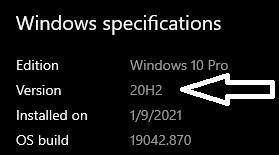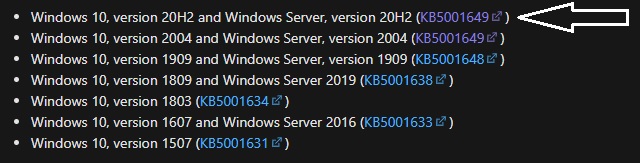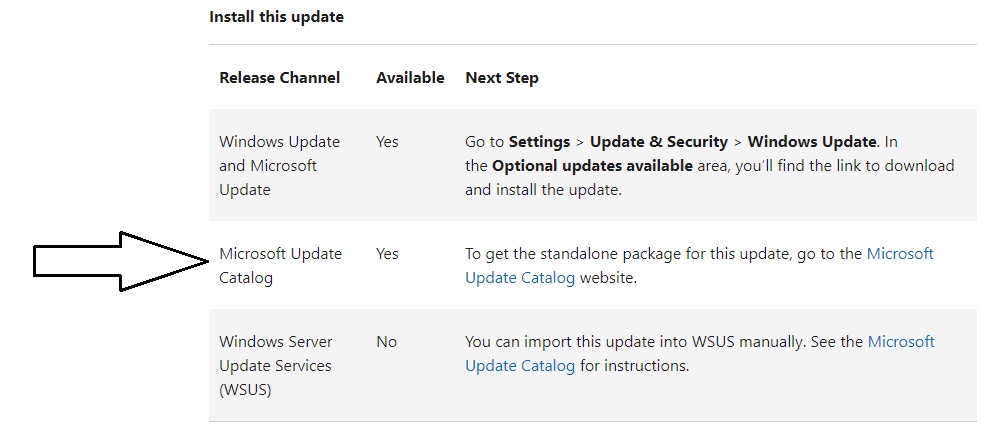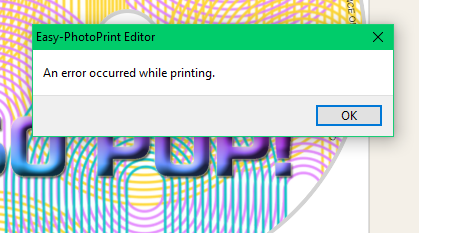- Canon Community
- Discussions & Help
- Printer
- Professional Photo Printers
- Re: Easy-PhotoPrint Editor "An error occured while...
- Subscribe to RSS Feed
- Mark Topic as New
- Mark Topic as Read
- Float this Topic for Current User
- Bookmark
- Subscribe
- Mute
- Printer Friendly Page
- Mark as New
- Bookmark
- Subscribe
- Mute
- Subscribe to RSS Feed
- Permalink
- Report Inappropriate Content
03-19-2021 10:47 PM
Hello,
I'm on my second printer.
The first printer developed an issue after printing to 5 discs succesfully.
On the 6th disc it began top eject the media tray part way through and not move forward in the process.
At that time I was using the Canon Image Garden, as it installed with the first software suite I had installed from Canon.
After working with support and testing with multiple devices and installing and attempting to use Canon Easy-PhotoPrint Editor it was determined it was a hardware failure and they sent me a nre printer.
With the install of the new printer I wiped all prior software and driver installs and installed only what was available on the PRO-200 Support page (which does not include the Image Garden, nor even the suite that was initially provided).
When I attempt to print via Easy-PhotoPrint Editor it says it's sending the data to the printer, then a pop-up comes up "An error occured while printing", yet it seems like the printer proceeds, but the printer doesn't actually print anything.
It seems like there is an error in Easy-PhotoPrint Editor in that it is not sending the image to print to the printer.
Anybody facing anything similar? I'm open to suggestions, as I have an incomplete order of CDs to fill.
Thanks!
Tim
Solved! Go to Solution.
Accepted Solutions
- Mark as New
- Bookmark
- Subscribe
- Mute
- Subscribe to RSS Feed
- Permalink
- Report Inappropriate Content
03-20-2021 05:36 PM
The cause of of the "An error occurred while printing" issue for Easy PhotoPrint Editor has been found, and there is a solution.
On March 9th, Microsoft released their monthly Cumulative Update for Windows 10. This is the direct cause for the issues with not only Easy PhotoPrint Editor, but also a wide variety of other software programs and printers. Two emergency, or "out-of-band" updates have been issued since that date. One on March 15, the other on March 18th. A link to the Microsoft posting is below:
Windows message center | Microsoft Docs
In order to fix this issue, you will need do download, at minimum, the March 15th update. If you still have issues, you will need to download the March 18th update. I can confirm that for my case, the March 18th update resolved my issues.
When you go to download the updates, you will seen many different options available. In order to find the right one, you will need to find your version of Windows. To do that, you will need to go to two places: "Start -> Settings -> System -> About" will give you the operating system and version number that you are currently running. "Start -> Settings -> Update and Security -> Windows Updates" followed by selecting "View Update History" will show you what types of update you should download. I will use my computer and its settings for demonstration purposes. Please note that your configurations may be different, but the instructions for finding the information is the same. I have included pictures below:
Once you have these two pieces of information, you will want to select the update that matches your system:
You will be taken to the appropriate page for that update. Towards the bottom of the page, you'll see your update options. In my case, I selected Microsoft Update Catalog:
This will bring up a new page, with various download files. You will again need the your type of system and your version number to select the correct update. In my case, it was "2021-03 Cumulative Update for Windows 10 Version 20H2 for x64-based Systems (KB5001649)". Once you download the file, follow the instructions and restart your computer when prompted.
I hope this information is helpful and you will all be able to use your equipment again at full capacity.
- Mark as New
- Bookmark
- Subscribe
- Mute
- Subscribe to RSS Feed
- Permalink
- Report Inappropriate Content
03-19-2021 11:07 PM
I have previously tested printing from my phone and it worked fine.
Just to be sure I've just printed an image with Professional Print & Layout and it worked great.
- Mark as New
- Bookmark
- Subscribe
- Mute
- Subscribe to RSS Feed
- Permalink
- Report Inappropriate Content
03-20-2021 12:20 PM - edited 03-20-2021 03:43 PM
I have the EXACT SAME problem on my TS705
spent 4 hours trying to fix this issue.
Downgraded my PC, Re installed the software, Changed Settings to Default, Factory Reset the Printer and much more..
Seems like Canon have their own issue which they should fix
as in my opinion this is Unfixable to the public!
What happens is it says the error message, but still takes in paper the disc but then "Prints" it but it just comes out the printer BLANK! this includes Anything printed on the app
There is an obvious issue with the software..
Pathetic!
- Mark as New
- Bookmark
- Subscribe
- Mute
- Subscribe to RSS Feed
- Permalink
- Report Inappropriate Content
03-20-2021 05:36 PM
The cause of of the "An error occurred while printing" issue for Easy PhotoPrint Editor has been found, and there is a solution.
On March 9th, Microsoft released their monthly Cumulative Update for Windows 10. This is the direct cause for the issues with not only Easy PhotoPrint Editor, but also a wide variety of other software programs and printers. Two emergency, or "out-of-band" updates have been issued since that date. One on March 15, the other on March 18th. A link to the Microsoft posting is below:
Windows message center | Microsoft Docs
In order to fix this issue, you will need do download, at minimum, the March 15th update. If you still have issues, you will need to download the March 18th update. I can confirm that for my case, the March 18th update resolved my issues.
When you go to download the updates, you will seen many different options available. In order to find the right one, you will need to find your version of Windows. To do that, you will need to go to two places: "Start -> Settings -> System -> About" will give you the operating system and version number that you are currently running. "Start -> Settings -> Update and Security -> Windows Updates" followed by selecting "View Update History" will show you what types of update you should download. I will use my computer and its settings for demonstration purposes. Please note that your configurations may be different, but the instructions for finding the information is the same. I have included pictures below:
Once you have these two pieces of information, you will want to select the update that matches your system:
You will be taken to the appropriate page for that update. Towards the bottom of the page, you'll see your update options. In my case, I selected Microsoft Update Catalog:
This will bring up a new page, with various download files. You will again need the your type of system and your version number to select the correct update. In my case, it was "2021-03 Cumulative Update for Windows 10 Version 20H2 for x64-based Systems (KB5001649)". Once you download the file, follow the instructions and restart your computer when prompted.
I hope this information is helpful and you will all be able to use your equipment again at full capacity.
- Mark as New
- Bookmark
- Subscribe
- Mute
- Subscribe to RSS Feed
- Permalink
- Report Inappropriate Content
03-20-2021 06:49 PM
Working out the download and installation now.
For anyone following along, do NOT use Chrome for this. It will not allow the download.
I went with Edge and it allowed it as it recognizes microsoft.com.
- Mark as New
- Bookmark
- Subscribe
- Mute
- Subscribe to RSS Feed
- Permalink
- Report Inappropriate Content
03-20-2021 07:15 PM
That did it! Thanks! I don't think it would've helped with my initial issue as it started before the 9th and it had different symptoms, but it looks like the replacement printer is working great!
Thank you!!
- Mark as New
- Bookmark
- Subscribe
- Mute
- Subscribe to RSS Feed
- Permalink
- Report Inappropriate Content
03-30-2021 05:25 PM
- Mark as New
- Bookmark
- Subscribe
- Mute
- Subscribe to RSS Feed
- Permalink
- Report Inappropriate Content
04-16-2021 04:08 PM
Hi sammy1967,
Please contact one of Canon's Technical Support Representatives via phone or chat. To contact a Technical Support Representative, please use the link below:
https://mycanon.usa.canon.com
12/18/2025: New firmware updates are available.
12/15/2025: New firmware update available for EOS C50 - Version 1.0.1.1
11/20/2025: New firmware updates are available.
EOS R5 Mark II - Version 1.2.0
PowerShot G7 X Mark III - Version 1.4.0
PowerShot SX740 HS - Version 1.0.2
10/21/2025: Service Notice: To Users of the Compact Digital Camera PowerShot V1
10/15/2025: New firmware updates are available.
Speedlite EL-5 - Version 1.2.0
Speedlite EL-1 - Version 1.1.0
Speedlite Transmitter ST-E10 - Version 1.2.0
07/28/2025: Notice of Free Repair Service for the Mirrorless Camera EOS R50 (Black)
7/17/2025: New firmware updates are available.
05/21/2025: New firmware update available for EOS C500 Mark II - Version 1.1.5.1
02/20/2025: New firmware updates are available.
RF70-200mm F2.8 L IS USM Z - Version 1.0.6
RF24-105mm F2.8 L IS USM Z - Version 1.0.9
RF100-300mm F2.8 L IS USM - Version 1.0.8
- TS8320 doesnt print the entire avery label 8160 in Desktop Inkjet Printers
- PIXMA MG8120 printable templates download? in Desktop Inkjet Printers
- Looking for 24 inch roll of clear self adhesive printable vinyl I have pigment ink in Production Printing
- PIXMA TS702a Error code 1850 in Desktop Inkjet Printers
- PIXMA G3270 Canvas paper compatibility in Desktop Inkjet Printers
Canon U.S.A Inc. All Rights Reserved. Reproduction in whole or part without permission is prohibited.