- Canon Community
- Discussions & Help
- Printer
- Printer Software & Networking
- mg5320 will not work on new netgear router/modem c...
- Subscribe to RSS Feed
- Mark Topic as New
- Mark Topic as Read
- Float this Topic for Current User
- Bookmark
- Subscribe
- Mute
- Printer Friendly Page
- Mark as New
- Bookmark
- Subscribe
- Mute
- Subscribe to RSS Feed
- Permalink
- Report Inappropriate Content
10-31-2019 06:51 PM
this is an older printer and worked fine on my 3 year old router/modem
installed new router/modem and everything else attached EASILY...
mg5320 will sync on wireless lan, i can see the IP on the modem/router page, but cannot ping it from my computer that is on the same network???
also tried using a usb cable from mg5320 to router/modem and it still cannot see it...
i know printer is old (8 yrs) but wasn't planning on replacing it right now- it still works fine...
any help i can get will be appreciated!!! i've already had netgear and microsoft review this...
canon will not review unless i pay them???????????????????? not even to tell me if the mg5320 is compatible with the new modem/router!!!!!!!!!!!!! (this to me is ridiculous if they want me to ever buy another canon???)
thanks again!!!
Solved! Go to Solution.
Accepted Solutions
- Mark as New
- Bookmark
- Subscribe
- Mute
- Subscribe to RSS Feed
- Permalink
- Report Inappropriate Content
11-02-2019 08:18 AM - edited 11-02-2019 08:28 AM
Greetings,
Glad I could help. Your printer only has a 2.4Ghz radio, and can only connect to a 2.4Ghz broadcast.
Ensure your SSID names are different to keep broadcasts separate. The C7000 is a dual band device and does not support "SMART Connect" (One SSID name for both broadcasts).
Now that the printer is connected, I recommed one last step. See page 63 of your C7000 user guide. Reserve an IP addres for your printer.
Why this is important. The DHCP server on the C7000 has a pool of IP addresses it hands out to devices requesting connection on your network. IP's are "leased' unless reserved or set static. If the printer (or any device) connected goes to sleep or is turned off for an extended period of time, the C7000 may deem the device is no longer connected to the network and reclaim the IP address it assigned previously. The IP is returned to the pool of available addresses.
When the printer is used again, turned on, woken from sleeep etc, it will querey the router for an IP address. If another device has been given the address the printer had previously (what your computer thinks is the IP) your print job will fail. Reserving the IP for the printer on your LAN ensures this situation won't happen. This premise can be used for any device connecting to your network, not only a printer.
Cheers
~Rick
Bay Area - CA
~R5 C (1.0.9.1), ~R50v (1.1.1) ~RF Trinity, ~RF 100 Macro, ~RF 100~400, ~RF 100~500, ~RF 200-800 +RF 1.4x TC, BG-R10, 430EX III-RT ~DxO PhotoLab Elite ~DaVinci Resolve Studio ~ImageClass MF644Cdw/MF656Cdw ~Pixel 8 ~CarePaks Are Worth It
- Mark as New
- Bookmark
- Subscribe
- Mute
- Subscribe to RSS Feed
- Permalink
- Report Inappropriate Content
11-01-2019 10:05 AM - edited 11-01-2019 10:20 AM
Greetings.
I doubt this is an issue with your Canon product.
What OS are you running (assume windows)?
Do you have any 3rd party andti-virus software installed?
Are you using NetGear Armour (Bit Defender)?
So you are runing a C7000 and have your MG5320 connected to the 2.4GHz wireless LAN. In the the routers GUI review "Attached Devices" and verify the printers IP Address.
What is it?
What is the IP of your PC?
What happens if you open another browser tab and type in the IP of the printer? Does it's webserver display?
I believe its fair to say I have a good amount of experience with Netgear products. ![]()
~Rick
Bay Area - CA
~R5 C (1.0.9.1), ~R50v (1.1.1) ~RF Trinity, ~RF 100 Macro, ~RF 100~400, ~RF 100~500, ~RF 200-800 +RF 1.4x TC, BG-R10, 430EX III-RT ~DxO PhotoLab Elite ~DaVinci Resolve Studio ~ImageClass MF644Cdw/MF656Cdw ~Pixel 8 ~CarePaks Are Worth It
- Mark as New
- Bookmark
- Subscribe
- Mute
- Subscribe to RSS Feed
- Permalink
- Report Inappropriate Content
11-01-2019 11:47 AM
thanks for the response!!!
correct on running c7000, trying to attach mg5320... surface book 2 is windows 10
no netgear or 3rd party virus protector
ok i reconnected printer to netgear from scratch and it found the 2.4 network this time (last time i had to disable the 5g network broadcast)...
printer ip 192.168.0.21 (yesterday it was coming up with 10.0.0.12 and not a 192 ip), surface book 2 ip 192.168.0.22
printer shows when i go to print but when i print it is saying 'printer not responding'
note: i had to manually add printer, it did not detect it on the network... location i used 192.168.0.21- wasn't sure what to put for port so put 192.168.0.21? is that right or should it be LPR1 maybe?
browser does see it!!!! i can move around on the canon mg5320 GUI... i can ping it as well (could not ping when it was 10.0.0.12 yesterday)
on surface book 2 printer information is this:
Device SWD\PRINTENUM\{370290F6-C195-427E-A005-512F018E03F0} was configured.
Driver Name: printqueue.inf
Class Guid: {1ed2bbf9-11f0-4084-b21f-ad83a8e6dcdc}
Driver Date: 06/21/2006
Driver Version: 10.0.17763.1
Driver Provider: Microsoft
Driver Section: NO_DRV_LOCAL
Driver Rank: 0x1
Matching Device Id: PRINTENUM\LocalPrintQueue
Outranked Drivers: oem106.inf:usbprint\canonmg5300_series98e7:00FF0002 oem28.inf:usbprint\canonmg5300_series98e7:00FF0002 oem77.inf:canonmg5300_series98e7:00FF0003 c_swdevice.inf:SWD\GenericRaw:00FF3001
Device Updated: false
Parent Device: SWD\PRINTENUM\PrintQueues
again thanks so much! this is so crazy but then maybe i'm just missing a very simple thing???
ciao!
- Mark as New
- Bookmark
- Subscribe
- Mute
- Subscribe to RSS Feed
- Permalink
- Report Inappropriate Content
11-02-2019 08:18 AM - edited 11-02-2019 08:28 AM
Greetings,
Glad I could help. Your printer only has a 2.4Ghz radio, and can only connect to a 2.4Ghz broadcast.
Ensure your SSID names are different to keep broadcasts separate. The C7000 is a dual band device and does not support "SMART Connect" (One SSID name for both broadcasts).
Now that the printer is connected, I recommed one last step. See page 63 of your C7000 user guide. Reserve an IP addres for your printer.
Why this is important. The DHCP server on the C7000 has a pool of IP addresses it hands out to devices requesting connection on your network. IP's are "leased' unless reserved or set static. If the printer (or any device) connected goes to sleep or is turned off for an extended period of time, the C7000 may deem the device is no longer connected to the network and reclaim the IP address it assigned previously. The IP is returned to the pool of available addresses.
When the printer is used again, turned on, woken from sleeep etc, it will querey the router for an IP address. If another device has been given the address the printer had previously (what your computer thinks is the IP) your print job will fail. Reserving the IP for the printer on your LAN ensures this situation won't happen. This premise can be used for any device connecting to your network, not only a printer.
Cheers
~Rick
Bay Area - CA
~R5 C (1.0.9.1), ~R50v (1.1.1) ~RF Trinity, ~RF 100 Macro, ~RF 100~400, ~RF 100~500, ~RF 200-800 +RF 1.4x TC, BG-R10, 430EX III-RT ~DxO PhotoLab Elite ~DaVinci Resolve Studio ~ImageClass MF644Cdw/MF656Cdw ~Pixel 8 ~CarePaks Are Worth It
- Mark as New
- Bookmark
- Subscribe
- Mute
- Subscribe to RSS Feed
- Permalink
- Report Inappropriate Content
11-02-2019 07:08 PM - edited 11-02-2019 07:26 PM
"I PRINTED A PAGE ON MY STUPID PRINTER" lol
thank you so much... end result was that there was an ivp4 firewall that i had to disable...don't like having it disabled??? but that made all the difference
had to 'play' with resetting up, getting rid of queues that were weird because of partial setups and crap like that but it's WORKING!
thank you so very very very much!!!! it's so appreciated as it saved me from replacing the printer...
danke!!!!!!!!!!!!!!!!!!!!!!!!!!
added note: i was able to turn on firewall again after installation and it still prints... so all is good! ty ty ty!
- Mark as New
- Bookmark
- Subscribe
- Mute
- Subscribe to RSS Feed
- Permalink
- Report Inappropriate Content
11-03-2019 02:17 AM
- Mark as New
- Bookmark
- Subscribe
- Mute
- Subscribe to RSS Feed
- Permalink
- Report Inappropriate Content
11-03-2019 02:18 AM
11/20/2025: New firmware updates are available.
EOS R6 Mark III - Version 1.0.1
EOS R5 Mark II - Version 1.2.0
PowerShot G7 X Mark III - Version 1.4.0
PowerShot SX740 HS - Version 1.0.2
10/21/2025: Service Notice: To Users of the Compact Digital Camera PowerShot V1
10/15/2025: New firmware updates are available.
Speedlite EL-5 - Version 1.2.0
Speedlite EL-1 - Version 1.1.0
Speedlite Transmitter ST-E10 - Version 1.2.0
07/28/2025: Notice of Free Repair Service for the Mirrorless Camera EOS R50 (Black)
07/24/2025: New firmware updates are available.
07/23/2025: New firmware updates are available.
7/17/2025: New firmware updates are available.
05/21/2025: New firmware update available for EOS C500 Mark II - Version 1.1.5.1
02/20/2025: New firmware updates are available.
RF70-200mm F2.8 L IS USM Z - Version 1.0.6
RF24-105mm F2.8 L IS USM Z - Version 1.0.9
RF100-300mm F2.8 L IS USM - Version 1.0.8
RF50mm F1.4 L VCM - Version 1.0.2
RF24mm F1.4 L VCM - Version 1.0.3
01/22/2024: Canon Supports Disaster Relief Efforts in California
01/14/2025: Steps to resolve still image problem when using certain SanDisk SD cards with the Canon EOS R5 Mark II
- PIXMA TS9120 detects wrong router MAC address in Printer Software & Networking
- Cannot reconnect WiFi to new Netgear router on MG3620 printer in Printer Software & Networking
- PIXMA TR8620 - 2G & 5G printing error in Printer Software & Networking
- imageCLASS LBP6230dw not responding in Printer Software & Networking
- imagePROGRAF PRO-1000 still prints one job and goes offline every time... AGAIN! in Printer Software & Networking
Canon U.S.A Inc. All Rights Reserved. Reproduction in whole or part without permission is prohibited.