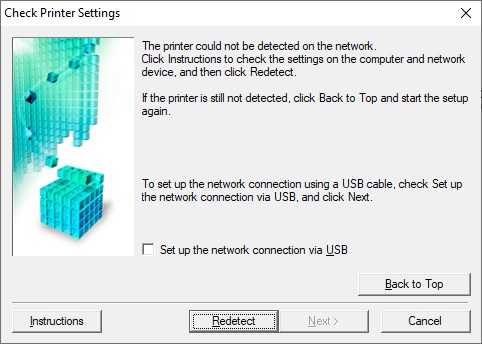- Canon Community
- Discussions & Help
- Printer
- Printer Software & Networking
- Re: MG3600 says it successfully sets up wireless c...
- Subscribe to RSS Feed
- Mark Topic as New
- Mark Topic as Read
- Float this Topic for Current User
- Bookmark
- Subscribe
- Mute
- Printer Friendly Page
MG3600 says it successfully sets up wireless connectivity, but then errors
- Mark as New
- Bookmark
- Subscribe
- Mute
- Subscribe to RSS Feed
- Permalink
- Report Inappropriate Content
12-06-2019 04:38 PM
I go through the setup process, the software finds the printer on the network, I go through the whole install process up to and including installing the optional software and then I get the attached/below error:
Help?
- Mark as New
- Bookmark
- Subscribe
- Mute
- Subscribe to RSS Feed
- Permalink
- Report Inappropriate Content
12-07-2019 01:05 PM - edited 12-07-2019 01:08 PM
Greetings,
Please tell us more about the wireless network your printer is connecting to? Also the brand and model of your router, etc?
What happens if you press the re-detect button at this final step?
The printer only has a 2.4Ghz radio, so it must connect to a 2.4Ghz broadcast
Is it possible there is anti-virus or some kind of firewall software which is keeping the connectiion from completing?
~Rick
Bay Area - CA
~R5 C (1.0.7.1) ~RF Trinity, ~RF 100 Macro, ~RF 100~400, ~RF 100~500, ~RF 200-800 +RF 1.4x TC, BG-R10, 430EX III-RT ~DxO PhotoLab Elite ~DaVinci Resolve ~ImageClass MF644Cdw/MF656Cdw ~Pixel 8 ~CarePaks Are Worth It
- Mark as New
- Bookmark
- Subscribe
- Mute
- Subscribe to RSS Feed
- Permalink
- Report Inappropriate Content
12-07-2019 05:24 PM
Thanks for getting back to me.
I have an Asus AC3100 w/ both a 2.4GHz and 5GHz network. I have it connecting to the 2.4GHz network.
If I click Redetect, it never finds it again. I have to factory reset the printer, uninstall all the software from my PC and start all over.
I have all anti-virus and firewall disabled.
- Mark as New
- Bookmark
- Subscribe
- Mute
- Subscribe to RSS Feed
- Permalink
- Report Inappropriate Content
12-09-2019 12:25 PM
Hi, rkb123.
When the computer reports that the printer is having trouble connecting, try switching your computer to the 2.4 GHz connection. 5G routers commonly will keep communications from 2.4 GHz separate from 5G, to maintain the faster 5G speeds.
Also, for Windows, if you need to reconnect the printer (such as after replacing a router), run the driver installation from Canon; using the Add Printer option may cause the printer to be registered using the preinstalled WSD Drivers which may lose connection to the printer when it enters standby mode.
If you need immediate assistance with this issue, please call us at 1-800-OK-CANON (652-2666), Monday - Friday 8:00 a.m. to 8:00 p.m. ET (excluding holidays).
Did this answer your question? Please click the Accept as Solution button so that others may find the answer as well.
- Mark as New
- Bookmark
- Subscribe
- Mute
- Subscribe to RSS Feed
- Permalink
- Report Inappropriate Content
12-12-2019 09:41 AM
Both the printer and my laptop are on the 2.4GHz network.
I'm using the Canon driver installation, not the "Add Printer" option. I think I may have mentioned that before.
No, it did not answer my question.
- Mark as New
- Bookmark
- Subscribe
- Mute
- Subscribe to RSS Feed
- Permalink
- Report Inappropriate Content
12-13-2019 03:31 PM
Hi rkb123,
Your router has a WPS button on the back. You can use this to connect your PIXMA MG3620 to your wireless network.
Please follow the steps in this article to perform this setup:
https://support.usa.canon.com/kb/index?page=content&id=ART164109
If it fails, the WPS button may not be enabled. To enable this, please refer to your router's manual, starting on page 57.
If you do not have the manual, I've included a link to it here:
https://dlcdnets.asus.com/pub/ASUS/wireless/RT-AC3100/E10546_RT_AC3100_Manual.pdf
- Mark as New
- Bookmark
- Subscribe
- Mute
- Subscribe to RSS Feed
- Permalink
- Report Inappropriate Content
12-18-2019 08:12 AM
I've tried that too. I can see it as one of the connected devices on my router, but the setup still fails to see the device.
- Mark as New
- Bookmark
- Subscribe
- Mute
- Subscribe to RSS Feed
- Permalink
- Report Inappropriate Content
12-18-2019 03:22 PM
Hi rkb123,
Please have at least 2 sheets of paper in your printer and then follow these steps:
1. Turn your PIXMA MG3620 on.
2. Hold down the Wi-Fi button on your PIXMA MG3620 until the power light blinks, then let go of the button.
3. Press the Wi-Fi button 1 time.
2 pages will print.
Is the SSID that is listed on the first page that printed the name of the network that your computer is connected to?
Please find the line starting with "TCP/IPv4". On the line below that is IP Address. What IP Address is listed to the right?
- Mark as New
- Bookmark
- Subscribe
- Mute
- Subscribe to RSS Feed
- Permalink
- Report Inappropriate Content
12-24-2019 10:45 AM
Yes, the SSID listed as the same one: casa_brownanen
The IP Address is: 192.168.1.84 (incidentally, when I log into my router, and view the list of active clients, the printer is listed at that IP address.
- Mark as New
- Bookmark
- Subscribe
- Mute
- Subscribe to RSS Feed
- Permalink
- Report Inappropriate Content
12-24-2019 01:15 PM
Hello.
During the installation, instead of using the automatic search for the printer, try specifying the IP address (192.168.1.84) instead to see if the setup detects the printer.
If the setup still fails to find the printer, temporarily disable any firewall/antivirus/antispyware programs to see if this will allow the setup to detect the printer. Also, if any VPN software is in use on the computer, you will need to disconnect from the VPN in order for the setup to detect the printer.
11/12/2024: EOS Webcam Utility Pro - Version 2.3 is available
10/01/2024: Firmware update available for EOS C400 - Version 1.0.1.1
09/26/2024: New firmware updates are available.
EOS R5 Mark II - Version 1.0.1
EOS R6 Mark II - Version 1.5.0
08/09/2024: Firmware update available for RC-IP1000 - Version 1.1.1
08/08/2024: Firmware update available for MS-500 - Version 2.0.0
07/01/2024: New firmware updates are available.
05/15/2024: COMING SOON!
The EOS R1
04/16/2024: New firmware updates are available.
RF100-300mm F2.8 L IS USM - Version 1.0.6
RF400mm F2.8 L IS USM - Version 1.0.6
RF600mm F4 L IS USM - Version 1.0.6
RF800mm F5.6 L IS USM - Version 1.0.4
RF1200mm F8 L IS USM - Version 1.0.4
03/27/2024: RF LENS WORLD Launched!
- MF654Cdw - Ethernet stops responding to ping/print request after several hours of idle time in Printer Software & Networking
- G 7020 Printer does not stay connected to Mac Book Pro or iphone in Printer Software & Networking
- Any suggestions on how to connect my older Pixma MX870 to my wireless network? in Printer Software & Networking
- imageCLASS MF656Cdw will not scan via a wireless connection in Office Printers
- Wireless connection problems for iPhone 8 to PIXMA MG3620 in Printer Software & Networking
Canon U.S.A Inc. All Rights Reserved. Reproduction in whole or part without permission is prohibited.