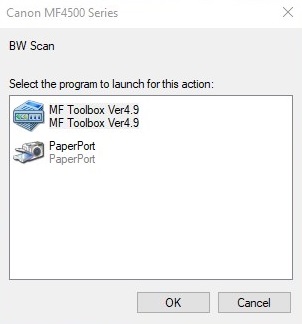- Canon Community
- Discussions & Help
- Printer
- Printer Software & Networking
- Re: MF Toolbox doesn't work on Windows 10
- Subscribe to RSS Feed
- Mark Topic as New
- Mark Topic as Read
- Float this Topic for Current User
- Bookmark
- Subscribe
- Mute
- Printer Friendly Page
- Mark as New
- Bookmark
- Subscribe
- Mute
- Subscribe to RSS Feed
- Permalink
- Report Inappropriate Content
08-03-2015 04:18 PM
I have a MF4570dn, and recently upgraded from Windows 8.1 to Windows 10.
I can no longer scan using the MF Toolbox utility. I had MF Toolbox 4.9 installed before the upgrade, and it worked just fine. After the upgrade, I get "Cannot communicate with the scanner" error dialog:
I thought I would try to reinstall the MF Toolbox utility, but there are two problems.
1) The downloads page shows no downloads for Windows 10 for this printer. This should be updated.
2) I downloaded the one for Windows 8.1, and tried to reinstall, but it just hangs at the "Processing Installation" screen:
I've also tried to uninstall the existing MF Toolbox first, and it also hangs at this same dialog.
I've also tried various other things without success:
- Connecting via USB instead of Network. It detects the scanner, and MF Toolbox can switch to that device, but it still gives a communications error.
- Trying the built-in Windows Scan app instead of MF Toolbox. It uses the WIA driver. It barely starts to scan, then immediately cancels.
Please Canon - forward this to your engineers and provide a fix asap. I cannot use my scanner on Windows 10.
(I can use the printer functionality just fine.)
Solved! Go to Solution.
- Mark as New
- Bookmark
- Subscribe
- Mute
- Subscribe to RSS Feed
- Permalink
- Report Inappropriate Content
05-18-2018 02:48 AM
How's your Toolbox after the last Windows 10 Update? Mine stopped working again, but I couldn't get it operational this time. The only partial solution is to install it without antivirus (suspend or close) and then run as administrator, but scanning directly from device is still impossible (which is very inconvenient for me, because the device is in another room...).
- Mark as New
- Bookmark
- Subscribe
- Mute
- Subscribe to RSS Feed
- Permalink
- Report Inappropriate Content
05-19-2018 05:54 PM
Hi Gregory,
My Toolbox came up with the original error that no compatible scanner was not installed. I had to set it to run as administrator.
My imageCLASS MF4570dn is in the same room as my computer so I use the ScanGearMF driver that pops up to scan.
It will not scan from the device. At first it just hung, then I installed the Canon patch and now I get a window that is non-functional
I can select "MF Toolbox" and "OK" but nothing happens
- Mark as New
- Bookmark
- Subscribe
- Mute
- Subscribe to RSS Feed
- Permalink
- Report Inappropriate Content
05-19-2018 10:47 PM
@Wolrab wrote:Hi Gregory,
My Toolbox came up with the original error that no compatible scanner was not installed. I had to set it to run as administrator.
My imageCLASS MF4570dn is in the same room as my computer so I use the ScanGearMF driver that pops up to scan.
It will not scan from the device. At first it just hung, then I installed the Canon patch and now I get a window that is non-functional
I can select "MF Toolbox" and "OK" but nothing happens
I think everytime Windows does an update, it does not copy over the Canon Toolbox parameters and you have to re-install Toolbox. Download ToolBox_4911mf18_Win_EN
I just did the Windows 10 April 2018 update to version 1803 and Toolbox FAILED to run again. (See image below) My Canon Printer imageCLASS MF4100 series was selected as default and it did work as a printer.
So after re-installing the downloaded file above, MF Toolbox - Scan function should work again.
It is a pain but it only takes 30 seconds or so. Normally I reboot, but this time I didn't have to.
Just remember where the file is in your download directory when you need it for the next major Windows update.
Good luck.
- Mark as New
- Bookmark
- Subscribe
- Mute
- Subscribe to RSS Feed
- Permalink
- Report Inappropriate Content
05-20-2018 11:12 AM
After April's Windows Update I managed to reinstall everything (drivers and MF Toolbox) with all aplications closed and antivirus protection turned off. It worked perfectly until the May's Windows Update. I think I installed Canon's patch directly after it stopped working (I think it helped) and then another part of Windows Update came in. After that I tried everything with no effect...
Thanks to Wolrabs advice, if I run MF Toolbox as administrator it works fine from computer. If it's not run as administrator I get message (my translation): "None of the supported scanners are installed. Install a supported scanner, and then restart the Toolbox."
But when I try to scan from my printer then if MF Toolbox is not run as administrator I just wait with no effect. If Toolbox has administrator rights then I get message (my translation): "The MF Toolbox Program supported by your scanner may not be installed on your computer. Install the appropriate MF Toolbox program and try Again".
I wrote to Canon Europe support - I'll wait for their advice to reinstall everything even if I did it 🙂
My solution for now is to run Remote Desktop (on my phone or tablet), when I'm in another room and need to scan something directly from printer I just take control of my desktop and use Toolbox remotely. Maybe it's not very comfortable (not as comfortable as it was before Windows Update), but still better than running to my computer after each scanned page to run scan for next page 🙂
- Mark as New
- Bookmark
- Subscribe
- Mute
- Subscribe to RSS Feed
- Permalink
- Report Inappropriate Content
06-09-2018 03:32 PM - edited 06-09-2018 03:33 PM
I was able to fix the issue...for now...using the "Patch for Network Scan, USB Scan" provided by Canon under Support for my printer model. This was after uninstalling and reinstalling MF Toolbox using normal Windows mode, safe mode, and Revo Uninstaller; as well as updating the settings under Services > Windows Image Acquisition properties, Log On and Recovery tabs (none of which worked on its own).
Hopefully I won't be back on this forum again, as this is at least the third time MF Toolbox has suddenly lost the ability to communicate with my scanner despite the print function remaining consistent.
- Mark as New
- Bookmark
- Subscribe
- Mute
- Subscribe to RSS Feed
- Permalink
- Report Inappropriate Content
06-15-2018 09:26 AM - edited 06-18-2018 05:48 AM
Hello,
After June's Windows Update and not doing anything else, my MF Toolbox is fully operational again (both scanning from computer and from pronter is possible). I didn't reinstall it nor changed anything since my last problem occured.
The less you want, the more you get?
UPDATE 18 June 2018
On saturday scanning was working, during sunday Windows run some installing process in background (but I didn't see it in windows update or something). Today (on monday) scanning is not working (I had to set administrator provilige to Toolbox).
- Mark as New
- Bookmark
- Subscribe
- Mute
- Subscribe to RSS Feed
- Permalink
- Report Inappropriate Content
07-09-2018 03:13 AM
The Canon support me that the problem is with Microsoft Windows 10P:
"Of course, there are several steps to scan problems after upgrading Windows, although it applies to InBox drivers, so please contact Microsoft again."
The problem with communication MFToolBox and MFScanSelectero on Win 10 when user does not have admi privilege they comming back constantly.
And Microsoft said:
"It was a problem with Canon drivers and software."
When I asked Canon about: "Of course, there are several steps to scan problems after upgrading Windows" What does it mean and what are the problems? - Canon was not replied more...
I have to administrate several network devices Canon and constantly have a lot of problems on the Win 10.
- Mark as New
- Bookmark
- Subscribe
- Mute
- Subscribe to RSS Feed
- Permalink
- Report Inappropriate Content
08-10-2018 02:37 PM
I think no one knows what's happening. I was using my scanner since june or july and everything was working fine. Today I discovered, that again, it stopped working. Only administrator priviliges given to Toolbox let me scan from computer. Scanning directly from device (which is very useful) is not possible. I have no idea what is causing the problem randomly...
- Mark as New
- Bookmark
- Subscribe
- Mute
- Subscribe to RSS Feed
- Permalink
- Report Inappropriate Content
08-12-2018 02:21 PM
No solution to make the scanner work is working for me any longer for my 4350d on the latest Windows 10:
- Not de-installing and re-installing the latest 64-bit drivers, MF Toolbox, or the scanner patch in either Safe Mode or regular mode or with Windows anti-virus turned off (as others have recommended in this thread).
- Not removing/disabling the device in Device Manager and re-detecting it.
- Not upgrading the driver in Device Manager: Microsoft / Windows has no driver for the scanner; the scanner just shows as "Other devices \ MF4320 - 4350".
- Not the free Windows Store Scan application recommended by others in this thread: it detects no scanner.
- Not running MF Toolbox in Admin mode.
What's worse, forum moderators (presumably Canon) deleted my last version of this post. Please help as the scanner is not usable!
- Mark as New
- Bookmark
- Subscribe
- Mute
- Subscribe to RSS Feed
- Permalink
- Report Inappropriate Content
08-12-2018 02:34 PM
@recurve7 wrote:No solution to make the scanner work is working for me any longer for my 4350d on the latest Windows 10:
- Not de-installing and re-installing the latest 64-bit drivers, MF Toolbox, or the scanner patch in either Safe Mode or regular mode or with Windows anti-virus turned off (as others have recommended in this thread).
- Not removing/disabling the device in Device Manager and re-detecting it.
- Not upgrading the driver in Device Manager: Microsoft / Windows has no driver for the scanner; the scanner just shows as "Other devices \ MF4320 - 4350".
- Not the free Windows Store Scan application recommended by others in this thread: it detects no scanner.
- Not running MF Toolbox in Admin mode.
What's worse, forum moderators (presumably Canon) deleted my last version of this post. Please help as the scanner is not usable!
Hello recurve7,
I'm trying to bring back scanning capabilities for my device, but in the meanwhile maybe I'll be able to help you. Please provide more details:
- When you uninstall all drivers and Canon apps, reboot, disable anti-virus and try to install drivers, then do you see your device on the list? (if you install it as wireless it should appear on the list)
- What is the error message when you want to scan/use MFToolbox?
- What is the error message when you want to use Windows App from store? (I think it's names just Windows Scan)
- Does printing work with no problems?
12/18/2025: New firmware updates are available.
12/15/2025: New firmware update available for EOS C50 - Version 1.0.1.1
11/20/2025: New firmware updates are available.
EOS R5 Mark II - Version 1.2.0
PowerShot G7 X Mark III - Version 1.4.0
PowerShot SX740 HS - Version 1.0.2
10/21/2025: Service Notice: To Users of the Compact Digital Camera PowerShot V1
10/15/2025: New firmware updates are available.
Speedlite EL-5 - Version 1.2.0
Speedlite EL-1 - Version 1.1.0
Speedlite Transmitter ST-E10 - Version 1.2.0
07/28/2025: Notice of Free Repair Service for the Mirrorless Camera EOS R50 (Black)
7/17/2025: New firmware updates are available.
05/21/2025: New firmware update available for EOS C500 Mark II - Version 1.1.5.1
02/20/2025: New firmware updates are available.
RF70-200mm F2.8 L IS USM Z - Version 1.0.6
RF24-105mm F2.8 L IS USM Z - Version 1.0.9
RF100-300mm F2.8 L IS USM - Version 1.0.8
- imageCLASS D550 prints on new computer but won't scan in Office Printers
- PIXMA TS9520A Quick utility toolbox cannot find printer in Printer Software & Networking
- imageCLASS MF4720W MF Toolbox error when I try to scan in Printer Software & Networking
- imageCLASS MF216n - 24H2 Network Scanning Solution! in Printer Software & Networking
- MF4350d not scanning in win 11, printing OK in Office Printers
Canon U.S.A Inc. All Rights Reserved. Reproduction in whole or part without permission is prohibited.