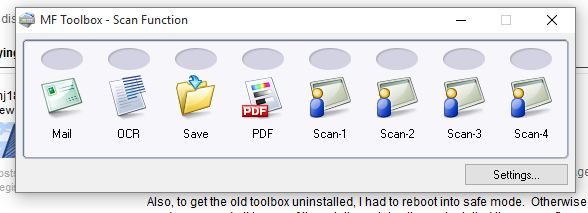- Canon Community
- Discussions & Help
- Printer
- Printer Software & Networking
- Re: MF Toolbox doesn't work on Windows 10
- Subscribe to RSS Feed
- Mark Topic as New
- Mark Topic as Read
- Float this Topic for Current User
- Bookmark
- Subscribe
- Mute
- Printer Friendly Page
- Mark as New
- Bookmark
- Subscribe
- Mute
- Subscribe to RSS Feed
- Permalink
- Report Inappropriate Content
08-03-2015 04:18 PM
I have a MF4570dn, and recently upgraded from Windows 8.1 to Windows 10.
I can no longer scan using the MF Toolbox utility. I had MF Toolbox 4.9 installed before the upgrade, and it worked just fine. After the upgrade, I get "Cannot communicate with the scanner" error dialog:
I thought I would try to reinstall the MF Toolbox utility, but there are two problems.
1) The downloads page shows no downloads for Windows 10 for this printer. This should be updated.
2) I downloaded the one for Windows 8.1, and tried to reinstall, but it just hangs at the "Processing Installation" screen:
I've also tried to uninstall the existing MF Toolbox first, and it also hangs at this same dialog.
I've also tried various other things without success:
- Connecting via USB instead of Network. It detects the scanner, and MF Toolbox can switch to that device, but it still gives a communications error.
- Trying the built-in Windows Scan app instead of MF Toolbox. It uses the WIA driver. It barely starts to scan, then immediately cancels.
Please Canon - forward this to your engineers and provide a fix asap. I cannot use my scanner on Windows 10.
(I can use the printer functionality just fine.)
Solved! Go to Solution.
- Mark as New
- Bookmark
- Subscribe
- Mute
- Subscribe to RSS Feed
- Permalink
- Report Inappropriate Content
10-06-2015 10:29 AM
- Mark as New
- Bookmark
- Subscribe
- Mute
- Subscribe to RSS Feed
- Permalink
- Report Inappropriate Content
10-09-2015 08:52 PM
This worked for me and doesn't involve any removing of drivers or anything like that (I tried all other solutions in this thread, and this was the only one that worked and also the simplest--I have an MF8280Cw with Windows 10 x64)
On Printer:
1.Go to scanner and press the scan button
2. Select "Remote Scanner"
On computer:
1. Goto bottom left of screen and click the windows logo
2. Type the word "scan"
3. click on the option that says "Scan Trusted Windows Store app"
4.Select correct "scanner" "source" and "filetype"
5. Press scan.
6. It will save into "My Pictures" under a folder called scan
- Mark as New
- Bookmark
- Subscribe
- Mute
- Subscribe to RSS Feed
- Permalink
- Report Inappropriate Content
10-16-2015 07:26 AM - edited 10-16-2015 07:32 AM
@mj1856 - The page that you linked to, and really the updated Toolbox, i.e., [Windows 32bit & 64bit] Tool Box Ver.4.9.1.1.mf17 doesn't mention a word about uninstalling anything in Safe Mode or otherwise under its related How to section:
Like so many others posting here in this thread and many more I'm sure suffering the same inconvenience, I have been stumped as to how to get the scanner utility to work post Windows 10 upgrade.
For the record, my system's particulars:
Windows 7 Pro (64-bit) to Windows 10 Pro 64-bit)
In my impotent efforts last week, I downloaded and installed:
However, the problem remains, the scanner doesn't work. Furthermore, the toolbox looks the same upon launching as before the 4.9.1.1.mf17 update:
At the top of this thread, somebody has decided that the issue has been Solved!. It seems that at least two people believe this to be true, but I don't. If something needs to be unistalled in Safe Mode (or any mode), Canon needs to clearly spell that out as well as any other pre-installation procedures.
- Mark as New
- Bookmark
- Subscribe
- Mute
- Subscribe to RSS Feed
- Permalink
- Report Inappropriate Content
10-16-2015 08:33 AM
Forums as a support tool require patience and persistance as few actual employees of the company particiapte in them, and most all the posters are really trying to be helpful. Mine works so I have a EUREKA! moment and in my happiness I announce a cure only to find out is is "not-so-much" for everyone. OOPS!
This is, believe it or not, what I have seen with scanners of all brands with every OS version upgrade from Win 3.1 to Win95 to Win 98 to Win XP to Win 7 (I skipped Vista) and now to Win 10. Not the half hearted attempts sometimes, as Vivitar simply said "No Driver" for one of them. HP did that for my $1000 Color Laser All In One 2840 when 7 was released (ouch!). Same status - print but no scan - but With Win 7 I could use XP Mode to run the XP scan software (which would not run in Win 7).
Of all the folks I have discussed the move from Win 7/8/8.1 to Win 10, scanners is the problem I hear most that is not likely a user issue.
Because of all the differences between components in the open PC model, it is possible that your particular system has a device with a driver that won't work with Canons'. Maybe something that seems totally unrelated like, for example, a video driver. I had a case where an upgrade to an Intel video driver caused a payroll application to print everything is a wrong location on the check. When the (Timberline) Sage Support Tech told me to roll back the driver I thought he would then tell me to take a burlap bag and go collect snipe or something, but it solved the problem.
Keep at it or figure out how to contact Canon (I mean really contact them as they may not monitor the forums regualrly if at all).
And if you get it to work, post your solution that might help someone else even if it's not everyone else.
Good luck!
- Mark as New
- Bookmark
- Subscribe
- Mute
- Subscribe to RSS Feed
- Permalink
- Report Inappropriate Content
10-20-2015 05:14 PM
There is an app that will work. It is free for 30 days and then costs about 40 bucks. Uses the Canon drivers. If someone else can make a utility that will scan to PDF, it would seem like Canon could, or would too.
The name of it is Vuescan. I'm using it and so far it works perfectly, with more options that the toolbox. And no, I am not hawking it. I am just tired of not being able to scan to PDF.
Charles (the chupacabra)
- Mark as New
- Bookmark
- Subscribe
- Mute
- Subscribe to RSS Feed
- Permalink
- Report Inappropriate Content
10-24-2015 11:58 AM
This works like a charm
Thank you.
- Mark as New
- Bookmark
- Subscribe
- Mute
- Subscribe to RSS Feed
- Permalink
- Report Inappropriate Content
10-26-2015 10:27 PM - edited 10-26-2015 10:31 PM
TheTasmar's procedure, posted on 8-5-2015, uninstalling then reinstalling the driver and MFTBox.exe, worked for me, without setting any firewall rules for any executables. The printer is connected via USB, I have Norton 360 installed.
- Mark as New
- Bookmark
- Subscribe
- Mute
- Subscribe to RSS Feed
- Permalink
- Report Inappropriate Content
10-27-2015 12:18 PM
I had the same issue; Piers_A's solution outlined here worked for me. Thank you!!
- Mark as New
- Bookmark
- Subscribe
- Mute
- Subscribe to RSS Feed
- Permalink
- Report Inappropriate Content
10-27-2015 12:20 PM
See the solution by Piers_A - it worked for me.
- Mark as New
- Bookmark
- Subscribe
- Mute
- Subscribe to RSS Feed
- Permalink
- Report Inappropriate Content
10-27-2015 03:34 PM
Piers_A (Simple Fix / 08-20-2015) Thanks for your sollution. Seems perfect. After 3 months no more troubles.
12/18/2025: New firmware updates are available.
12/15/2025: New firmware update available for EOS C50 - Version 1.0.1.1
11/20/2025: New firmware updates are available.
EOS R5 Mark II - Version 1.2.0
PowerShot G7 X Mark III - Version 1.4.0
PowerShot SX740 HS - Version 1.0.2
10/21/2025: Service Notice: To Users of the Compact Digital Camera PowerShot V1
10/15/2025: New firmware updates are available.
Speedlite EL-5 - Version 1.2.0
Speedlite EL-1 - Version 1.1.0
Speedlite Transmitter ST-E10 - Version 1.2.0
07/28/2025: Notice of Free Repair Service for the Mirrorless Camera EOS R50 (Black)
7/17/2025: New firmware updates are available.
05/21/2025: New firmware update available for EOS C500 Mark II - Version 1.1.5.1
02/20/2025: New firmware updates are available.
RF70-200mm F2.8 L IS USM Z - Version 1.0.6
RF24-105mm F2.8 L IS USM Z - Version 1.0.9
RF100-300mm F2.8 L IS USM - Version 1.0.8
- imageCLASS D550 prints on new computer but won't scan in Office Printers
- PIXMA TS9520A Quick utility toolbox cannot find printer in Printer Software & Networking
- imageCLASS MF4720W MF Toolbox error when I try to scan in Printer Software & Networking
- imageCLASS MF216n - 24H2 Network Scanning Solution! in Printer Software & Networking
- MF4350d not scanning in win 11, printing OK in Office Printers
Canon U.S.A Inc. All Rights Reserved. Reproduction in whole or part without permission is prohibited.