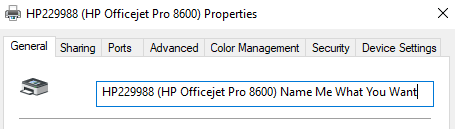- Canon Community
- Discussions & Help
- Printer
- Printer Software & Networking
- Re: How may I select a printer for scanning with t...
- Subscribe to RSS Feed
- Mark Topic as New
- Mark Topic as Read
- Float this Topic for Current User
- Bookmark
- Subscribe
- Mute
- Printer Friendly Page
- Mark as New
- Bookmark
- Subscribe
- Mute
- Subscribe to RSS Feed
- Permalink
- Report Inappropriate Content
05-16-2019 06:22 PM
I just put a second MX922 on my network. I can selectively print to one or the other by the printer name (the new one has COPY appended). However, I don't see any way when using the scan utility to choose which printer to use; it always selects the new one, no matter which printer is marked as the default printer. Anyone have any ideas how to be able to select the device when wanting to scan?
Thanks in advance,
Bill
Solved! Go to Solution.
Accepted Solutions
- Mark as New
- Bookmark
- Subscribe
- Mute
- Subscribe to RSS Feed
- Permalink
- Report Inappropriate Content
05-17-2019 07:06 AM
Hi wlathan,
To identify which scanner you are using you will need to know the printer's Mac address. To obtain the printer's Mac address, print the network configuration page. Click HERE for information on printing the Network Configuration Page.
After obtaining the Mac address, open the IJ Scan Utility program on your computer and perform the following steps:
Click on SETTINGS in the lower right corner.
Click on the TOOLS icon in the upper left.
Locate Product Name and click on SELECT to the right.
The Canon IJ Network Scanner Selector EX window will open.
Confirm that the printer's Mac address you want to use is selected.
If you do not want the other MX922 to scan to your computer adjust that device to Do Not Use.
Press OK
Perform a test scan.
- Mark as New
- Bookmark
- Subscribe
- Mute
- Subscribe to RSS Feed
- Permalink
- Report Inappropriate Content
05-17-2019 07:06 AM
Hi wlathan,
To identify which scanner you are using you will need to know the printer's Mac address. To obtain the printer's Mac address, print the network configuration page. Click HERE for information on printing the Network Configuration Page.
After obtaining the Mac address, open the IJ Scan Utility program on your computer and perform the following steps:
Click on SETTINGS in the lower right corner.
Click on the TOOLS icon in the upper left.
Locate Product Name and click on SELECT to the right.
The Canon IJ Network Scanner Selector EX window will open.
Confirm that the printer's Mac address you want to use is selected.
If you do not want the other MX922 to scan to your computer adjust that device to Do Not Use.
Press OK
Perform a test scan.
- Mark as New
- Bookmark
- Subscribe
- Mute
- Subscribe to RSS Feed
- Permalink
- Report Inappropriate Content
05-17-2019 07:41 AM
Or maybe something that requires less steps, and allows you to keep both scanners active
~Rick
Bay Area - CA
~R5 C (1.0.9.1), ~R50v (1.1.1) ~RF Trinity, ~RF 100 Macro, ~RF 100~400, ~RF 100~500, ~RF 200-800 +RF 1.4x TC, BG-R10, 430EX III-RT ~DxO PhotoLab Elite ~DaVinci Resolve Studio ~ImageClass MF644Cdw/MF656Cdw ~Pixel 8 ~CarePaks Are Worth It
- Mark as New
- Bookmark
- Subscribe
- Mute
- Subscribe to RSS Feed
- Permalink
- Report Inappropriate Content
05-17-2019 08:44 AM
Thanks very much. I appreciate your time.
12/18/2025: New firmware updates are available.
12/15/2025: New firmware update available for EOS C50 - Version 1.0.1.1
11/20/2025: New firmware updates are available.
EOS R5 Mark II - Version 1.2.0
PowerShot G7 X Mark III - Version 1.4.0
PowerShot SX740 HS - Version 1.0.2
10/21/2025: Service Notice: To Users of the Compact Digital Camera PowerShot V1
10/15/2025: New firmware updates are available.
Speedlite EL-5 - Version 1.2.0
Speedlite EL-1 - Version 1.1.0
Speedlite Transmitter ST-E10 - Version 1.2.0
07/28/2025: Notice of Free Repair Service for the Mirrorless Camera EOS R50 (Black)
7/17/2025: New firmware updates are available.
05/21/2025: New firmware update available for EOS C500 Mark II - Version 1.1.5.1
02/20/2025: New firmware updates are available.
RF70-200mm F2.8 L IS USM Z - Version 1.0.6
RF24-105mm F2.8 L IS USM Z - Version 1.0.9
RF100-300mm F2.8 L IS USM - Version 1.0.8
- my imageCLASS MF4880dw keeps sending me error code 200010, how to solve it? in Office Printers
- MF663MFC artifacts on feeder scans in Office Printers
- imageCLASS MF465dw doesn't scan double-sided into one file in Office Printers
- Is my printer too old? PIXMA iP2820 not showing up on computer anymore in Desktop Inkjet Printers
- How to print on imageCLASS MF663Cdw on different subnet/VLAN via Canon Print on W11 in Printer Software & Networking
Canon U.S.A Inc. All Rights Reserved. Reproduction in whole or part without permission is prohibited.