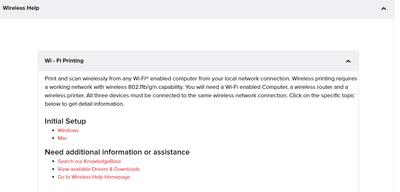- Canon Community
- Discussions & Help
- Printer
- Printer Software & Networking
- Re: Connecting Your Printer to T-Mobile 5G Home In...
- Subscribe to RSS Feed
- Mark Topic as New
- Mark Topic as Read
- Float this Topic for Current User
- Bookmark
- Subscribe
- Mute
- Printer Friendly Page
Connecting Your Printer to T-Mobile 5G Home Internet
- Mark as New
- Bookmark
- Subscribe
- Mute
- Subscribe to RSS Feed
- Permalink
- Report Inappropriate Content
08-19-2022
07:14 PM
- last edited on
08-25-2022
09:15 AM
by
Danny
If you cannot connect your printer try this.
On the T-Mobile internet app (used to change settings on the Gateway)
Go to Network > (Your network)> WPA Version.
Change this to WPA/WPA2
The WPA encryption will change to TKIP & AES
Now set up your printer. You may need to use manual setup but try Easy Setup first. After the printer is setup, change the settings on the Gateway back to WPA2/WPA3.
Hope this helps.
- Mark as New
- Bookmark
- Subscribe
- Mute
- Subscribe to RSS Feed
- Permalink
- Report Inappropriate Content
10-23-2023 07:39 PM
How do you do the manual setup?
- Mark as New
- Bookmark
- Subscribe
- Mute
- Subscribe to RSS Feed
- Permalink
- Report Inappropriate Content
10-27-2023 09:16 AM
Thanks for joining the conversation, Paul1530! If you have a question about how to set up a specific printer, we recommend that you start a new thread in the forum so that the Community can help you.
We hope to see your post soon!
- Mark as New
- Bookmark
- Subscribe
- Mute
- Subscribe to RSS Feed
- Permalink
- Report Inappropriate Content
03-24-2024 12:39 PM
Hi, I had to change router settings to 2.4ghz and wpa2/3 and delete printer name because my old router information was locked in. Also, reset printer cannon mg3620 press and hold stop button 21 times once power button stopped flashing I went to my devices. Once I deleted cannon printer app reinstalled did search it found printer and I followed prompts. Once all devices on switched 5G router on app T-Mobile internet back now all devices print. Keep in mind it took me a day to figure out when you have a new network delete old printer information in add/delete button at bottom of app near home button.
- Mark as New
- Bookmark
- Subscribe
- Mute
- Subscribe to RSS Feed
- Permalink
- Report Inappropriate Content
04-29-2024 12:00 PM
With my Maxify MB2120 I had to do two things: 1. In T-Mobile Internet I had to add a Network with only 2.4ghz and wpa2/3. 2. I had to move through the printer screens to manually enter the wireless lan name and password.
#2 was done by going through the following screens: LAN settings > Advanced setup > scroll through networks until you see "Directly enter the wireless setup name > then manually enter the network name of your newly made 2.4 network followed by manually entering that network's passcode. And then you should be in
I found this info after digging through T-Mobiles community support and have not found it on Canon's community support
- Mark as New
- Bookmark
- Subscribe
- Mute
- Subscribe to RSS Feed
- Permalink
- Report Inappropriate Content
04-29-2024 12:38 PM
Greetings,
Wildtree,
Your method is correct. Creating a dedicated 2.4Ghz broadcast that uses WPA2 AES is recommended.
The printer supports 2.4 Ghz wireless. This is listed in its specifications. I've made reference to this several hundred times here in my replies spanning multiple devices and models.
Set up assistance is available on the Product's Support Page. maybe you missed it 😀
Canon Support for MAXIFY MB2120 | Canon U.S.A., Inc.
~Rick
Bay Area - CA
~R5 C (1.0.9.1) ~RF Trinity, ~RF 100 Macro, ~RF 100~400, ~RF 100~500, ~RF 200-800 +RF 1.4x TC, BG-R10, 430EX III-RT ~DxO PhotoLab Elite ~DaVinci Resolve Studio ~ImageClass MF644Cdw/MF656Cdw ~Pixel 8 ~CarePaks Are Worth It
- Mark as New
- Bookmark
- Subscribe
- Mute
- Subscribe to RSS Feed
- Permalink
- Report Inappropriate Content
04-29-2024 01:50 PM
I found it necessary to both change to the dedicated 2.4ghz network you described AND to go through the process of entering the network name and password manually rather than the usual way of choosing it from the list of available networks. I hope that this addition could help others who have the MB2120 or other Canon printers that do not offer the opportunity to enter the network password.
- Mark as New
- Bookmark
- Subscribe
- Mute
- Subscribe to RSS Feed
- Permalink
- Report Inappropriate Content
12-05-2024 12:27 PM
PERFECT! Solved my problem!! No one - not even Tmobile support people- two of them - offered this information!! MANY THANKS,
John Grove
02/20/2025: New firmware updates are available.
RF70-200mm F2.8 L IS USM Z - Version 1.0.6
RF24-105mm F2.8 L IS USM Z - Version 1.0.9
RF100-300mm F2.8 L IS USM - Version 1.0.8
RF50mm F1.4 L VCM - Version 1.0.2
RF24mm F1.4 L VCM - Version 1.0.3
01/27/2025: New firmware updates are available.
01/22/2024: Canon Supports Disaster Relief Efforts in California
01/14/2025: Steps to resolve still image problem when using certain SanDisk SD cards with the Canon EOS R5 Mark II
12/18/2024: New firmware updates are available.
EOS C300 Mark III - Version 1..0.9.1
EOS C500 Mark II - Version 1.1.3.1
12/13/2024: EOS Webcam Utility Pro V2.3b is now available to support Windows on ARM PC users.
12/05/2024: New firmware updates are available.
EOS R5 Mark II - Version 1.0.2
11/14/2024: Windows V 2.3a installer for EOS Webcam Utility Pro is available for download
11/12/2024: EOS Webcam Utility Pro - Version 2.3 is available
09/26/2024: New firmware updates are available.
- ImageCLASS MF445dw won't connect to new internet without Admin ID in Printer Software & Networking
- Scanning Documents Interrupts Internet Network Connection iR ADV C5560i in Production Printing
- PIXMA TS3420 - connecting to home Wi-Fi stops abruptly in Printer Software & Networking
- My G4210 printer will not connect with T-Mobile Home Internet in Printer Software & Networking
- Cant connect pixma mx922 to modem without wps in Printer Software & Networking
Canon U.S.A Inc. All Rights Reserved. Reproduction in whole or part without permission is prohibited.