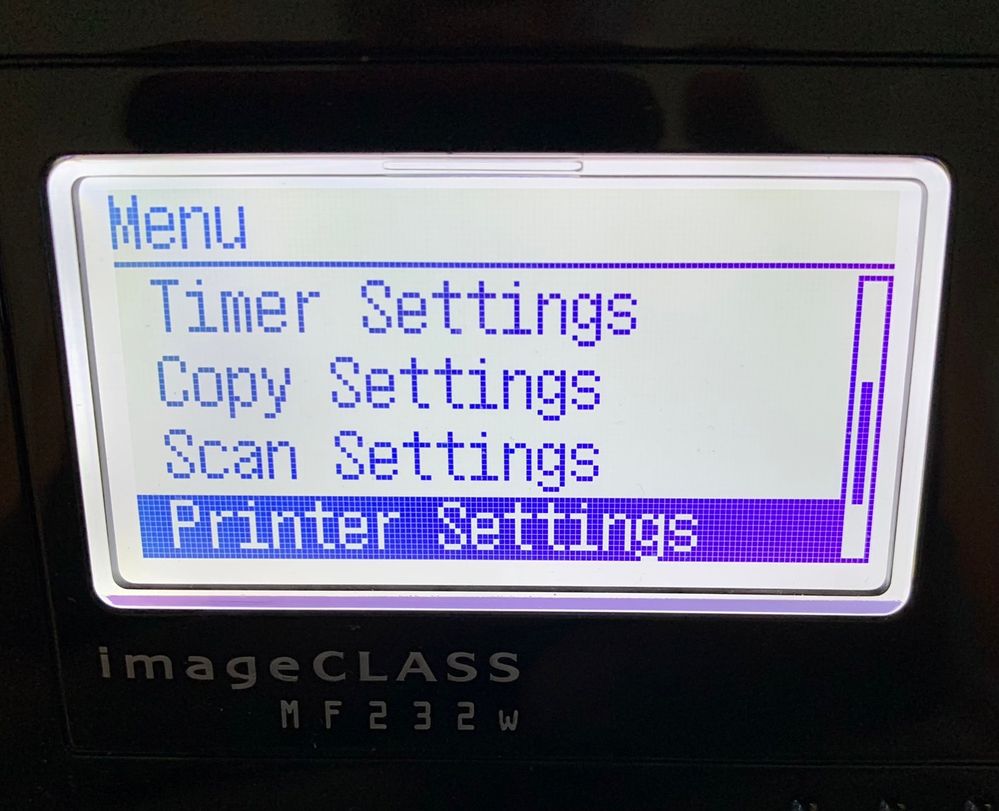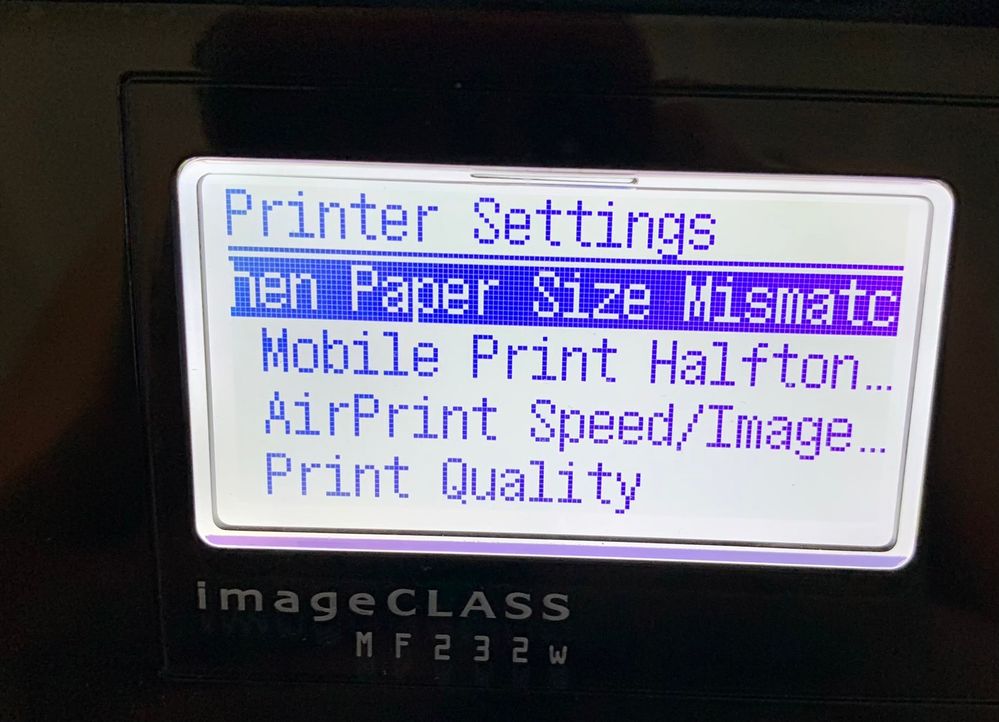- Meet Our Illuminaries
- Discussions & Help
- Gallery
- Learn With Canon
- About Our Community
- Meet Our Illuminaries
- Discussions & Help
- Gallery
- Learn With Canon
- About Our Community
- Canon Community
- Discussions & Help
- Printer
- Office Printers
- Re: imageCLASS MF632C/634C scan error message
- Subscribe to RSS Feed
- Mark Topic as New
- Mark Topic as Read
- Float this Topic for Current User
- Bookmark
- Subscribe
- Mute
- Printer Friendly Page
- Mark as New
- Bookmark
- Subscribe
- Mute
- Subscribe to RSS Feed
- Permalink
- Report Inappropriate Content
05-02-2018 03:16 PM - edited 05-03-2018 11:00 AM
Selected paper size is larger than physical scanning area. Cropping will occur. Continue?
Solved! Go to Solution.
- Mark as New
- Bookmark
- Subscribe
- Mute
- Subscribe to RSS Feed
- Permalink
- Report Inappropriate Content
10-09-2021 04:18 PM
Yes, happened to me too.
I've been use Canon 731c for many months with NO problem
Then update to NEW SOFTWARE .... Now many problems follow
1) ... This paper warning ...
I have to run up and down between Printer and Computer which is very BAD
I don't have to that before software update.
2)... Scan to Email --- WON'T WORK anymore ..... WHY WHY WHY ...??
I scaned to my Gmail with ease before ... Now I can't do it
. . . . and I can't do it for years now.
....
I don't understand why change when the printer run great with NO PROBLEMS.
After software update .... The Canon Printer goes BAD .....!!!
I tried to erased everything .... every canon drivers and reinstall an OLD DRIVERS that came with the printer.
..... BUT .... Problems won't go away.
Now I gave up ... just use my $70 HP to scan to Email
HP Printer cost less 5 + times less and working GREAT ....!!!
When canon will come out with NEW & BETTER softwares to fix these problems ...? .... WHEN ..??
....
- Mark as New
- Bookmark
- Subscribe
- Mute
- Subscribe to RSS Feed
- Permalink
- Report Inappropriate Content
01-12-2022 02:35 PM
I have been having this since Windows 11 update or maybe a few weeks prior. After coming on the forum I was able to fix the issue finally. What helped me was opening Device Manager from the start menu. Finding Imaging Devices, underneath found the Canon scanner. Right click and disable device and then enable device. Afterwards the scanner worked without that error box and I have also noticed it was scanning much faster again.
- Mark as New
- Bookmark
- Subscribe
- Mute
- Subscribe to RSS Feed
- Permalink
- Report Inappropriate Content
08-24-2022 08:14 AM
Thank you! This was driving me nuts.
- Mark as New
- Bookmark
- Subscribe
- Mute
- Subscribe to RSS Feed
- Permalink
- Report Inappropriate Content
09-16-2022 08:45 PM - edited 09-16-2022 08:49 PM
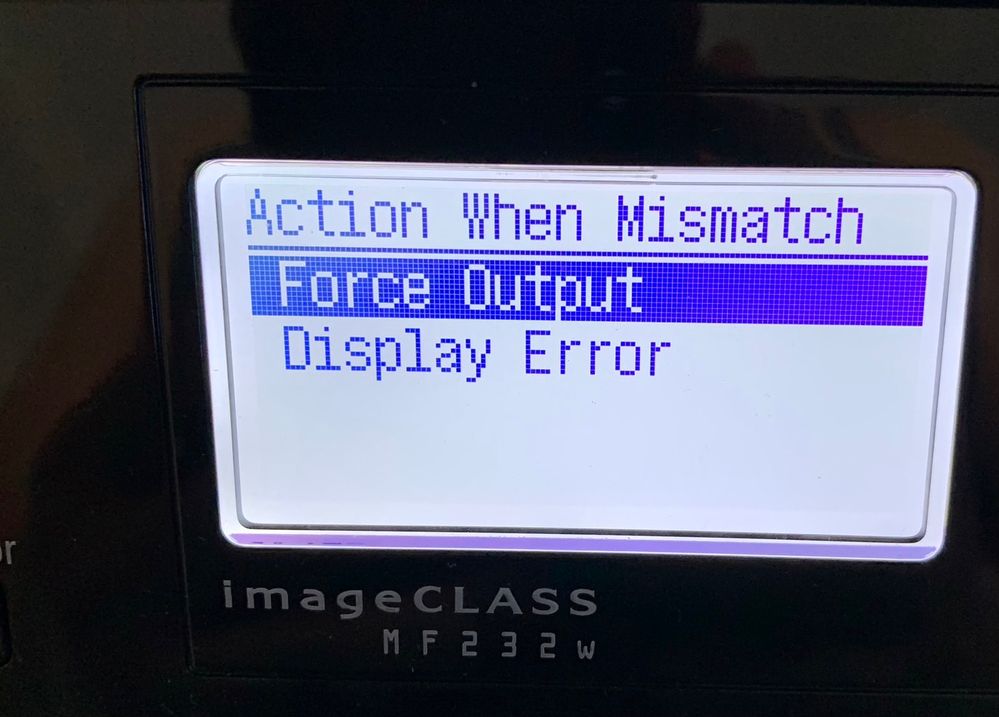
On the Printer itself
Menu -> Printer Settings -> Force when Paper Size Mismatch -> Force Output
- Mark as New
- Bookmark
- Subscribe
- Mute
- Subscribe to RSS Feed
- Permalink
- Report Inappropriate Content
05-23-2023 11:56 PM
In my case this was a firewall issue. Make sure you allow svchost.exe to access UDP port 8610 on the printer. If that doesn't immediately work, disable and enable the scanner as described in another post in this thread.
- Mark as New
- Bookmark
- Subscribe
- Mute
- Subscribe to RSS Feed
- Permalink
- Report Inappropriate Content
09-16-2023 11:47 AM
Thank you the disable and enabled even worked for Windows 10, after some updates we done. Thank you very much.
- Mark as New
- Bookmark
- Subscribe
- Mute
- Subscribe to RSS Feed
- Permalink
- Report Inappropriate Content
01-06-2024 03:08 PM
Thanks, solution (disable then enable) works for me under the Device Manger > Imaging Device > Canon ....
- Mark as New
- Bookmark
- Subscribe
- Mute
- Subscribe to RSS Feed
- Permalink
- Report Inappropriate Content
05-20-2025 05:56 PM
This fix worked for me. I have an MF232w and an MF260 II. I don't know which one was throwing the error screen, but I disabled both in Device Manager and then re-enabled as you suggested. No more error screen!
- « Previous
-
- 1
- 2
- Next »
- « Previous
-
- 1
- 2
- Next »
12/18/2025: New firmware updates are available.
12/15/2025: New firmware update available for EOS C50 - Version 1.0.1.1
11/20/2025: New firmware updates are available.
EOS R6 Mark III - Version 1.0.1
EOS R5 Mark II - Version 1.2.0
PowerShot G7 X Mark III - Version 1.4.0
PowerShot SX740 HS - Version 1.0.2
10/21/2025: Service Notice: To Users of the Compact Digital Camera PowerShot V1
10/15/2025: New firmware updates are available.
Speedlite EL-5 - Version 1.2.0
Speedlite EL-1 - Version 1.1.0
Speedlite Transmitter ST-E10 - Version 1.2.0
07/28/2025: Notice of Free Repair Service for the Mirrorless Camera EOS R50 (Black)
7/17/2025: New firmware updates are available.
05/21/2025: New firmware update available for EOS C500 Mark II - Version 1.1.5.1
02/20/2025: New firmware updates are available.
RF70-200mm F2.8 L IS USM Z - Version 1.0.6
RF24-105mm F2.8 L IS USM Z - Version 1.0.9
RF100-300mm F2.8 L IS USM - Version 1.0.8
RF50mm F1.4 L VCM - Version 1.0.2
RF24mm F1.4 L VCM - Version 1.0.3
01/22/2024: Canon Supports Disaster Relief Efforts in California
01/14/2025: Steps to resolve still image problem when using certain SanDisk SD cards with the Canon EOS R5 Mark II
- imageCLASS MF642cdw Scanner image doesn't come through in Office Printers
- imageCLASS MF3010 driver says scanner cannot be located in Printer Software & Networking
- CanoScan LiDE 400 not working, program is not supported by the computer error in Scanners
- imageCLASS MF751Cdw not printing fill colors on Excel sheet in Office Printers
- PIXMA TS8120 won't pull in paper from either slot in Desktop Inkjet Printers
Canon U.S.A Inc. All Rights Reserved. Reproduction in whole or part without permission is prohibited.