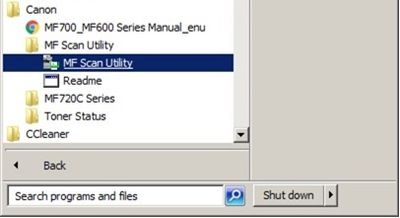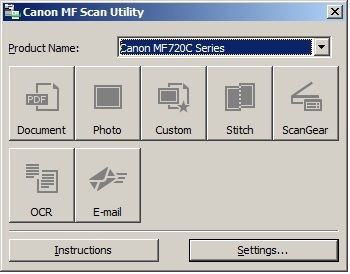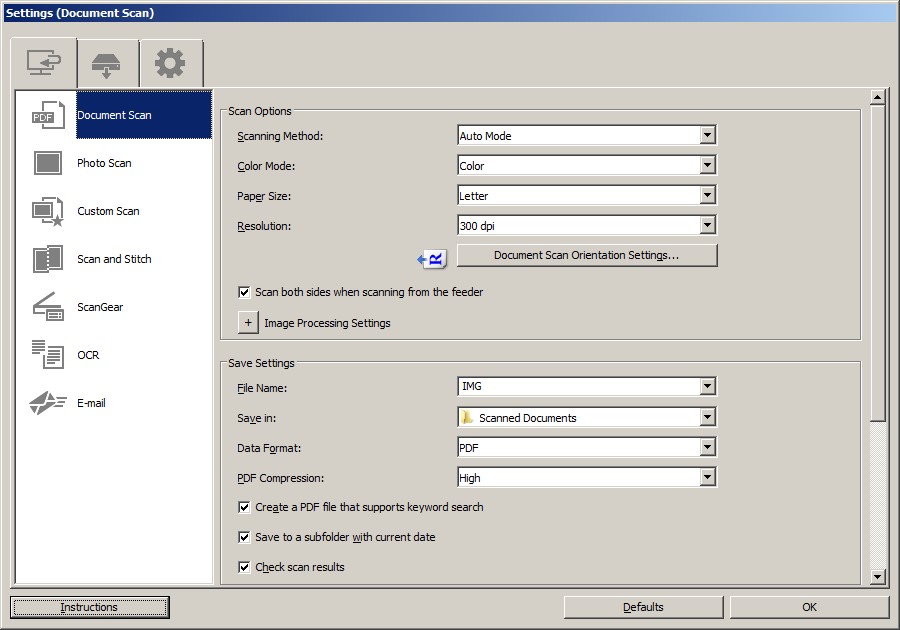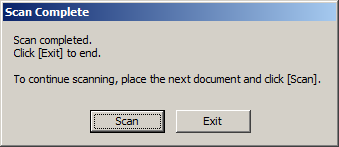- Canon Community
- Discussions & Help
- Printer
- Office Printers
- Re: Scan multiple pages into single PDF with Image...
- Subscribe to RSS Feed
- Mark Topic as New
- Mark Topic as Read
- Float this Topic for Current User
- Bookmark
- Subscribe
- Mute
- Printer Friendly Page
Scan multiple pages into single PDF with ImageClass MF634Cdw
- Mark as New
- Bookmark
- Subscribe
- Mute
- Subscribe to RSS Feed
- Permalink
- Report Inappropriate Content
04-14-2018 03:14 AM
I have a Mac (macOS Sierra v. 10.12.6)
I have Canon MF Scan Utility v 1.6.0
Under settings/Data Format I have 2 PDF options; PDF & PDF (divide into single page files) I selected “PDF.” There is no option saying PDF (multiple pages) as I’ve read in my Google searches for other Canon scanners.
I tried scanning from feeder & my 1st 2 pages were saved as 2 separate files. So I gave up.
Anyone know?
Thanks!
- Mark as New
- Bookmark
- Subscribe
- Mute
- Subscribe to RSS Feed
- Permalink
- Report Inappropriate Content
04-14-2018 10:38 PM - edited 04-14-2018 10:40 PM
Anyone?
There MUST be some way to accomplish this common task!
I'd prefer to use the feeder rather than use the platen glass, since some pages are two sided & feeder would be quicker.
I'd prefer to use MF Scan Utility software vs. working from the Canon LCD screen, so I can select various options, name the file choose the destination, etc.
I've done extensive Google searches & no help. Many results are re different model Canon printers. I assume the solution must be related to "MF Scan Utility."
I've read some posts about "ScanGear MF" but don't think that is a program I need to D/L, since the Canon Driver web page has only 3 (fax, printer & scanner drivers) & I had D/L all 3 when I 1st got the Canon & again, a few days ago, for an unrelated tech support issue, to make sure I had the latest versions.
I bet anyone who uses "MF Scan Utility" knows how to scan multiple pages into single PDF.
- Mark as New
- Bookmark
- Subscribe
- Mute
- Subscribe to RSS Feed
- Permalink
- Report Inappropriate Content
04-14-2018 10:43 PM
Hello!
This community is designed for your fellow Canon owners to help each other out with any problems they may encounter. We do hope someone is able to assist!
If this is a time-sensitive matter, of if you are looking to get support from Canon, please reach out to our US-based technical support team via Email at http://Canon.us/SupportCF
Thanks!
- Mark as New
- Bookmark
- Subscribe
- Mute
- Subscribe to RSS Feed
- Permalink
- Report Inappropriate Content
04-18-2018 12:05 PM
Hi Iconoclast
Based on the specfic issue described, It is recommended that you contact one of Canon's Technical Support Representatives. To contact a Technical Support Representative, please use the link below:
http://Canon.us/ContactLI
We look forward to further assisting you.
- Mark as New
- Bookmark
- Subscribe
- Mute
- Subscribe to RSS Feed
- Permalink
- Report Inappropriate Content
04-18-2018 11:13 PM
So, James,
You are a Canon product expert and you think the answer to my (simple) question re how to scan multiple pages into a single PDF is now answered?!
Unbelievable.
“Call tech support” is an answer?
Future members searching for a answer to this same issue are going to find this post, see your “Answer” & have it solved for them as well?
No, James, you did NOT answer my question.
- Mark as New
- Bookmark
- Subscribe
- Mute
- Subscribe to RSS Feed
- Permalink
- Report Inappropriate Content
05-02-2019 12:30 PM
I just got the printer scanner, connected to wifi and installed the CD on my laptop - Windows 10.
I opened the Canon MF Scan Utility and opened settings.
In the first tab (screen with return icon) I selected document scan.
Put a check in the 'scan both sides when scanning from the feeder' box in the scan options.
Just below in the save settings options, set data format as PDF.
I didn't mess with the Application settings.
I didn't mess with any of the other scan types, like photo scan, custom, email, etc.
In the second tab (black box with arrow out), I selected color scan.
Again, checked the 'scan from both sides' box and set the data format to PDF.
Not sure if this step was necessary to invoke scan from my laptop.
The third tab (gear) had nothing of interetst so exited by hitting ok and was taken back to the Canon MF Scan Utility menu.
Put my 2-sided sheet into the top document feeder.
Pressed the document icon.
It scanned both sides and created 1 pdf file with 2 pages, one of each side of the original, then the destination folder containing the new pdf file open.
When you first open the scan utility, it shows the product name, 7 icons (document, photo, custom, stich, scangear, ocr, e-mail), Instructions button and settings button. Select settings.
The same 7 icons come up. Select one (document). The setting for document are displayed.
Photo displays scanning photo options.
Pretty simple and intuitive.
- Mark as New
- Bookmark
- Subscribe
- Mute
- Subscribe to RSS Feed
- Permalink
- Report Inappropriate Content
04-05-2020 08:16 PM
Worked great. Thank you.
- Mark as New
- Bookmark
- Subscribe
- Mute
- Subscribe to RSS Feed
- Permalink
- Report Inappropriate Content
04-14-2020 06:34 PM
In my printer & preferences under Scan there is a box I had to check "combine into single documents"
- Mark as New
- Bookmark
- Subscribe
- Mute
- Subscribe to RSS Feed
- Permalink
- Report Inappropriate Content
05-05-2020 10:55 AM
Had to purchase a MF743Cdw during Covid. Not many to choose from. Have never had a more complicated setup to a printer or modern device as I have had with this printer. Why the scan function isn't automatically part of the driver download is beyond me. Still trying to scann to PDF. I would not purchase again and may return it. In a time when companies are making setups a breeze, canon has seemed to take the less user friendly approach which is a TERRIBLE business practice, followed by making their customers do the support and troubleshooting on their own website. There is no time to deal with companies who produce products with terrible user design. Canon do better! No time to deal with poor product and UI design when simpler options are available.
- Mark as New
- Bookmark
- Subscribe
- Mute
- Subscribe to RSS Feed
- Permalink
- Report Inappropriate Content
05-17-2020 10:59 AM - edited 06-04-2020 01:17 AM
I had the same problem with my Canon ImageClass MF726Cdw, but this is how I found a solution:
1) Go to Canon MF Scan Utility... (menu image from Windows 7)
2) Settings
3) Scan Options
Scanning Method = Auto Mode, and select "Scan both sides when scanning from feeder"
This worked for me. I scanned two pages (3-sides), and the software created one file with three pages.
12/18/2024: New firmware updates are available.
EOS C300 Mark III - Version 1..0.9.1
EOS C500 Mark II - Version 1.1.3.1
12/13/2024: EOS Webcam Utility Pro V2.3b is now available to support Windows on ARM PC users.
12/05/2024: New firmware updates are available.
EOS R5 Mark II - Version 1.0.2
11/14/2024: Windows V 2.3a installer for EOS Webcam Utility Pro is available for download
11/12/2024: EOS Webcam Utility Pro - Version 2.3 is available
09/26/2024: New firmware updates are available.
EOS R6 Mark II - Version 1.5.0
08/09/2024: Firmware update available for RC-IP1000 - Version 1.1.1
08/08/2024: Firmware update available for MS-500 - Version 2.0.0
- imageCLASS MF634Cdw black dots on left side of prints after toner replacement in Office Printers
- imageCLASS MF753Cdw unable to print or scan on new ARM CPU computer in Printer Software & Networking
- Repeatedly Spooling on in Sleep Mode - ImageClass D1650 Printer in Office Printers
- imageCLASS MF634Cdw won't print in Office Printers
- imageCLASS D1620 won't print multiple copies or envelopes in Office Printers
Canon U.S.A Inc. All Rights Reserved. Reproduction in whole or part without permission is prohibited.