- Meet Our Illuminaries
- Discussions & Help
- Gallery
- Learn With Canon
- About Our Community
- Meet Our Illuminaries
- Discussions & Help
- Gallery
- Learn With Canon
- About Our Community
- Canon Community
- Discussions & Help
- Printer
- Office Printers
- MF726CDW does not allow non-Canon cartridges
- Subscribe to RSS Feed
- Mark Topic as New
- Mark Topic as Read
- Float this Topic for Current User
- Bookmark
- Subscribe
- Mute
- Printer Friendly Page
MF726CDW does not allow non-Canon cartridges
- Mark as New
- Bookmark
- Subscribe
- Mute
- Subscribe to RSS Feed
- Permalink
- Report Inappropriate Content
06-26-2018 03:26 PM
Error message states :
Use of non-Canon cartridges is not covered by warranty. Yadda yadda. Tap (close) to continue printing. Black K.
When I tap close, it brings me back to check recovery which brings me back to the error. Have turned off and on, have removed and reinserted cartridge. The error will not go away and the printer will not print.
How do I override the error? Am I not allowed to use this cartridge? The error message is not clear and implies that I can.
- Mark as New
- Bookmark
- Subscribe
- Mute
- Subscribe to RSS Feed
- Permalink
- Report Inappropriate Content
06-30-2018 04:08 AM
Hi hickpop
From your description, it appears that the toner cartridge may be malfunctioning. Please note we are unable to guarantee your print quality when using third party toner cartridges. At this point, to determine whether the issue is with your MF726cdw or with the toner cartridge, I suggest you replace your toner cartridge with a Genuine Canon toner.
Once you replace the toner cartridge, please clean the fixing unit. For your convenience, I have provided the steps below on performing the recommended cleanings:
NOTE
- Cleaning consumes the toner cartridge. Make sure that there is sufficient toner cartridge remaining beforehand. [ Checking the Amount Remaining in the Toner Cartridges ]
 and tap <Menu>.
and tap <Menu>.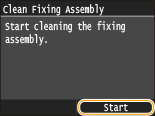
- Cleaning starts. When the <Finished.> message is displayed approximately 1 minute later, press
 to return to the <Home> Screen.
to return to the <Home> Screen.
Transfer Belt
 and tap <Menu>.
and tap <Menu>.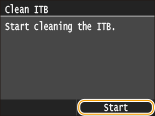
- Cleaning starts. When the <Finished.> message is displayed approximately 1 to 2 minutes later, press
 to return to the <Home> Screen.
to return to the <Home> Screen.
If you continue to have difficulties, please contact our support group using the following link:
http://Canon.us/ContactLI
12/18/2025: New firmware updates are available.
12/15/2025: New firmware update available for EOS C50 - Version 1.0.1.1
11/20/2025: New firmware updates are available.
EOS R5 Mark II - Version 1.2.0
PowerShot G7 X Mark III - Version 1.4.0
PowerShot SX740 HS - Version 1.0.2
10/21/2025: Service Notice: To Users of the Compact Digital Camera PowerShot V1
10/15/2025: New firmware updates are available.
Speedlite EL-5 - Version 1.2.0
Speedlite EL-1 - Version 1.1.0
Speedlite Transmitter ST-E10 - Version 1.2.0
07/28/2025: Notice of Free Repair Service for the Mirrorless Camera EOS R50 (Black)
7/17/2025: New firmware updates are available.
05/21/2025: New firmware update available for EOS C500 Mark II - Version 1.1.5.1
02/20/2025: New firmware updates are available.
RF70-200mm F2.8 L IS USM Z - Version 1.0.6
RF24-105mm F2.8 L IS USM Z - Version 1.0.9
RF100-300mm F2.8 L IS USM - Version 1.0.8
- imageCLASS MF726Cdw How to Access Multi-Purpose Tray in Office Printers
- imageCLASS MF726Cdw leaves ink marks in Office Printers
- MF726Cdw Smearing and blurred image in Office Printers
- Canon imageCLASS MF720C Series (mf726cdw) -- adjusting gradation results in "correction failed" in Office Printers
- Glossy photo paper damaged my imageCLASS MF726Cdw printer in Office Printers
Canon U.S.A Inc. All Rights Reserved. Reproduction in whole or part without permission is prohibited.

