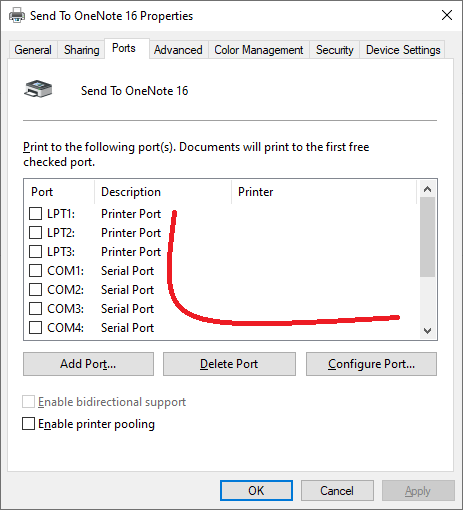- Meet Our Illuminaries
- Discussions & Help
- Gallery
- Learn With Canon
- About Our Community
- Meet Our Illuminaries
- Discussions & Help
- Gallery
- Learn With Canon
- About Our Community
- Canon Community
- Discussions & Help
- Printer
- Office Printers
- Imageclass mf4350D - Printer Prefence window does ...
- Subscribe to RSS Feed
- Mark Topic as New
- Mark Topic as Read
- Float this Topic for Current User
- Bookmark
- Subscribe
- Mute
- Printer Friendly Page
Imageclass mf4350D - Printer Prefence window does not show
- Mark as New
- Bookmark
- Subscribe
- Mute
- Subscribe to RSS Feed
- Permalink
- Report Inappropriate Content
03-17-2020 07:42 PM
This printer has worked wonderfully for years but since MicroSoft last update of my Windows 10, it's not working right.
The first issue was my scanner no longer worked. I found a patch for that so now the scanner option is OK. However, for some reason now I can't view printer preferences. This causes there to be a conflict with paper sizes and everything I print will print once OK and then the printer will beep and show "use current size".
When I try to open up printer preferences, the window opens and close in seconds.
I have removed device, updated drivers, reinstalled printer and rebooted dozens of times but still can see printer preferences - printer propeties option is working fine ... any ideas?
Thanks
John
- Mark as New
- Bookmark
- Subscribe
- Mute
- Subscribe to RSS Feed
- Permalink
- Report Inappropriate Content
03-18-2020 10:43 AM - edited 03-18-2020 10:49 AM
Greetings John,
The patch does help (repair) scanning after a major feature update, but it soulds like you have another issue. Preferences dialog closing unexpectedly.
I assume you have the printer connected directly to a USB port on your Windows 10 computer?
There are 3 sets of tools / drivers avaialble for W10
v270 - scangear
v270 scanner patch (optional)
v4.9.1.1mf18 toolbox
All are avaialble here:
This is what I suggest.
Remove the printer from Control Panel > Devices and Printers
Uninstall all Canon drivers and utilities from Control Panel > Programs and Features
Disconnect the printer from the computer (USB)
Restart the machine
If you have the experience to remove the existing USB port created when you installed the printer, you can do that. If you don't know what I'm referring to, you can skip this. I don't have a USB printer installed to show you, but this is where it would appear. (USB: Canon MF450D) Checkbox and delete port. Note: The OneNote dialog in the picture is an example
If you want to see the steps, I have them documented here:
https://community.usa.canon.com/t5/Office-Printers/LBP612Cdw-driver-problems/m-p/294991#M10383
Restart your computer.
Run the v270 set up and reinstall the printer, do not connect it until told to do so. Test scanning. If needed, install the scanner patch and restart. Re-test scanning.
Now test opening "printer preferences".
~Rick
Bay Area - CA
~R5 C (1.1.2.1), ~R50v (1.1.1) ~RF Trinity, ~RF 100 Macro, ~RF 100~400, ~RF 100~500, ~RF 200-800 +RF 1.4x TC, BG-R10, 430EX III-RT ~DxO PhotoLab Elite ~DaVinci Resolve Studio ~ImageClass MF644Cdw/MF656Cdw ~Pixel 8 ~CarePaks Are Worth It
- Mark as New
- Bookmark
- Subscribe
- Mute
- Subscribe to RSS Feed
- Permalink
- Report Inappropriate Content
03-18-2020 09:36 PM
Hi Rick
Thanks for taking the time to respond to my printer issue.
I follwed your instructions with no issue except the USB portion. I attempted to follow your link but my settings were not the same as your example. I made sure that USB001 was not connedted to any printer before I re-installed the printer.
Now the printer works but after the 1st page, the printer beeps and I get a message on the printer itself - "use current paper size" - yes or no. The scanning feature of the printer works fine.
When I click on "printing Preferences I get two choices - Canon MF4320-4350 (FAX) - which works OK and will open up a preference window but the Canon MF4320-4350 option will only open a window for a split second.
I am using USB001 and the driver is MF4320-4350 2.70.0.0 (2009-11-05). I think I got this driver when I checked windows for the most up to date driver - am I using the right driver?
Is there a way to make the printer use the correct paper size. I have changed the printer to letter, legal and A4 but I still get this error. However, I do a lot ot two sided printing so I would like this prefernce window to work.
Are there other compatable drivers for the Canon MF4320-4350?
Thanks again for your time and effort.
John
12/18/2025: New firmware updates are available.
12/15/2025: New firmware update available for EOS C50 - Version 1.0.1.1
11/20/2025: New firmware updates are available.
EOS R5 Mark II - Version 1.2.0
PowerShot G7 X Mark III - Version 1.4.0
PowerShot SX740 HS - Version 1.0.2
10/21/2025: Service Notice: To Users of the Compact Digital Camera PowerShot V1
10/15/2025: New firmware updates are available.
Speedlite EL-5 - Version 1.2.0
Speedlite EL-1 - Version 1.1.0
Speedlite Transmitter ST-E10 - Version 1.2.0
07/28/2025: Notice of Free Repair Service for the Mirrorless Camera EOS R50 (Black)
7/17/2025: New firmware updates are available.
05/21/2025: New firmware update available for EOS C500 Mark II - Version 1.1.5.1
02/20/2025: New firmware updates are available.
RF70-200mm F2.8 L IS USM Z - Version 1.0.6
RF24-105mm F2.8 L IS USM Z - Version 1.0.9
RF100-300mm F2.8 L IS USM - Version 1.0.8
- imageCLASS MF751Cdw II Vector images printing pixelated in Office Printers
- imageCLASS MF451dw printer app not appearing in Windows 11 in Printer Software & Networking
- imageCLASS MF753Cdw drivers won't see printer on new EERO in Printer Software & Networking
- Possible IPP Everywhere firmware bug on MF275dw and other models in Office Printers
- imageCLASS MF654Cdw AIX Compatibility in Office Printers
Canon U.S.A Inc. All Rights Reserved. Reproduction in whole or part without permission is prohibited.