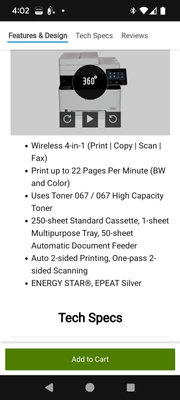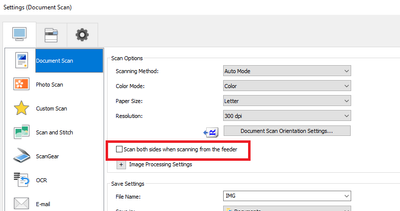- Canon Community
- Discussions & Help
- Printer
- Office Printers
- Re: Double-sided scanning? - MF656Cdw
- Subscribe to RSS Feed
- Mark Topic as New
- Mark Topic as Read
- Float this Topic for Current User
- Bookmark
- Subscribe
- Mute
- Printer Friendly Page
- Mark as New
- Bookmark
- Subscribe
- Mute
- Subscribe to RSS Feed
- Permalink
- Report Inappropriate Content
02-01-2024 05:16 PM - last edited on 02-01-2024 05:20 PM by Kristoff
I purchased a color imageCLASS MF656Cdw from Dell about a week ago. On their information page about the printer it states 1-pass, 2-sided scanning. My plan was to scan a big stack of medical papers to file, portable storage, disc, or Google drive.
How do I do that? Nothing I've tried seems to work. I keep getting a 1 page sheet.
Thank you,
Kat
Solved! Go to Solution.
Accepted Solutions
- Mark as New
- Bookmark
- Subscribe
- Mute
- Subscribe to RSS Feed
- Permalink
- Report Inappropriate Content
02-13-2024 08:12 PM
I have the MF656 as well and the manual was not helpful. I expected a menu like the one in the PRINT menu for selecting double-sided, but the scan option does not have a menu like that. Here is the answer: Insert a USB DRIVE > Place your 2-sided documents in the ADF > Press HOME > Select SCAN > Select USB MEMORY > Scroll Down to 2-SIDED ORIGINAL > Select BOOK TYPE > Press START (B&W or COLOR). What is not obvious is that that the SCAN window SCROLLS to view additional settings and that is where the 2-sided scanning option is selected.
~Peter
- Mark as New
- Bookmark
- Subscribe
- Mute
- Subscribe to RSS Feed
- Permalink
- Report Inappropriate Content
02-01-2024 10:45 PM - edited 02-02-2024 10:28 AM
Greetings,
When scanning multiple pages, the ADF is the easiest method.
The ADF will hold up to 50 pages at a time. The printer supports 1 pass duplex scanning.
Be sure to select this box
~Rick
Bay Area - CA
~R5 C (1.1.2.1), ~R50v (1.1.1) ~RF Trinity, ~RF 100 Macro, ~RF 100~400, ~RF 100~500, ~RF 200-800 +RF 1.4x TC, BG-R10, 430EX III-RT ~DxO PhotoLab Elite ~DaVinci Resolve Studio ~ImageClass MF644Cdw/MF656Cdw ~Pixel 8 ~CarePaks Are Worth It
- Mark as New
- Bookmark
- Subscribe
- Mute
- Subscribe to RSS Feed
- Permalink
- Report Inappropriate Content
02-10-2024 08:30 PM
Thank you, but I do not have that app or view to make that selection.
- Mark as New
- Bookmark
- Subscribe
- Mute
- Subscribe to RSS Feed
- Permalink
- Report Inappropriate Content
02-13-2024 08:12 PM
I have the MF656 as well and the manual was not helpful. I expected a menu like the one in the PRINT menu for selecting double-sided, but the scan option does not have a menu like that. Here is the answer: Insert a USB DRIVE > Place your 2-sided documents in the ADF > Press HOME > Select SCAN > Select USB MEMORY > Scroll Down to 2-SIDED ORIGINAL > Select BOOK TYPE > Press START (B&W or COLOR). What is not obvious is that that the SCAN window SCROLLS to view additional settings and that is where the 2-sided scanning option is selected.
~Peter
- Mark as New
- Bookmark
- Subscribe
- Mute
- Subscribe to RSS Feed
- Permalink
- Report Inappropriate Content
02-13-2024 11:39 PM
Thank you, Peter. I will give that a try tomorrow.
- Mark as New
- Bookmark
- Subscribe
- Mute
- Subscribe to RSS Feed
- Permalink
- Report Inappropriate Content
04-03-2024 10:15 PM
Peter-
I, finally, had the necessity to scan a stack of 2-sided medical papers. Your method worked flawlessly.
Thank you!
Kat
- Mark as New
- Bookmark
- Subscribe
- Mute
- Subscribe to RSS Feed
- Permalink
- Report Inappropriate Content
04-03-2024 11:10 PM - edited 04-03-2024 11:27 PM
@TexasKat wrote:Thank you, but I do not have that app or view to make that selection.
Since you purchased the printer from Dell, I assume you have a system running windows. If you don't have the app or view I provided above, is it possible you do not have the printer's drivers installed?
The app looks the same on windows 10 and windows 11. If you don't have the printer's drivers installed, you are missing out on some nice features.
Hopefully you got the 801 error sorted as well. I'm glad you decided to keep the printer.
~Rick
Bay Area - CA
~R5 C (1.1.2.1), ~R50v (1.1.1) ~RF Trinity, ~RF 100 Macro, ~RF 100~400, ~RF 100~500, ~RF 200-800 +RF 1.4x TC, BG-R10, 430EX III-RT ~DxO PhotoLab Elite ~DaVinci Resolve Studio ~ImageClass MF644Cdw/MF656Cdw ~Pixel 8 ~CarePaks Are Worth It
- Mark as New
- Bookmark
- Subscribe
- Mute
- Subscribe to RSS Feed
- Permalink
- Report Inappropriate Content
12-03-2024 09:41 AM
I selected scan both sides when scanning from the feeder and it didn't scan both sides. Disappointing.
- Mark as New
- Bookmark
- Subscribe
- Mute
- Subscribe to RSS Feed
- Permalink
- Report Inappropriate Content
12-03-2024 10:19 AM - edited 12-03-2024 10:37 AM
Greetings,
It would be helpful if you could start your own topic since this one is already marked solved and is now inactive. When doing so, please include the operating system version and build that you are using the printer with, and the steps to reproduce your issue. The ADF supports single pass duplex scanning. I use it frequently.
~Rick
Bay Area - CA
~R5 C (1.1.2.1), ~R50v (1.1.1) ~RF Trinity, ~RF 100 Macro, ~RF 100~400, ~RF 100~500, ~RF 200-800 +RF 1.4x TC, BG-R10, 430EX III-RT ~DxO PhotoLab Elite ~DaVinci Resolve Studio ~ImageClass MF644Cdw/MF656Cdw ~Pixel 8 ~CarePaks Are Worth It
- Mark as New
- Bookmark
- Subscribe
- Mute
- Subscribe to RSS Feed
- Permalink
- Report Inappropriate Content
12-03-2024 10:59 AM
I'm new to this community and I didn't see anywhere on this thread that this topic was resolved. I know that the ADF support pass duplex scanning, however, it's not working for me. I'll get this resolved with tech support and not in this community.
12/18/2025: New firmware updates are available.
12/15/2025: New firmware update available for EOS C50 - Version 1.0.1.1
11/20/2025: New firmware updates are available.
EOS R5 Mark II - Version 1.2.0
PowerShot G7 X Mark III - Version 1.4.0
PowerShot SX740 HS - Version 1.0.2
10/21/2025: Service Notice: To Users of the Compact Digital Camera PowerShot V1
10/15/2025: New firmware updates are available.
Speedlite EL-5 - Version 1.2.0
Speedlite EL-1 - Version 1.1.0
Speedlite Transmitter ST-E10 - Version 1.2.0
07/28/2025: Notice of Free Repair Service for the Mirrorless Camera EOS R50 (Black)
7/17/2025: New firmware updates are available.
05/21/2025: New firmware update available for EOS C500 Mark II - Version 1.1.5.1
02/20/2025: New firmware updates are available.
RF70-200mm F2.8 L IS USM Z - Version 1.0.6
RF24-105mm F2.8 L IS USM Z - Version 1.0.9
RF100-300mm F2.8 L IS USM - Version 1.0.8
- imageCLASS MF656Cdw Scan/fax set up, SMTP connection issue in Printer Software & Networking
- Canon MF656Cdw stopped scanning to home Local Network Drive in Office Printers
- imageCLASS MF656Cdw - How to silently install MF Scan Utility? in Printer Software & Networking
- Scanning Software connot communicate with MF656CDW in Printer Software & Networking
- MF656Cdw Scanner not Recognizing Computer in Office Printers
Canon U.S.A Inc. All Rights Reserved. Reproduction in whole or part without permission is prohibited.