- Canon Community
- Discussions & Help
- Printer
- Office Printers
- ImageCLASS MF644Cdw - Load Paper Issue
- Subscribe to RSS Feed
- Mark Topic as New
- Mark Topic as Read
- Float this Topic for Current User
- Bookmark
- Subscribe
- Mute
- Printer Friendly Page
- Mark as New
- Bookmark
- Subscribe
- Mute
- Subscribe to RSS Feed
- Permalink
- Report Inappropriate Content
03-06-2020
09:03 PM
- last edited on
02-23-2025
11:20 AM
by
James_C
Good evening everyone. I hope everyone's weekend started out well.
I am having an issue with the printer model listed in the subject. It's an issue with paper detection, I think. So recently, the printer stopped detecting when paper is in the tray. Namely, it will not detect a "fresh" load. For instance, if I undock Tray 1 and load paper into it, and then insert it back into the printer, the printer will not detect the paper in the tray (or it may not be detecting the tray itself, I'm unsure). It will constantly give me the "load paper" error.The only way to fix this issue is to power cycle the printer by directly unplugging it from the wall outlet for a minute or so and then plugging it back in (keep in mind, just powering it off with the power button will not work, it must be unplugged from the outlet while still on). I have tried everything else (all cleaning maintenance, paper settings, factory reset, windows updates and printer firmware updates, different types of paper, etc.) and nothing but power cycling will get the machine to detect the paper (or tray) again. It really is a pain and I am hoping I can get some help here. Thank you so much in advance.
Solved! Go to Solution.
Accepted Solutions
- Mark as New
- Bookmark
- Subscribe
- Mute
- Subscribe to RSS Feed
- Permalink
- Report Inappropriate Content
02-02-2022 11:04 AM
The problem has to do with the printer driver software overwriting the OS software (Mac or Windows). Go to the "Paper Settings" menu on the printer touchscreen. If you are using 20 lb bond paper for plain paper(like most office staff use), first change the paper type from "Plain 2" to "Plain 1", which is 17 lb bond paper (I know this sounded strange to me too!). Then go to the "Menu" on the main touchscreen, to "Function Settings", to "Printer" then "Printer Settings" then to "Prioritize Driver Settings When Printing", then turn OFF Multi-Purpose Tray and turn ON Drawer 1. Return to Home screen and all will be well with the world again (LOL). Hope this helps anyone who was a frustrated by the whole issue as we were. Cheers!
- Mark as New
- Bookmark
- Subscribe
- Mute
- Subscribe to RSS Feed
- Permalink
- Report Inappropriate Content
03-07-2020 11:14 AM - edited 03-07-2020 05:22 PM
Greetings,
Start by canceling all current or pending print jobs. Power off the printer and unplug from the wall. Wait 30 sec. Ensure paper is properly loaded. Reconnect and power on.
Does a "Load Paper" error message display on the printers control panel after you power on the machine?
If it displays on the printer's control panel and you have checked for jams/obstructions and are certain all doors, and all trays are being correctly inserted and closed (seated), then your printer will likely require service.
If the issue displays after you intiate a print job:
In this instance, the printer does not display any error after power on, but displays a load paper message after you initiate a print job..
If so, then one of two things might be happening. First, you might have the MP tray open and/or not fully closed, or second, you have incorrectly selected or set the wrong paper type for the print job and the paper the printer is expecting to use is not available.
This behavior happen if you change the default paper tray or paper size settings, then try to print with the wrong paper size or location set.
~Rick
Bay Area - CA
~R5 C (1.0.9.1) ~RF Trinity, ~RF 100 Macro, ~RF 100~400, ~RF 100~500, ~RF 200-800 +RF 1.4x TC, BG-R10, 430EX III-RT ~DxO PhotoLab Elite ~DaVinci Resolve Studio ~ImageClass MF644Cdw/MF656Cdw ~Pixel 8 ~CarePaks Are Worth It
- Mark as New
- Bookmark
- Subscribe
- Mute
- Subscribe to RSS Feed
- Permalink
- Report Inappropriate Content
03-07-2020 04:57 PM - edited 03-07-2020 05:39 PM
First off, thanks so much for your reply. I appreciate it.
But I am not sure my issue falls into any of the explinations you provided. You see, it works fine until you open the tray. Once you open the tray (even if you don't load any new paper), the printer will no longer detect the paper (or maybe it's not detecting the tray). You can only get it to detect the paper by unplugging the printer from the wall outlet for 10 seconds or more. Once you plug it back in, it will see the paper as loaded once more and will work fine up until the point that you have to open the tray again. I've tried everything I can to make it work (look in my original post).
So it goes..... Printer working > Open and Close Tray > Load Paper Error > Unplug from wall outlet > Printer working > Open and Close Tray > Load Paper Error > Unplug from outlet > Printer working > etc etc
- Mark as New
- Bookmark
- Subscribe
- Mute
- Subscribe to RSS Feed
- Permalink
- Report Inappropriate Content
03-07-2020 05:23 PM
It sounds like your printer needs service based on your description.
~Rick
Bay Area - CA
~R5 C (1.0.9.1) ~RF Trinity, ~RF 100 Macro, ~RF 100~400, ~RF 100~500, ~RF 200-800 +RF 1.4x TC, BG-R10, 430EX III-RT ~DxO PhotoLab Elite ~DaVinci Resolve Studio ~ImageClass MF644Cdw/MF656Cdw ~Pixel 8 ~CarePaks Are Worth It
- Mark as New
- Bookmark
- Subscribe
- Mute
- Subscribe to RSS Feed
- Permalink
- Report Inappropriate Content
03-07-2020 05:43 PM
Yeah, that's my fear. We barely purchased this in October and the return date just expired.
- Mark as New
- Bookmark
- Subscribe
- Mute
- Subscribe to RSS Feed
- Permalink
- Report Inappropriate Content
03-09-2020 01:36 PM - edited 03-09-2020 01:37 PM
Hi EsteBeatDown.
If the printer was purchased last October, within the U.S., From Canon U.S.A. or an authorized reseller, then it's still under warranty. Our support is available at 1-800-OK-CANON (1-800-652-2666) Monday-Friday from 10:00 am to 6:30 pm ET, excluding holidays. They may help with final troubleshooting and warranty options.
If the printer was purchased outside of the U.S., refer to the branch of Canon for your region for warranty information. You may find the correct website using the map on the Canon Global website: http://global.canon/en/support/
Did this answer your question? Please click the Accept as Solution button so that others may find the answer as well.
- Mark as New
- Bookmark
- Subscribe
- Mute
- Subscribe to RSS Feed
- Permalink
- Report Inappropriate Content
07-18-2020 03:13 PM
I'm having the same issue. I can't print because it's saying low paper when its completley full. I have changed the paper setting and still no luck. I have also unplugged the printer as recommended and I'm still having the same problem. Also the scanner won't work. I am not satisfied with this product thus far.
- Mark as New
- Bookmark
- Subscribe
- Mute
- Subscribe to RSS Feed
- Permalink
- Report Inappropriate Content
08-27-2020 02:32 PM
I have this EXACT same problem. No way around it but to unplug the entire printer. If you even breathe on the paper drawer, it will no longer recognize paper is present.
Did you ever have a fix provided? Did you need to have it serviced? Mine is still under the 3-year warranty, but would love to fix it myself before getting them involved.
- Mark as New
- Bookmark
- Subscribe
- Mute
- Subscribe to RSS Feed
- Permalink
- Report Inappropriate Content
09-16-2020 02:20 PM
Hello:
I had this issue too, but I was able to resolve it. For me it seemed to be a problem of drivers and wireless printing. If I add the printer to my computer by selecting the printer from the wireless options my computer finds ("Canon MF642C/643C/644C") the driver the printer is recommending causes the "out of paper" error.
If on the other hand I select "The printer that I want isn't listed" and use the printer's IP address instead it seems to select a different driver and I do not get the error. I have included an image of the choice.
Hope this helps!
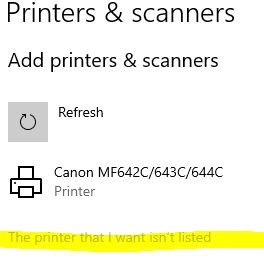
- Mark as New
- Bookmark
- Subscribe
- Mute
- Subscribe to RSS Feed
- Permalink
- Report Inappropriate Content
09-23-2020 06:21 PM - edited 09-23-2020 06:22 PM
Excellent Advice here by Sarigm019. Had the same/similar issues with a Canon ImageCLASS MF642CDW. The actual error seems to be that it wants to pull from the multipurpose feed instead of the paper drawer, even if they are both set to the same size. Installing the driver this way causes the paper to feed from the drawer.
03/18/2025: New firmware updates are available.
EOS R5 Mark II - Version 1.0.3
02/20/2025: New firmware updates are available.
RF70-200mm F2.8 L IS USM Z - Version 1.0.6
RF24-105mm F2.8 L IS USM Z - Version 1.0.9
RF100-300mm F2.8 L IS USM - Version 1.0.8
RF50mm F1.4 L VCM - Version 1.0.2
RF24mm F1.4 L VCM - Version 1.0.3
01/27/2025: New firmware updates are available.
01/22/2024: Canon Supports Disaster Relief Efforts in California
01/14/2025: Steps to resolve still image problem when using certain SanDisk SD cards with the Canon EOS R5 Mark II
12/18/2024: New firmware updates are available.
EOS C300 Mark III - Version 1..0.9.1
EOS C500 Mark II - Version 1.1.3.1
12/13/2024: EOS Webcam Utility Pro V2.3b is now available to support Windows on ARM PC users.
11/14/2024: Windows V 2.3a installer for EOS Webcam Utility Pro is available for download
11/12/2024: EOS Webcam Utility Pro - Version 2.3 is available
09/26/2024: New firmware updates are available.
- imageCLASS MF455dw: Paper Feeding Issues & Lack of Support Respons in Office Printers
- imageCLASS MF452dw wireless Wi-Fi connection issue, was working fine, now does not work in Printer Software & Networking
- imageCLASS MF644Cdw - prints but will not scan on Win 10 in Office Printers
- imageCLASS MF644Cdw: How do you reset the printer connection and pin after changing router? in Printer Software & Networking
- ImageCLASS D1550 prints black bands on entire page in Office Printers
Canon U.S.A Inc. All Rights Reserved. Reproduction in whole or part without permission is prohibited.

