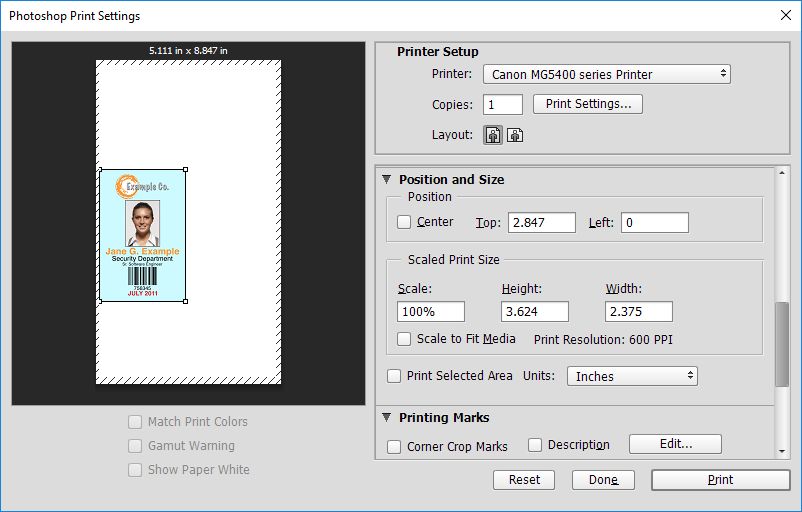- Canon Community
- Discussions & Help
- General Discussion
- General Discussion
- Re: Using Disc Tray J to print PVC ID Cards
- Subscribe to RSS Feed
- Mark Topic as New
- Mark Topic as Read
- Float this Topic for Current User
- Bookmark
- Subscribe
- Mute
- Printer Friendly Page
Using Disc Tray J to print PVC ID Cards
- Mark as New
- Bookmark
- Subscribe
- Mute
- Subscribe to RSS Feed
- Permalink
- Report Inappropriate Content
12-05-2017
03:54 AM
- last edited on
12-05-2017
08:57 AM
by
Danny
If you are having issues printing PVC ID cards in Disc Tray J here is one very important step that Canon "help support" failed to tell me and that was to change the Media Type to Printable disc (others). They told me to check my paper size and make sure it was on Disc Tray J, and the paper source. The paper source defaulted to cassette and didn't give any options to change it. Once I change the Media Type it all fell in place. I discovered this on my own minutes before throwing it out the window. Brainstorm ID ([link removed per forum guidelines]) has a perfect template for Microsoft Word (plus other formats) to make ID cards if you don't already have one. Many articles I read wanted me to use Photoshop stating the ID cards worked best when formated as a "photo". I made mine in Word (as a template) and it looks great.
- Mark as New
- Bookmark
- Subscribe
- Mute
- Subscribe to RSS Feed
- Permalink
- Report Inappropriate Content
08-19-2018 10:13 PM
Ok, So if you're totally frustrated and fuming like I was at repeatedly wasting all your Inkjet PVC cards, let me tell you what I found works for me. You're gonna need to enter these settings in manually. I have tried all the templates and none of them worked without entering in these settings. The **bleep** templates made the printer print an ID card across both cards, then on one half way across and it was such a mess.
Now This is the settings for the right hand side card It will show reversed in the preview but it's for the right card. In the printer dialog box, change the settings that are there by default to these.
Layout: Portrait
Position and Size: Uncheck Center Box
Top: 2.847 Left: 0
Scale: 100% Height: 3.624 Width: 2.375
Scale to Fit Media: Uncheck Box Print Resolution 600PPI
Now try to print again and smile! Hope this helps someone on the search for the right settings.
-Matt
- Mark as New
- Bookmark
- Subscribe
- Mute
- Subscribe to RSS Feed
- Permalink
- Report Inappropriate Content
11-14-2018 10:35 AM
Thanks a lot for your recommendation. It was my saviour after a few wasted days of trying to figure this out.
I have done my settings as you suggested, my media type as "Printable Disc (others)", but I am still not able to print ID cards. The printer will only accept the Disc Tray with a CD, and can print on it, but when I insert the Disc Tray with two ID cards, it will push them out after a few seconds and pop-up this message.
"Support Code : 1001
The disk tray is not inserted or a printable disc is not placed on the disc tray."
I think I should mention the fact my printer model number PIXMA iP7240 is not listed on Canon's support site. I wasn't sure what to make of this, but I hope it is irrelevant to my problem. I'll appreciate any useful suggestion.
I've also tried the "Printable Disc (recommended)" and the result is the same, it only prints when I insert a CD, if I insert a pair of PVC cards, it accepts it, but ejects it seconds later with the 1001 error code.
Thank you.
- Mark as New
- Bookmark
- Subscribe
- Mute
- Subscribe to RSS Feed
- Permalink
- Report Inappropriate Content
11-14-2018 10:46 AM
Hi Benedict,
Welcome to The Canon Forums, and thank you for your inquiry!
We appreciate your participation, however, we need to let you know that the Canon Forum is hosted and moderated within the United States by Canon USA. We are only able to provide support for Canon products manufactured for and used within the US market.
If you live outside the United States, to go: https://global.canon and select your country or region for your support needs.
- Mark as New
- Bookmark
- Subscribe
- Mute
- Subscribe to RSS Feed
- Permalink
- Report Inappropriate Content
11-14-2018
11:19 AM
- last edited on
11-14-2018
11:20 AM
by
Danny
Thank you Porcha.
The link you gave me "https://global.canon" has no Product Support section, or perhaps I don't know where to look. If you can help me one step further by pointing me in the right direction, I would really appreciate it. Thank you.
If anyone has any infomation that might be useful, my email address is [removed per forum guidelines]
Thank you.
- Mark as New
- Bookmark
- Subscribe
- Mute
- Subscribe to RSS Feed
- Permalink
- Report Inappropriate Content
11-14-2018 11:23 AM
Hi, Benedict!
When you arrive at https://global.canon, you'll need to click on the globe icon near the top to access a map. That map lets you select which part of the world you live in and it directs you to the site for the Canon company that serves your country or region. For your convenience, you can just click HERE to go right to the map.
Glad we could help!
- Mark as New
- Bookmark
- Subscribe
- Mute
- Subscribe to RSS Feed
- Permalink
- Report Inappropriate Content
11-25-2018 04:29 AM
I'm having problems printing on PVC cards,I have made sure im contacted via USB but im still not getting the media type option,im stuck and don't know what to do please helo
- Mark as New
- Bookmark
- Subscribe
- Mute
- Subscribe to RSS Feed
- Permalink
- Report Inappropriate Content
11-25-2018 04:46 AM
Hello everyone, I am happy to annouce that my printer is now printing ID cards. The problem was that one of the sensors on the ID card disk tray was missing. I had it returned to the online store and with just one look at the tray, their techician had noticed the anormally and had it replaced. But I also observed it didn't print using MS word, it only worked when I used CorelD. So I am guesing you need a graphic software.
Special thanks to Danny & Pocha and to all forum members.
PS: I noticed my email address was withdrawn from my previous post, I'm guessing it's against forum regulations, I apologize for that.
- Mark as New
- Bookmark
- Subscribe
- Mute
- Subscribe to RSS Feed
- Permalink
- Report Inappropriate Content
11-25-2018 04:52 AM
Hello Tmaxout909 I would really love to help, but you need to provide more information. If you read through this thread from the beginning and you cannot find solution to your problem, then you need tell us exactly what the problem is, the behaviour of the printer, any pop-ups or warnings on your screen or anything that'll help us understand you better. Include screenshots or pictures if necessary.
- Mark as New
- Bookmark
- Subscribe
- Mute
- Subscribe to RSS Feed
- Permalink
- Report Inappropriate Content
11-26-2018 01:22 PM
Thank you for the reasponce,I have a prixma mx922,and i have it connected via USB cord,and I'm using windows 7,I go too brainstorm layouts and follow all step by step directions,when I get to the step page size and media type it does not give me those options,it says I have too be hooked up via USB and I am I don't know what I'm doing wrong and I need help
12/18/2025: New firmware updates are available.
12/15/2025: New firmware update available for EOS C50 - Version 1.0.1.1
11/20/2025: New firmware updates are available.
EOS R5 Mark II - Version 1.2.0
PowerShot G7 X Mark III - Version 1.4.0
PowerShot SX740 HS - Version 1.0.2
10/21/2025: Service Notice: To Users of the Compact Digital Camera PowerShot V1
10/15/2025: New firmware updates are available.
Speedlite EL-5 - Version 1.2.0
Speedlite EL-1 - Version 1.1.0
Speedlite Transmitter ST-E10 - Version 1.2.0
07/28/2025: Notice of Free Repair Service for the Mirrorless Camera EOS R50 (Black)
7/17/2025: New firmware updates are available.
05/21/2025: New firmware update available for EOS C500 Mark II - Version 1.1.5.1
02/20/2025: New firmware updates are available.
RF70-200mm F2.8 L IS USM Z - Version 1.0.6
RF24-105mm F2.8 L IS USM Z - Version 1.0.9
RF100-300mm F2.8 L IS USM - Version 1.0.8
Canon U.S.A Inc. All Rights Reserved. Reproduction in whole or part without permission is prohibited.