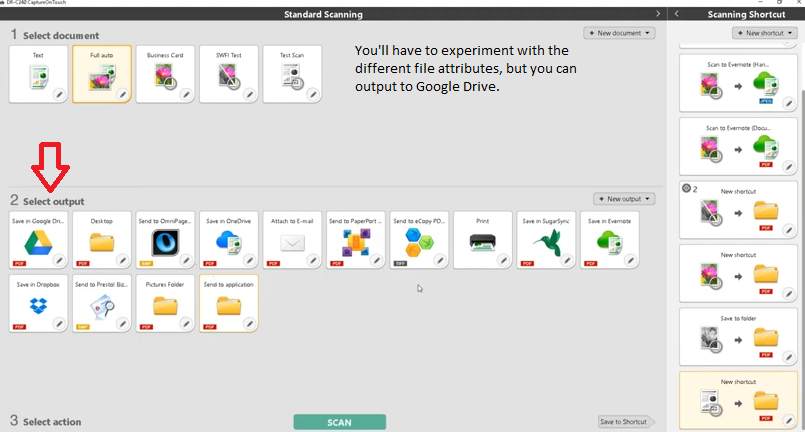- Canon Community
- Discussions & Help
- General Discussion
- General Discussion
- How to make my scans searchable PDF's
- Subscribe to RSS Feed
- Mark Topic as New
- Mark Topic as Read
- Float this Topic for Current User
- Bookmark
- Subscribe
- Mute
- Printer Friendly Page
How to make my scans searchable PDF's
- Mark as New
- Bookmark
- Subscribe
- Mute
- Subscribe to RSS Feed
- Permalink
- Report Inappropriate Content
11-27-2019 03:20 PM
Hi All,
I am new to the forum and a new scanner user. We are currently scanning documents via Image Formula DR G2110 to a workstation and then to Google Drive. Unfortunately, the scans are not searchable? Is there a way to set up scanner or scans so that they produce searchable PDF's?
- Mark as New
- Bookmark
- Subscribe
- Mute
- Subscribe to RSS Feed
- Permalink
- Report Inappropriate Content
11-28-2019 07:39 AM - edited 11-28-2019 07:48 AM
Greetings,
I am not at work to check, but couldn't you use your CaptureOnTouch v4 to customize the file names? You should be able to do this for destinations too. Not sure as you haven't defined the "searchable" criteria?
~Rick
Bay Area - CA
~R5 C (1.0.9.1), ~R50v (1.1.1) ~RF Trinity, ~RF 100 Macro, ~RF 100~400, ~RF 100~500, ~RF 200-800 +RF 1.4x TC, BG-R10, 430EX III-RT ~DxO PhotoLab Elite ~DaVinci Resolve Studio ~ImageClass MF644Cdw/MF656Cdw ~Pixel 8 ~CarePaks Are Worth It
- Mark as New
- Bookmark
- Subscribe
- Mute
- Subscribe to RSS Feed
- Permalink
- Report Inappropriate Content
11-28-2019 12:29 PM - edited 11-29-2019 09:17 AM
I suspect that in order to make a searchable PDF you'll need to generate a true "text" file that the search software can detect. If you're scanning a text document what you end up with is a bitmap image of the text, actually a photo of the document. The search software is looking for specific sequences of individual letters but your scans consist only of a picture of all the letters in the document.
Essentially your choices consist of retyping the documents into a Word (or similar) document and saving it as a searchable PDF. Or you may be able to download some OCR (Optical Character Recognition) software which can decipher the scanned text images and convert them into true text documents for you. Some scanner software may also include a "lite" version of some OCR software, but you may have to find your scanner's installation disk and install it separately.
There is a bit of a learning curve involved with the OCR software, especially depending on the quality of your scans. It will still involve some proofreading and editing for the sake of accuracy but it's still quicker than retyping complete documents.
I'm not sure if Google Drive will produce searchable PDFs or not as I've never used that service. I'd think that Adobe Acrobat and some other PDF software could do the job, as well as maybe some of the freeware PDF converters. But I don't know if the "searchable" function is a standard feature or something of an upgrade.
- Mark as New
- Bookmark
- Subscribe
- Mute
- Subscribe to RSS Feed
- Permalink
- Report Inappropriate Content
11-28-2019 05:28 PM
Thank you both. I know that it must be one of the settings on my ON Capture as documentation states following:
OCR function
Yes (create searchable and editable PDF files, PPTX files)
I just am having trouble figuring out what I have done or need to do to get this to work.
- Mark as New
- Bookmark
- Subscribe
- Mute
- Subscribe to RSS Feed
- Permalink
- Report Inappropriate Content
11-28-2019 05:29 PM
- Mark as New
- Bookmark
- Subscribe
- Mute
- Subscribe to RSS Feed
- Permalink
- Report Inappropriate Content
11-28-2019 06:26 PM
@MarinaNBW,
Didn't know you were trying to do OCR.
BurnUnit picked right up on it and I should have too.
You will need a full featured PDF application. Acrobat Professional or similar.
~Rick
Bay Area - CA
~R5 C (1.0.9.1), ~R50v (1.1.1) ~RF Trinity, ~RF 100 Macro, ~RF 100~400, ~RF 100~500, ~RF 200-800 +RF 1.4x TC, BG-R10, 430EX III-RT ~DxO PhotoLab Elite ~DaVinci Resolve Studio ~ImageClass MF644Cdw/MF656Cdw ~Pixel 8 ~CarePaks Are Worth It
- Mark as New
- Bookmark
- Subscribe
- Mute
- Subscribe to RSS Feed
- Permalink
- Report Inappropriate Content
11-29-2019 09:25 AM
@MarinaNBW wrote:
I think I may need to update my or upgrade my Capture ONtouch software or add some plugins?
It looks like your CaptureOnTouch software may already include some OCR software. (OmniPage SE, possibly?)
Here's a couple links to give you an idea of what's involved. Especially recommended reading if you haven't worked with OCR software before.
https://support.usa.canon.com/kb/index?page=content&id=ART127046
...More general information here that might be helpful.
How well this all works depends on the quality of the documents you're scanning and the quality of your output scans. Try converting just a couple pages initially to get a feel for how it works. You may get more accurate conversions (with less editing required) depending on the scanning resolution you choose. And some original documents may provide more "readable" output for OCR if scanned in either "Greyscale" or "Black & White" scanning mode. Adjustments to brightness and contrast settings in your scanner settings can make things better or worse as well.
Are your original documents text only, or do they also contain photos, illustrations or other bitmap images that have to be included in your final PDFs?
11/20/2025: New firmware updates are available.
EOS R6 Mark III - Version 1.0.1
EOS R5 Mark II - Version 1.2.0
PowerShot G7 X Mark III - Version 1.4.0
PowerShot SX740 HS - Version 1.0.2
10/21/2025: Service Notice: To Users of the Compact Digital Camera PowerShot V1
10/15/2025: New firmware updates are available.
Speedlite EL-5 - Version 1.2.0
Speedlite EL-1 - Version 1.1.0
Speedlite Transmitter ST-E10 - Version 1.2.0
07/28/2025: Notice of Free Repair Service for the Mirrorless Camera EOS R50 (Black)
07/24/2025: New firmware updates are available.
07/23/2025: New firmware updates are available.
7/17/2025: New firmware updates are available.
05/21/2025: New firmware update available for EOS C500 Mark II - Version 1.1.5.1
02/20/2025: New firmware updates are available.
RF70-200mm F2.8 L IS USM Z - Version 1.0.6
RF24-105mm F2.8 L IS USM Z - Version 1.0.9
RF100-300mm F2.8 L IS USM - Version 1.0.8
RF50mm F1.4 L VCM - Version 1.0.2
RF24mm F1.4 L VCM - Version 1.0.3
01/22/2024: Canon Supports Disaster Relief Efforts in California
01/14/2025: Steps to resolve still image problem when using certain SanDisk SD cards with the Canon EOS R5 Mark II
- 9000F Mark II - scanning to PDF in General Discussion
- How to Automaticaly scan 2-sides doc to multiple 2 pages pdf in CapturePerfect in General Discussion
- How to scan multiple pages as separate PDFs (Canon Image Formula DR-C125) in General Discussion
- No possibility to scan multiple pages PDF with scanner PDF butto in General Discussion
Canon U.S.A Inc. All Rights Reserved. Reproduction in whole or part without permission is prohibited.